Windows 10 is one of the most sorted out operating systems there is in the market for a PC user. As with everything, the common notion of updating something is to make it perform better.
Are you someone who is wondering whether their PC would get faster if you install Windows 10 as the operating system on your computer?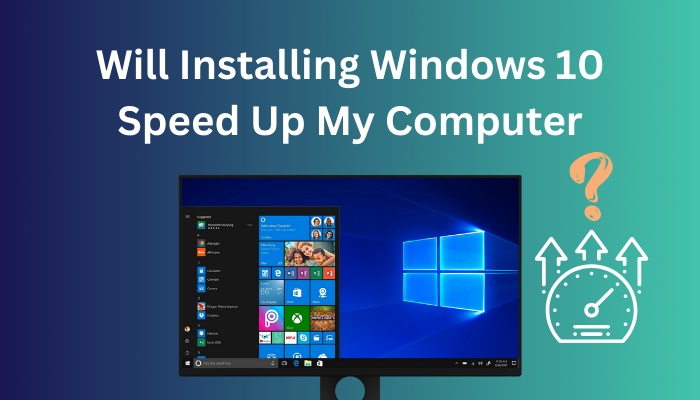
In this article, I present all the facts about whether it is possible to speed up your computer only by installing Windows 10, and discussed some methods of making a Windows 10 PC faster. So, let’s dive in!
What is The Recommended Hardware Specification for Installing Windows 10?
The official system requirements for Windows 10 can be found on Microsoft’s dedicated hardware requirement page.
Users whose computers lack even the very minimum hardware required for installing Windows 10 should know that the operating system is practically unusable since it will run very slowly.
According to Microsoft, a computer must meet all the following requirements:
| Processor Speed | At least 1 gigahertz (GHz) or faster |
| RAM | 1 gigabyte (GB) for 32-bit or 2 GB for 64-bit |
| Graphics Card | Must support DirectX 9 or a later version. |
| Hard disk Space | 32 gigabytes, required for both 64-bit and 32-bit operating systems. |
| Display Resolution | Should be at least 800 by 600 pixels, and the primary display should have a diagonal dimension of at least 7 inches. |
It is possible to run Windows on a machine with only the bare minimum needs, but the user experience will be poor.
These system requirements are overly optimistic, as anyone who has attempted to operate Windows 10 on the hardware mentioned above can attest to. The operating system barely uses 2 gigabytes of RAM, and its performance is severely hindered by the hard disk space.
Also read how to delete Microsoft Edge in Windows 10/11.
The following discussion goes through the actual and suggested hardware requirements that your device should meet to provide an exceptional user experience.
| Processor | 8th generation Intel processors (Intel i3/i5/i7/i9-7x), Core M3 processors, Xeon E3 and Xeon E5 processors, as well as 8th generation AMD processors (A Series, E-Series, and F Series processors) or ARM64 processors (Snapdragon SDM850 or later) |
| RAM | At least 8 gigabytes (GB) for both 64-bit and 32-bit operating systems |
| Graphics Card | Must support DirectX 9 or a later version. |
| Hard disk Space | 128 gigabytes, required for both 64-bit and 32-bit operating systems. |
| Display Resolution | Should be at least 800 by 600 pixels, and the primary display should have a diagonal dimension of at least 7 inches. |
Will Installing Windows 10 Speed Up Your Computer?
The answer to this question depends on multiple variables. If you have a computer that matches the minimum hardware requirement of the Windows 10 OS, you should be technically able to install it on your machine.
But instead of making your computer fast, this will make it slow. As the computer barely matches the hardware requirement of Windows 10, most likely, the hardware would get cluttered due to extra system requirements, which would bring the computer to a standstill.
However, if you install Windows 10 on a PC with adequate hardware capabilities, the computer’s performance might increase after a fresh installation.
How to Speed Up Your Windows 10 PC
You can get more speed out of your Windows computer by doing a few simple things. Even the oldest PC might be helped by removing bloated programs, cleaning up the hard drive, and getting rid of viruses.
Here are some ways to get Windows 10 to run faster:
1. Limit Background Processes
Startup programs run as soon as you turn on your Windows 10 computer. These programs run in the background and sit in the system tray, even if you haven’t opened them yourself.
These apps use many of your computer’s resources and make Windows run much more slowly. The biggest problem with these startup programs is that they make it take longer for your Windows 10 computer to start up because too many apps are running simultaneously.
Follow these steps to stop these programs from running when your computer starts up.
- Right-click on the Taskbar or press Ctrl + Shift + Esc to open Task Manager.
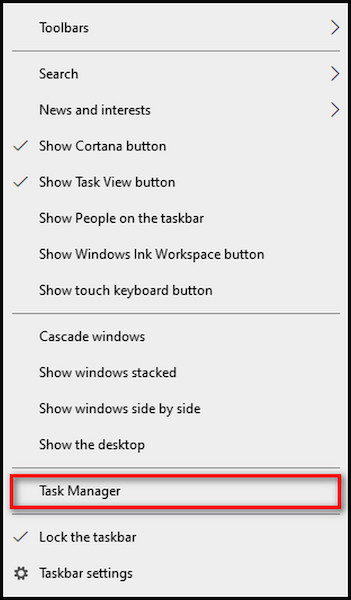
- Go to the Startup tab > Look for apps you don’t need that significantly impact the system. You can do this by clicking on the label Startup Impact.
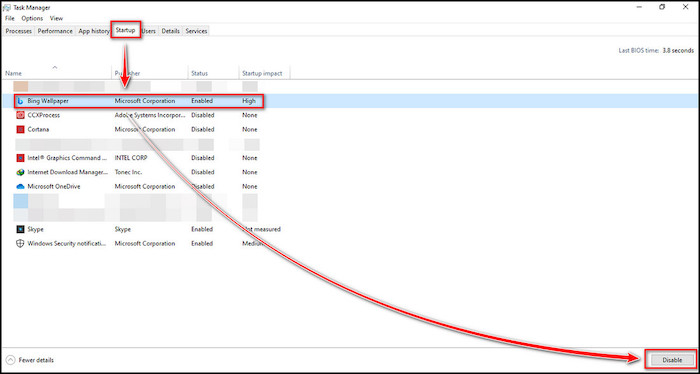
- Right-click on the app > Click on Disable. Do this for every app you don’t need.
This will make Windows 10 run faster every time you start your computer. New apps are added to this list over time as new programs are installed. So keep checking the Startup tab and turn off apps you don’t need right away.
Here’s a complete guide on what does unparking Cores do in Windows 10.
2. Check for Low Disk Space
If you free up some space on your PC’s hard drive, it may run better.
To see if your disk space is low:
- Click Start > Go to Settings.
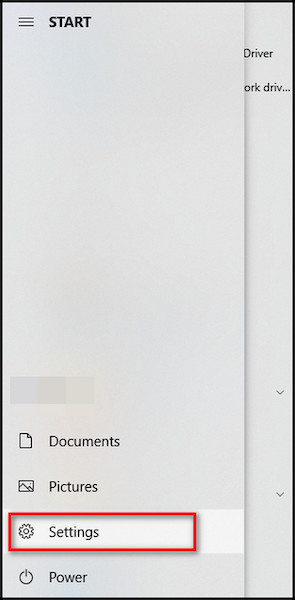
- Navigate to System > Click on Storage.
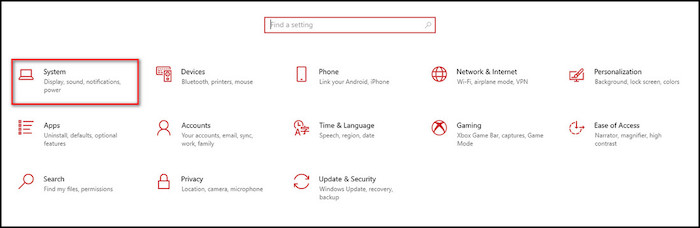
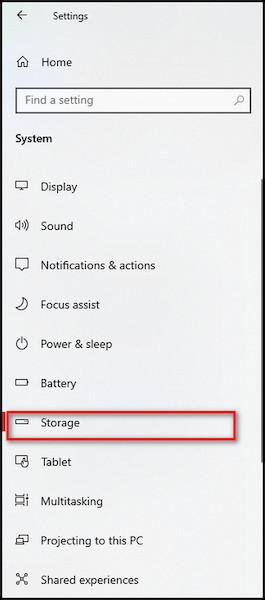
The Storage area will have a list of your drives. Note how much free space and how big each drive is. You can use Storage Sense to get rid of files that you don’t need or are only temporarily. This can also free up space on your device.
If you turn on Storage Sense, Windows will automatically free up space by removing unnecessary files, including files in your recycle bin, when you’re low on disk space.
You can set up Storage Sense by following the steps below:
- Go to Start > Settings > System > Storage.
- Choose Temporary files from the list of file types. Note: If Temporary files aren’t on the list, click Show more categories. Windows will take a few moments to figure out which files and apps take up the most space on your PC.
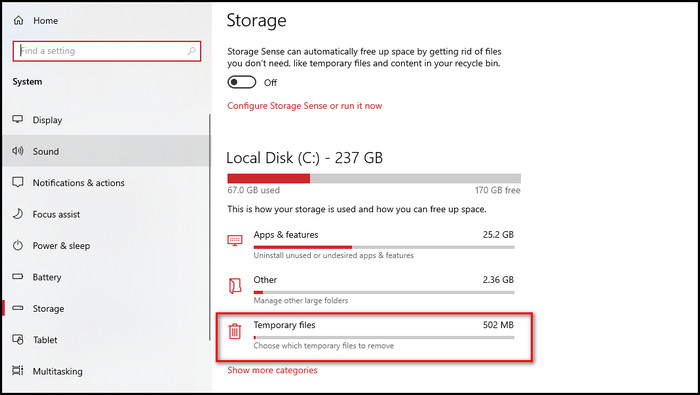
- Select the things you want to get rid of > Click on Remove button.
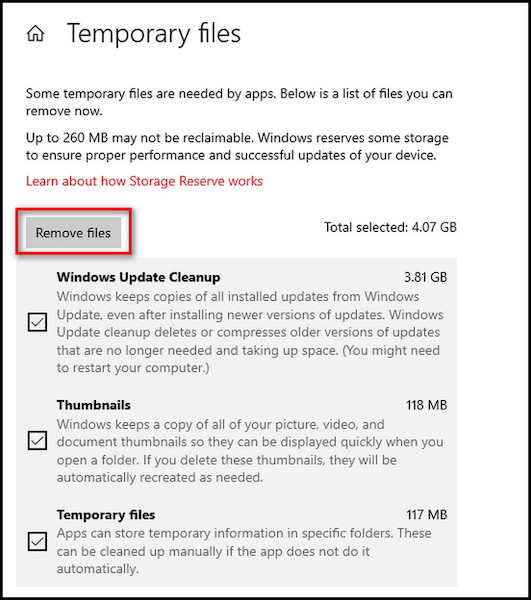
Open your Recycle Bin from your desktop to see what’s in it before you empty it. If you don’t see the Recycle Bin icon on your desktop, type recycle bin into the search box on your taskbar and choose Recycle Bin from the list of results.
Moreover, using the Disk Cleanup tool, you can get rid of temporary and system files on your device.
To run Disk Cleanup:
- Type disk cleanup into the search box on the taskbar > Choose Disk Cleanup from the list of results.

- Check the box next to the files you want to get rid of. (Click on the name of each file type to see what it is.) Thumbnails, Downloaded Program Files, and Temporary Internet Files are chosen. If you don’t want to delete those files, make sure to uncheck those boxes.
- Choose Clean up system files to free up even more space.
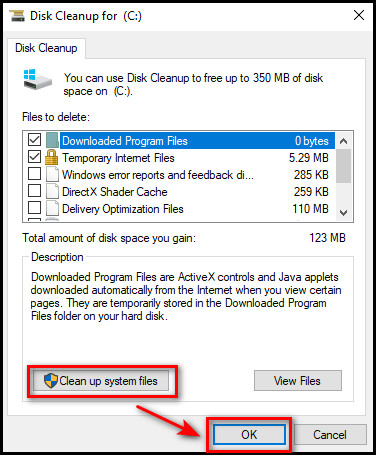
- Click on OK > Delete files in the window that pops up. This will start the cleanup.
If your PC still runs slow, follow the next step.
Find out why Ethernet slower than wifi Windows 10.
3. Uninstall Rarely Used Apps
To uninstall apps you don’t use anymore:
- Click on Start > Go to Settings.
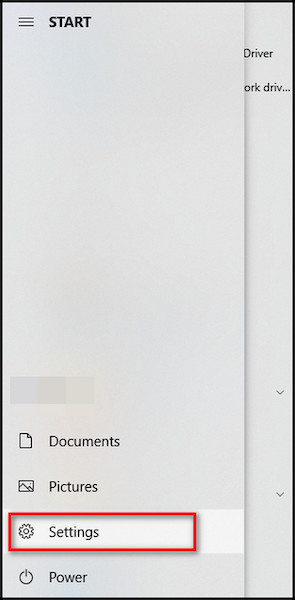
- Navigate to Apps > Click on Apps & features.
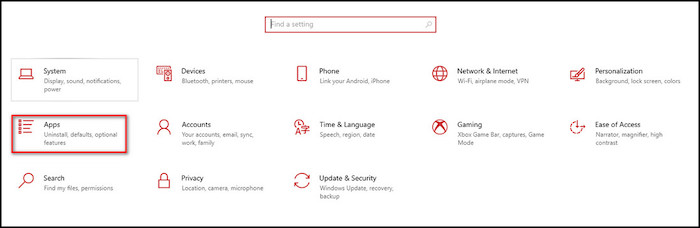
- Look for a specific app or sort them by how much space they take up.
- Choose the app you want to remove from the list > Click Uninstall.
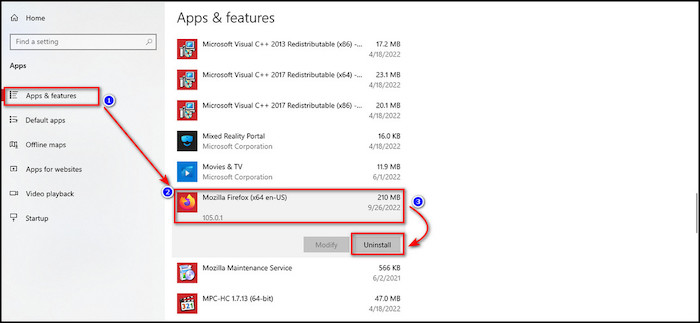
- Restart your PC and check to see if it works better.
4. Get The Latest Updated Version of Windows and Drivers
Make sure you have the latest version of Windows 10 installed on your PC if you want to get the most out of it. When you check for updates, your PC will also look for the most up-to-date device drivers, which can help it run better.
Here is how to look for an update and install an available one:
- Click on Start > Go to Settings.
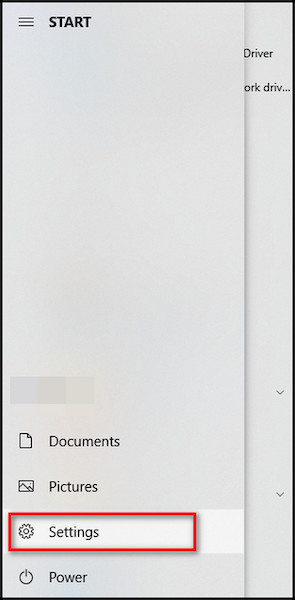
- Go to Update & Security > Select Windows Update > Click on Check for updates.
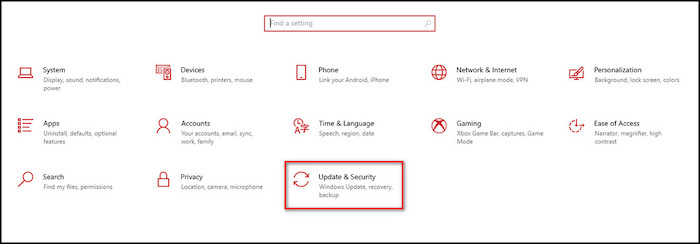
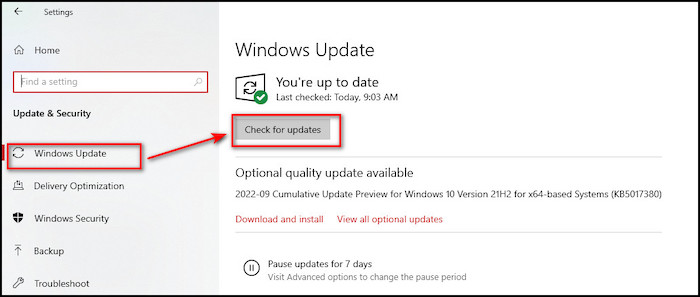
- Choose one of these: If the status says You’re up to date, move on to the next tip. If the status says Updates are available, choose Install now.
- Select the updates you want to install > Click on the Install button.
- Restart your computer to see if it works better.
See the Windows Update FAQ for more information about updates, such as how to set them up to install automatically.
Also, check out the easiest ways to fix PC stuttering in Windows 10.
Conclusion
If your computer meets the minimal hardware requirements for the Windows 10 operating system, you should potentially be able to install it to make your PC run faster.
However, this may cause slow down of your computer rather than make it faster, especially if the computer barely meets the hardware requirements of Windows 10. Clean install of Windows 10 in a PC can speed it up, if the hardware specification is adequate for running Windows 10.