Oculus Quest 2 is one of the two best Virtual reality headsets in the modern world. It exceeds its predecessor Oculus Quest by leaps and bounds. However, many users of Oculus Quest 2 have encountered issues regarding the Hand Tracking feature recently.
It is a function where the users use their hands and fingers to navigate menus. It serves as an alternative to Oculus controllers.
Although hand tracking is still in its early phase, it is very popular. Now, if it stops functioning midway, you might have to switch back to controllers.
![]()
In this article, I have integrated all you need to know about VR Oculus Quest 2 and it’s Hand Tracking feature, as well as troubleshooting the tracking system. So make sure to go through till the end.
What is VR Oculus Quest 2?
VR Oculus Quest 2 is a Virtual Reality Headset that is developed by Facebook Reality Lab. One can feel and interact with a virtual reality using this technology. Oculus Quest 2 is fairly popular because of its features and standalone systems supports.
VR Oculus Quest 2 is to be used as a head-mounted goggles setup. It means the Oculus Quest 2 itself is to be worn by the user. Once it is done, then the user will be disconnected from reality by vision and sounds.
Computer-generated reality is shown to the wearer through the visual parts of Oculus Quest 2, and the sounds are relayed through the speakers mounted with the headgear.
Why Oculus Quest 2 encounters Hand Tracking issues?
Oculus Quest 2 encounters Hand Tracking issues mainly because the camera cannot see the hands clearly. Most of the time, the main culprits are an unclean camera, a low light environment, and hasty hand gestures.
- When using hand gestures, it is essential to let the Oculus Quest 2 see the hands. Allowing it to see means the camera should see the hands clearly.
- Any dust particles, low lights, and hands out-of-camera view create significant problems, so they must be checked before making any software changes.
- Hand tracking can also malfunction when there’s a new software update. So you might have to roll back or change settings in these cases.
Related contents you should read about VR Oculus Quest 2: troubleshoot hand tracking issues.
How to Fix Hand Tracking Issues in Oculus Quest 2?
You all have learned about the amazing feature called Hand Tracking of Oculus Quest 2. It is quite fascinating to use. But recently, some users have been getting errors and cannot use this feature. These errors are especially occurring after the new updates.![]()
Here are the steps to Fix Hand Tracking Issues in Oculus Quest 2:
1. Check the Tracking Cameras
You might have noticed there are several cameras on top of your Oculus QUest 2. These cameras have multiple functionalities, including Hand Tracking.
If your Quest 2 cannot pick up your hands, there might be something blocking your cameras. Check the cameras and clean them with soft fabric if needed.
2. Avoid too speedy motion
Sometimes all you need to do is be patient. Your Quest 2 might be unable to pick your hand because of hasty motions. So, avoid being too speedy and use moderate movements. See if it helps.
3. Use gestures in front of the camera
Many users experienced this due to a mistake – Using hand tracking where the camera cannot see your hands. You must use them where oculus can see them.
Using hand gestures where your field of vision is should let the oculus see them clearly, and the hand tracking should work.
4. Register your Hands
Before starting hand gestures, you need to put your hands with all fingers spread in front of Quest 2 for a few seconds to let it know your hands. Then you are to start your hand tracking.
Remember, these few seconds are important for the tracking system to work correctly.
5. Use sufficient Lights
The lighting problem is one of the few that renders the Hand Tracking unusable. You might have started when there was enough light around you. But you forgot that it is night and you need lights. This might be the case why Hand Tracking is not working.
So, make sure to keep enough lighting around you to keep it working.
6. Restart your Oculus
Sometimes doing a restart solves about every problem. This does not mean you are to use your Oculus in standby mode but use a proper shutdown.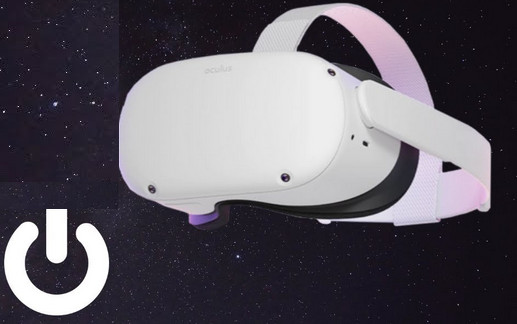
Many users have benefited from doing a simple restart. Even you need a restart to take the previous changes to take effect.
7. Avoid standby mode
Awaking from standby mode is said to cause Hand Tracking failure for some users. So, we recommend you avoid standby mode if you are using this mode and getting Hand Tracking issues regularly.
8. Contact support
If none of the troubleshooting steps worked for you, then your Quest 2 might have some other problem. Your last resort is to contact support from the Meta Quest Help Center. For this, open your browser and go to the Meta Quest Help Center.
They will contact you, and hopefully, your problem will be resolved.
Read more on why AirPods not working with Oculus Rift S.
Oculus Quest 2 Features
Oculus Quest 2 has some of the most advanced features there is to make the user more immersed in the virtual world.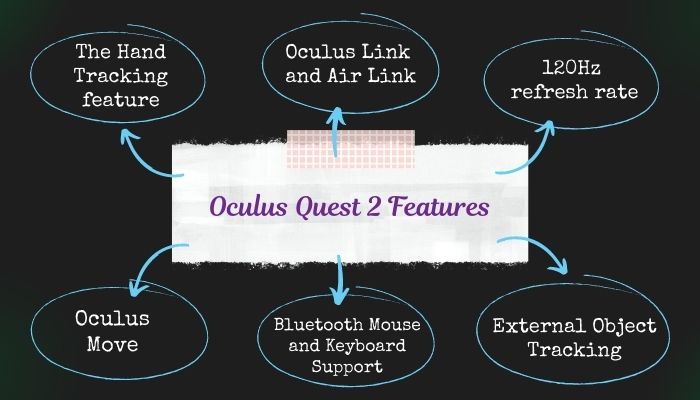
Some of the Oculus Quest 2 features are as follows:
1. The Hand Tracking feature
Hand tracking is one of the most exciting features of Oculus Quest 2. Due to this feature,
one can navigate through only using his hands. Some other people will see you as you are waving your hand in the air, but you may be just navigating through the Menu.
When you do not need the necessity to use delicate work and precision, you can let go of bulky controllers and can use your hands freely.
Oculus Quest 2 Hand Tracking feature recognizes your hand gestures and can do most things only by using your hands.
2. Oculus Link and Air Link
Those who want to connect your Oculus Quest 2 with a computer or an android for better graphics quality do not have to wait any longer. Oculus Quest 2 offers Oculus Link and Air Link for the connection part.
Oculus Link is the feature to connect with cables, and you can connect your PC with your headset. Enjoying on your couch and watching videos is nice and cozy in this way.
Air Link, on the other hand, lets you connect using a wireless connection like Wifi 5 or 6. Some might get tangled up with wires during playing, and so this convenient feature came into play.
3. 120Hz refresh rate
Oculus Quest 2 comes with a refresh rate of 120Hz to let the users experience a better display and motion blur more clearly.
Gaming will seem a lot different when you use this headset, and you will not want to switch back to your old 60Hz display ever again.
4. Oculus Move
Oculus Move is a type of feature that uses algorithms based on your movements to tell how many calories you have burnt during a specific time.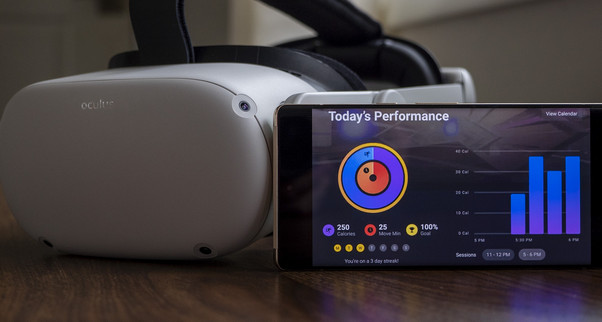
5. Bluetooth Mouse and Keyboard Support
Oculus Quest 2 supports any Bluetooth mouse and keyboard. Now you can experience VR while using Mouse and Keyboard.
6. External Object Tracking
This feature lets the users scan any external objects, and then the guardian system will register that object as non-harmful. You can now take a break during play and sit back on the registered couch outside of the play area, and the guardian system will not alarm you.
Find out how to fix Oculus Quest 2 not charging.
7. Oculus Guardian System
The Guardian system is a safety feature that designates a safe play area and if anyone goes outside the safe area by mistake, alarms the user.
For people immersed in the VR world, this feature is crucial to safety.
8. Passthrough Feature
This convenient feature lets the user see the outside world without having to take off the headgear.
Simply touching the side of your headset activates the cameras mounted on top to activate and show you the outer world.
9. Casting to another device
This feature is for other people to see what you are experiencing in your VR world. However, they will see a 2D view on the screen of the device.
Check out the easiest way to fix Oculus won’t connect to Wi-Fi.
FAQs
1. Why does my Quest 2 say Tracking Lost?
Oculus Quest 2 can show Tracking lost if it is unable to see your hands or hasty hand gestures. So make sure your oculus cameras can see your hands properly.
2. Which Oculus Model is best?
The Oculus Quest 2 is the best Oculus model as of 2022. It is also known as Meta Quest 2. As it comes with some advanced features from the previous one, it exceeds the predecessor in both performance and popularity.
Final Thoughts
Oculus Quest 2 comes with some fascinating features, and the door to VR is already opening to people around the world. The Quest 2 is expensive, but the expense is nothing for the experience one gains from the VR experience.
But if there are faults in settings or defects on your Oculus, or some features do not work properly, the user gets really frustrated due to the high cost and low performance.
I tried helping you all in the hope that your VR experience will not get tainted by mere ignorance. So I will say, Know your Oculus Quest better and enjoy virtual reality better.