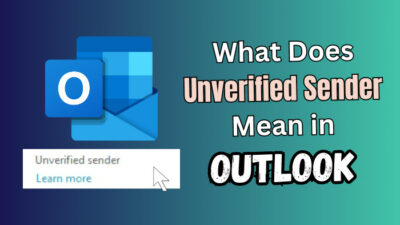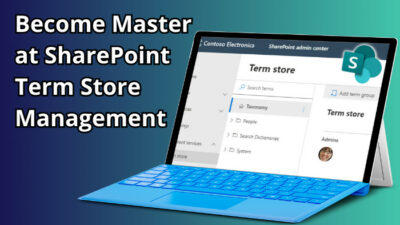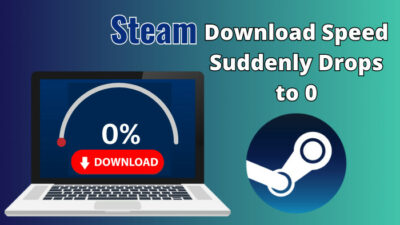The Oculus Quest 2 is the easiest entry to the virtual reality world. Yet, it gives a high-resolution 3D experience to the user. It’s cheap, wireless, lightweight, and easy to use. This standalone device is in a league of its own when it comes to VR.
It’s a great tool, so you’ll likely use it for long hours. As a result, the battery might go down quickly, and it’s time to recharge.
But suddenly, you look at the Indicator and realize it’s not charging.
You might think something is wrong with your Quest 2 and go to your local professional tech support, which will definitely cost you.

Before getting expert help, you can Diagnose it yourself and might be able to fix it.
Oculus Quest 2 won’t charge for many reasons, but not all require professional help. Follow this guide to know what might be the cause and how to solve it.
How to know if Oculus Quest 2 is Charging or not?
When you connect your Oculus Quest 2 with the adapter and connect it to a power outlet, the indicator will turn Orange. It means that the headset is now charging. If the indicator doesn’t show any light, that means it isn’t connected to power and isn’t charging.
Can I use Oculus Quest 2 while Charging?
Yes. You can use Quest 2 while charging. Although the official channels discourage it, there haven’t been any incidents where something goes wrong. The only downside is that it might reduce your headset’s battery life.
Why is my Oculus 2 not charging?
The most common cause for Oculus 2 not charging is the connectivity between the cable, headset, and power outlet. Other than that, Overheating and Hardware malfunction could be the culprit. Some claimed their headset is actually charging, but the indicator isn’t showing. It can happen due to a simple glitch.
If you want to fix any device, you need to identify the cause. Only then can you proceed to repair it.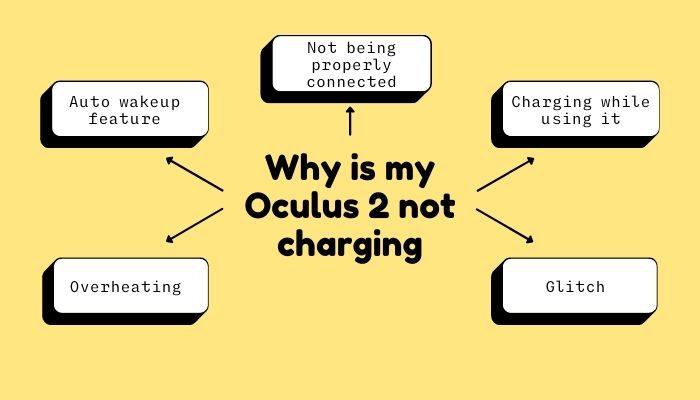
Here are some of the common reasons:
1. Not being properly connected
This is probably the most stupid reason why humankind faces this problem. We forget to connect it properly or not push it all the way and then panic that it’s probably broken.
Connect the charger properly; otherwise, it won’t work.
Check out our epic post to find out how to fix Oculus Quest 2 controller not pairing.
2. Charging while using it
It’s not good to charge the device while using it. Not for any device. It shortens battery lifespan and functionality.
3. Auto wakeup feature
This is a common feature of all oculus devices. But it’s not worth it as It drains the battery faster. When turned on, the charger might not even work. Oftentimes it charges slowly even if it does work. You should avoid using it to improve battery life.
4. Overheating
Overheating may be an issue for all electronic devices. Oculus Quest 2 is the same. If your device or the charger is too hot, it might be the cause of not charging. You should let it cool down for 30 minutes or so.
5. Glitch
Glitches in the charger port may also be the cause for not charging. You might connect the charger and see the charge actually dropping instead of rising. That’s not a hardware issue but rather a software issue.
These are the possible reasons why your Oculus Quest 2 is not charging.
How to fix Oculus Quest 2 not charging
Not being able to use a device just because it doesn’t have a charge/battery can seriously be a pain. And if you see it not charging when you connect, all the more.
Here are the steps to fix Oculus Quest 2 not charging:
1. Let it cool down
While you can certainly use your device while charging, it’s not suggested. It can shorten your battery life. Unplug the charger, turn it off and let it cool down.
Press and hold the power button for about 10 seconds until you see the light in front of the headset turns off. You should hear a power-down chime when it happens. This will ensure that the device is properly turned off and not in sleeping mode.
2. Reboot your device
Rebooting devices is the easiest way to let the operating system reorganize itself. It can also help a little when overheated.
This reboot is called a soft reset. It doesn’t delete all your files like a factory reset.
Here’s how you can do it.
- Hold the Power button for 10 seconds to turn off your device.
- Press and hold the Power button and the Volume Down button simultaneously to access the USB Update Mode.
- Use your volume buttons to navigate to the boot device option.
- Press your Power button to select it if it’s highlighted.
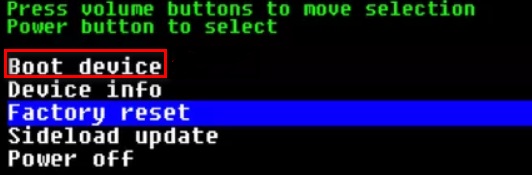
This will initiate the restarting process. Hopefully, it now charges after it finishes.
Find out how to fix Oculus Quest 2 not charging.
3. Turn off the Auto Wakeup feature
Turning off the auto wake-up feature helps the device sustain the battery. You should always turn off your devices while charging. According to the Manufacturer, It reduces battery drain.
If you are charging while keeping it in sleep mode, at least turn off the auto wakeup feature.
Follow these steps to turn it off:
- Open Oculus App on your device.
- Find Settings on the navigation bar.

- Select the See all option from the settings menu.
- Find the Device tab.
- Navigate to the Power menu.
- Select the Auto wake Headset to turn it off.

According to the name, this feature detects objects around it and turns them on automatically. This causes drainage of the battery and may even cause overheating. That’s why turning it off is efficient.
Note: If it’s turned off, you have to press the Power button to turn it on again manually.
4. Use Original Charger
Any USB-C cable and adapter should be able to charge your device, but it is always best to use it’s own because other adapters might have different voltage settings, which can cause harm to the device.
So always use the default charger. If your charger isn’t working then buy a new one from Official Channels.
5. Clean Charging Port
We all have different things in our houses. But dust is common for everyone. A charger port filled with dust can prevent it from charging properly. So it’s advisable to clean your charging port once in a while.
6. Switch USB cable
It’s possible that a broken USB cable is stopping the charging process. Try another USB cable to check if it charges. And if it does, then it’s time to buy a new one.
Note: Buy certified high-quality cable to avoid further issues.
7. Switch Power Source
It’s possible that your power source is the problem here. There have been reports of users who included that Oculus Quest 2 is not charging from a PC. Trying a different adapter should work in this case.
Note: Buy certified products to ensure the best and safe performance.
See our most recent piece on AirPods not working with Oculus Quest 2.
8. Check Battery Status
You can check battery status to check if your battery is actually charging or not.
Here’s how:
- Open Oculus App from your smartphone.
- Select Settings.
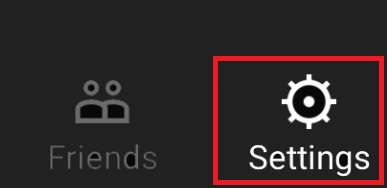
- Select Devices.
- Find your Oculus Quest 2 under controller or headset.
The indicator light will show 3 colors to display different stages of battery percentage.
- Green means the device is fully charged.
- Orange means it’s charging.
- Red means the battery is low.
Note: If your device shows a red light when it’s charging, then it means something is wrong.
9. Restore Factory Settings
This should be your last resort as you’ll be losing all your downloaded data and going back to the way you first bought it.
Here is how to factory reset the headset:
- Hold the Power button for 10 seconds and turn off your device.
- Press and hold the Power button and the Volume Down button simultaneously to open the USB Update Mode.
- Use your volume buttons to navigate to the Factory reset.
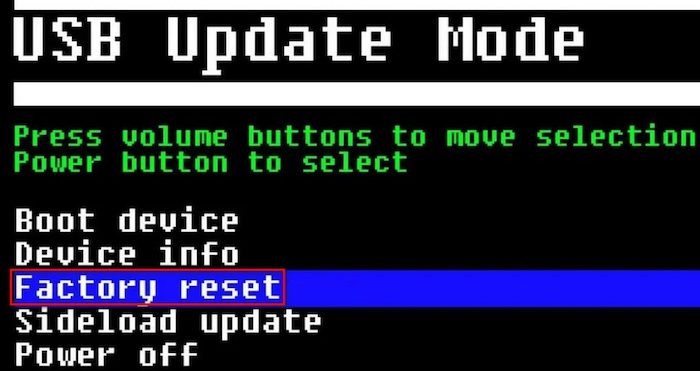
- Use the Power button to select.
- Use to volume and power buttons to select Yes.
- Select erase.
- Press on factory reset on the next screen.
Alternatively, you can also do it from your smartphone by following these steps.
- Open Oculus App on your phone.
- Go to Settings.
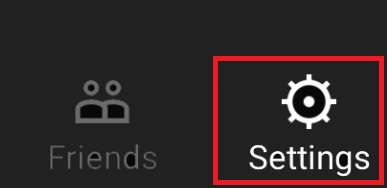
- Select your connected Oculus Ques 2.
- Go to more settings.
- Select Factory Reset and confirm.
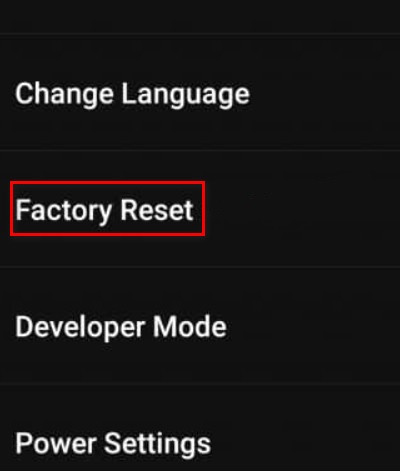
This will hopefully solve all your software issues and turn it back to new.
10. Fix the Device
If it’s not fixed by any of the above, it’s probably a problem with your hardware. Go to your certified local shop and change or fix your damaged charging component.
You may also like to read about how to get custom lenses for VR headset?
Final Thoughts
The Oculus Quest 2 is a marvelous device for exploring VR. But charging issues will definitely hamper that experience.
I tried to briefly explain and solve the issues your device might be facing. I hope it helped you in some way.