Presenting your thoughts and ideas to convince others is a difficult task. But, when it comes to a virtual meeting, it becomes more complicated.
Microsoft PowerPoint can translate your complex thoughts and ideas into a visual figure, making them easily understandable. Physical meetings facilitate presenting a slide, but users may find it tricky when working remotely.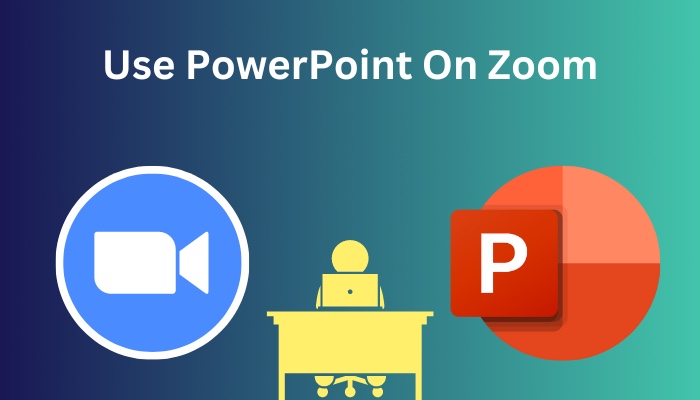
However, you can easily share and use your PowerPoint slide in a virtual meeting by using the Zoom application.
In this article, I’ll provide effortless and proficient ways to use the PowerPoint app in a meeting or webinar for every Zoom client.
So, let’s jump in.
Quickly check our epic post on call forwarding in Zoom.
How to Use Microsoft PowerPoint on Zoom
By using the Share Screen option and selecting the PowerPoint slide from the meeting toolbar, participants can use the Microsoft PowerPoint presentation on Zoom. Both the desktop and mobile clients support the feature to share and present the ppt slide in meetings.
If you haven’t presented your PowerPoint slide in Zoom before, consider reading the steps below to use it on Zoom Windows and Mac clients.
Here are the steps to use MS PowerPoint on a Zoom desktop client:
- Open Microsoft PowerPoint on your PC.
- Go to your PowerPoint slide.
- Navigate to the Slide Show tab from the top ribbon.
- Press on From Beginning.
- Launch the Zoom desktop client.
- Host or join a Zoom meeting.
- Click on Share Screen from the bottom toolbar.
- Select the PowerPoint slide from the Basic tab.
- Press on Share to present the ppt slide.
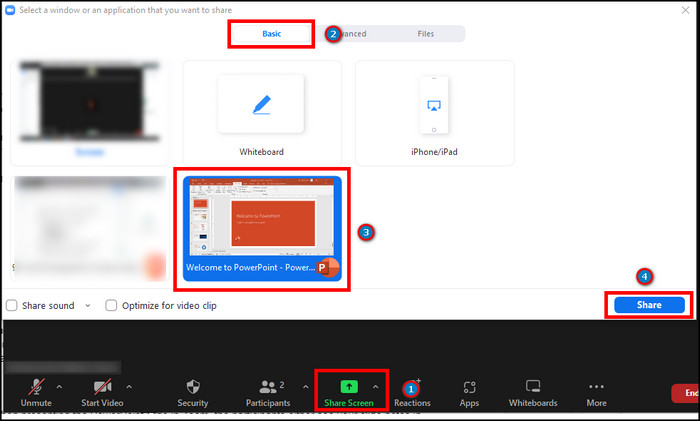
- Use the PowerPoint app to continue the presentation.
Unlike the Zoom desktop client, the mobile version doesn’t have a preferred window choice option. To present an application, you must share the full screen and navigate to the app.
Follow our easy step-by-step guide to delete Zoom chat messages.
The following procedure will guide you through sharing and using the PowerPoint slide in Zoom for Android and iOS.
Here is the way to use Microsoft PowerPoint on Zoom mobile client:
- Launch the Microsoft PowrePoint app on Android or iOS.
- Go to your ppt slide.
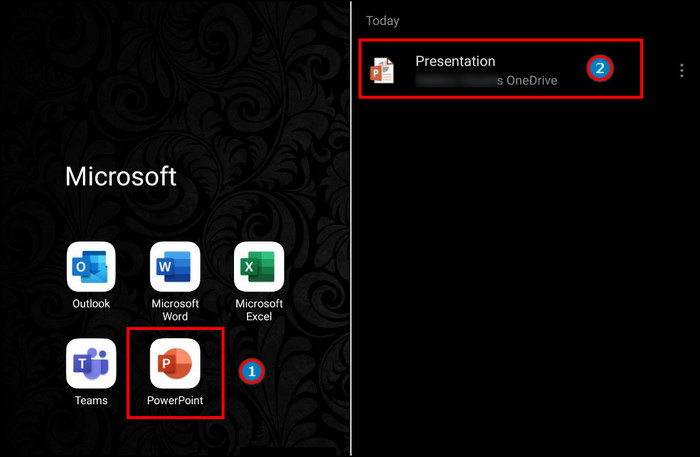
- Open the Zoom mobile client.
- Join or host a meeting.
- Click on Share from the bottom toolbar.
- Press on Screen to start sharing the full window.
- Go back to your PowerPoint app and continue your presentation.
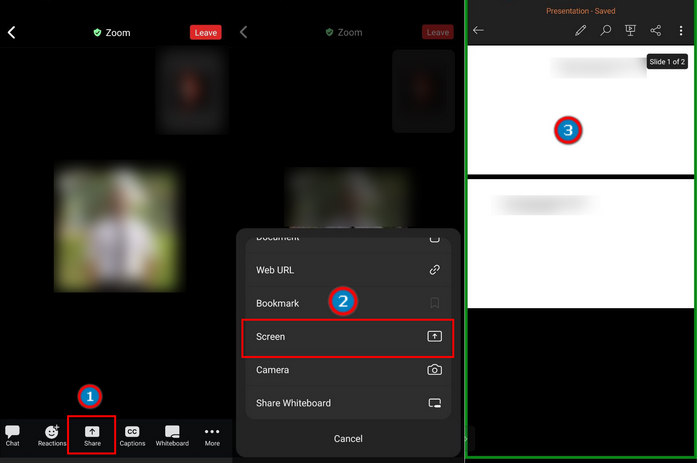
The above steps will help you to share and use the PowerPoint presentation in Zoom. But, if you are looking for a way to present the full screen and read the slide notes together, continue reading the passage below.
Here’s a complete guide on can you access Zoom chat after meeting.
How to Use MS PowerPoint on Zoom with Notes
When presenting the PowerPoint slide in Zoom, the participants either see your slide notes in windowed mode or you’ll miss them completely when in the full window. But, the presenter can see the notes and share the ppt slide on full screen in Zoom meetings using the Presenter View.
The Presenter View option is helpful when you want to remember an important point and connect your lecture with the next slide for a better presentation.
Read the instructions below to learn how to use the Presenter View in PowerPoint and use it in Zoom.
Here is the method to use MS PowerPoint on Zoom with Notes:
- Launch the presentation slide from PowerPoint.
- Open Zoom desktop client.
- Go to the meeting.
- Press on Share Screen from the meeting toolbar.
- Select the PowerPoint slide from the Basic tab.
- Click on Share.
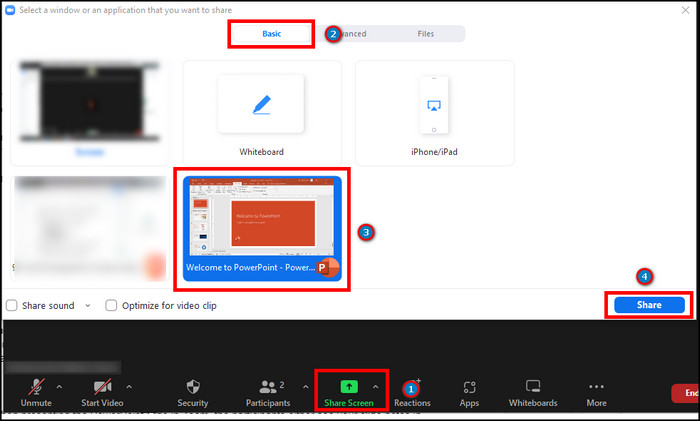
- Go to your PowerPoint slide.
- Press on Slide Show from the bottom.
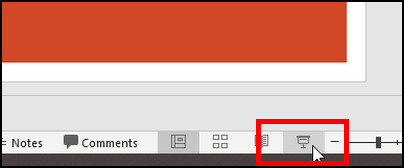
- Right-click on the slide and press Show Presenter View.
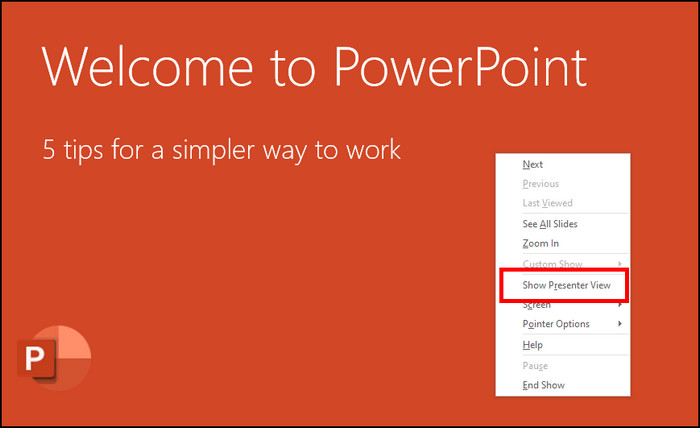
Changing to the Presenter View will show you the slide note and preview of the next slide. It gives an advantage during a presentation and helps you with a fluent performance.
Follow our guide to share computer audio on Zoom.
Frequently Asked Questions
How to use Microsoft PowerPoint on Zoom?
To use Microsoft PowerPoint on Zoom, open PowerPoint slide > host a Zoom meeting > Share Screen > select PowerPoint slide > Share > present PowerPoint slide.
How do you present a PowerPoint on Zoom and still see notes?
To present a PowerPoint on full screen on Zoom and see the notes, share PowerPoint > Right-click on slide > Show Presenter View.
Can I present PowerPoint on Zoom mobile?
Yes, you can present a PowerPoint slide on Zoom mobile client by sharing the full screen.
Conclusions
The PowerPoint application benefits the user when they need to present a visual figure. After the Covid-19 pandemic, the importance of PowerPoint presentations has increased a lot, especially for new projects and educational institutions.
I’ve provided the procedures to use Microsoft PowerPoint slide on Zoom client, and I hope you are using it like a pro.
Share your thoughts in the comment box below, and I’ll see you at the next one.
Peace out.