Zoom helps you express ideas, connect with others and build a colorful future limited only by your imagination. It also can transform your home into a personal collaboration studio.
However, several problems often arise in the Zoom application that interferes with the course of meetings or teaching and learning. Among them, the Security Warning: Untrusted Server Certificate creates the most panic among users.
But worry not. The fix isn’t as hard as it appears; actually, it’s quite easy.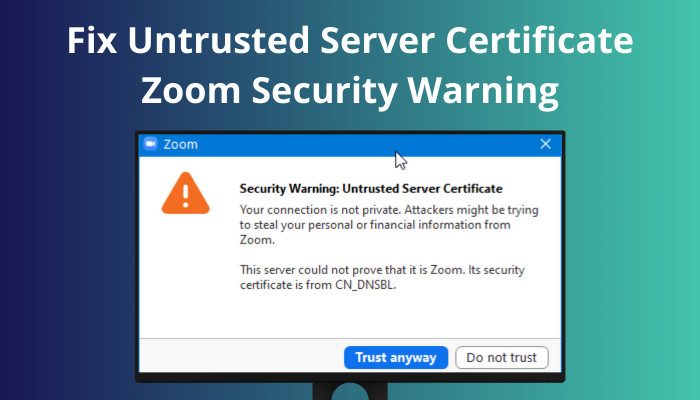
In this article, I will show you the quickest way to solve the issue for good. So without further delay, let’s jump in.
Read more on how to share computer audio on Zoom.
What Causes an Untrusted Server Certificate Issue in Zoom?
Zoom usages the Untrusted Server Certificate alerts as a proactive security measure to secure your data in the application. You usually see this server certificate warning for misconfigured networking gear within your home or enterprise. However, it also can indicate a (MITM) attack on your account.
This section will show the key reason behind the Zoom security warning untrusted server certificate. It will help you to understand the issue more in-depth.
Here are the main reasons that cause an untrusted server certificate issue in Zoom:
- Usually, the misconfiguration in your home networking gear causes the untrusted server certificate issue in the Zoom application.
- You can get the Zoom security warning untrusted server certificate if you use any proxy server or unpaid VPN.
- You may face an untrusted server certificate warning when your connection isn’t private.
- The untrusted server certificate warning issue can happen for any Man-In-The-Middle (MITM) cyber attack.
- Mismatch dates and times can also cause the certificate warning issue in Zoom.
These are the main reasons that cause the Zoom untrusted server certificate problem in your account.
Quickly check our epic post on how to Call forwarding in Zoom.
How to Fix Zoom Security Warning Untrusted Server Certificate
The Server Certificate issue can commonly happen for mismatched times and dates and miss configuration in the network device. You can fix this problem in the Zoom application by fixing the date and time and disabling the VPN on your device. If that won’t work, click on the Trust Anyway option.
In this part, I will give you a step-by-step guide for each method so you can fix this problem without any issues.
Here are the methods to solve the Security Warning Untrusted Server Certificate in Zoom:
1. Fix the Date and Time
Mainly the date and time update automatically via the Network Time Protocol (NTP). But if the server time of the Zoom application doesn’t match your device’s time, then you will face the certificate error in Zoom. That’s why you need to set the date and time to automatic.
Here are the steps to set your date and time to automatic:
For Android:
- Go to your Phone’s Settings app.
- Type date in the search bar and click on the Date & Time menu.
- Toggle on the Use network-provided time and Use network-provided time zone.
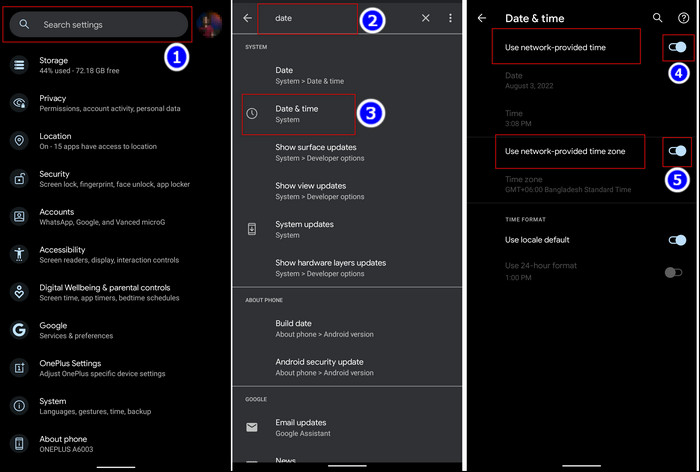
Also, read how to update Zoom.
For iPhone:
- Move to Settings > General option.
- Scroll down and touch on the Date and Time menu.
- Turn on the Set Automatically option.
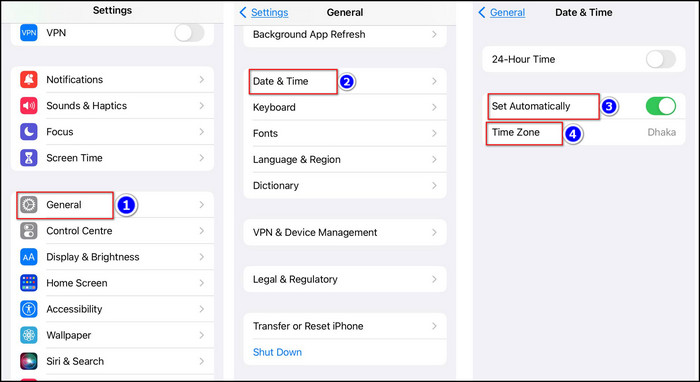
For Windows:
- Go to Settings > Time and language.
- Turn On the Set time automatically feature.
- Toggle On the Set time zone automatically menu.
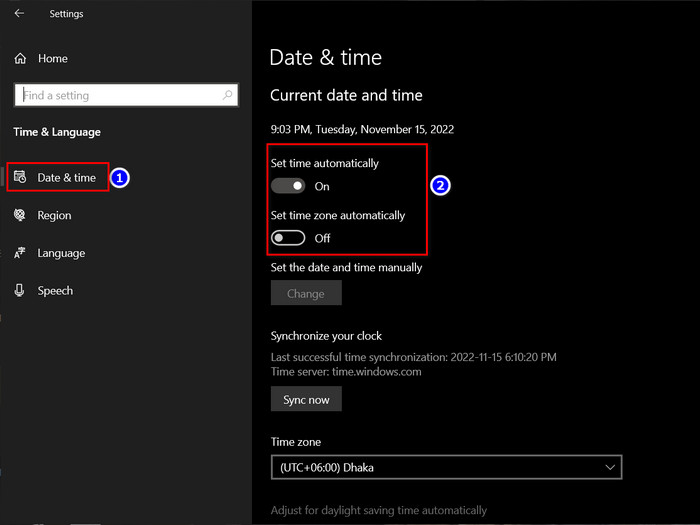
After completing the steps, your untrusted server error of the Zoom application will go away.
Quickly check our epic post on how to add recording timestamp in Zoom.
2. Disable VPN
The untrusted server certificate error in Zoom can happen if you use any VPN, mostly free VPNs. The free ones can’t fully move your device location tracker to the proxy address.
So, you need to disable the VPN while using the Zoom application on your device.
3. Ask IT Admin for a Certificate
The certificate issue in Zoom can also happen if the IT department does not pass the expected certificate on to you. You need to ask your IT manager to allow you the necessary certificates when it happens.
After the admin gives you the necessary certificates, the security warning untrusted server issue in Zoom won’t happen again.
4. Use the Trust Anyway Option
When you’ve applied all the fixes, but the Zoom untrusted server certificate window keeps popping up, select the Trust Anyway option. The Trust Anyway option is located in the bottom right of the warning message.
Just click the Trust Anyway button, and the untrusted server certificate error won’t bother you again in the Zoom application.
FAQs
How do I update my Zoom certificate?
To update the Zoom certificate, log in to Zoom Web, and go to Advanced from the navigation option. Select the Single Sign-On option, then scroll down to the Service Provider (SP) Certificate section. Select Edit, and choose Zoom Certificate.
Can an SSL certificate be hacked?
Yes, hackers can hack your SSL certificate by leveraging intercepted or stolen digital certificates. So you shold always take caution.
What is a Zoom certification?
The Zoom Certified badge ensures the customer gets a high-quality, reliable communication experience through the camera and sound system during the app usage.
Conclusion
In conclusion, the Zoom security warning untrusted server certificate problem happens mainly for mismatches in date & time between your device and Zoom server, VPN usage, lack of proper certificates from IT, etc. So to solve the issue, first fix the date and time, then ask your IT admin.
After applying the fixes, I’m sure your certificate issue with Zoom is solved. Which one of the methods fixed your issue?
Comment below.