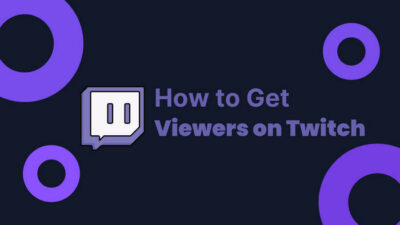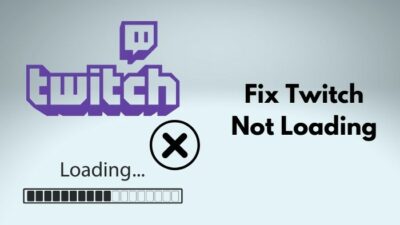When you think about streams or anything related to live streaming, the first thing that comes to mind is Twitch. Twitch has dominated the industry for nearly a decade, and for good reasons.
You can access Twitch on virtually every kind of device out there. The cool is that they have specialized apps for all your devices that lets you experience the same vibe, and this also includes Xbox One.
Although Twitch on Xbox is relatively error-free, that doesn’t mean there aren’t any. Users have claimed to see error code 995f9a12 from time to time. It sometimes appears when you try to login to Twitch App:
Something went wrong.
We’re so sorry, something unexpected happened. Error code: 995F9A12.
Why does Twitch error code 995f9a12 appear on Xbox?
The main reason for error code 995f9a12 to appear is related to your stream key. If it is mismatched, then you’ll likely see this error. It could also show up when you’re trying to log in to a deactivated account. Some speculate that the problem lies within the MAC address of your Xbox.
It can be frustrating to see errors no matter the time and place. But lucky for you, I have the solution that you’re looking for. So, read this article to the end as I explain every detail.
Changing Twitch name color is a great way to gain a lot of audiences. Quickly check out our epic guide to find out how.
How to fix Twitch error code 995f9a12 on Xbox?
Error codes are something that everyone hates. Because every time an error pops up, it means there’s a problem with the system, and you need to do some work to fix it.
Twitch error code 995f9a12 is unique to Xbox One. Although a Redditor claimed that he had the same problem with his PlayStation, It might be an exceptional case. To fix this error, you need to change some system settings. But don’t worry. The process is as easy as it gets. So, your twitch following list is not working? Find out the cause and solutions to your problem real quick by checking our epic guide.
Here’s how you can fix Twitch error code 995f9a12 on Xbox:
1. Reset your Stream Key
Stream keys are something that every streamer is familiar with. It is a type of unique code that you need to acquire before starting any Livestream.
No matter which software you use, most of them need your stream key to link the stream in your Twitch profile for viewers to see.
You might be wondering: I don’t stream, so why would I need the Stream key?
When you launch Twitch from your Xbox, you definitely need a Stream key whether you intend to broadcast or not. Since it is assigned automatically, it’s normal that you wouldn’t know.
But the problem is that automatically generated Steam keys can malfunction at any point. And if that happens, the only way to solve it is by resetting it.
When your format your key, you should avoid using your Xbox’s browsers. Instead, use your PC or Phone’s browsers. Twitch error code 6000, also referred to as unsupported browser error playback can occur due to an Outdated graphics card. Follow our separate post to know more about this error.
Follow these steps to Reset your Stream Key:
- Go to Twitch’s website using any device other than your Xbox.
- Log in using the account that you’re using on your Xbox.
- Click on your profile icon>Creators dashboard.
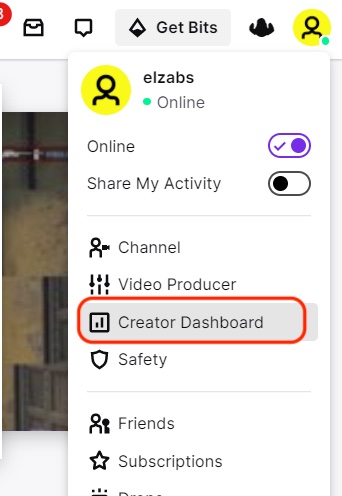
- On the left sidebar, expand Settings and select Stream.
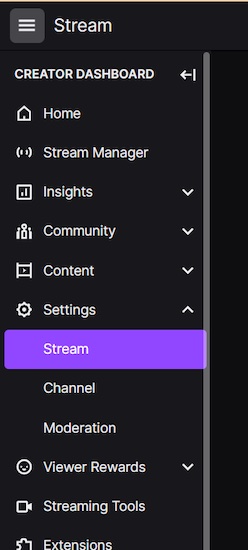
- On the right side of your Primary Stream Key, you’ll see a Reset Press it.

- Now that you’re old Stream key is removed go to your Xbox and try logging in to Twitch.
Note: You should wait a few minutes before accessing Twitch in Xbox, as it takes some time for the new Stream key to be integrated.
This is the method that worked for most people, including me. But in case this doesn’t solve your problem, try the following solution.
2. Unlink Xbox from Twitch Profile
Re-establishing your Xbox connection to Twitch has been proven to solve minor issues like error 995f9a12. Often times these problems are caused by the accumulated caches not working properly.
Once you reconnect again, your error messages should disappear. To sever your Twitch profile from Xbox, you should access Twitch through other devices. Are you a fan of the Halo infinite game? Then you better check ping and enable fps counter in halo infinite real quick.
Here’s how you can Unlink Xbox from Twitch Profile:
- Go to Twitch from phone or PC.
- Log in using the account that you’re using on your Xbox.
- Click on your profile avatar and go to Settings from the drop-down menu.
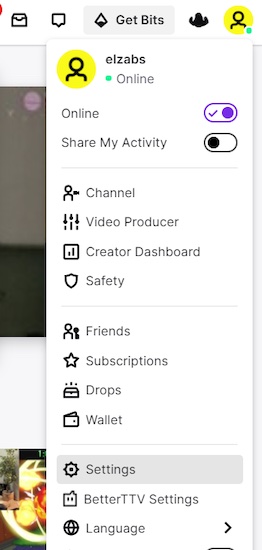
- Under Connections, search for your Xbox connectivity. After finding it, click on the Disconnect button next to it.
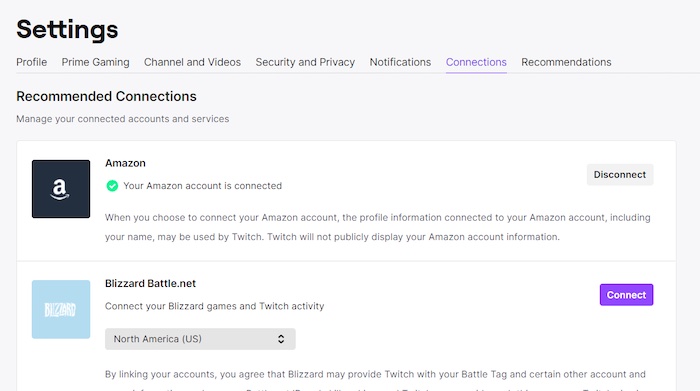
- Now try to log into that account through your Xbox.
- Based on your settings, you could be asked to input a six-digit code sent to your mail to confirm your ownership of the account.
In the Connections tab, you’ll find platforms where you previously linked your Twitch account. So, if you encounter any problem within those platforms, then try unlinking them first and then establishing the link just like you did with your Xbox. Enable or disable CD burning capability in Windows 11 with this registry hack our experts provided.
3. Reset the Alternate MAC address of your Xbox
A MAC address is a unique identifier in your home network. If you have the tendency of switching between wireless and wired connections, your MAC address can get messed up, creating problems for your device.
The only way to solve this issue is by resetting it. The process only takes a few minutes, and many of you might already be familiar with it.
Follow these procedures to Reset the Alternate MAC address of your Xbox:
- Press the Xbox button on your controller.
- Go to Systems>Settings.
- Now from the left sidebar, go to Network. You can find it as the tried option from the top.
- Now go to Network Settings>Advanced Settings.
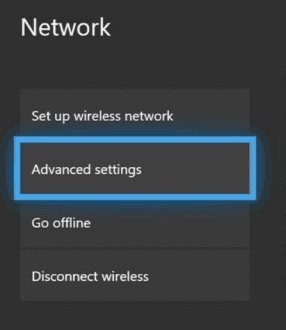
- Select the Alternate MAC Address. Now press the Clear
- After that, your console should restart automatically. If it doesn’t, then do it manually.
4. Leave a Comment on Live Stream
I know this is not the solution you expect to work. But hear me out. Redditors claimed that commenting helped them out. 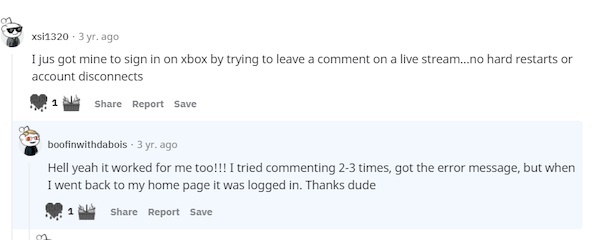
At first, you need to go to any Livestream and try commenting. As one Redditor claimed, you might see an error message for the first few times. But keep trying.
After that, go to Twitch’s home page and try logging in. Remember not to comment on anything foul or sensitive as it might result in your account getting a ban.
5. Perform a Power Cycle for your Xbox
If you own an Xbox and you face any issues, then the first thing you would do is power cycle it. If there are any internal glitches that are causing problems, then this method can solve most of them.
Here’s how you can do it:
- Press and hold the Xbox button on your console for about 10-12 seconds.
- After you see the light beeping, let go.
- Wait for a few minutes, and then press the Xbox button again to start it up.
- Now go Twitch and see if the error code disappears or not.
6. Contact Twitch Support
I have already mentioned all available solutions, and surely one of them will work for you. But in the rare cases where it doesn’t, you can only rely on the support team of Twitch.
You can contact Twitch support. You should properly address your situation and ask them for help. They deal with error codes like these every day. So, they should be able to provide you with a feasible solution.
Final Thoughts
Error codes can be a headache, especially when they show when we least expect them. But in time, people will naturally discover solutions.
If you’ve followed and applied all the methods mentioned above, error code 995f9a12 should no longer pose any threat to you.