Microsoft Teams is a popular conversational platform to manage your organization virtually via video calls, audio calls and chat. In the reign of the corona pandemic, Teams have become a reliable platform for office meetings and online classes.
You can easily turn yourself into a potato with this Teams application because there are numerous filters and backgrounds.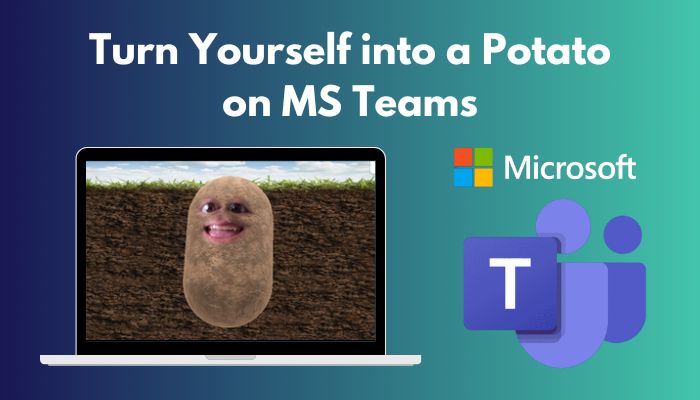
It all started during the pandemic when a boss accidentally turned herself into a potato at a live meeting. After turning into a potato, the boss didn’t know how to remove that filter, so the entire session became hilarious.
Therefore read this content without skipping to learn how to make yourself into a potato or other things in Teams. Also, learn how to turn off the filters on Teams, unlike the Boss.
Let’s begin!
Why is Everybody Trying to Make Themself Potatoes on Live Chat?
During the Covid 19, an employee named Rachele Clegg posted a screenshot, which became viral overnight. She posted that her boss accidentally turned into a potato in a Teams meeting and got stuck there like that. Everyone tries to be a potato on live chat after that viral post.
The Boss didn’t know how to turn off that Potato filter on Teams; as a result, the total meeting became humorous.
From that time, several users want to turn themself into potatoes and other fruits to make comic relief in long boring meetings. Some users also claim that this transforming communication method makes monotonous sessions enjoyable.
So without further ado, let’s jump into the following segment, where I displayed how you can quickly transform yourself into a potato on Teams.
Also related to this guide how to add guests to Microsoft Teams.
How to Turn Yourself into a Potato on MS Teams
To convert yourself into a potato on Microsoft Teams, Download the Snap Camera app and install it. When the installation process is complete, launch the app, search for the Potato filter, and select it. Keep the filter running in the background and enter the Teams app for the meeting; that’s it.
The entire process is demonstrated below, step by step, for your convenience.
Here are the steps to change yourself into a potato on Teams:
1. Download Snap Camera and Install Potato Filter
To enjoy the potato filter on your Teams app, you first need to download the Snap Camera application and set it up on your device. After the setup, search for the potato filter, select it and let it run in the background.
Here are the ways to download Snap Camera and install the Potato filter:
- Navigate to the Snap Camera website.
- Click on the Download Button.
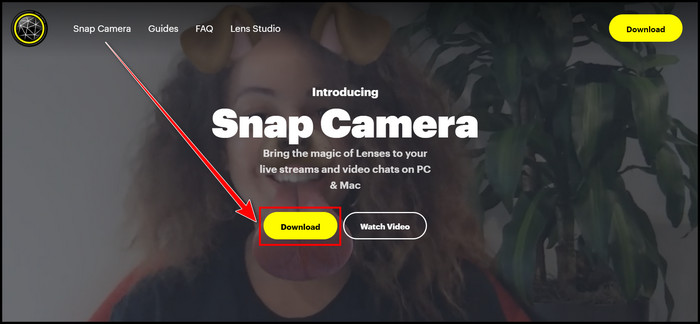
- Check the agreement box and click the Download for PC or Mac box.
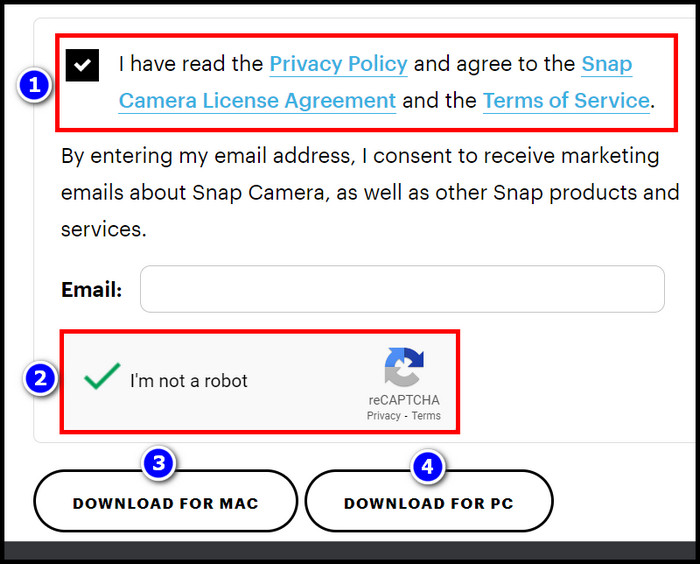
- Install the Snap Camera app when the download is complete.

- Launch the application and move to the Search Lenses box.
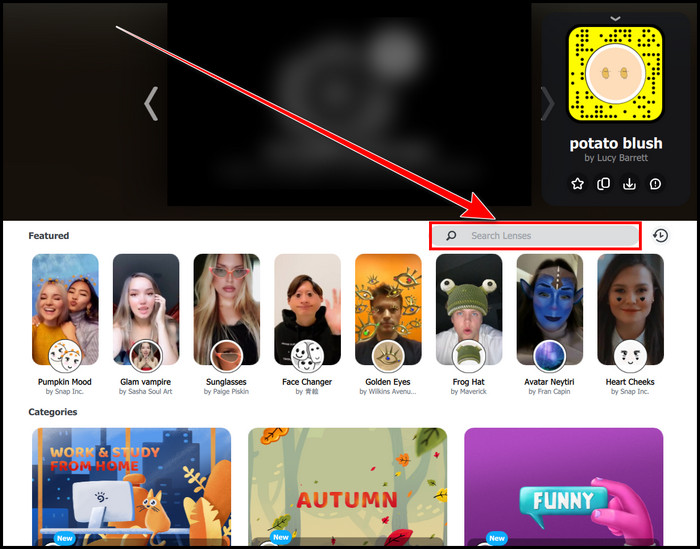
- Write Potato and search for it. You can also choose whichever background you like from that app to use on Teams Meeting.
- Select the Potato by Phil Walton background to achieve the ground-shape look.
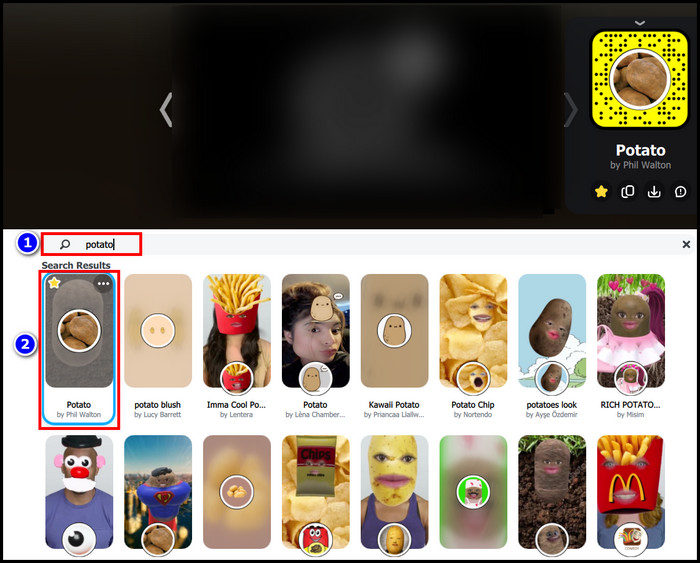
- Click the Minimize(-) button when the potato filter is set on Snap Camera.
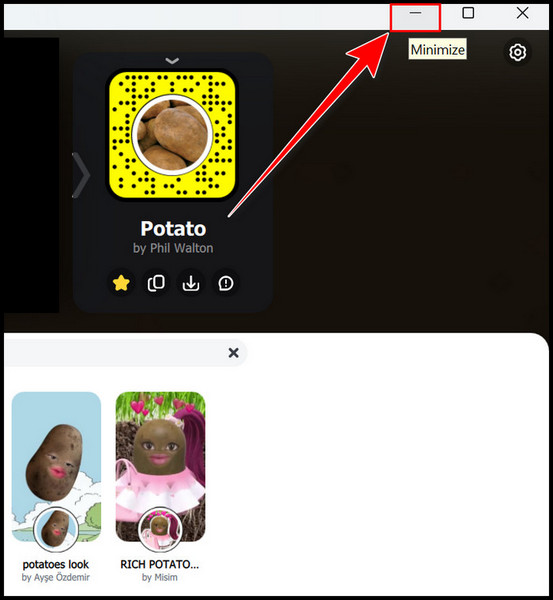
You successfully installed the Snap Camera and kept the Potato filter in the background. Follow the next segment to apply that background to the Teams meeting.
2. Launch Teams App and Transform Yourself into a Potato
When the Snap Camera runs in the background, you have to open the Teams app and start a Video conference. You will immediately notice that you transform into a potato in the video chat.
Let’s head over and see the process briefly.
Here is the process to launch the Teams app and change yourself into a potato:
- Let the Snap Camera application’s potato filter run in the background by minimizing the app.
- Enter into the Teams app.
- Start a Video conversation, and you will automatically find that you have changed into a potato.
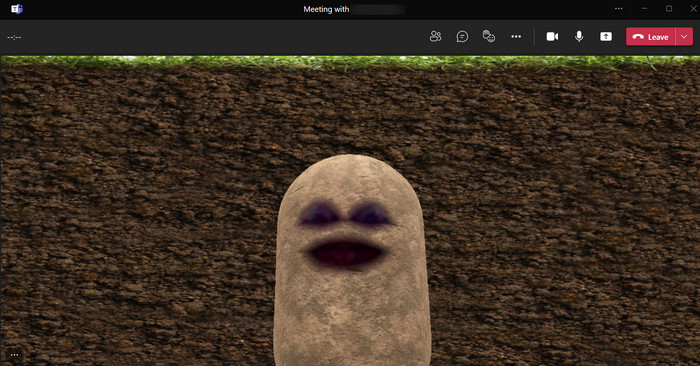
If that’s not the case with you, read on to manually transform yourself into a potato or other fruits on Teams.
- Start a Video Meet in the Teams program while Snap Camera runs in the background.
- Click on the Three dots( More actions) option.
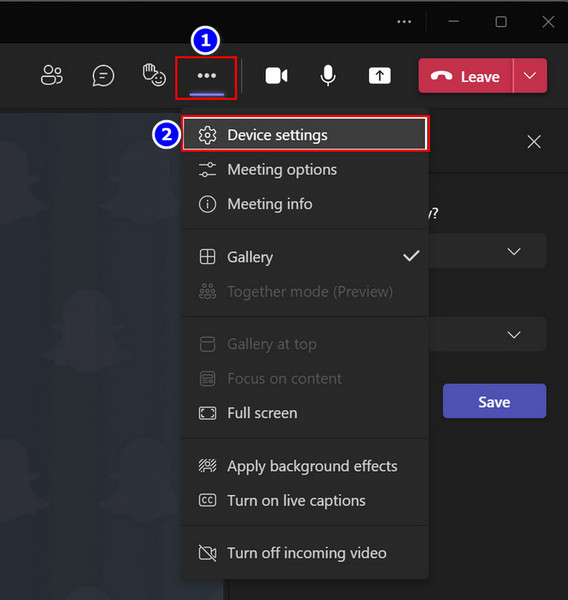
- Choose the Device settings tab.
- Scroll down and select Snap Camera from the Camera box.
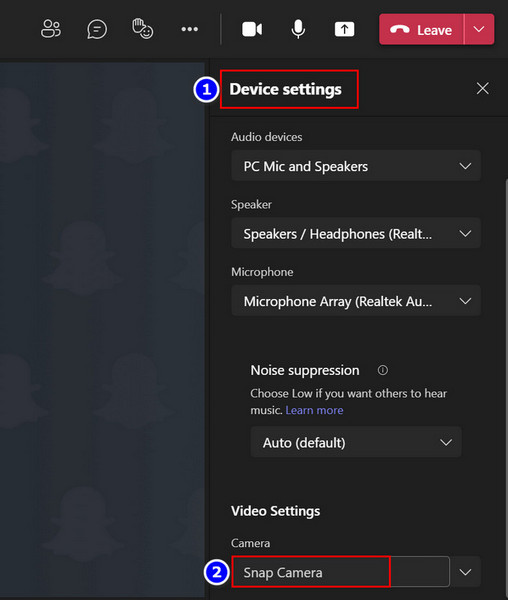
You are all set and instantly notice that you have become a potato after switching the Camera on Teams. Read the next segment to know how to remove this type of background from Teams.
Find out how to export chat history in Microsoft teams.
3. Remove Potato Filter from the Teams
Removing the Potato filter from Teams is the opposite procedure of turning on Potato Mode. Follow the instructions carefully to accomplish that action.
Here are the steps to remove the potato filter from the Teams:
- Click on the Teams meeting’s Three Dots(More actions) option.
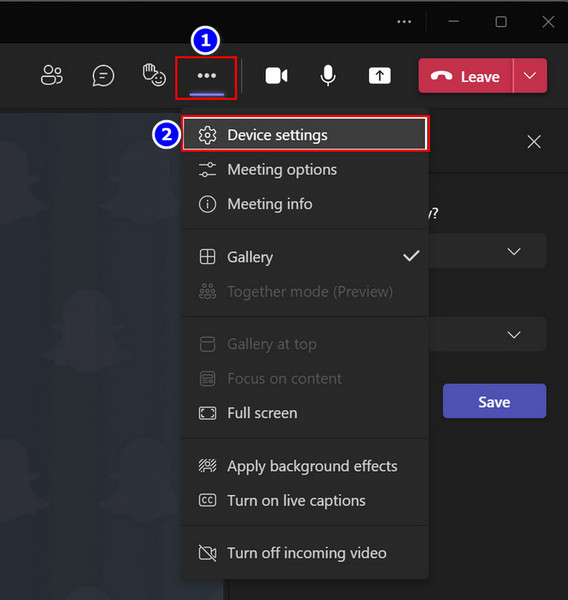
- Select the Device settings section.
- Scroll down and Change the Camera from Snap Camera to your Default Camera.
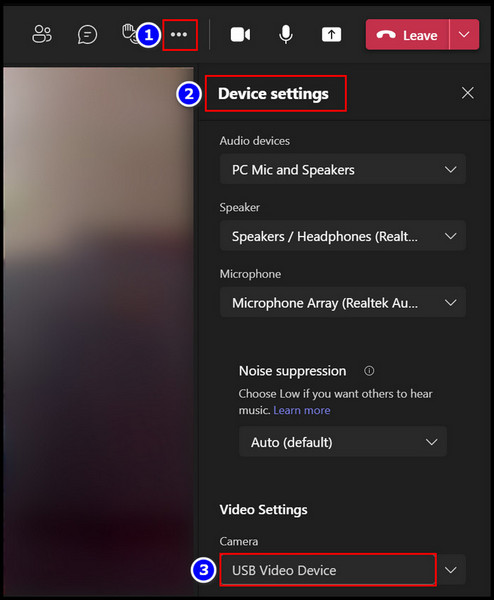
That’s it; you effectively removed the potato or other filters from your Teams meeting.
How to be a Potato on Zoom, Teams, Google Meet, Twitch, Skype
With the help of the Snap Camera app running in the background, you can easily be a potato on Zoom, Teams, Google Meet, Twitch and Skype. The process is straightforward, which is demonstrated below.
Here are the ways to be a potato or other things on different platforms:
- Download and install the Snap Camera application.
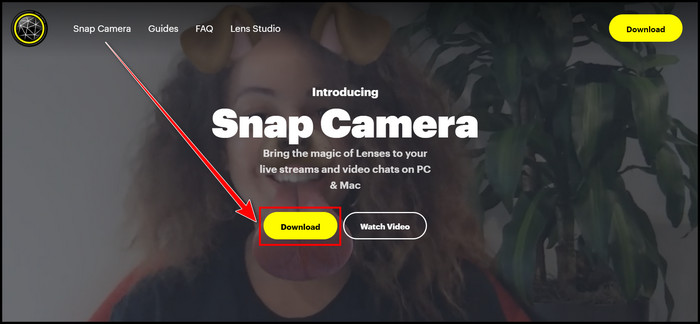
- Launch the app and search for Potato or other backgrounds.
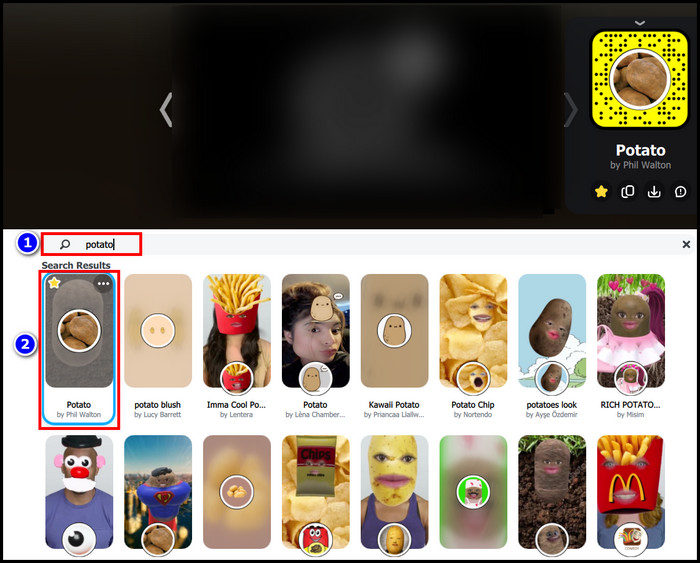
- Select the Potato filter.
- Keep the app running in the background by minimizing it.
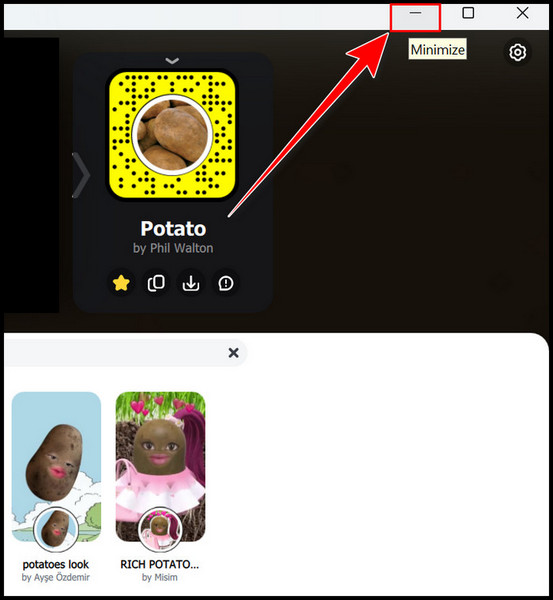
- Open Zoom, Teams, Google Meet, Twitch or Skype and start a Video call.
- Click on the Settings option and select the Snap Camera option from the Video Settings section.
- Reverse the Process and set the Default Camera from the Camera box when you want to remove the applied filters.
You can see that the process is very easy and simple; you should try it for yourself now.
Here is the list of Top Filters you can use to make your Online Video meeting more joyful:
- The potato
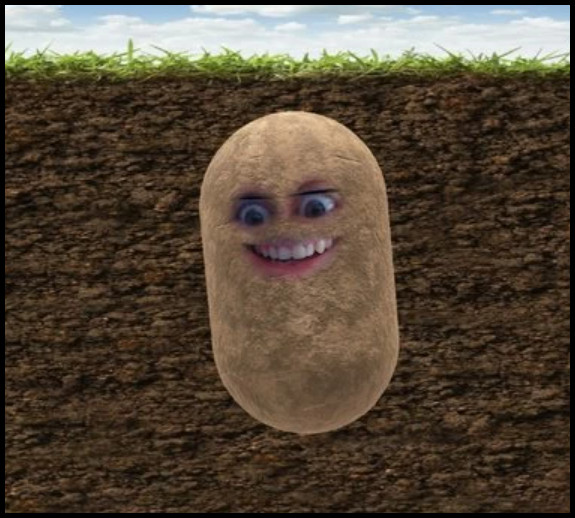
- The pen
- Cheese Noodle Boss
- Doggo
- Pickle
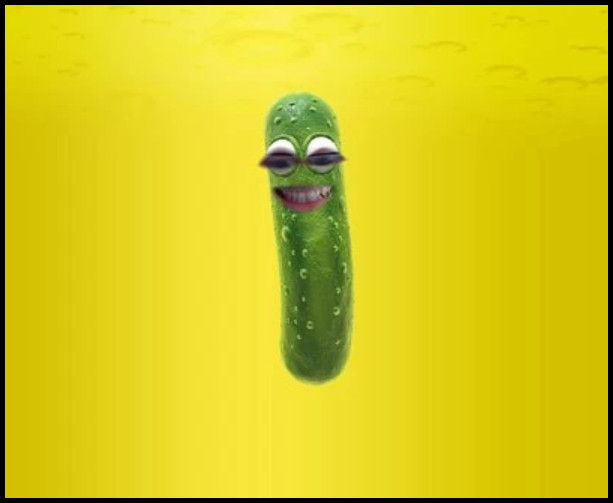
- Pineapple

- WFH palm trees
- Tomato

- Psycho mushroom
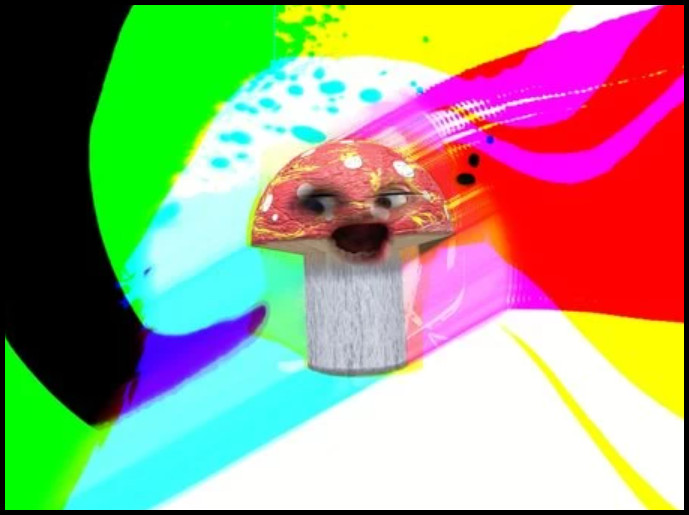
- Bread
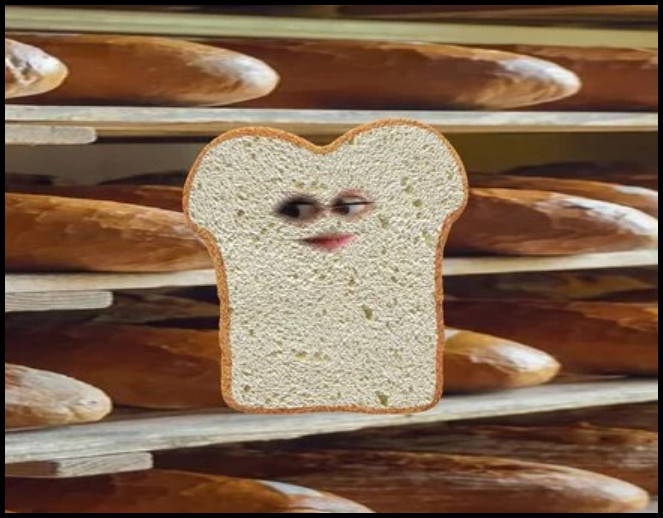
- Disco Avocado

- Pingu UWU

- Donut head

- Cosmic Cat
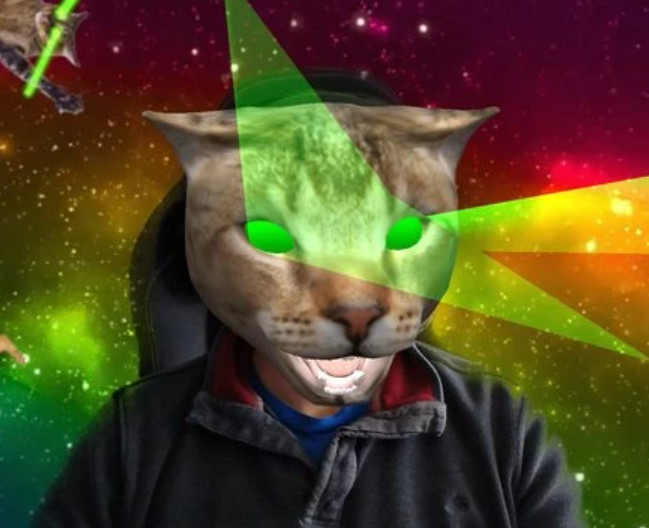
- Eggplant

Choose the best-suited ones for you and use that filter to make your Video call experience enjoyable.
Check out our separate post: add video filters to Microsoft Teams.
FAQs
How do I make myself look like a potato on Microsoft Teams?
Follow the steps to make yourself look like a potato on MS Teams:
- Download the Snap Camera app and Install it.
- Enter into the app, search for Potato background, and select it.
- Let the app run in the Background; do not close the app.
- Launch the Teams app and start a Video call.
- Click on the Three dots option.
- Choose the Device settings tab.
- Change the Default Camera to the Snap Camera.
Can you change your face on Microsoft Teams?
Yes, you can change your appearance on Microsoft Teams. To do that, you need to download the Snap Camera app and select your desired filter. After that, let the app run in the background, enter into the Teams, and change its Video settings to Snap Camera.
How do you use the Snap camera on Microsoft Teams?
You must open the Snap Camera app and select a preferred background to use the Snap Camera on Microsoft Teams. Let the app run in the background by minimizing it, then open the Teams program. Change the Video Settings Camera into the Snap Camera to use the application.
Final Thoughts
To make a boring Teams video conference into a joyful one, you can use filters such as potato.
Transforming yourself into a potato is a straightforward yet engaging process. You can complete that action by downloading the Snap Camera app and keep running it in the background. After that, open the Teams app, start a video meeting, and change the Camera to the Snap Camera.
But you already know the process, as this article displays all the methods without difficulty for your benefit.
If you have any further queries regarding this topic? Ask me in the comment.