Collaboration is the most important thing in teamwork. While working as a team, knowing everyone’s daily tasks and schedule is essential.
With the group calendar in SharePoint, users can create a new event and share it with every team member. But before using the group calendar, you must know the details and the creation process.
In this article, I’ll show how you can insert a new group calendar into SharePoint and use it to create events.
So, let’s begin.
The group calendar in Microsoft SharePoint is a feature that allows users to create and manage calendars for a SharePoint group or team site. It enables the SharePoint site member to collaboratively organize, schedule, and track meetings or events.
The group calendar is connected to the Outlook calendar. Inserting a group calendar is a way to share Outlook calendar on the SharePoint site.
With the group calendar, users can view, add and share new events with the team members by maintaining transparency and coordination.
Members with edit permission can add the group calendar as the site content and show it on the front page. It catches one’s attention quickly, and everyone can keep up-to-date with events.
It helps boost your team or organization’s productivity and increases efficiency. Consider reading the following passage to add a group calendar to your SharePoint site.
To create a group calendar in Microsoft SharePoint, you need to edit the team site and add a new group calendar web part. Once you customize the calendar settings, you must republish the site to make the changes visible and operational for all members.
If you want to add a group calendar to your site, you will need the site edit access. Read the following procedures to create a group calendar for your SharePoint site.
Here are the steps to create a group calendar in Microsoft SharePoint:
- Go to your Microsoft SharePoint site using a browser.
- Click on Edit from the top right corner.
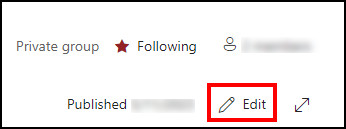
- Press the + (plus) sign to add a new web part.
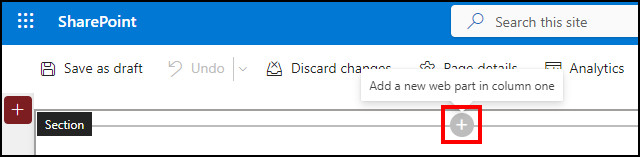
- Select Group calendar.
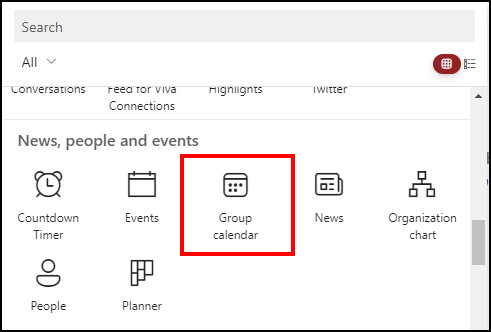
- Click on the Edit web part.
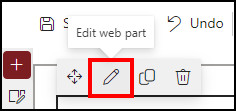
- Choose the Number of events per page.
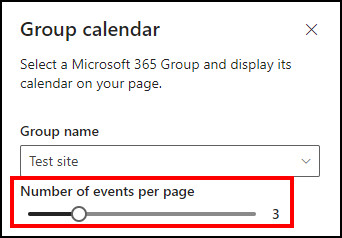
- Press on Republish.
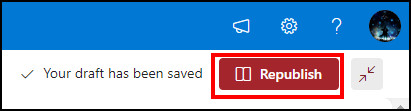
It will create and publish the group calendar on the SharePoint team site. The calendar is only available for the site members. People outside of the site can’t see the group calendar.
You can add members to the SharePoint site and permit your group calendar. If you want to learn how to use it properly, read the following passage.
With the group calendar in SharePoint, you can view, create and join in site events and meetings. You can schedule an event from the Outlook calendar and share it with everyone on the SharePoint site. People can attend the meeting by redirecting to the MS Teams from the calendar.
When you create a group calendar, it will appear on the SharePoint site. From there, you can add a meeting by following the process below.
Read the procedures below to create a new meeting from the group calendar:
- Go to the group calendar.
- Press on Create a meeting.
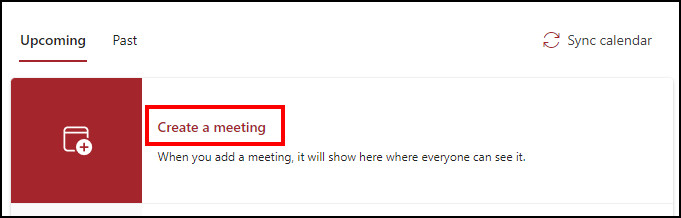
- Choose the site calendar from the calendar list.
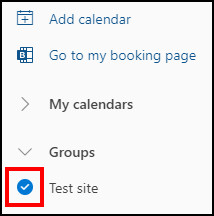
- Create a new event.
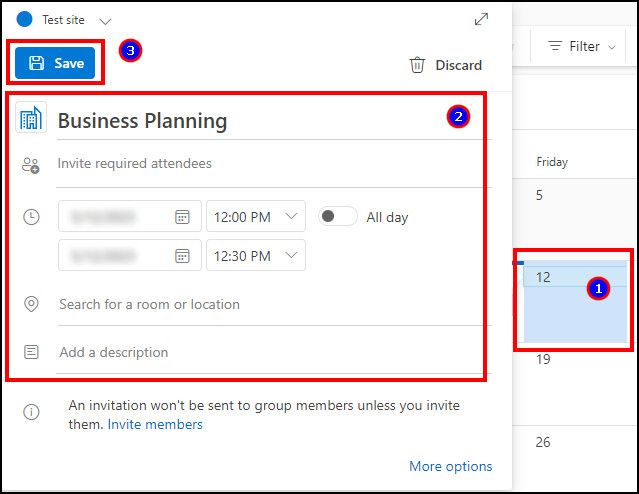
- Press on the Sync calendar from the group calendar.

The newly created event will appear on the Upcoming tab in the group calendar. You can press the Join button to attend the meeting. It will redirect you to Microsoft Teams for the meeting.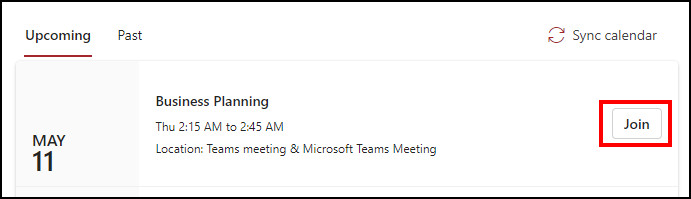
Frequently Asked Questions
Does SharePoint have a group calendar?
Yes, Microsoft SharePoint has a group calendar. You can create it from the site web part and share the group calendar with every team member.
Can anyone create a group calendar in SharePoint?
No, every SharePoint team member can’t create a group calendar. Only the members with edit access can add a group calendar item.
Does the group calendar sync with other members’ calendars?
No, the group calendar is separate and doesn’t sync with the members’ calendars. It only syncs the event when a member adds a meeting to the site calendar.
Conclusion
The group calendar in SharePoint works as a shared calendar. Team site members can view, insert and share events through the group calendar.
This article shows how any group member can access the calendar from anywhere and update themselves with ongoing and upcoming events and meetings.
I hope the above information has helped you create a group calendar in SharePoint and given you an advantage in managing the team.
Cheers!