Column types in SharePoint is a condition that specifies how a user can enter & display information in a SharePoint list or library.
During adding a column in SharePoint, the first thing you get to select is a column type. It can make you doubt when to use which column type for new users.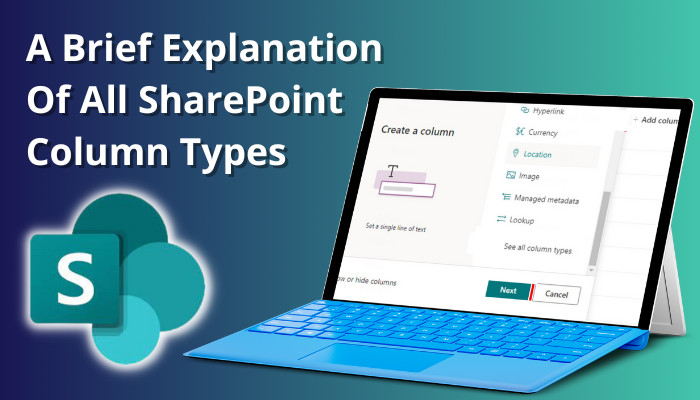
In this article, I will give you a clear view of all column types of SharePoint to choose the correct type for your list or library. Let’s dive in.
Why is It Important to Understand Column Types?
Creating a list & libraries in SharePoint will require some columns containing different categories of data & values. These columns determine how the information will be displayed & by selecting the right column types, it will be meaningful to the viewers.
You can efficiently use the column type to filter data, which can also display automatically calculated data that helps viewers to understand. In addition, suitable column types are crucial as they instruct people on what data to enlist when creating an item.
Some columns, such as Title, Modified By, Created, etc., are added as default standard columns. You can create custom columns for your requirements and modify the available columns.
This brings a question: Is it possible to change the column type while the list already is created? Yes, it’s possible. However, data corruption is possible while altering existing column types containing data. Also, sometimes you can’t edit columns in a SharePoint list. Hence, picking the right column type is crucial when adding a new column.
But how do you know which column type is needed and what factors must be considered? Well, read along to know about this.
What are The Factors Taken into Account Before Selecting a Column Type?
It is best to select the right column type during making the column to avoid further difficulties while changing later. You should consider the following factors while choosing a SharePoint column type.
- Data Types: Before picking a column type, you have to decide what information will be used in that column. Is it a number or text format? Obviously, a single line of text column will not suit if you require a number format. Instead, you have to use the number column.
- Financial Types: If the column is related to economic calculations, the best appropriate type will be Currency. This will make the list a lot easier for managing & updating.
- Number Types: What about a list with mathematical calculations? You will get less benefit with text columns. Contrary, you have options to pick between Currency or Number column types, which will provide more accurate results.
- Organize Types: If the goal is to arrange the column by sorting data like numeric values, then your best bet to pick is the Number or Currency column type. Alternatively, Single line of text column will be ideal for character strings data or Date and time to sort dates.
After creating a SharePoint document library or list, you will have the option to add columns according to your need. When clicking on Add column, you will have to select a column type. After scrolling down a bit & click on See all column types, you will get a total of 15 column types. 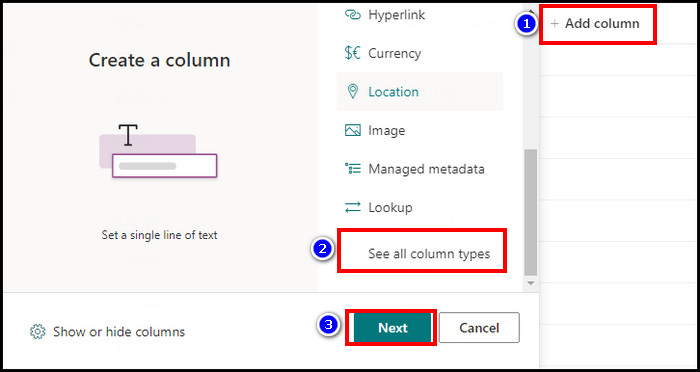
- Single line of text
- Multiple lines of text
- Choice (menu to choose from)
- Number (1, 1.0, 100)
- Currency ($, ¥, €)
- Date and Time
- Lookup (information already on this site)
- Yes/No (check box)
- Person or Group
- Hyperlink or Picture
- Calculated (calculation based on other columns)
- Image
- Task Outcome
- External Data
- Managed Metadata
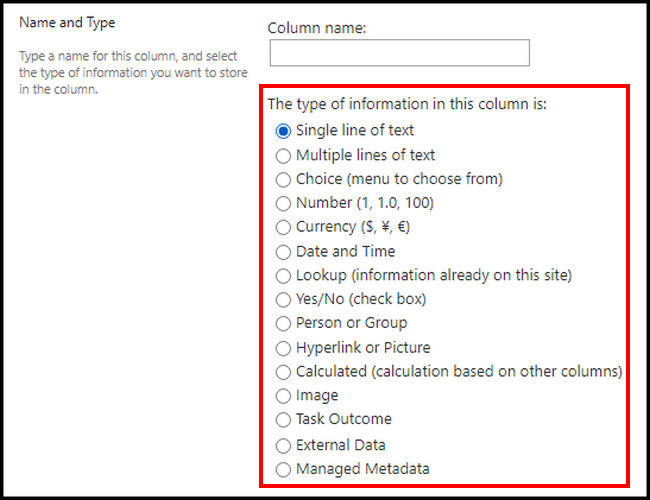
Generally, there are some differences between SharePoint list and library. For example, the document library is created by default, but you have to create a list manually. Furthermore, the list contains data of photos. dates, links, etc., while the document library holds document, track & update them.
Below, I’m giving you the characteristic details of the column types available in the SharePoint list & library.
1. Single Line of Text
This is the most used & general column type for unformatted text. You can use text-only data along with numeric values with this column type.
This column type can showcase up to 255 characters in a single line. So, for more than one line of text, you must use Multiple lines of text column. Though, you can change to Multiple lines of text column from single text without losing data.
You can customize the Single line of text by assigning a character limit & selecting a default value. 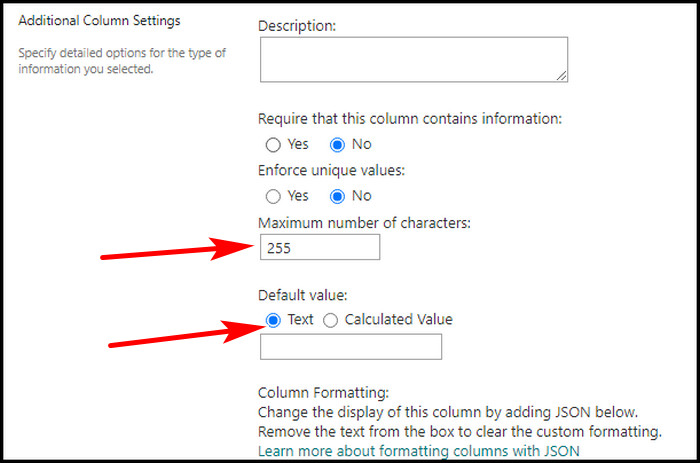
2. Multiple Lines of Text
As mentioned earlier, if you require more than one line of text, this is the column you should pick, as this can allow up to 63999 characters. This is more suitable for the description of something as this can display all the text while viewing in a list.
You can customize the column by limiting the line number, allowing unlimited length, text formatting, or selecting append changes. 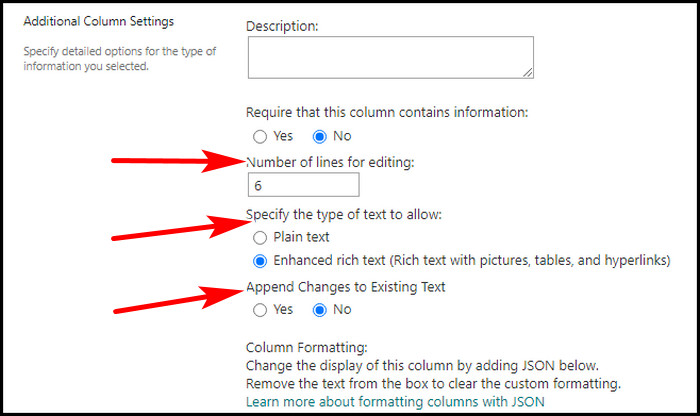
3. Choice (Menu to Choose From)
This column type is ideal if you want the data consistently, as the users can only choose a value you provided. The data will be more accurate as you have control over the options & limit the values.
You can customize this column by defining the list of choices, default value, fill-in choices, etc. 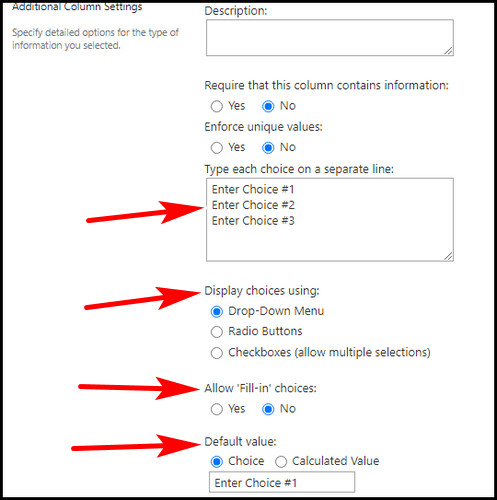
4. Number (1, 1.0, 100)
The number column is best to pick for numeric values. As both Number & Currency column type handles numerical values, the Number type is more suitable for mathematics calculations.
You can customize this column type by specifying minimum and maximum values, using decimal places, setting default values, etc.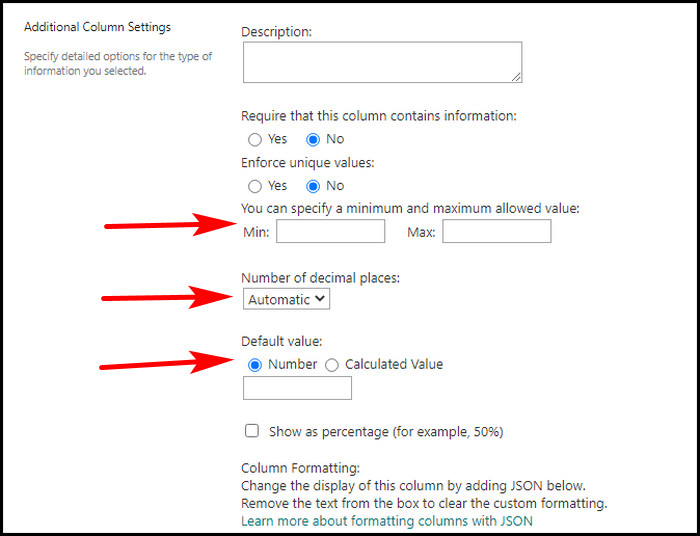
5. Currency ($, ¥, €)
Like Number, the Currency column type also uses the numeric value. This column type is ideal in financial calculations where accuracy is a must without round numbers.
The currency column is accurate 15 digits to the left of the decimal point and 4 digits to the right. You can customize the Currency column type with currency format, default value, decimal places, etc.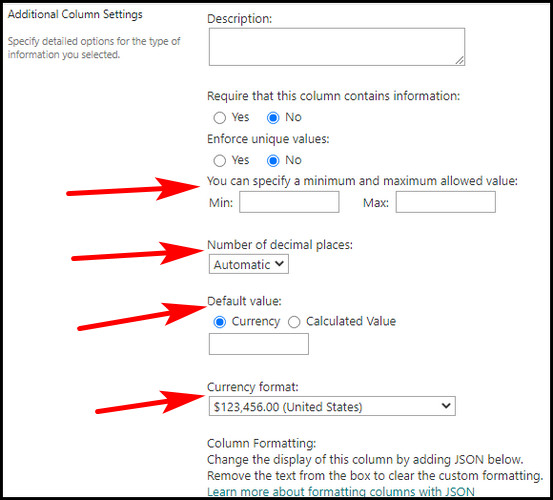
6. Date and Time
This column type is more appropriate to store calendar dates & time formats. Note that, the regional settings of the site affect the date formats.
You can customize this column by choosing Date Only or Date & Time both, selecting proper display format, or by setting a default value.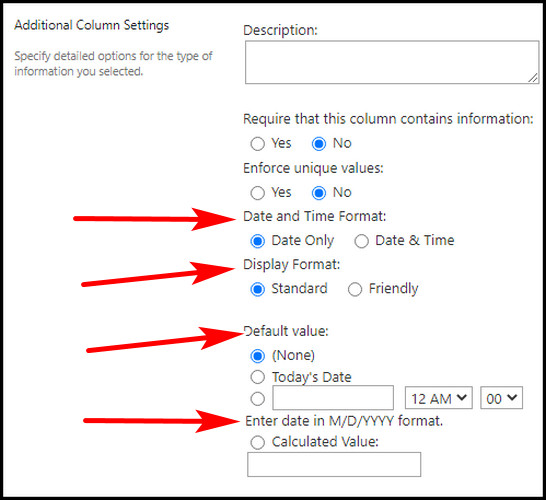
7. Lookup (Information Already on This Site)
The SharePoint lookup column is an interesting one. This column type lets people choose values that are already stored in that site.
You can customize the column type by selecting from where the information it will take, additional fields, etc. 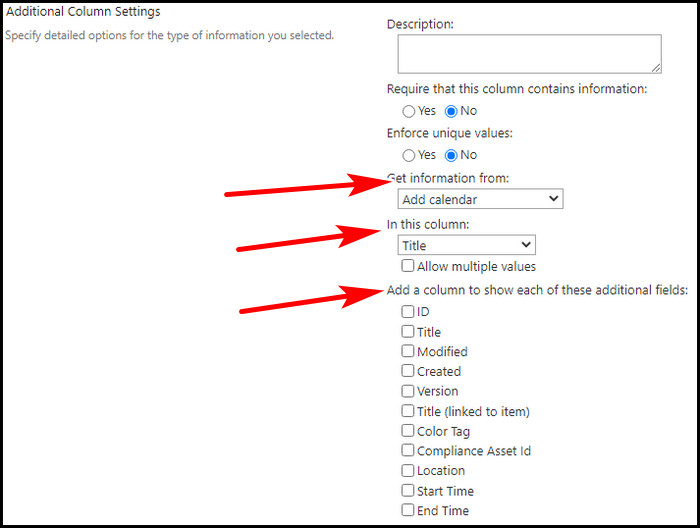
8. Yes/No (Check Box)
This one is a crucial column type. The type can be used to respond to meeting or event attendance or a vote. A checkbox appears where team members select the box to select yes.
It can also be used as a numerical value, with 1 as yes & 0 for no. You can customize the column type by selecting a default value. 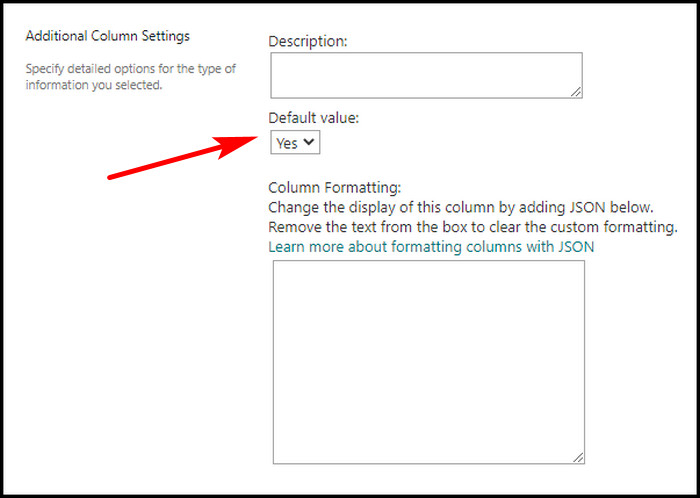
9. Person or Group
This column type is useful when you have to choose a group or user during adding items. Especially, task list is an excellent example of this case, like which people will get which task to assign. To customize the contents, contact your administrator if required.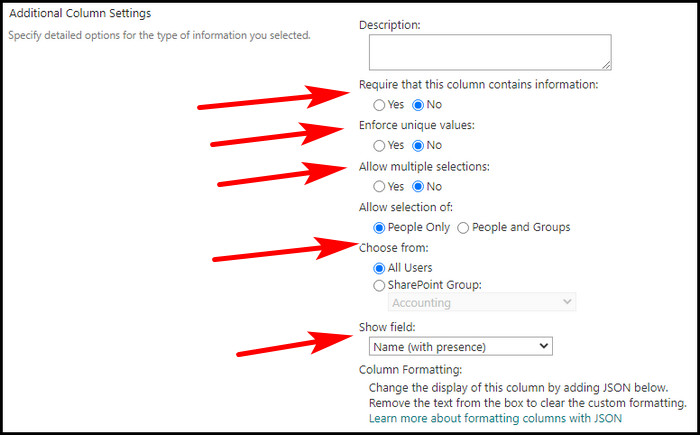
10. Hyperlink or Picture
With this column type, you will be able to store a Hyperlink. The URL (Uniform Resource Locator) will redirect to a graphic or website resource in a library or list. In the column type customize section, you can either select Hyperlink or Picture. 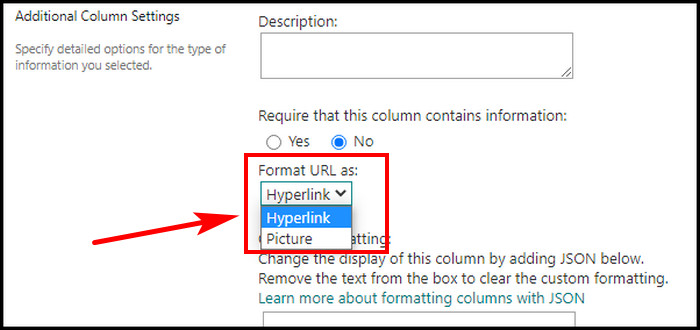
11. Calculated (Calculation Based on Other Columns)
If some columns contain calculation, then this column type is proper to display that information based on the results of the calculations of the other columns.
This column type requires a formula containing subtraction (-), addition (+), functions, etc. For example, using =[ quantity ] * [ product price ], will calculate the total price. Another example for a contact list is, you can use this column type to combine the first & last names of contacts & make a space to separate them (=[ First Name ] &” “&[ Last Name ] ). 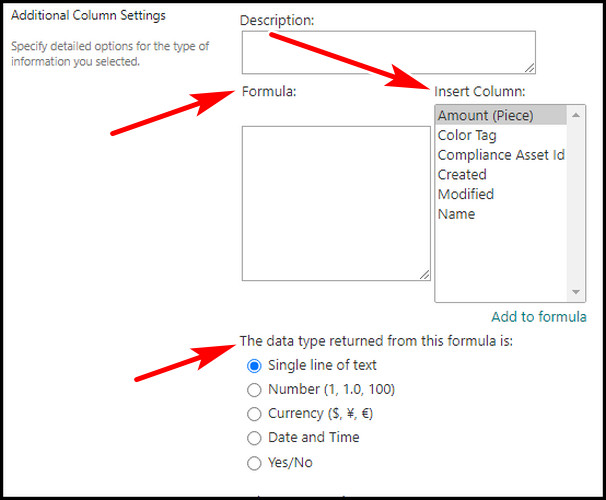
12. Image
The Image column type is used for uploading pictures. In the customization section, you will get to select whether this will require information or not.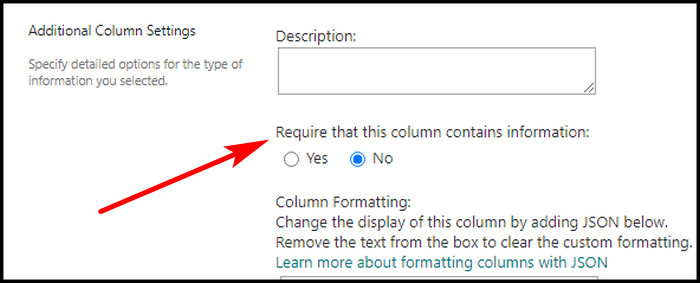
13. Task Outcome
When working with task workflows like approving or rejecting of an item, this column type offers further choices for approvers.
You can offer a choice column field that allows you to choose from various completion criteria possibilities with the Task Outcome column. This offers more flexibility in the workflow. 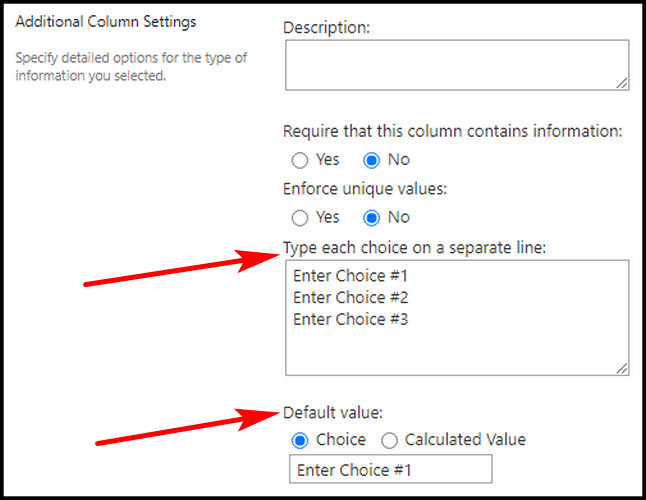
14. External Data
If you want to showcase external databases or spreadsheets, this is the best column type. This helps to connect with MS CRM or SAP. With the external datasheets, the list can display other descriptions that can be used for calculations or lookup by other columns. 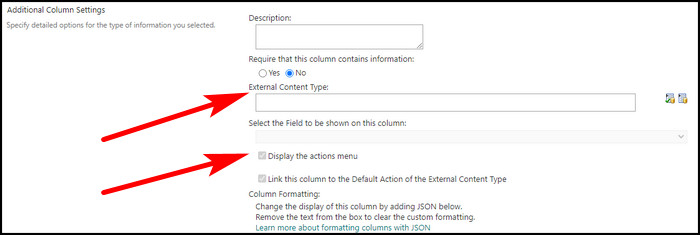
15. Managed Metadata
This column type is a special type that can be added to lists, libraries, or content types to enable site users to select terms from a specific term set. You can customize the column type by forcing data with unique values, term set settings, fill-in choices, etc. 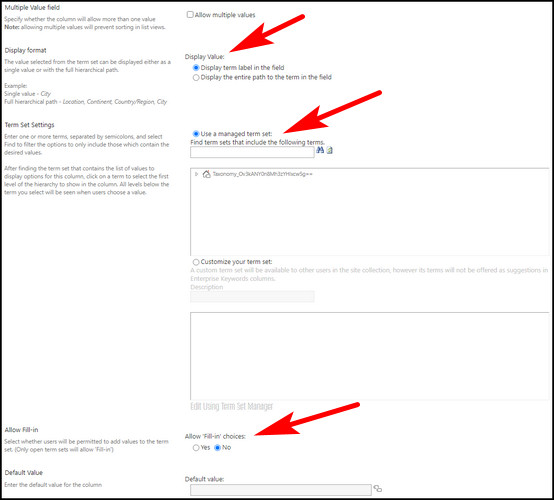
Well, this is it. Now you can use the column types in a SharePoint list or libraries with knowing what you are selecting.
Final Thought
SharePoint column types are crucial for a better understanding of a SharePoint list or library. This also helps the user to input data correctly.
In this article, I explained all column types of Sharepoint. If you have any further queries, please leave a comment.