Sharing is essential in this world, especially when working as a team. It makes the collaboration easy and helps to manage your time.
The SharePoint calendar gathers every member in a single work schedule and increases the efficiency and productivity of the organization.
But before getting the result, you must share it with others, and this article will tell how you can share or invite others to your SharePoint calendar.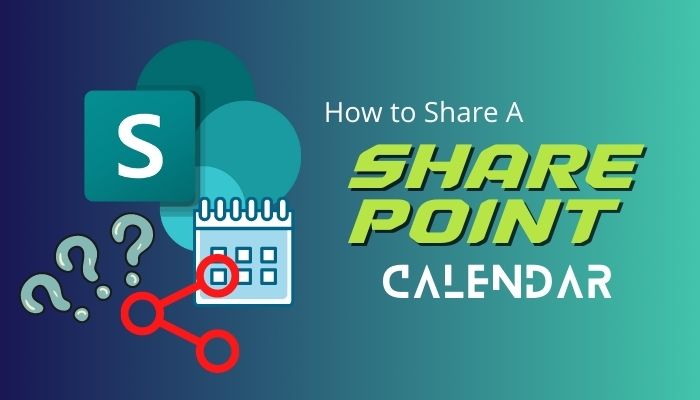
So, let’s begin.
Users can share the Microsoft SharePoint calendar with Group or Communication site members by providing group permission and adding external users to a site. Also, you can use the list settings to add or invite people and share the calendars with them.
You can manage the sharing settings of a SharePoint calendar similarly to a file or document. There are two ways to share a calendar with others, and the following process will describe the methods.
Here are the ways to share SharePoint Calendar:
1. Use List Settings
Using the calendar list settings is the most straightforward process for sharing a calendar with everyone. You can navigate to the calendar settings by following the method below.
Read the following steps to share the SharePoint calendar using list settings:
- Go to your SharePoint calendar.
- Navigate to the Calendar tab.
- Click the drop-down menu from Current View.
- Select All Events.
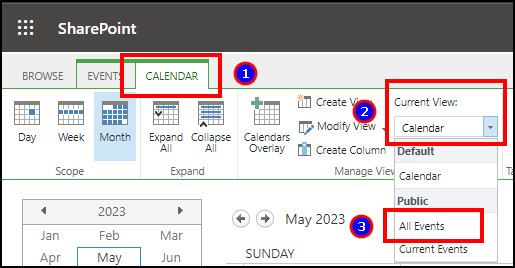
- Press on List.
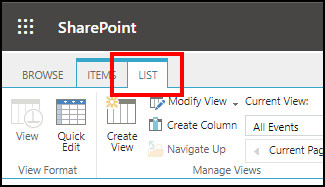
- Click on Shared With from the Settings.
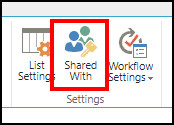
- Press on Invite people.
- Type the name and click on Share.
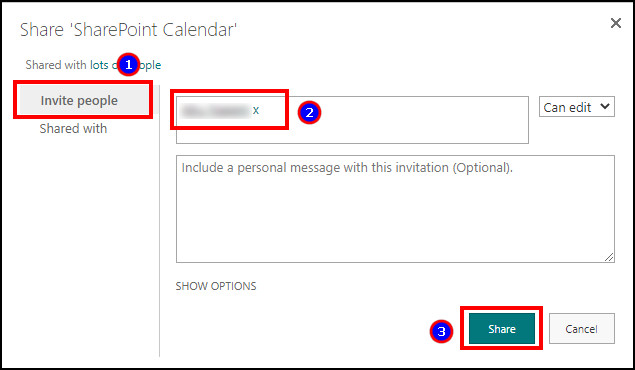
It will create a shared calendar in SharePoint and send an email notification. With this process, you can send the calendar to people inside and outside your organization.
SharePoint calendar uses the same permission as the site. All the site members can view the calendar items and interact with read access.
You can add members to the SharePoint site to give people access and share the calendar with them. The following process will describe how you can add people and share the SharePoint calendar.
Here is the procedure to add a member to the SharePoint site:
- Sign in to SharePoint online.
- Go to the SharePoint site.
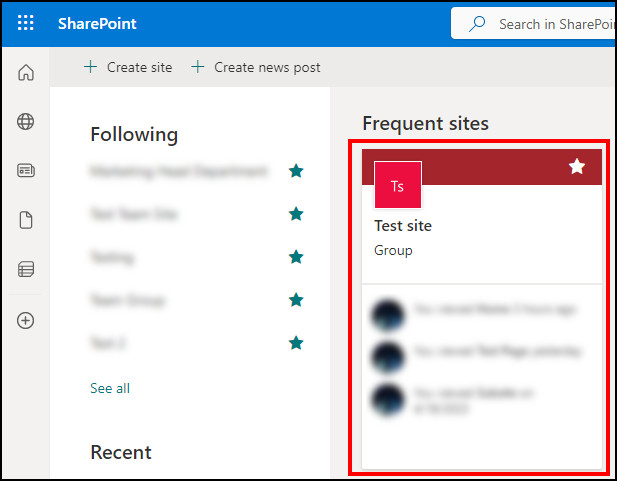
- Click on Members.
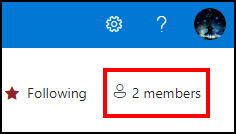
- Press on Add members.
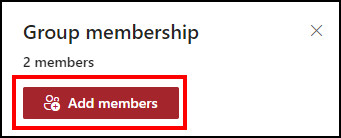
- Type a name and select the user.
- Click on Save.
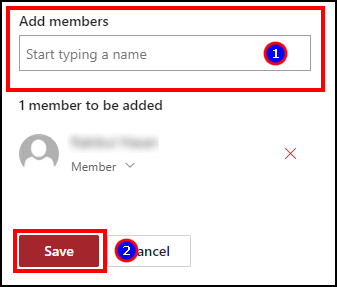
You can also add external users with the above process, and everyone will inherit the assigned site permission.
All members will see the contents in the SharePoint calendar. You can change the group permission in SharePoint to provide a view or edit access to the SharePoint calendar.
The calendar is a built-in app in Microsoft SharePoint. You can find it from the SharePoint app by switching to the classic experience. To create a SharePoint calendar, you must add the calendar apps to your SharePoint content and provide a name.
Adding a calendar in the new SharePoint look is a bit puzzling. If you don’t know how to create a SharePoint calendar, follow the procedures below.
Follow the procedures below to create a SharePoint calendar:
- Navigate to your SharePoint site.
- Click on New and press on App.
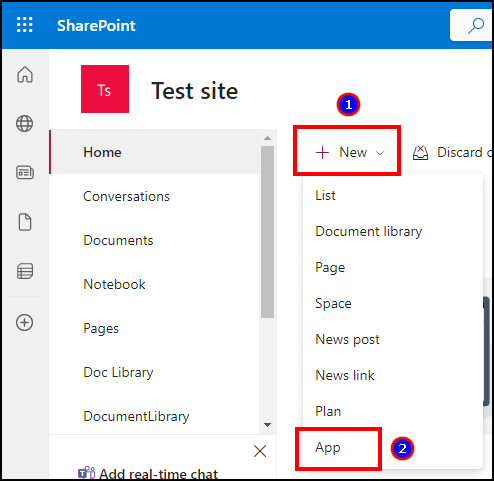
- Go to the classic experience.
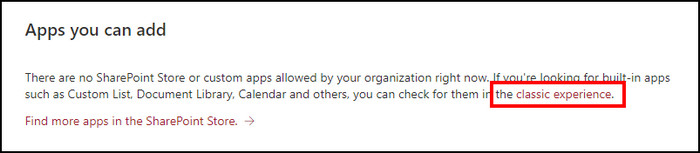
- Select Calendar app.
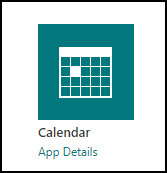
- Type the calendar name and click on Create.
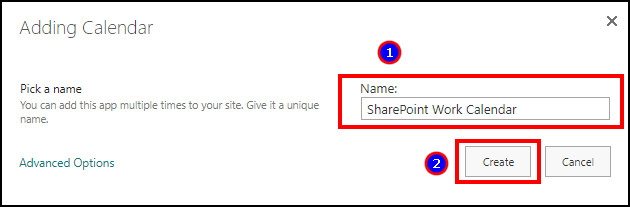
The SharePoint calendar is on the home page in the Site contents. Once you create the calendar, you can share the SharePoint calendar and show it to every member.
Frequently Asked Questions
Can everyone on the SharePoint site see the calendar?
Yes, every SharePoint site member can view the calendar as the calendar is a built-in app located at the Site contents.
How do I share an MS SharePoint calendar with external users?
To share the SharePoint calendar with an external user, the admin must add the user as a guest in the organization.
Can anyone edit my shared SharePoint calendar?
The members with edit permission can modify or add events to the shared SharePoint calendar. If anyone has view access, they can’t edit the calendar content.
Final Thought
When you share a calendar with a team member, everyone gets notified about the ongoing work. It helps to make your office schedule and plan for your personal life without a clash.
In this article, I’ve provided multiple straightforward processes to share the calendar with people in and outside your organization.
If you find the article helpful, don’t forget to comment in the comment box below.
Cheers!