Outlook is a popular email client at the business level. But, its Calendar feature is also efficient and helpful for an organization to arrange scheduled meetings regularly.
A meeting organizer knows who he invited. But as an attendee, do you want to see the attendees of a meeting in Outlook without being the organizer?
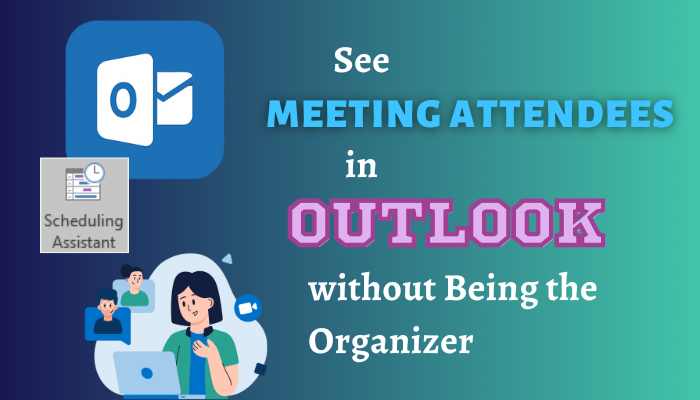
In this article, you will learn step-by-step instructions on seeing meeting attendees in Outlook without being an organizer.
Let’s dive in.
How to View Meeting Attendees in Outlook without Being the Organizer
You can see the meeting participant names in Outlook as an attendee if you use the same tenant as the organizer. You can access the Outlook attendee list from the Scheduling Assistant tab and stay updated on upcoming meeting participants, even if you’re not the organizer.
Why as a participant you need to view the Outlook meeting attendee list?
Depending on the attendees, you can decide whether to accept or reject the meeting. You can suggest the organizer if any other member needs to add to the meeting. In addition, it will inform you about other attendees’ availability so that you can make an appointment with them in their free time.
However, if someone makes the appointment or meeting private in Outlook, you won’t view their meeting details.
If the organizer uses a Microsoft 365 account to add Teams meeting in Outlook, all attendees with the same tenant can also view the responses to that meeting.
Here are the steps to see Outlook meeting attendees without being the organizer:
For Outlook Desktop App
You have to use the scheduling assistant in the Outlook desktop app to see a list of attendees in Outlook meetings, even if you’re just a participant.
To see who is invited to a meeting in Outlook without being the organizer:
- Launch the Outlook Desktop app.
- Press Ctrl+2 to go to the calendar view.

- Click twice on the meeting you want to see the participants.
- Go to the Scheduling Assistant tab from the top.
- Look to the left, where you will find all attendee lists (both Required and Optional).
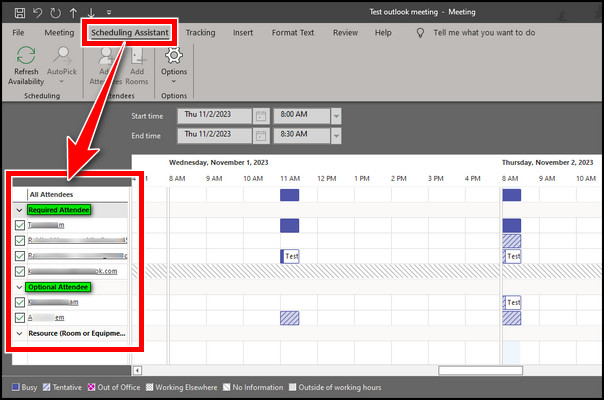
Now, you know the Outlook meeting attendance report for the desktop app. How about the Outlook Web app? Keep reading.
For Outlook Web App
There is no dedicated scheduling assistant tab in the Outlook Web App (OWA) or Outlook Progressive Web App (PWA). However, it is also a piece of cake to view meeting attendees while not being the organizer.
Here’s the process to see meeting attendees in Outlook 365 without being an organizer:
- Open Outlook on your web browser.
- Click on the Calendar view from the left.
- Select the meeting you want to view the attendees.
In the meeting window, you will find the individuals that received the invitation.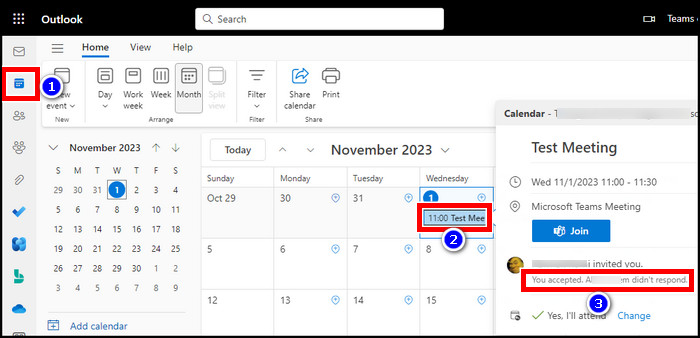
It is quick but effective only when there are two or three participants. If there are many participants, you won’t be able to see the participant’s name here.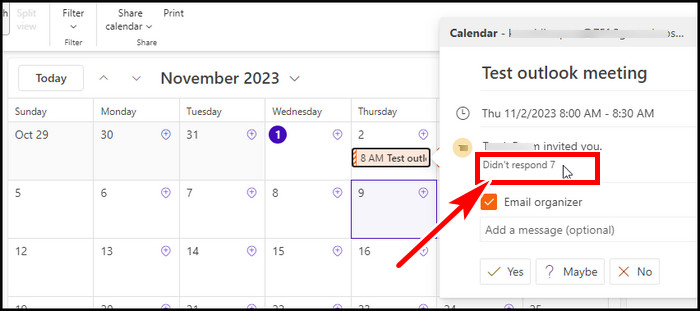
In this case, you must double-click on the meeting to open the meeting window. On the bottom right side, you will find all the attendees list. You can also know who are the required attendees and who are the optional participants.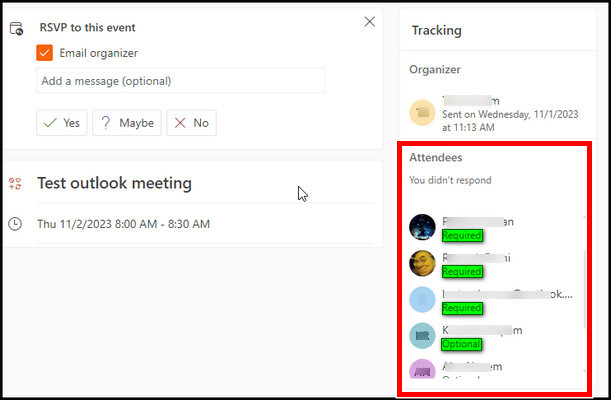
Final Thought
You may require to know who are the participants in a meeting that you are invited to in Outlook. As an attendee, you can open the appointment and go to the scheduling assistant tab to view the attendee’s list in the Outlook desktop app.
Let us know in the comments if you have any further queries. Have a nice day!