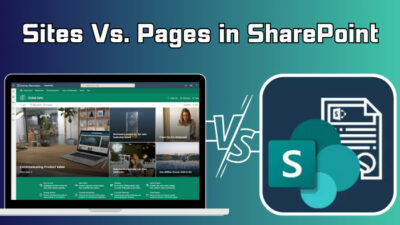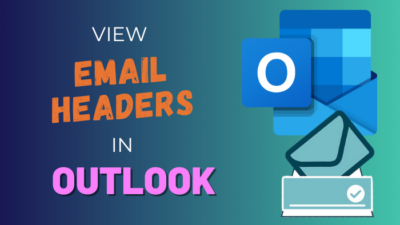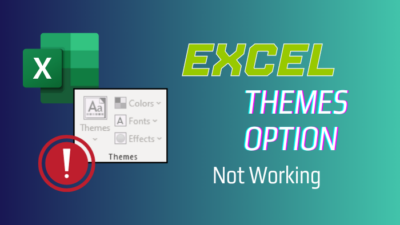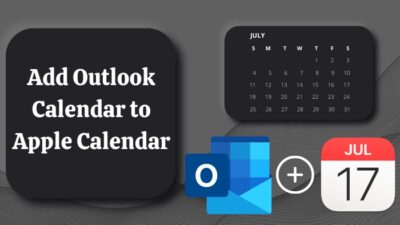Are you looking for a way to organize the folders to your preference in Outlook? Well, you should, as it helps optimize the application for productivity.
Usually, when you create a folder in Outlook, it automatically orders itself in alphabetic order. But that doesn’t always work for everyone’s taste and needs. In such an instance, changing folder orders in Outlook is crucial.
In this write-up, I will walk you through how you can effectively reorder folders in Outlook in the old UI and the new one.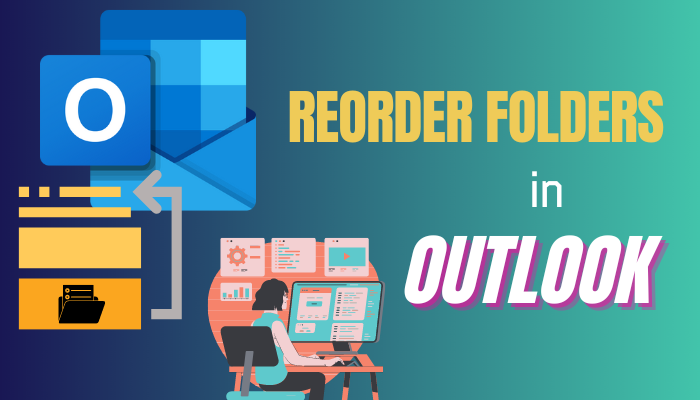
Let’s take the tour!
How to Reorder Folders in Outlook
To reorder folders in Outlook, launch Outlook and switch to your email. Drag the folders from the left pane and drop where you want. Move up, down, or place the custom folders in a different folder. In newer Outlook interfaces such as OWA, folder sort order is only possible inside Favorites.
Note: Outlook allows you to automatically move emails to a folder. Reordering the folders and this feature makes the workspace even more comfortable.
Here is the complete process to reorder folders in Outlook:
Reorder Folder in Outlook 2013/2016/2019/2021 & 365 Desktop
Outlook 2013 and later versions including Outlook 365 desktop are equivalent when it comes to altering folder orders.
Here’s how to reorder folder in Outlook:
- Launch Outlook on your computer.
- Take a look at the folder pane. All folders are listed here.
- Select a folder.
- Left-click on it and hold to drag and drop the folder anywhere.
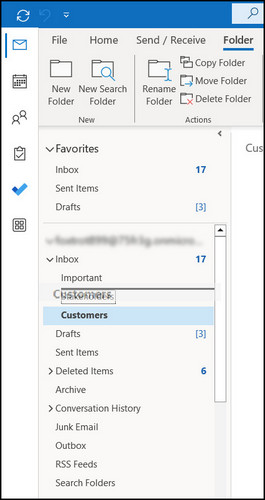
- Place it up or down from the spot it is right now.
This will help you reorder the folders as per preference. Alternatively, you can right-click on a folder and choose Move. Pick a destination where you want to put the selected folder.
Rearrange Folders in Outlook Web Application (OWA) & Mac
In the Outlook Web Application, Outlook 365 new look, and in Outlook for Mac, it’s possible to move folders here and there and rearrange the folders. But they will be in alphabetical order. Reordering is only possible in the Favorites folder.
Here are the steps to rearrange folders in the Outlook web application:
- Go to Outlook web.
- Log in with your credentials.
- Left-click on a subfolder such as inside Inbox and drag and drop it in the Favorites folder.
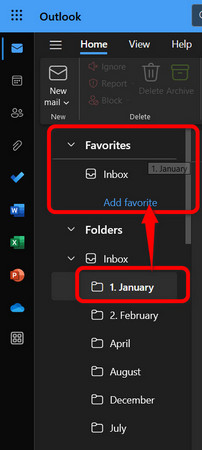
- Drag and move the folders up and down in Favorites and sort them as you want.
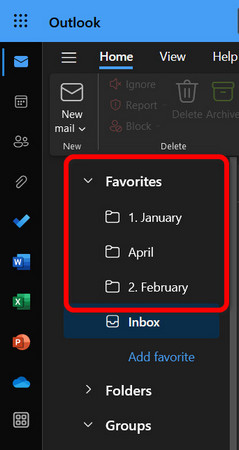
In this process, you can reorder folders.
For example, you can take a folder from Inbox and place it inside Favorites along with other folders. This way you can reorder, manage, or reorganize folders whenever you need to. When you need to quickly find an email folder in Outlook, this makes the process super easy.
Why Can’t You Organize Folders & Subfolders in Outlook?
It’s because you can organize folders in alphabetical order.
You might ask:
How to Sort Outlook Folders in Arbitrary, Non-Alphabetic Order?
You can’t organize folders & subfolders in Outlook arbitrarily because the new versions of Outlook such as OWA and Outlook 365 new look automatically order the folders alphanumerically. It also includes the Mac version of the Outlook. It’s the limitation of the new Outlook interface.
To give a demonstration, if you make some subfolders just like the months of a Year, folders will show up like this — April > August > December. Outlook does this by default. And you can’t order the folders like January > February > March.
However, a simple trick can fix this issue. Just number the folders with a 0 in front, and it will allow you to order them as you want. Like this: 01. January, 02. February.
Frequently Asked Questions
How to Alphabetize Folders in Outlook 365?
To alphabetize folders in Outlook 365, get to the Folders tab from the top. Look for Show All Folders A to Z in the ribbon. Click to select this option. Now, if you go back and check, all folders are sorted alphabetically.
Why Does Outlook Rearrange Folders?
When a folder is created, Outlook re-arranges folders alphabetically. It’s because the application is designed that way. But you can reorder or rearrange them later. Another thing is when you use IMAP in online mode, folders inside favorites reorder automatically. Because the top folders are unreachable.
Will Reordering Folders Affect Email Organization or Data?
No, reordering folders won’t affect email organization or data. It is only going to change the view in Outlook for a user. This improves accessibility inside Outlook. But anyway, data loss is a zero possibility.
Closing Thoughts
Sorting out folders in non-alphabetical order is often necessary for quick navigation. It also contributes to better productivity all around. Go ahead, move, and place your folders in the most convenient order.
For further queries, don’t forget to holler at me in the comments. Until then, Adios!