Random disconnect from the paired Bluetooth peripherals, such as the mouse, keyboards, game controllers etc., ruins a consistent experience.
Is my device broken? It’s the first thought that comes to mind. Luckily a simple reinstall of device software solves such issues.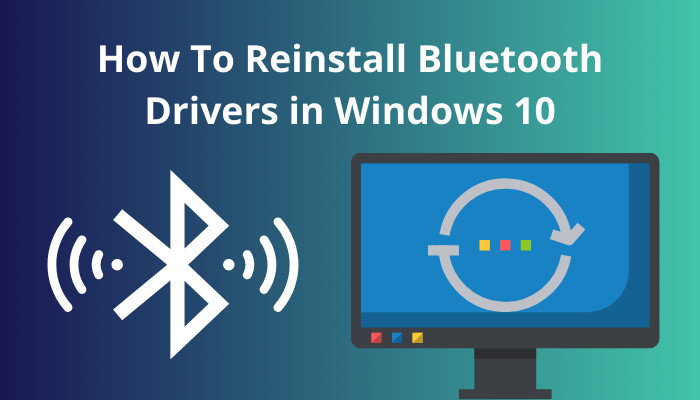
This article will help you through the process of cleaning the existing Bluetooth drivers and installing them once again on the Windows platform.
Let’s dig in, shall we?
Check out our separate post on how to fix Bluetooth: check the pin and try connecting again.
Reinstall and Fix Bluetooth Drivers in Windows 10/11
See, most of the time, you can fix unresponsive or glitchy Bluetooth devices with a simple driver reinstall. First, you need to uninstall the Bluetooth software and then install it again.
Here’s how you can reinstall Bluetooth drivers in Windows 10/11:
- Press Windows + R simultaneously on the keyboard to open Windows Run.
- Write devmgmt.msc in the run box and press Enter.
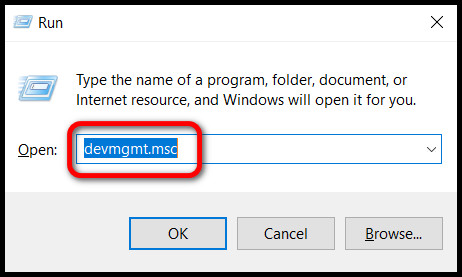
- Click on the View tab.
- Choose Show hidden devices.
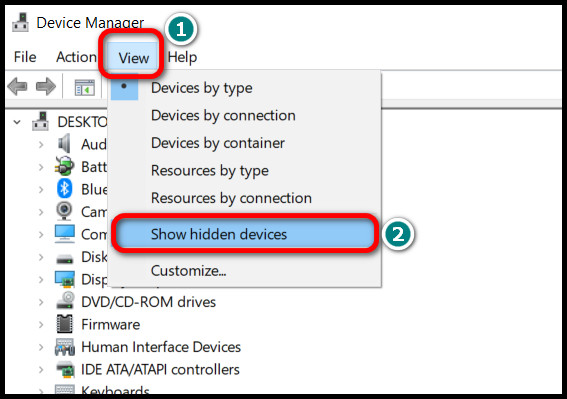
- Expand Bluetooth by clicking the arrow (>) button.
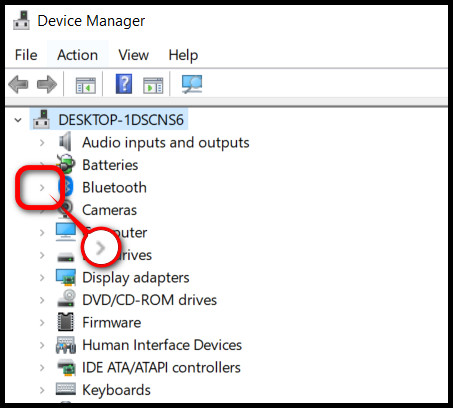
- Right-click on your preferred Bluetooth device.
- Choose Uninstall device.
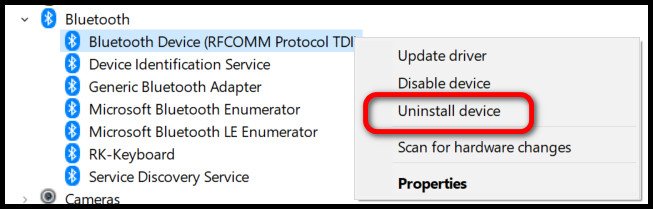
- Confirm from the following pop-up window.
- Restart your computer.
- Install the downloaded Bluetooth driver for the device.
Note: Search for your device on the internet and download the correct driver beforehand.
You can click on the Monitor icon below the tab names if your device is an integrated peripheral. 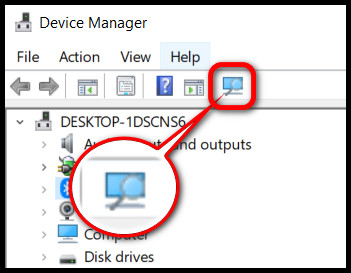 It will check for the device and install the built-in driver automatically, if available.
It will check for the device and install the built-in driver automatically, if available.
Related contents you should read how to use password instead of a pin to log into windows 10, hdr washed out windows 10, how to get windows 10 for free as a student.
FAQs
How to Install Intel Bluetooth Driver for Windows 10?
To install the intel Bluetooth driver for Windows 10, go here > Download the driver > Double-click to open the installer > Accept the terms and conditions > Installation will begin.
How do I reinstall Realtek Bluetooth driver?
To reinstall the Realtek Bluetooth driver, go to Realtek > Download the latest Bluetooth driver update > Download the latest driver setup file > Double click the .exe file > Follow the on-screen command to install the update > Restart your computer.
But make sure to choose the update compatible with your device and the operating system it uses.
Ending Remarks
Driver reinstalling is an effective fix for misbehaving or constantly disconnecting devices, especially Bluetooth peripherals. In my experience, removing and installing the drivers again fixed these issues 90% of the time.
After reading this article, you can attempt to reinstall any Bluetooth drivers with confidence.
For more inquiries, comment down below.