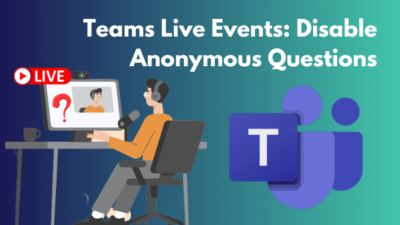You bought a brand new Razer Nari Essential Headset. It’s nothing but one of the best wireless E-Sports Headsets out there. It’s comfortable and lightweight without the hassle of a cable. In fact, this is going to be the centerpiece of your gaming setup from now on. All that is left is to check it’s sound and mic quality.
But Hold on! Your Essential’s mic is not working. What to do now?
Keep Reading, As I’m about to show you some easiest ways to fix your brand new headphone’s mic.
Why is Razer Nari Essential Mic Not Working?
Razer Nari Essential headphone’s microphone might not work due to outdated software, outdated audio driver, the microphone isn’t getting enough privacy access needed for it to function properly, a different default microphone or something as simple as getting muted unintentionally. 
Razer Nari Essential is a top-of-the-line wireless headphone. Thus, the connectivity isn’t just as easy as plugging in a 3.5mm Audio jack.
There are various software and drivers to drive these headphones. And there is a couple of nodes that might go wrong, which might lead to the microphone not working problem.
Here are some possible reasons that might create a similar situation:
- Outdated Razer Synapse software.
- Another microphone has been selected as the default one.
- Not enough Access has been given to the microphone.
- The Audio drivers are outdated.
- The microphone has been muted unintentionally.
How to Fix Razer Nari Essential Not Working
There are several ways we can fix Razer Nari Essential’s Microphone not working issue. As annoying as it is, the fixes are as simple as they come.
Here are the steps to fix Razer Nari Mic Not working:
1. Check Microphone Connection and Charge
Check if you’ve connected your microphone properly with the PC. Try to connect the wireless adapter to the USB port that you know works. Sometimes USB extensions or front-side USB ports might cause an issue.
Try to plug this in on the back side of the PC, directly onto the motherboard.
As Razer Nari Essential is a wireless headphone, it runs on a battery. Make sure your headphone is charged enough to maintain proper wireless connectivity.
To charge Razer Nari Essential-
- Find the Micro USB port beside the power button on the right ear cup.
- Use the included USB cable or any quality micro USB cable.
- Plug in the USB cable’s Type A side in a power brick or USB port.
- Plug in the micro USB port onto the Headphone. There is a LED indicator beside the power button that should glow orange.
- Keep the Headphone plugged in for a few hours.
- Check if the Orange LED has turned Green. That means the Headphone is fully charged.
2. Reinstall Razer Synapsis Software
Razer Synapsis is a highly customizable Razer-only software. But sometimes, the peripherals might behave improperly due to the wrong configuration or corrupted cache files. Reinstalling the software is bound to solve that.
To Reinstall Razer Synapsis-
- Right-click on Windows Start Button and Select Apps and Features. apps-and-features
- Find Razer Synapse from the list.
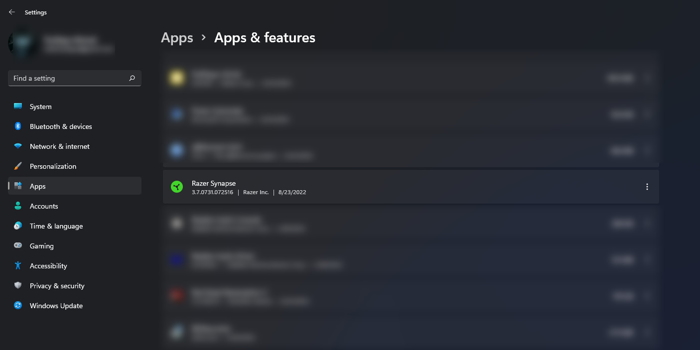
- Tap the three button options Menu on the Right and select Install.
- Follow prompts and complete the process.
- Go to Razer Synapsis Site and Select Download. This will take a few minutes.
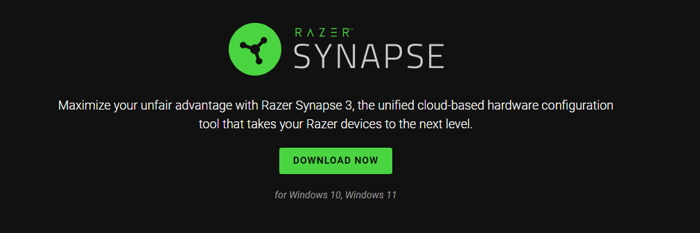
- Open the Downloaded File and Install.
- Try using the Mic again once the Synapsis App recognizes your headphone.
3. Set Razer Nari Essential as the Default Microphone
Razer Nari must be set as the default audio input device to be functioning properly.
To set Razer Nari Essential as the default audio input device-
- Perform a Windows Search and Type in Sound Settings.
- Open Sound Settings from the result.
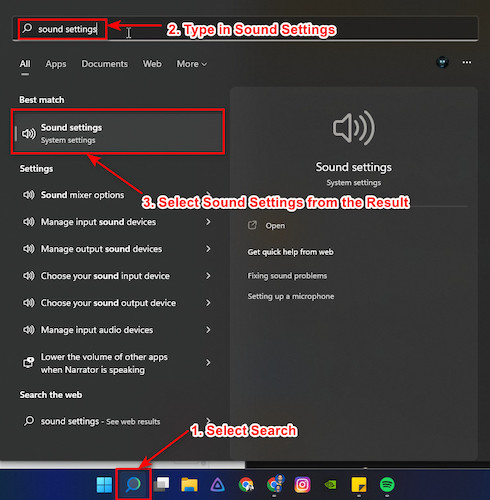
- Find Input Devices and Select Razer Nari Essential Microphone.
- Close the Settings window.
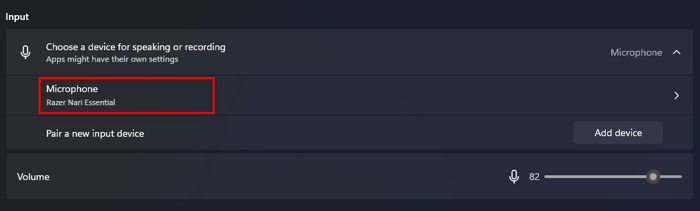
4. Allow Microphone Access
Microphones need some fundamental privacy access to work properly.
To give the microphone proper access:
- Open Windows Search and Type in Microphone Privacy.
- Select Microphone Privacy Settings from the result.
- Make sure the Microphone Access is Turned on.
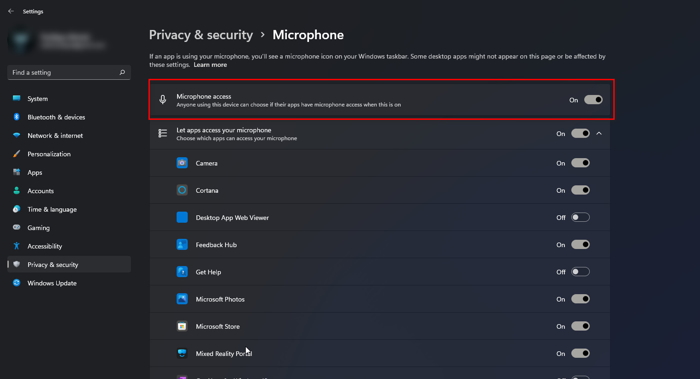
- Scroll down the list.
- Make sure the apps you need are given access to use the Microphone.
- Close the Window and check the microphone.
5. Update Audio Drivers
An outdated audio driver can be the culprit behind the scene of an unusable mic.
To redeem that-
- Right-Click on the Start Button and Select Device Manager.
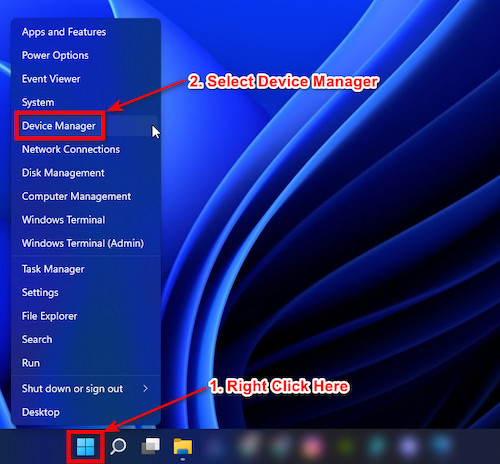
- Expand the Audio inputs and outputs from the list.
- Double Click on the Razer Nari Essential.
- Go to Drivers Tab and Select Update Driver.
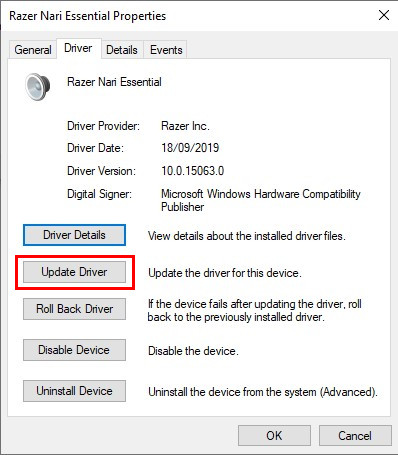
- Close the Device Manager window.
- Restart the system.
6. Check for Hardware Issue
As disheartening as it sounds, there is a possibility that your headphone itself is faulty from the beginning.
Follow these methods to find out if the headphone is the problem itself-
- Look for any dents and scratches on the physical body of the headphone.
- Shake the headphones in a quiet room and try to listen if anything rattles inside.
- Check if the headphone charges and the battery fills up to the max.
- Check the headphone’s wireless adaptor, clear out the USB contact points with rubbing alcohol and something pointy like a needle.
- Check the microphone for any dirt and dust that might block the audio.
- Connect the microphone to another device to verify.
If the headphone doesn’t work on another device similarly, I’m afraid your headphone itself might be faulty. Claim warranty or get a refund at this point.
FAQ
Q: My Razer Nari isn’t working after I upgraded to Windows 11. What should I do?
A: In my experience, something went wrong with the Razer Synapsis Software. Try reinstalling the software and clearing the cache files. Also, reinstall the audio drivers as well.
Q: What is the difference between Razer Nari Essential and Razer Nari Ultimate?
A: Although Razer Nari Essential is a pretty solid E-Sports headphone, it’s the most budget-friendly variation of the lineup. On the other hand, Nari Ultimate is the best version. Compared to the Ultimate, the Essential lacks RGB lighting, Razer HyperSense and longer battery life (with RGB and Hypersense turned off). Otherwise, they share a similar aesthetic, build and sound quality.
Final Words
Now that you are here, I hope your problem with the Razer Nari Essential’s microphone has been resolved. It’s one of the best wireless gaming headphones available on the market. Essential shares the same DNA as the Razer Nari Ultimate; it just lacks the gimmicky stuff.
Razer Nari Essential is a performance-oriented headphone, and I hope you get to use it at it’s full potential. Go join your multiplayer server with the Razer Nari Essential in your arsenal. Your brothers in arms are waiting. Enjoy!