Developers and gaming enthusiasts from all over the world praise the PS5 controller for its advanced technology. Features like Haptic Feedback and Adaptive Trigger help gamers to feel the environment and proper tension while gaming.
But sometimes, users get frustrated when they see their controller update options are greyed out.
Don’t worry. In my case, it took 2-3 hours of constant effort to eliminate the issue.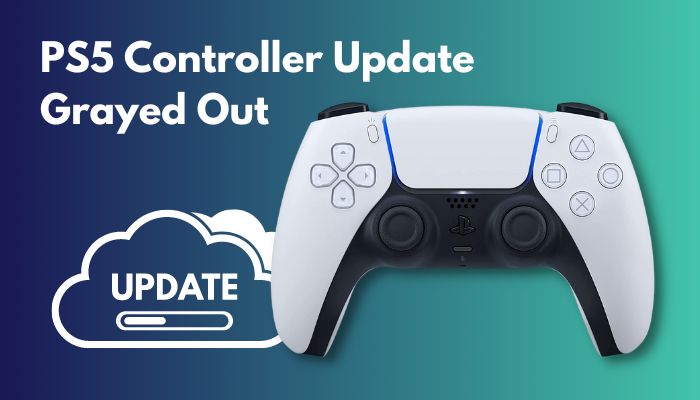
I will go through every possible way that is capable of solving the PS5 update greyed-out problem in this article.
Tag along!
Why is the PS5 Controller Update Grayed Out?
The primary reason can be the controller is already paired with a different device, which prevents the controller firmware from updating.
Sometimes nearby Bluetooth devices and other network devices interfere with the wireless signal, which creates a problem with controller Bluetooth connectivity that grayed out the update option.
The PS5 controller update button can be grayed out for a damaged USB port or cable. The sockets on the controller or console may be full of dust which can lead to this grayed-out issue.
The DualSense Controller’s internal hardware, like a battery or Bluetooth sensor, could be damaged, which can be the reason for the update grayed-out problem.
Read more on how to fix PS5 not enough space.
How to Fix PS5 Controller Update Grayed Out
This update grayed out error occurs because of some glitch in the hardware. You can quickly fix the error by checking out the connection cable, reconnecting your console and replacing the faulty hardware.
I will go through some solutions that will help you update your ps5 controller.
Here are the steps to fix the PS5 controller update grayed out issue:
1. Reconnect the Controller
Sometimes the connection between the PS5 controller and the gaming console gets interrupted. So resetting the connection between them might fix the issue.
Here is the process to reconnect the controller:
- Navigate to Settings.
- Scroll down to Accessories.
- Choose General.
- Tap x on Bluetooth accessories.
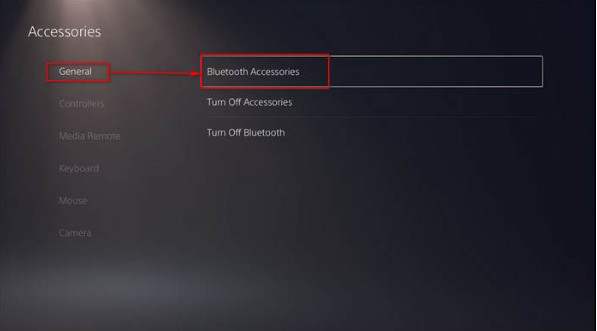
- Select the controller.
- Click on Delete.
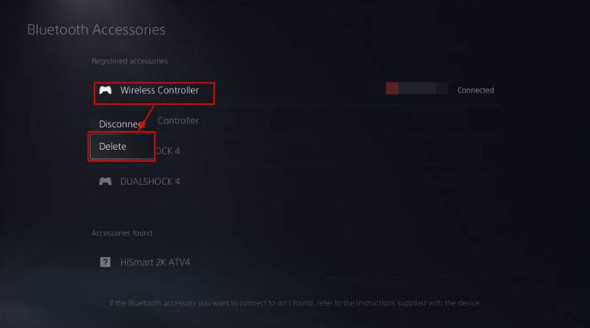
- Connect the controller with a USB cable.
- Press the PS button.
Your previous settings will be lost when you delete the PS5 controller profile. So, you have to create a new profile. After reconnecting the controller, you should be able to update your controller. Follow the next method if the fix is not working for you.
2. Restart your PlayStation 5
When you keep running your PS5 for a long time, it can create some issues that can lead to the update button grayed out problem. So, restarting it might solve the issue.
Here are the steps to restart the PlayStation 5:
- Turn off the PS5.
- Press and hold the power button for 7 seconds.

- Wait for the Safe Mode screen to show up.
- Choose Restart PlayStation 5.
Now, connect your controller with your PlayStation 5 console via the USB-C cable. Wait for the update option to show up. Hopefully, you can update your controller now.
Read more on how to fix PS5 not enough space.
3. Factory Reset the Controller
Because the software may become corrupted during the update process, you may need to reset the controller to its factory settings. So, resetting the controller might fix the issue.
Here are the ways to factory reset the controller:
- Delete your controller profile from accessories.
- Turn the controller.
- Look for a small hole around the bar code.
- Insert a small pin.

- Hold the pin for 5 secs.
- Press the PS button.
After restart the controller, restart your PlayStation 5 and wait for the update notification to show up. If the notification pops up, update the controller. If you can not update the controller now, change your controller’s battery or replace your current controller with a new one.
4. Update PS5 Firmware
The firmware upgrade repaired any damaged or corrupted files that were the source of the problem. As a result, upgrading the PlayStation 5 firmware will resolve the grayed-out update button problem.
Here are the steps to Update PS5 firmware:
- Turn on the PS5 in safe mode.
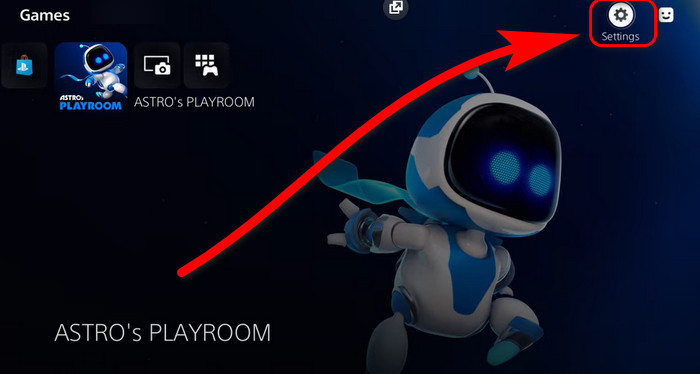
- Choose Settings.
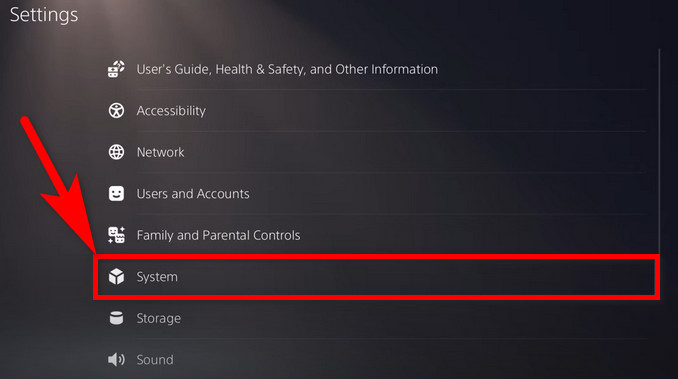
- Go through the menu with your controller.
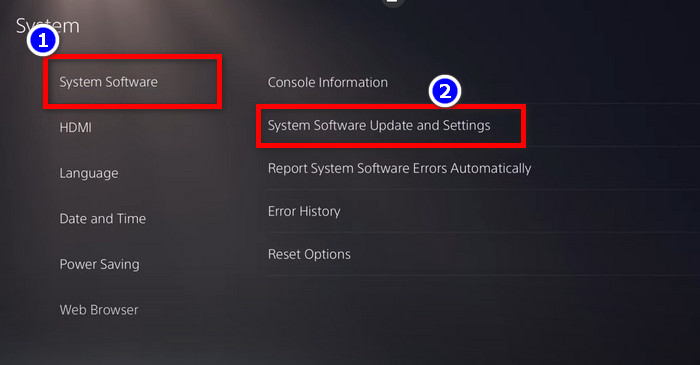
- Choose Update System Software.
- Tap on Update (You need a stable internet connection).
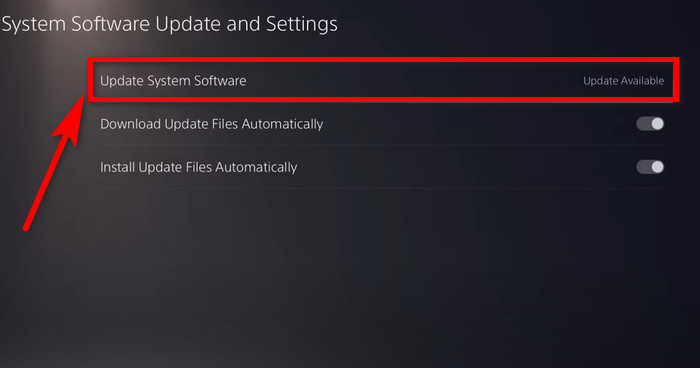
- Wait for the update to finish.
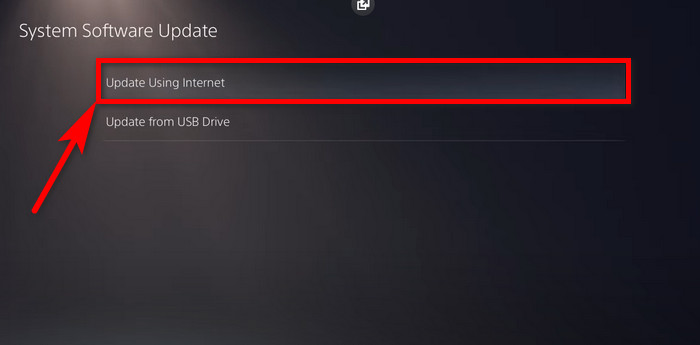
You may now upgrade your controller after the upgrading procedure is complete. If you are unable to update your controller, proceed to the next method.
How to Update PS5 Controller Firmware
The PS5 controller update process is simple. The controller will notify you about the update the same way a system update will notify you when the updated patch is ready to download.
But you can not update your PS5 controller without the connection of PlayStation itself. It means you need to connect your controller with your console, and it also needs to sync with the PlayStation network account before updating the DualShock controller.
Here is the process of updating the PS5 controller firmware:
- Turn on your PlayStation 5.
- Press the PS button.
- Wait for the update notification to pop up.
- Connect the controller with a USB-C.
- Tap on Update now.
After the update is complete, the controller will shut down automatically. You have to tap the PS button to connect your PS5 controller again.
Also related to this guide spotify on PS5 not working.
FAQs
How do I charge my PS5 controller in rest mode?
You can charge your controller in rest mode by navigating to Settings > System > Power Saving > Features Available in Rest Mode > Supply Power to USB Ports > Always.
Why is my remote stuck on a grayed out “update now” button?
The major cause might be that the controller is already associated with another device, preventing the controller firmware from being updated.
How do I manually update my DualSense controller?
Accept the update option that displays when you switch on your PS5 controller to update it. If you ignore the alert, you will have to wait a day before updating your PS5 controllers. You may also manually set the PS5’s clock forward one day to see the update prompt again.
Conclusion
The PlayStation 5 controller is the best gaming joystick available right now. The revolutionary characteristics of the controller define the next generation of gaming.
However, users might become annoyed when the controller update button fails to function properly.
So, in this essay, I describe all of the probable causes of the grayed-out problem as well as alternative solutions to the PS5 update grayed-out issue.
However, feel free to post a comment below if you have any queries, suggestions, or other solutions.