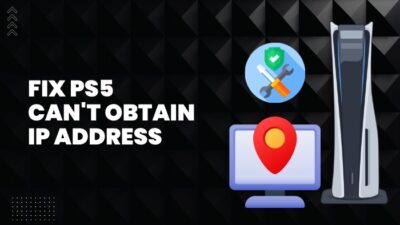You know how smooth it feels if you have played any first-person titles in 144Hz. Going back to a 60Hz display will feel laggy. It is similar to when smartphones started shipping with 120Hz displays. It felt wrong when going back to our previous phones.
 Gamers in the PlayStation universe always missed out on high refresh rates. PS4 capped the games at a puny 30 fps(no hard feelings intended). In comparison, PC gamers could play with an uncapped frame rate.
Gamers in the PlayStation universe always missed out on high refresh rates. PS4 capped the games at a puny 30 fps(no hard feelings intended). In comparison, PC gamers could play with an uncapped frame rate.
With PS5, this changed. Gamers finally got the coveted 120 fps support.
In order to play at the intended frame rate, you need to tweak some settings. Today I will be your aide in configuring the PS5.
So let us begin.
Does PS5 do 1080p 120 Hz?
Yes, the PS5 supports 120 fps at Full HD resolution of 1920 ✕ 1080 pixels. It can run at a high refresh rate if you connect an HDMI 2.1 compatible cable to your output display. The TV or monitor should also support HDMI 2.0 or higher standards. But using HDMI 1.4 cable can cause some problems.
PS5 supports 120 fps using Performance mode. You will experience smoother frame rates by reducing the graphical settings.
That seems to be great news. But you may ask if every game in PS5 supports 120 fps.
Not exactly. The list of games that supports 120 fps is very limited. E-sports titles and first-person shooters such as Apex Legends and COD Vanguard have adopted this feature wholeheartedly.
For third-person titles, higher graphics are more appreciated even if the fps are limited. The Last of Us Part 1 recently got an unlocked mode that can hit 120 fps in PS5.
These games look fluid and buttery smooth at higher refresh rates. However, you must use a gaming monitor or a TV that supports it.
Note: PS5 has an HDMI 2.1 slot that allows it to output 4K at 120Hz. However, very few games support this native resolution and frame rate. You will be able to stream videos in 4K.
Related contents you should read about fix PS5 controller keeps disconnecting from PC.
Why Won’t My PS5 Do 120Hz?
Your PS5 won’t run at 120Hz, provided that you do not have an HDMI 2.1 cable. If your TV or monitor does not support 120 Hz or the performance mode is disabled, you will miss out on using 120 fps. In addition, the game needs to support 120 fps on PS5, e.g., COD Warzone.
High refresh rates are finally hitting the console games. It is no longer a PC-exclusive feature. If you are playing team deathmatch with your friends on Warzone, why not utilize the silky smooth high refresh rate?
Let’s briefly look at what is stopping you from using that.
Here are the reasons why PS5 cannot do 120Hz at 1080p:
Your TV/Monitor Does Not Support 120Hz
The output device must have support for 120hz for you to use it in the PS5. A TV or monitor that supports 60 Hz cannot be used for a high refresh rate in PS5.
Newer TVs have started to ship with high refresh rates. Most manufacturers are shipping 120 Hz with their gaming-centric TVs.
Monitors are an exception here. You can easily find higher refresh models on different gaming monitors. The high-end displays can push it to 360 Hz.
HDMI Cable Not 2.1
PS5 supports 120 fps at Full HD resolution only if you use an HDMI 2.1 cable. It leverages this using an HDMI 2.1 slot.
If you use a standard run-of-the-mill cable to connect PS5 to your TV, chances are it is HDMI 1.4. It can run 120 Hz in theory. But PS5 cannot run at a high refresh rate using it.
Performance Mode Disabled
If the performance mode is disabled, the PS5 cannot push out a higher frame rate. You will feel the smoothness missing.
PS5 comes with two modes. Performance mode for running games at higher fps and Resolution mode for high graphical fidelity. In performance mode, 120 fps is available.
The Game Does Not Support 120 fps
Check if the games you want to play in 120 fps has the feature enabled. If it does not, you have to wait till the game developers implement it.
The list of games that comes with native 120fps is increasing gradually. COD Warzone, Fortnite, Apex Legends etc. are just some of them. You can check the Sony website for the complete list.
Let’s tweak some settings now. Fire up your PS5.
How to Fix 1080p 120 Hz on PS5
The easiest way to fix 120 fps mode on PS5 is to enable Performance Mode and 120 Hz output inside the settings menu. Additionally, ensure that you are using an HDMI 2.1 cable and that the resolution of your TV or monitor is set to 1080p.
Here are the methods to fix PS5 1080p 120 Hz not working:
1. Enable Performance Mode
PS5 has a distinct option to choose between higher framerate or visual quality. Performance mode will be ideal if you play a higher-paced action game.
Here is how you can enable Performance mode in PS5:
- Go to Settings.
- Find Saved Data and Game Settings.
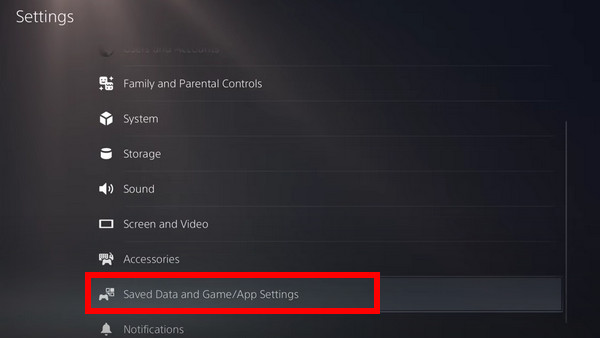
- Inside that menu, go to Game Preset.
- Set Performance Mode in Performance/Resolution mode.
![ps5-performance-mode]](https://10pcg.com/wp-content/uploads/ps5-performance-mode.jpg)
Your PS5 will now pump out higher frame rates.
2. Enable 120Hz Output
Enable 120 Hz output inside the display settings of PS5. If this is disabled, the game will continue to run at a capped 60fps.
These are the steps to enable 120Hz output on PS5:
- Go to the Settings in PS5.
- Navigate to Screen and Video.
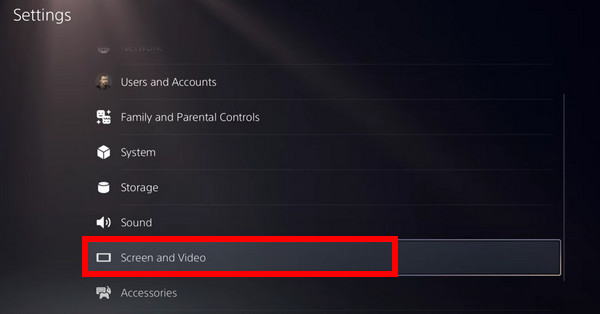
- Inside the menu, go to Video Output.
- Scroll down to find 120Hz Output.
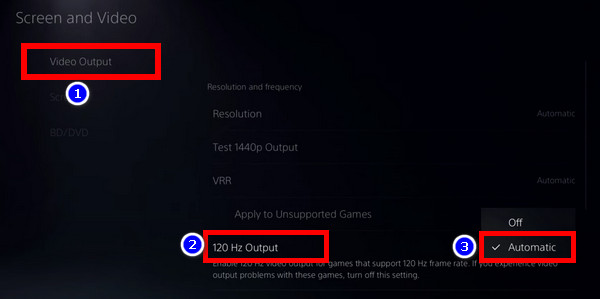
- Change this to Automatic.
Now the game should leverage the full potential of PS5.
Once these steps are completed, you must go inside the game’s Video Settings. If all the settings are configured, you will see a 120 fps mode option. Turn it On to play at this frame rate.
Note: The 120 fps mode inside the game will be greyed out if performance mode is disabled in PS5.
Follow our guide to fix PS5 Triangle Button Not Working.
3. Use HDMI 2.1 Cable
You will need an HDMI 2.1 cable for running games at a high refresh rate. An old HDMI cable cannot run the PS5 at 120 Hz. Use the cable provided with your console for the best results.
When shopping for a new HDMI cable, pick the reputed brands and check the customer ratings for the products. All HDMI cables will have the same connector. But, the ones that use HDMI 2.1 standard will have Ultra High Speed mentioned in the packaging.
4. Set the Resolution to 1080p
The resolution must be 1080p for 120 fps gaming. PS5 supports 120 fps in selected titles at Full HD. In 4k, you get 60 fps with eye-popping graphics. See if your monitor or TV has the correct resolution in the settings menu of PS5.
Here is how to change the Display resolution to 1080p in PS5:
- Go to the Settings in PS5.
- Navigate to Screen and Video.
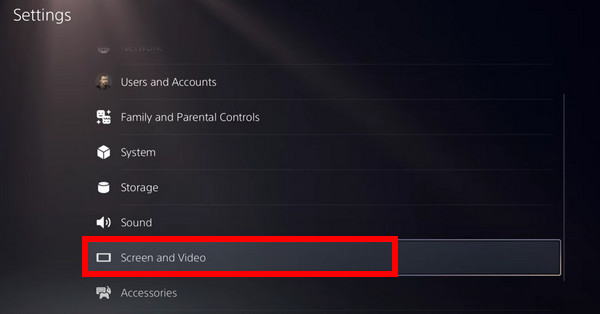
- Inside the menu, go to Video Output.
- Go to Resolution and set it to 1080p.
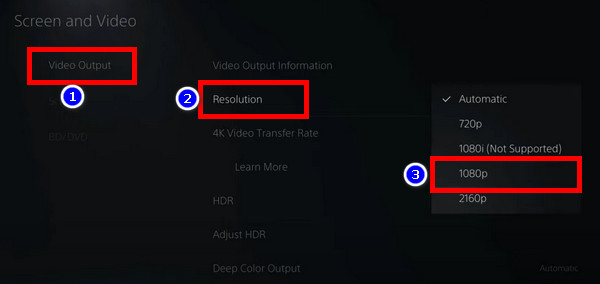
- In the HDR option, set it to Off.
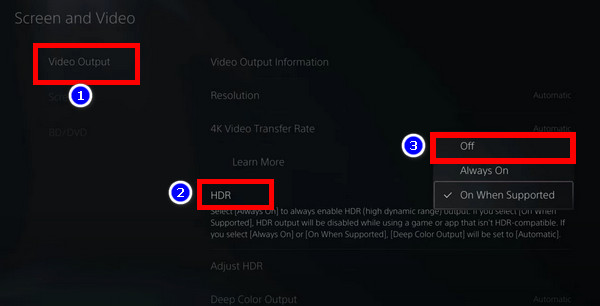
You can see the screen blink as the new resolution loads up.
Some more guides on fix PS5 X button not working.
Frequently Asked Questions
How do I get my PS5 to play 1080p 120 Hz?
To play 1080p at 120Hz in PS5, turn on the 120 fps support inside the Screen and Video settings. To enable this go to Settings > Screen and Video > Video Output > Enable 120Hz Output > Automatic.
How do I know if my PS5 is running 120 Hz?
The Screen and Video Settings can tell you if the PS5 is running at 120 Hz. It can show detailed information about video output. This will state if you are currently using a 120 Hz refresh rate. To view this, go to Settings > Screen and Video > Video Output > Video Output Information.
Do you need HDMI 2.1 for 120 Hz on PS5?
Yes, the PS5 needs HDMI 2.1 because it supports 4K and 8K video playback. For 120 fps at 1080p, you can use an HDMI 2.0 cable, and it will work fine. But an HDMI 2.1 cable is the best decision going forward as the most cutting-edge displays support that standard.
Conclusion
Ok, 120 fps is all set now on your PS5. It’s time to fire up Warzone, then.
Just look at what you were missing till now.
Even if you are not on Warzone, there are plenty of other games to experience the magic of Performance mode on PS5.
If your favorite games do not support 120fps, wait for the developers to add support. It might come sooner than you think.
I hope this article helped you to fix the high refresh rate issue on PS5.
On that note, it’s goodbye.