Outlook is an email client that allows you to send and receive email messages, store your contacts’ names and numbers, and track your tasks.
A helpful add-in like an Outlook hyperlink can ease your working experience. But if the Outlook hyperlink breaks, it can be the most frustrating event for you.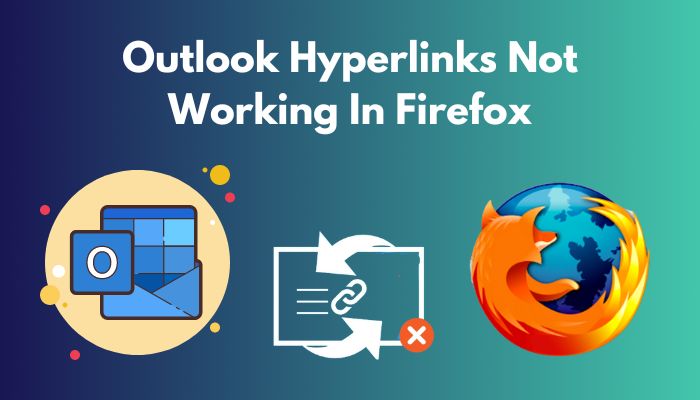
I faced the same situation a few days back and resolved it after 3-4 hours of constant effort. In this article, I will undergo every possible way that is capable of solving the Hyperlinks not working in Firefox error.
So, let’s get started!
Why is Outlook Hyperlinks Not Functioning in Firefox?
Outlook Hyperlinks is not functioning in Firefox primarily due to Windows update file errors, faulty add-ons and browser problems. Other reasons like browser cache problems, registry key issues and using the beta version of the software also trigger this problem to occur.
For Outlook users, these issues can be a bit of a hassle to understand all the problems at once. So, I tracked down the reason behind these problems.
Here are the reasons why Outlook hyperlinks are not working in Firefox:
Windows Update File Error
Sometimes, during Windows updates, some files get corrupted, preventing Outlook from fetching its hyperlink correctly in the browser causes the link not working issue.
Read more on Outlook Signature Not Showing Images.
Faulty Add-ons
Faulty add-ons interrupt the connection between the browser and Outlook client, causing the hyperlink not working error.
Browser Cache Issue
When you use a browser for a long time, it stores files for a smooth browsing experience. But sometimes, these stored files get corrupted because of repeatedly overwriting the file, which causes the problem.
Beta Version Of the Software
The Beta version of the software only contains basic features of the application, which can lack any critical element that can cause the error.
Also, check out our separate post on add meeting to Outlook calendar easily.
How to Fix Outlook Hyperlinks Not Working in Firefox
The initial problem of hyperlinks not working seems complicated, but the solutions are pretty straightforward. In my case, updating the browser resolved the issue.
But I can’t guarantee this will also fix the issue in your case. Other solutions such as resetting the URL file type, checking the HTML registry key value, and clearing the browser cache file are possible solutions to fix the hyperlinks not working in Firefox error.
Here are the steps to fix the hyperlink error in Firefox:
1. Update Browser
The older version of Firefox got bugs and issues which prevent Outlook hyperlinks from working correctly. Updating the Firefox browser to it’s latest version can quickly solve this problem.
Here is the process of updating the Firefox browser:
- Open any browser from your computer.
- Go to Firefox Official website.
- Download the latest version of Firefox available.
- Install the latest version of Firefox.
After installing the latest version, check whether your Outlook hyperlinks are working or not. If not, follow the next solution below.
2. Reset Mozilla Firefox
Most users found that resetting their browser will revert to its default settings, which can solve this hyperlink error.
Here are the steps to reset Mozilla Firefox:
- Open Firefox on your device.
- Go to the Hamburger menu from the top right corner.
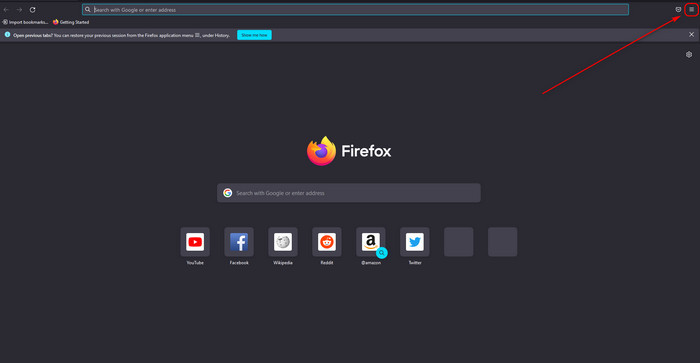
- Click Help and select More Troubleshooting Information.
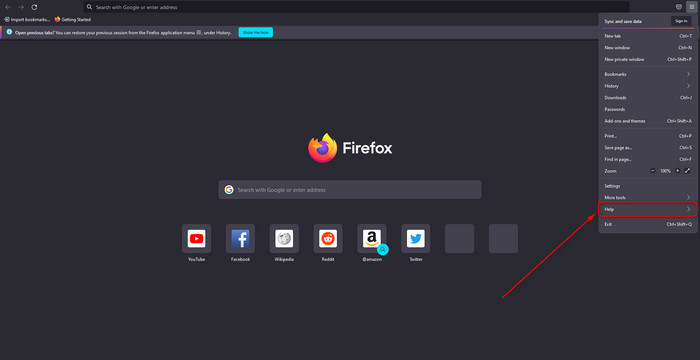
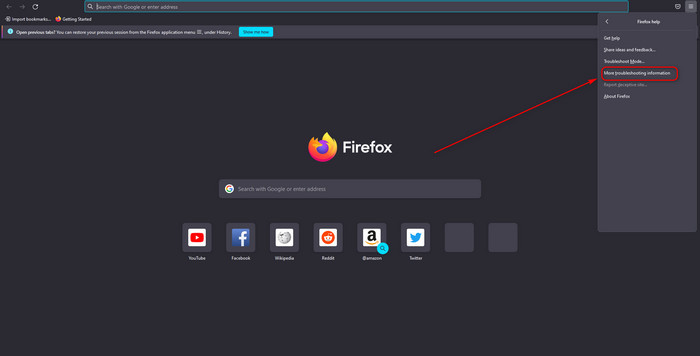
- Select Refresh Firefox, it will open the refresh Firefox windows, and Firefox automatically closes to refresh itself. When it is finished, a list will appear.
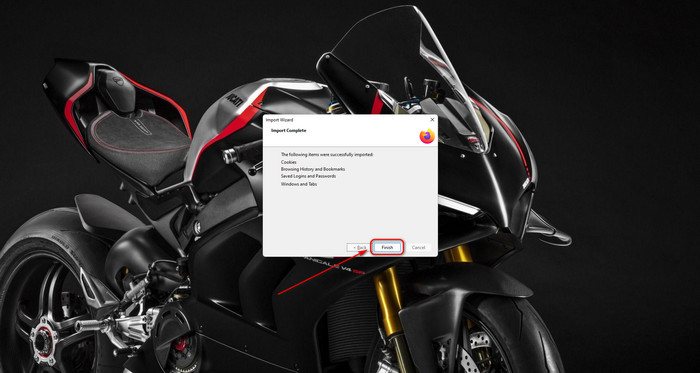
- Click the Finish Firefox will open again.
These features will remove unnecessary add-ins and themes from the Firefox profile folder.
3. Readjust the URL File Type
Windows mapping tools like .XLXS maps the associate file type to a program, but you must check HTTP protocol mapping in this case.
Here are the steps to reset the URL file type:
- Tap Windows+I Key to open Control Panel.
- Type Protocol in the Find a Settings search box.
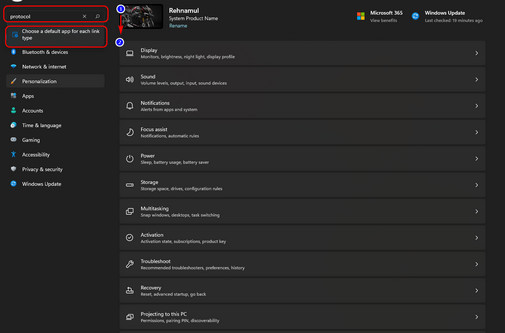
- Click on Choose a default app for each protocol in the search menu.
- Scroll down to HTTP and HTTPS under Choose default apps by protocol.
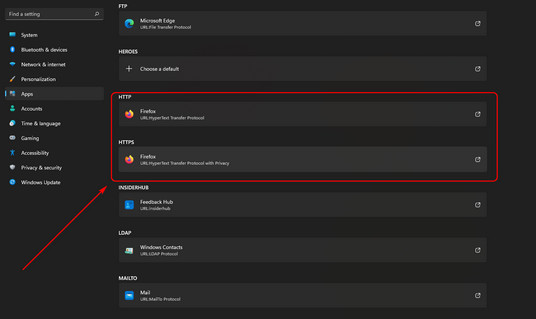
- Make sure your app is set to Mozilla Firefox.
Close both Firefox and Outlook and test if your hyperlink works or not.
Follow our guide step-by-step to add multiple emails to Outlook easily.
4. Check HTML Registry Key Values
Windows registry key has some specific values, but sometimes these values can be reset by other programs or get corrupted. So you can fix the hyperlink error by checking the HTML registry key value.
Here are the steps to check HTML registry key values:
- Tap Windows key + R to open the Run dialog box.
- Write regedit in the dialog box and Click OK.
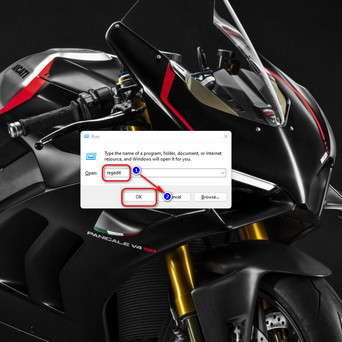
- Click Yes if you want to make a change to Windows Registry.
- Select HKEY_CLASSES_ROOT from the left panel.
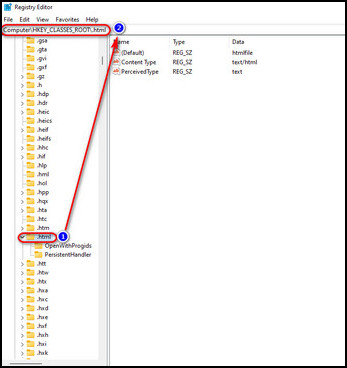
- Scroll down the menu till you see .html
- Click the entry. Your top bar should show Computer\HKEY_CLASSES_ROOT.html.
- Check the (Default) entry has a Data value of the HTML file. If the value is not htmlfile, right-click on (Default) and select Modify.
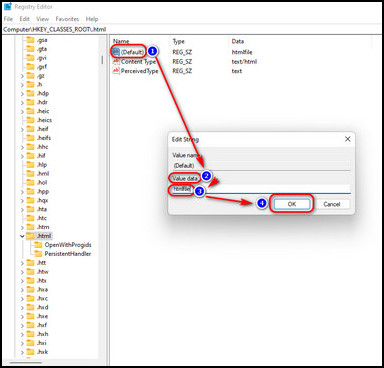
- Input htmlfile in the Value data: field.
- Click OK.
After that, restart your PC and check your Outlook hyperlink is working.
Also read how to add new Mailbox in Outlook easily.
5. Re-Apply Windows DLL Files
Re-applying some DLL files can make this error go away. You need to apply all 6 DLL files, which are listed below.
Here are the steps to register DLL files:
- Close Microsoft Outlook.
- Press Windows + R to open the Run command.
- Type regsvr32 followed by a space and the file name (For instance, regsvr32 Oleaut32.dll).
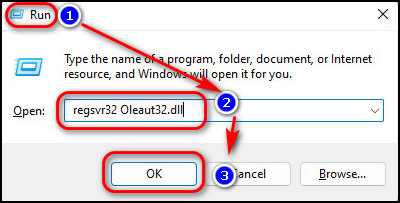
- Click the OK button. You should see a message showing the process succeeded.
- Click OK to dismiss the message.
- Repeat the procedure for the other DLL files.
Here are the six DLL file list:
- regsvr32 Shdocvw.dll (Some system use Shdoc401.dll instead)
- regsvr32 Oleaut32.dll
- regsvr32 Actxprxy.dll
- regsvr32 Mshtml.dll
- regsvr32 Urlmon.dll
- regsvr32 Shell32.dll
After this, open your Outlook and see if the problem exists.
6. Make Mozilla Firefox the Default Web Browser
Many users found if they set Firefox as their default web browser, it solves the hyperlink not working issue.
Here’s how you can make Firefox your default web browser:
- Open the Start menu and click on Settings from the left side of the panel.
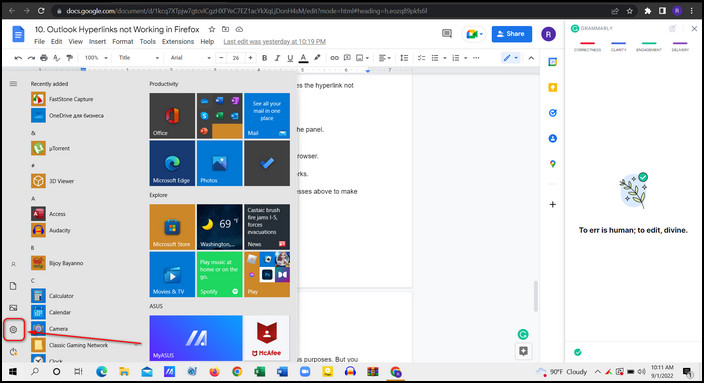
- Select Apps from the settings menu.

- Choose Default apps from the left sidebar.
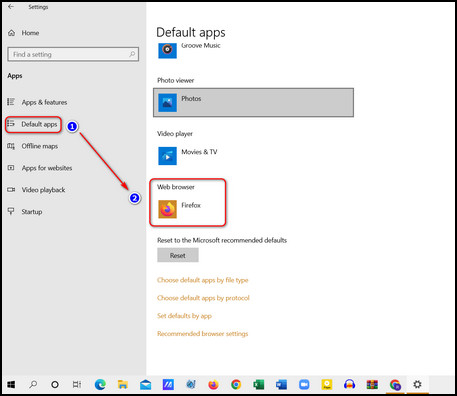
- Scroll down to Web browser and select Firefox as your default browser.
After this process, reopen Outlook and see whether the hyperlink still works.
Important Note: If you use other browsers than Firefox, follow the processes above to make that web browser your default one.
Conclusion
Outlook hyperlink service is a day-to-day application we use for numerous purposes. But you might get an awful experience if the Outlook hyperlinks are not working correctly on your Firefox.
I suggest you go through my whole article, where I included why this error happened and the methods to eliminate them. Follow the procedures accordingly and fix the error.
Comment below if you have any new methods, suggestions, or queries.