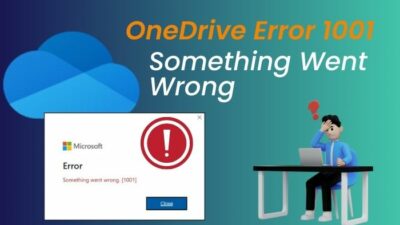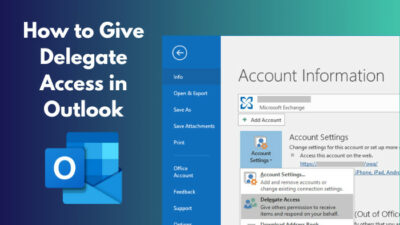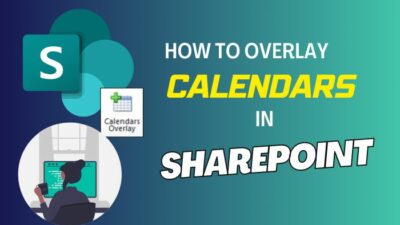OneDrive is an excellent cloud storage service that allows you to share stored files with the people you want. In addition, if you have numerous folders and files in SharePoint, you can build shortcuts for quick access.
Nevertheless, when you create a shortcut for SharePoint files on OneDrive, you will often get an error message indicating that it is already synchronizing. But why is that occurring when you just created it?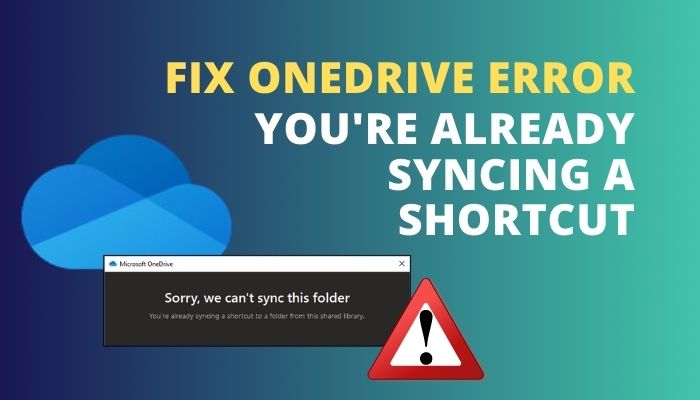
In the next section of writing, I will demonstrate how to resolve this vexing problem. So, let’s get started.
Why You’re Already Syncing a Shortcut Error Occurs?
It’s true that folders and files keep piling up in SharePoint. When you try to add a new file and there is already a file in OneDrive, you cannot make a shortcut for the files. You cannot sync duplicate files or folders in OneDrive.
If you use Microsoft, Teams and your coworkers share files with you, those documents are kept in SharePoint. To access files and folders in SharePoint, you must always use the browser.
Imagine you can just find a way to approach those files using OneDrive and then access them from your file manager. Microsoft considered that feature as a result, now you can create shortcuts to SharePoint Files in OneDrive, and access them easily.
However, when you try to create a shortcut on OneDrive and if the file already exists on SharePoint, then you will see the error message “Sorry, we can’t sync this folder, you’re already syncing a shortcut to a folder from this shared library”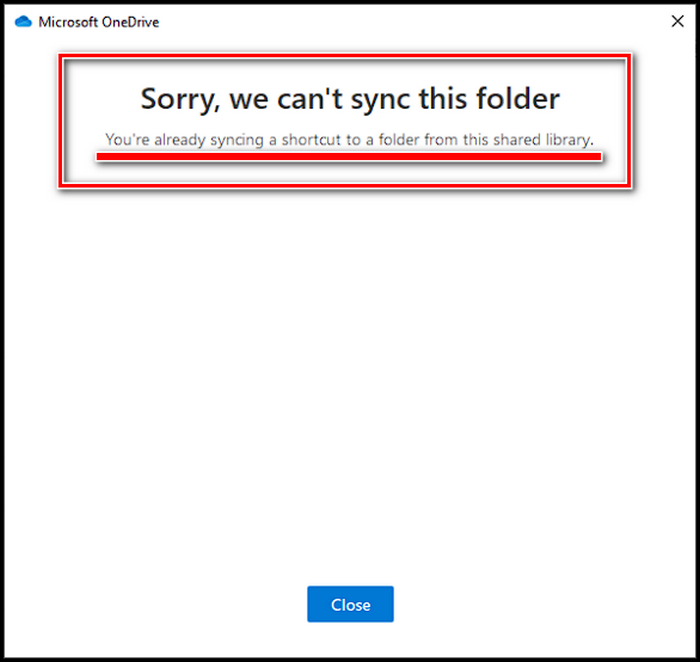
You can create shortcuts to your personal or shared files in OneDrive. And this is a very useful OneDrive service. When the error shows, you can’t “add a shortcut, or more importantly, the file won’t sync. So, now, start following the solutions below.
How to Fix the Error: OneDrive You’re Already Syncing a Shortcut
If you create a shortcut to OneDrive and there is no existing shortcut with the same name, the problem does not arise. The error will appear if there is already a shortcut with the same name.
The remedy is to delete the previously synchronized SharePoint folder or files. To remove or delete the shortcut, follow the procedures below.
- Launch your preferred browser.
- Go to onedrive.live.com.
- Choose the My files tab.
- Hover over the mouse to the chained files or folder shortcut you want to delete and pick the circle on the left side of the folder, and click on the circle. (the top navigation menu will change after you click, it will show more options)
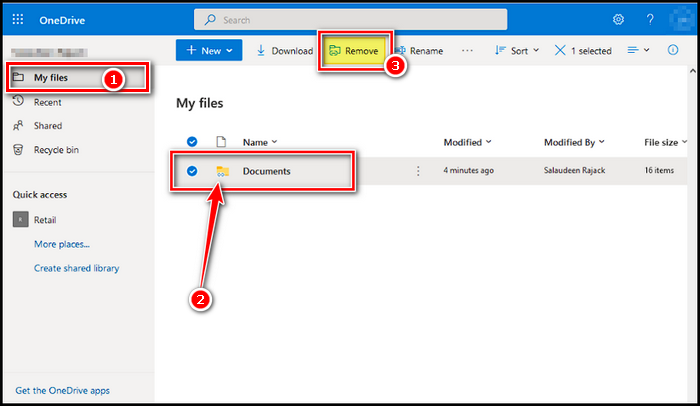
- Choose Remove from the top navigation menu.
After removing the shortcut folders, you’ll be able to sync the files and create shortcuts without facing any errors.
You can also use the current shortcut to substitute the new one. This also solves the problem. This is how you do it.
- Launch your browser and go to OneDrive.
- Pick the file or folder, and with right-click, pick the option Add a Shortcut to OneDrive. If it’s a duplicate file, OneDrive will ask you to replace the file or folder.
- Select Replace.
Wait a few moments after replacing the files for OneDrive to sync. The new shortcut has now been added.
I have a subfolder in OneDrive where I kept links and shortcuts to shared folders that I wanted to sync later. I exited OneDrive and pressed the sync button. And I received no error messages, and the sync works flawlessly till then.
FAQs
How do I stop OneDrive from syncing shortcuts?
First, block OneDrive from syncing your Desktop folder before you can stop OneDrive from syncing desktop shortcuts. Click “Manage Backup” to turn off the “Desktop” folder in OneDrive settings. Rep this process across every one of your OneDrive-enabled devices.
Is it better to sync or add a shortcut to OneDrive?
The primary difference between Add Shortcut to OneDrive and OneDrive sync is the fact that, the first does not sync anything to your computer, it creates a link/bookmark to the information in your OneDrive for Business.
What does adding a shortcut to OneDrive do?
Once you share a collection of files in Microsoft OneDrive, SharePoint, or Teams, you can quickly get to and work with the contents by creating a shortcut in your OneDrive.
Final Thoughts
Microsoft Teams is a chat system that also allows you to share files. Those files are kept on SharePoint, and you may build shortcuts to them on OneDrive for ease of access.
However, if the files are somehow duplicated, you will see an error message stating that you are already synchronizing a shortcut to a folder from this shared library. The simplest option is to delete or replace the files in the folder.