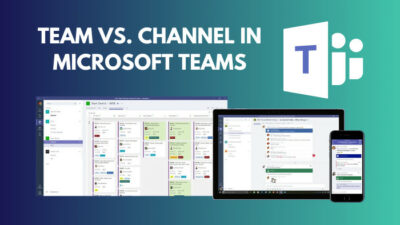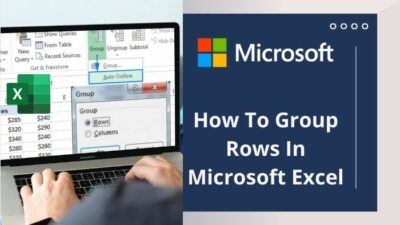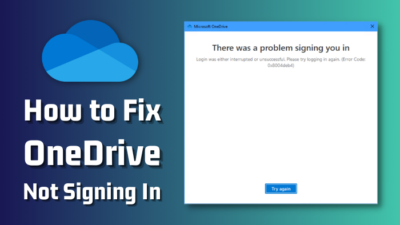Collaboration and efficient file management are paramount in modern businesses, and OneDrive with SharePoint provides the perfect solution.
OneDrive for Business offers a personal cloud storage space, ensuring your files are securely within reach, and SharePoint provides a robust platform for seamless team collaboration. Together, they revolutionize the way organizations manage and share their files.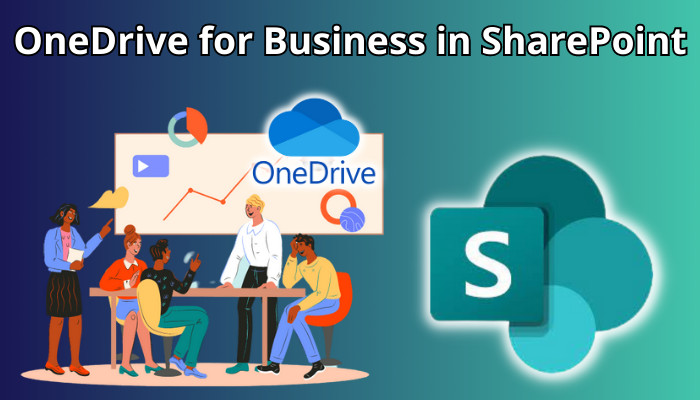
In this article, I’ll provide the remarkable features and benefits of OneDrive for Business when used with SharePoint, showing the path towards a more efficient and connected workplace.
Let’s begin!
Though OneDrive is a popular cloud-storage service for different enterprises, specific organizations may face restrictions on storing their organization details in the cloud.
It happens because business policies sometimes prohibit data transmission over the Internet, industry-specific regulations, guidelines, and compliance requirements.
Moreover, your IT department might require strict management over upgrades to ensure compatibility with unauthorized programs or customizations tested with specific product or service versions.
Implementing OneDrive in a SharePoint on-premises Server environment can be a suitable alternative for such customers. This allows business users to benefit from the storage and sync features OneDrive offers while keeping all data within the on-premises infrastructure.
Furthermore, in an on-premises environment, you have internal control over upgrades to SharePoint Server and the associated services, including OneDrive, ensuring adherence to your specific requirements.
Although OneDrive and SharePoint provide online storage capabilities, their purposes diverge significantly. SharePoint serves primarily as an online document management system and communication platform, whereas OneDrive is a cloud storage service for file storage and backup purposes.
OneDrive is designed explicitly as a versatile cloud storage system catering to personal and business needs, with no aspirations beyond its core function.
On the other hand, SharePoint is geared towards simplifying collaboration, improving customer service, and managing various aspects of an organization.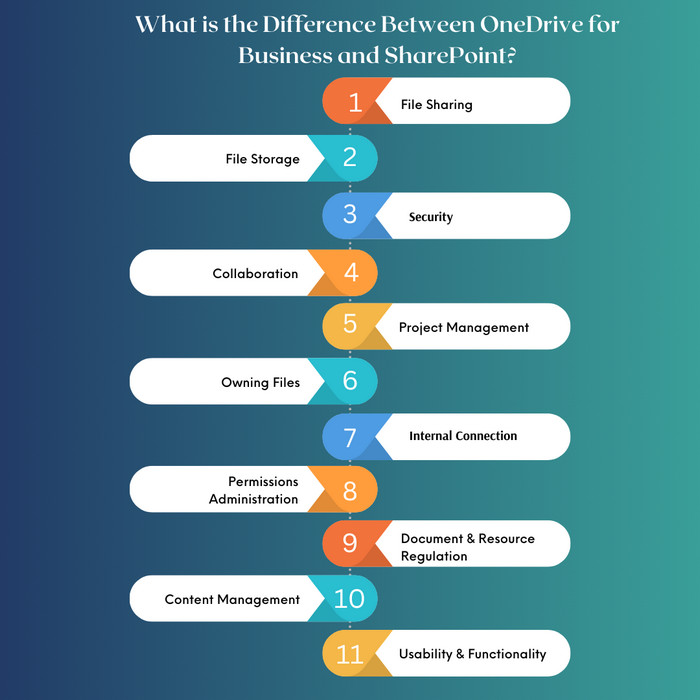
The difference between OneDrive and SharePoint lies in their targeted functionalities, addressing specific requirements and use cases.
Below I’ve described the differences between OneDrive for Business and SharePoint:
1. File Sharing
Sharing content on the OneDrive Business account and SharePoint is a user-friendly process that requires minimal technical expertise. OneDrive for Business serves as a synchronization tool primarily designed for file sharing. But SharePoint offers broader features beyond sharing files.
However, it’s important to note that file sharing remains a significant aspect of SharePoint, and OneDrive for Business excels in this area, especially when dealing with large email attachments.
When determining the ideal file-sharing choice, consider the types of files you are using.
You can store and share individual & personal files and MS Office files specific to users or work in progress effectively in the OneDrive Business account. Conversely, SharePoint is better suited for sharing project or department files involving multiple users within an organization.
As a rule of thumb, if you intend to share files & folders, I’d recommend using SharePoint, mainly when collaborating with a team.
2. File Storage
Regarding file storage, it’s essential to differentiate between OneDrive Business Plan and SharePoint. OneDrive for Business is a paid storage service, whereas SharePoint is a comprehensive content management platform.
Similar to the file-sharing feature, the same principles can be applied to file storage. If the data is private and primarily used by an individual, OneDrive for Business is an appropriate choice for storage.
SharePoint offers the ability to create sites with a maximum storage size of 25 TB for on-premises deployments and 1 TB for SharePoint Online.
Both OneDrive for Business and SharePoint can be obtained as standalone plans, but the storage limit for OneDrive for Business counts on the chosen Office 365 service. It’s important to note that while OneDrive for Business provides synchronization capabilities, it is not primarily intended for migration purposes.
A OneDrive Business account is a convenient platform for personal file storage, while SharePoint offers an open and collaborative environment for shared collaboration.
3. Security
When it comes to security, SharePoint takes the lead without a doubt. It offers a comprehensive range of features beyond file storage and sharing, with a strong focus on security. SharePoint’s version control feature ensures that files are well-managed and all actions are systematically recorded.
With SharePoint’s centralized management system, you can execute various administrative tasks conveniently from a single dashboard.
This includes accessing services, managing compliance, customizing web parts, navigating the library, encrypting connections, previewing files, identifying sensitive content, supporting large files, conducting searches, and controlling OneDrive, SMTP encryptions, and SMTP ports.
SharePoint’s ability to simplify processes and data management tools gives admins complete control and enhances security. Access control is enforced through permissions based on user roles, ensuring appropriate authorization levels.
4. Collaboration
Similar to how we described OneDrive for Business regarding sharing files, you can associate teamwork with SharePoint.
SharePoint is renowned for its real-time collaboration features, making it an ideal tool for businesses to enhance teamwork. Many organizations utilize SharePoint as an intranet, leveraging its robust collaboration capabilities, although OneDrive for Business also offers collaboration features.
In the OneDrive Business account, all your uploads are initially confidential until you modify the permissions. In contrast, SharePoint applies default permissions to all uploads based on the inherent settings of the respective folder.
5. Project Management
Organizations utilize SharePoint technology to facilitate collaboration on project-based initiatives allowing teams from various locations to open SharePoint sites.
SharePoint is a versatile platform offering project management features, functioning as an HR portal, and serving as a document library.
Although OneDrive for Business utilizes SharePoint in certain aspects, its primary role revolves around storage and file sharing.
In terms of efficient project management, SharePoint emerges as the preferred choice.
6. Owning Files
When examining the distinction between SharePoint and OneDrive, the concept of file ownership becomes significant. OneDrive provides a secure storage solution for confidential files, making it an optimal choice for maintaining privacy.
As an alternative, SharePoint files are customized explicitly for collaboration, enabling teams to reserve and edit documents in real-time collectively.
To ensure your team remains synchronized and updated, it is advisable to upload the latest team documents to SharePoint. Alternatively, OneDrive is a more suitable alternative for sensitive financial data.
7. Internal Connection
SharePoint allows intranets, dedicated internal websites accessible exclusively to your group members. This functionality is particularly advantageous for larger organizations that require a centralized platform to store their resources.
Implementing an intranet simplifies the orientation procedure for new employees, and when integrated with Microsoft Stream, it becomes possible to supply exercise tutorials and videos.
Furthermore, HR departments can leverage intranet pages that require specific employment credentials, ensuring secured access to sensitive information and resources.
To learn more about internal networks, check out our complete guide on SharePoint intranet.
8. Permissions Administration
Although OneDrive for Business and SharePoint benefit from Microsoft’s robust security measures, it is essential to ensure the security of your files.
OneDrive provides comprehensive control over file permissions, allowing you to determine who can access, download and edit your files. Conversely, SharePoint follows a permission-based model, where the site owner controls file access, ensuring collaborative decisions regarding permissions.
9. Document & Resource Regulation
OneDrive for work or school incorporates SharePoint file properties such as version control, templates, roadmap, and review.
However, it doesn’t offer marketing resources like public network communication and connections sites.
In a business setting, each user has their own OneDrive ID within the organization’s Office 365 account to save personal documents before sharing them. But these files cannot be shared directly in MS Teams.
In contrast, SharePoint is extensively utilized for collaborative document and file sharing, offering work progression. Merchandising teams can modify intranets in SharePoint to align with their branding, whereas OneDrive for Business lacks equivalent customization options.
10. Content Management
Companies widely utilize SharePoint for web development and domestic documentation purposes. Its robust Content Management System (CMS) facilitates direct publishing to the organization’s web page or sharing with customers and employees.
With SharePoint’s analytics capabilities, companies can create customized apps and produce web pages, staff portals, and Frequently Asked Question pages customized to their needs.
On the flip side, OneDrive does not offer direct content publishing to the web but allows users to provide connections to files. Companies require Microsoft 365 or a different CMS/website program to publish operations with the public.
SharePoint is a complete data management tool that allows users to create websites, develop customized programs, and publish files instantly.
Alternatively, OneDrive functions as a file-hosting service, providing sharing and storage functionalities but lacking dedicated publishing capabilities.
11. Usability & Functionality
OneDrive allows teams to store, share and track document versions, but it fails short compared to the comprehensive features available in Microsoft 365 and SharePoint.
The SharePoint platform offers a powerful collaborative workspace that surrounds various functionalities such as a control panel, assignments, updates, calendars, and alerts.
Groups can create dedicated dashboards and sites with notifications throughout the company, and a business portal delivers alerts and searchable libraries with security controls.
To know more, check out our complete comparison article on SharePoint Vs. OneDrive.
OneDrive is an excellent solution for transferring and storing computer files in an online storage system. It is exceptionally advantageous for self-employed users who work on files and share them with multiple clients while maintaining a cloud-based backup.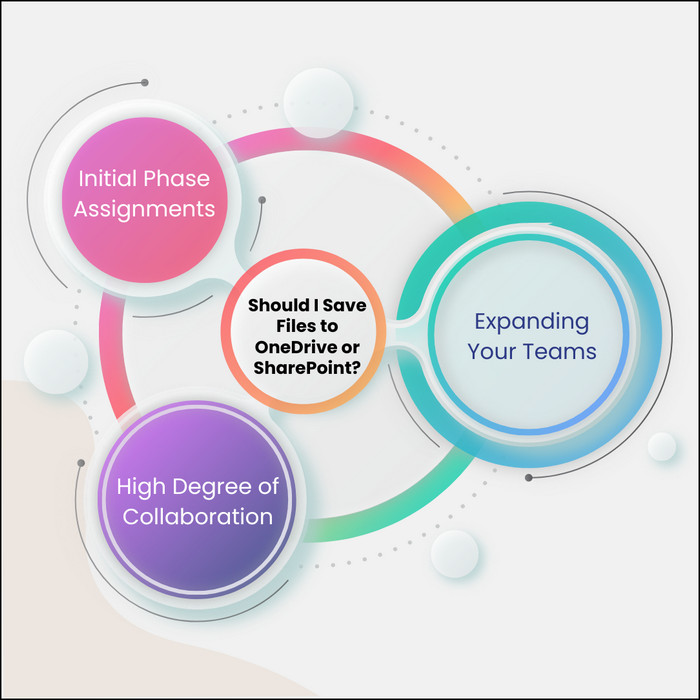
Additionally, OneDrive provides reliable private cloud repository services. Nonetheless, alternative options like Google Drive, Dropbox, and iCloud are also available.
But regarding advanced data supervision and making internal network sites, SharePoint stands out as the preferred platform. It provides numerous advanced properties, containing digital signature functionality for critical commercial deals and a more extensive collaborative workspace.
Below I’ve provided the appropriate scenarios for using OneDrive and SharePoint:
Initial Phase Assignments
Numerous businesses encounter several schemes in their initial stages, which require preparation before progressing into a complete project state.
OneDrive is ideal for such scenarios as it allows individuals to work on various ideas and projects without interrupting the organization’s primary focus. Once a project receives approval, the files can be seamlessly transferred to a SharePoint site from OneDrive.
High Degree of Collaboration
With the rise of remote work, organizations require a cooperative solution to ensure seamless employee connectivity. OneDrive does not provide the desired level of collaboration for such scenarios.
However, SharePoint offers comprehensive features that enable group participants to collaborate effectively and maximize their capability.
As an executive, you can construct Communication and Team sites for different departments and smaller teams within a branch using SharePoint. You can utilize its intuitive interfaces and features, such as task lists, projects, and calendar updates.
Furthermore, members automatically acquire authorization for new files eliminating the need to request access whenever a new project file is added. It simplifies collaboration and enhances productivity within the team.
Expanding Your Teams
As your teams grow or undergo changes, incorporating new employees into your corporation and managing shifts can become challenging. SharePoint offers a solution by providing a centralized location for all employee web resources.
With SharePoint sites, you can effectively supply training videos, tutorials, and company policies, streamlining the onboarding process for recent members.
You can get similar outcomes with OneDrive, but the absence of an internal network creates a lack of structure for freshers. Misunderstanding and confusion may arise without a clear track through exercise resources, hindering their integration into the team.
Users can create and maintain their own private documents using OneDrive for Business. However, remember that the system administrator needs to activate and enable OneDrive for Business from Microsoft Admin Center for users to access this functionality.
Follow the instructions below to enable OneDrive for Business in SharePoint on-premises:
- Open Microsoft 365 admin center and sign in with your admin credentials.
- Select All Admin centers from the left bar and choose Power BI.
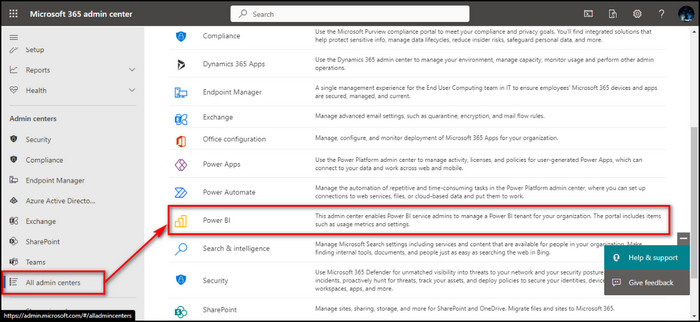
- Click on the ellipses of your Environment and select Settings.
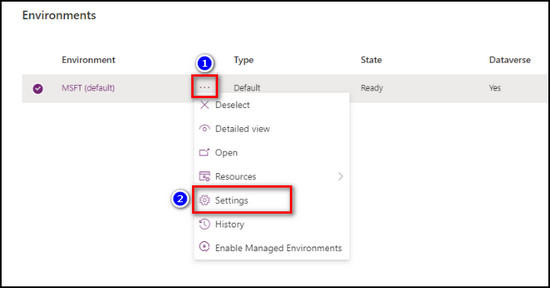
- Expand Integration and choose Document management settings.
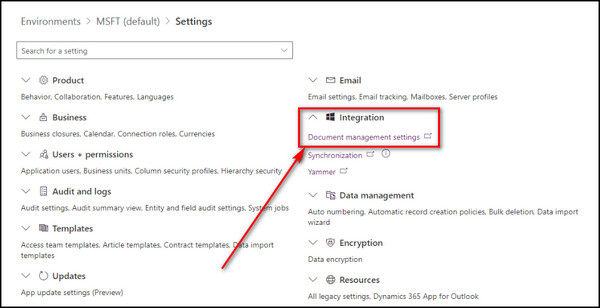
- Select Enable OneDrive for Business.
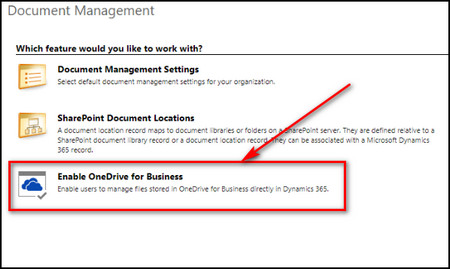
- Put a checkmark to Enable OneDrive for Business and click OK.
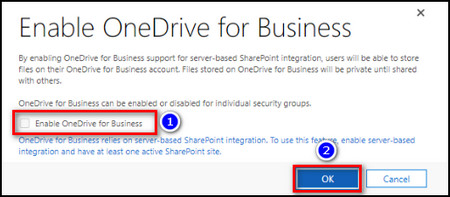
After these steps, the users under your organization can use their Onedrive Business accounts.
For security reasons, if you want to disable the OneDrive business feature from the SharePoint server in Office 365, simply uncheck the Enable OneDrive for Business option and click OK.
You can use the syncing feature to access your files conveniently from Windows File Explorer and have offline access. But before you start the synchronization process, I’d highly recommend enabling Files On-Demand to optimize your device’s storage space.
To enable Files On-Demand on OneDrive, follow these steps:
- Locate the OneDrive symbol on the Notification panel.
- Choose the Gear icon and select Settings.
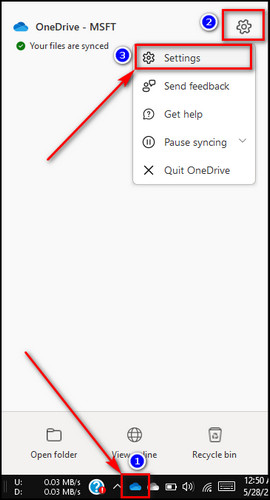
- Expand the Advanced settings options and choose Free up disk space.
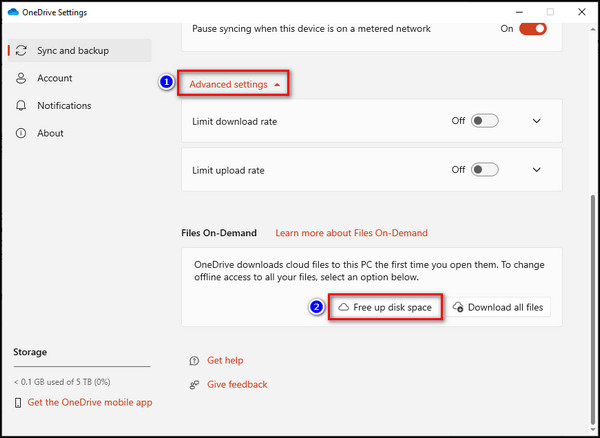
- Click the Continue button.
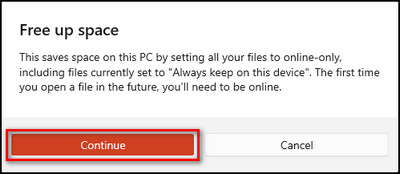
By enabling Files On-Demand, you can access your SharePoint files without downloading them, saving storage space on your device.
Now let’s sync files between OneDrive for Business and SharePoint:
- Open Microsoft 365 and sign in to your organizational account.
- Click on the App launcher from the upper left corner and choose SharePoint.
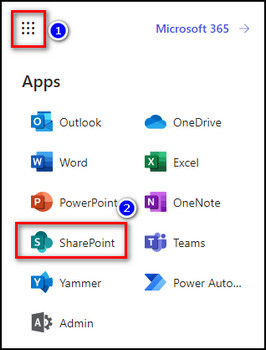
- Select your SharePoint site and go to the library you want to synchronize.
- Click on the Sync button and choose Sync now.
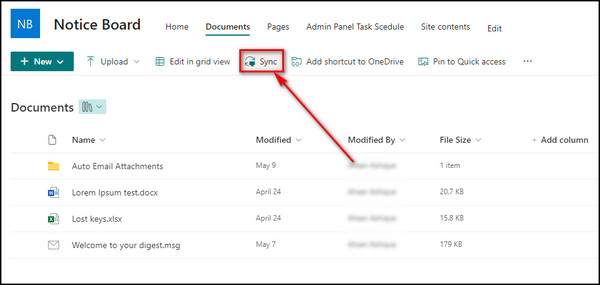
- Select Yes to confirm the synchronization process.
- Sign in to your Microsoft account when the login prompt appears.
- Open File Explorer to view the synchronized files on your device.
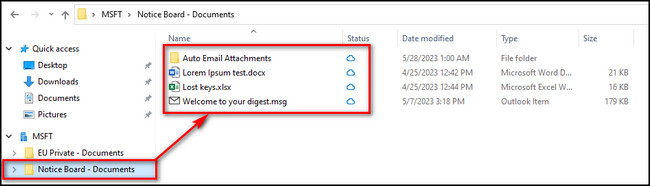
Now the OneDrive folder on your device and the SharePoint site Document folder are synchronized.
FAQs
What is the difference between OneDrive and OneDrive for business?
OneDrive is an ideal solution for personal storage needs, offering individuals convenient, secure, and efficient access to their files from any location and anytime. On the other hand, OneDrive for Business, together with SharePoint, facilitates seamless data synchronization across multiple devices, enabling corporate access, collaborative co-authoring of files, and the flexibility for users to work remotely, whether from home or while traveling.
Is OneDrive built on top of SharePoint?
Within the Microsoft 365 suite, OneDrive is intricately connected to and built upon the foundation of the SharePoint file platform. This integration allows OneDrive to utilize the full range of features and functionalities that SharePoint provides, resulting in a comprehensive and powerful file storage and management service.
Is OneDrive for Business part of Office 365?
OneDrive plays a crucial role within the Office 365 suite. It is a Microsoft-hosted platform allowing employees to securely store, share, and retrieve files from any device connected to the internet. Through OneDrive, users can access their files seamlessly, regardless of location or device.
Which is better, SharePoint or OneDrive?
SharePoint offers excellent team collaboration, information storage, and project management capabilities, making it an ideal choice. Its collaborative features enable teams to work together efficiently. Alternatively, OneDrive supplies more towards individual usage, functioning as a personal library for storing simple documents rather than serving as a comprehensive team project platform.
Final Thoughts
OneDrive for Business is a powerful and efficient solution that enhances productivity and data security within organizations. And seamlessly integrating it with SharePoint’s robust features takes document management, sharing, and collaboration to the next level.
Through this article, you’ll learn how to use the OneDrive business account with SharePoint, their differences, and how to synchronize them.
Comment below if you have further questions, and we’ll get back to you.