Teams is a business communication platform developed by Microsoft as a part of Microsoft 365 products. Like Slack services, it offers workspace chat and video conferencing, storage, application integration, etc.
Many organizations still depend on Skype for Business services and are considering switching to Teams for many additional features. Moving users to Teams Only mode allow them to chat and receive calls directly in Teams client.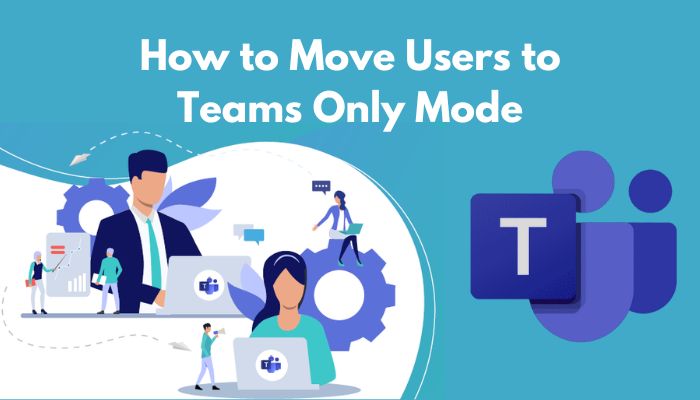
Do you need to move individual or all users to Teams Only mode for better efficiency? If the answer is yes, you are in the right place.
Without further discussion, let’s dive into this well-researched article to move any or all users to Teams Only mode.
What is Microsoft Teams Only Mode?
Microsoft Teams Only mode is a unique feature that allows users to chat and receive calls in your Teams client. Once in Teams Only mode, all Skype for Business or Teams calls and chats will land in your Teams client, which is very efficient for individuals and organizations.
When upgraded to Teams Only mode, all new meetings will be scheduled in Teams. Additionally, all existing Skype for Business meetings schedules for the future will be converted to Teams meetings.
In Teams Only mode, you can receive any chats or calls in Teams client and initiate calls and chats from Teams Only mode. Besides, you can schedule meetings in only Teams but can join Skype for Business and Teams meetings.
Once a user moves to Teams Only mode, uninstalling the Skype for Business client presence stops working in Outlook and other Office applications. However, presence works fine in Teams.
Also, check out our separate post on fix AirPods not working with Microsoft Teams.
How to Move Users to Teams Only Mode with PowerShell
You can quickly change the default mode for all users when you need to switch all users to Teams Only mode. Open the Teams application, navigate to Teams Admin Center > Org-wide Settings > Teams Upgrade, and then change the Coexistence mode to Teams Only mode.
Using PowerShell, you can effortlessly move individual users or all users to Teams Only mode. To move individual users, create a CSV file with the users’ list and use a simple script that could read the sip address from the CSV file and change the mode.
For Individual Users
After creating the CSV file, place it on your hard disk and execute the codes below to move some users to Teams Only mode.
Here is the script to move individual users to Teams Only mode:
foreach($User in $Users)
{
Grant-CsTeamsUpgradePolicy -Identity $User.SipAddress -PolicyName UpgradeToTeams
}
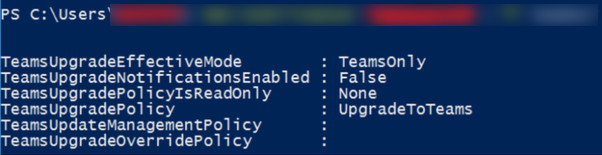
For All Users
Instead of moving some users, you can also move all the users to Teams Only mode. To move all users to Teams Only mode, you can execute the below code using PowerShell.
Here is the script to move all users to Teams Only mode:
The above procedures will move all the users to Teams Only mode. There are also other ways to move users from islands mode to MS Teams Only mode. For more methods, move on to the next section of this article.
Some more guides on use the tasks app in Microsoft Teams.
How to Change the Coexistence Mode for Individual Users
You can effortlessly change the coexistence mode to Teams Only mode for individual users. To do so, follow the below processes.
Here are the methods to change the coexistence mode for individual users:
- Launch Teams application.
- Navigate to Teams Admin Center.
- Locate and expand Users.
- Select Manage users.
- Search for the desired account and click on it to open properties.
- Click Edit next to Teams Upgrade.
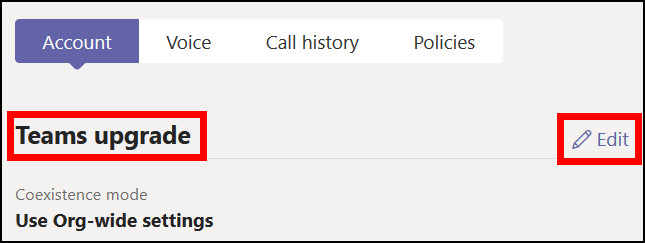
- Switch the coexistence mode to Teams Only.
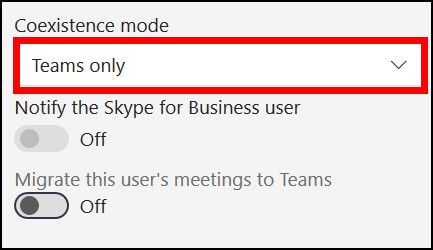
- Toggle off Migrate this user’s meetings to Teams.
- Click on Apply.
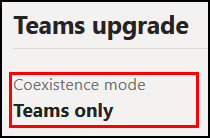
The above steps will change the coexistence mode to Teams Only mode. Depending on several conditions, this new policy can take a few hours to apply changes.
You can also change the entire tenant to Teams Only for all users. This method is more suitable for a large organization that wants to switch its users to Teams Only mode. Move on to the next section of this article to learn more.
How to Set Entire Tenant to Teams Only Mode
If you need to switch all users to Teams Only mode, you can quickly set the entire tenant to Teams Only by following the procedures below.
Here are the ways to set the entire tenant to Teams Only mode:
- Launch Teams application.
- Navigate to Teams Admin Center > Org-wide Settings > Teams Upgrade.
- Change the Coexistence mode to Teams Only.
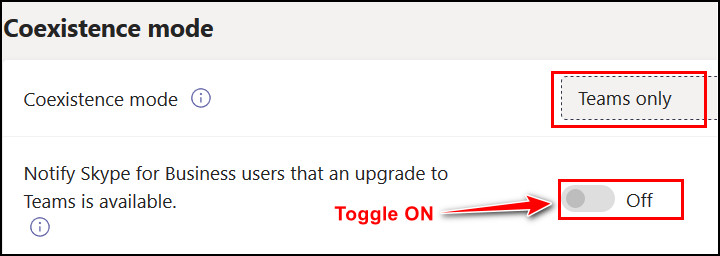
- Toggle on Notify Skype for Business users that an upgrade to Teams is available if needed.
- Click Save.
After saving the changes, it can take several hours to apply the new policies. Within a few hours, you will receive a notification about the changes, or you can check the changes manually.
If you toggle on the Notify Skype for Business users that an upgrade to Teams is available, all users will receive a notification regarding the promotion.
Related content you should read about how to create shared calendar in Microsoft Teams?
Frequently Asked Questions
Is Microsoft getting rid of Skype?
Yes, Microsoft stopped services for Skype for Business on July 31, 2021. Skype for Business Online customers can use Teams as their communications service in Microsoft 365.
What is island mode in Teams?
Island mode permits users to run Teams along with Skype for Business, with almost similar functionality available in both clients.
What happens when you switch to Teams Only mode?
When you switch to Teams Only mode, you will receive all calls and chats in Teams, whether the sender is using Skype for Business or Teams.
Final Thoughts
As Microsoft corporation stops services for Skype for Business, many individuals and organizations are switching to the Teams Only mode for managing both applications’ information in Teams client.
This article covers all the ways to move to the Teams Only mode using PowerShell and Teams application settings. It also covers the basic information about the Teams Only feature.
Did this article help you to move the users to Teams Only mode? Don’t hesitate to inform us by leaving a comment below.