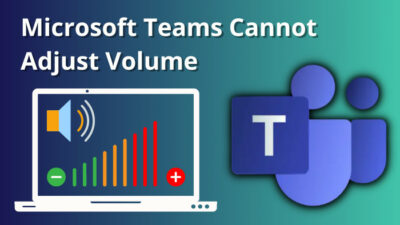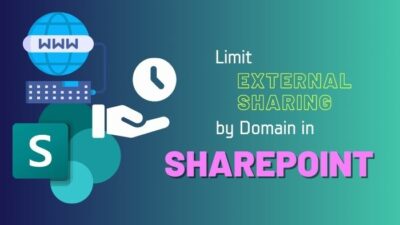Let’s say you are working on an assignment in Google Docs. Then, you are frequently adding and removing texts from your document. Before finalizing the final draft, you would likely move entire pages and rearrange the document.
So, how do you move page in Google Docs?
Well, there is no definite way of reordering the pages in Google Docs. You have to use the old cut-paste method to achieve this.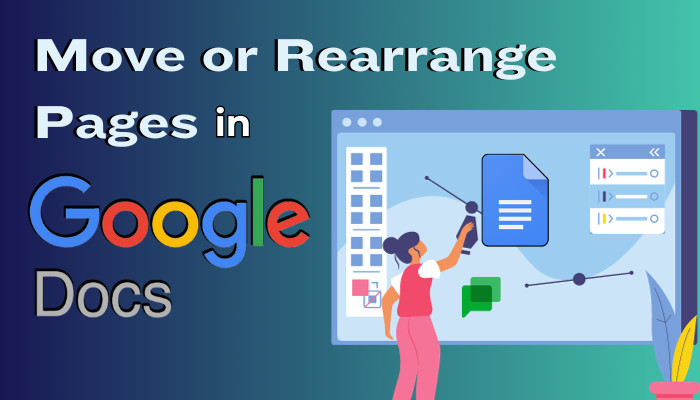
So follow along, and I will show you how to change the ordering of pages in your documents on Google Docs.
How to Move or Rearrange Pages in Google Docs?
To move Google Docs pages, select the text block and cut it. Then, open up a new page on the document where you want to move the existing page. Paste the copied text into this blank page, and the page moves to a new position on your document.
You can also use an empty document to change the page order. Bring texts from the old document here. Re-order this doc according to your needs, and this becomes your final draft. But I find this method a tad more work to do than using the same document.
So, let’s look at how to move the pages without creating a new document.
Here are the steps to rearrange pages in Google Docs:
- Open your Google Docs document.
- Select the text using your cursor.
- Press Ctrl + X to cut. You won’t see the text should in your document, but it’s not gone. You still have it on your clipboard.
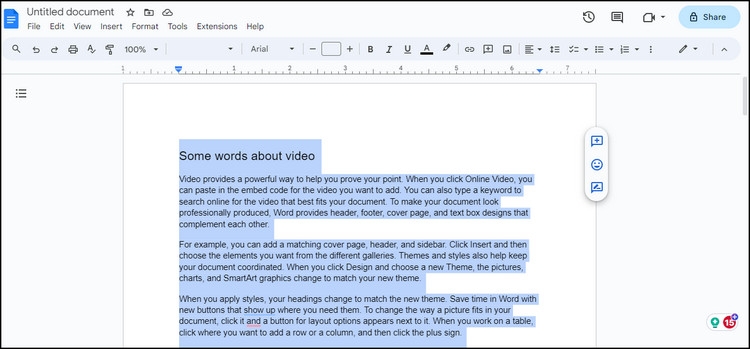
- Place the cursor where you want to reposition the selected text.
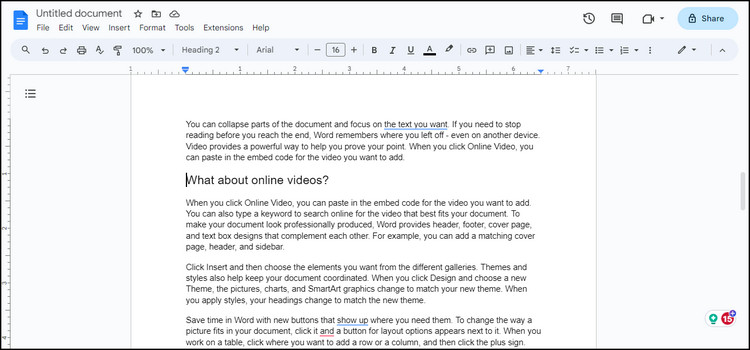
- Press Ctrl + E. You should see a blank space open up. All the text has moved some lines below.
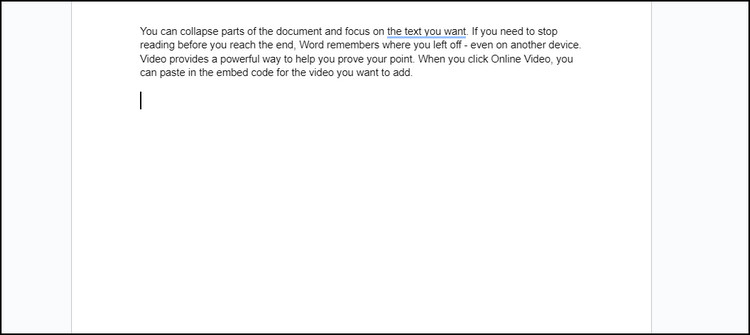
- Press Ctrl + V. The text you selected earlier will appear in this position.
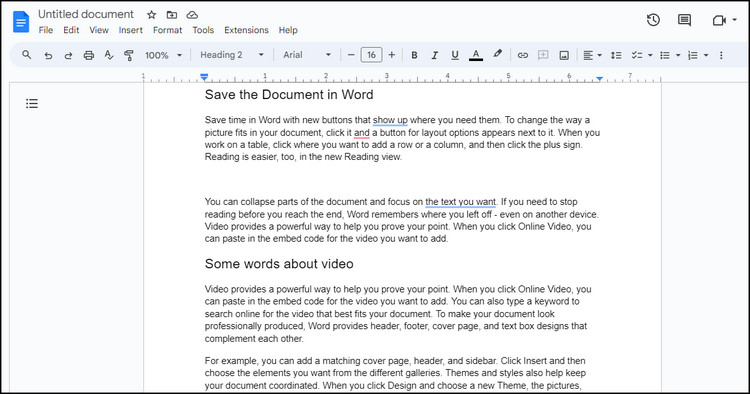
Now remove any additional line spaces from your document and ensure the formatting is consistent. After you do this, the attempt to reorder pages on Google Docs is successful.
Sometimes copy and paste function stops working on Google Docs. To fix this, check our article where we try to mitigate this issues.
How to Rearrange Pages on Google Docs in Android/iOS?
You can also change the order pages of a Google Docs file from your phone. This is done using the Google Docs app.
For large documents, you should not use the mobile app. The desktop app is better suited to reorder a docs page. But if the document needs some small changes, you can get it done on the app.
These are the steps to rearrange pages of Google Docs on Android and iOS:
- Open the Google Docs app and navigate to your document.
- Long press to bring up the select tool.
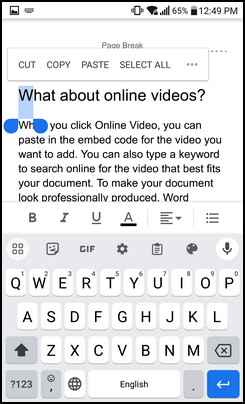
- Drag the pointers to select the content from your document. You may need to scroll down if you want to select a large portion of the text.
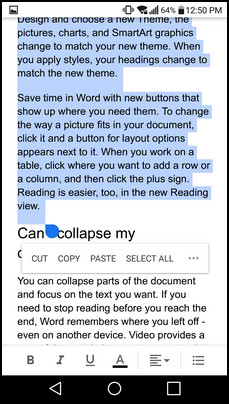
- Tap on Cut. This moves the document to your clipboard.
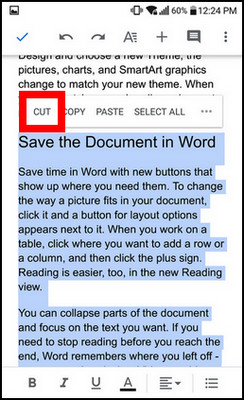
- Place the cursor on the document when you want to place the removed text.
- Long press to bring the copy menu.
- Tap on Paste.
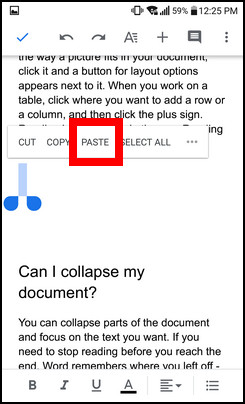
Now, scroll through the entirety of the document and see if this looks okay. Remove any extra spaces, and then it is good to go.
Sometimes rearranging pages can mess up the documents formatting and make the words go off the page. If the same happens with you, check our article where we fix this issue.
How to Reorder Pages in PDF on Google Drive?
You cannot re-order the pages of a PDF document in Google Drive. You can view and print it, or save it as another PDF file. However, there is no option available that allows you to rearrange the pages of your document.
To do this, you have to use a third-party tool. There are many free web-based tools, and using any one of them will do it for you.
All you need to do is sign in with your Google account. After that, upload the file, and you should see the pages of your document. Just drag and reposition the pages. After you are done, download the file, and it will have rearranged pages of your PDF file.
Frequently Asked Questions
Where is the page drop-down menu in Google Docs?
The page setup menu can be found on Google Docs by navigating to File > Page setup. Here you can customize the page margins, orientation, size and color. Once you make these changes the final document will reflect that.
How to delete a page in Google Docs?
To delete a page in Google Docs, select the texts using your cursor. Then press the Backspace key. This will delete the contents of the page.
How to add pages in Google Docs?
To add a new page in the middle of an existing document on Google Docs, place your cursor at the top of the page and press the Ctrl + Enter. But if you want to a separate document entirely, go to File > New > Document. This will create a new document.
Final Words
Re-arranging pages on Google Docs is a pretty simple thing to do. Just cut the page’s text and paste it into the page where you want it to be. Microsoft Word handles page ordering using a simple drag and drop which is much more easier in my opinion.
Until that feature arrives on Google Docs, cut/paste is the only way to move the pages in Google Docs. So, use that and keep the pages in perfect order
With that said, we have reached the end of this article. Hope you enjoyed going through it.