Can you imagine yourself operating a computer without a mouse? Yes, unthinkable.
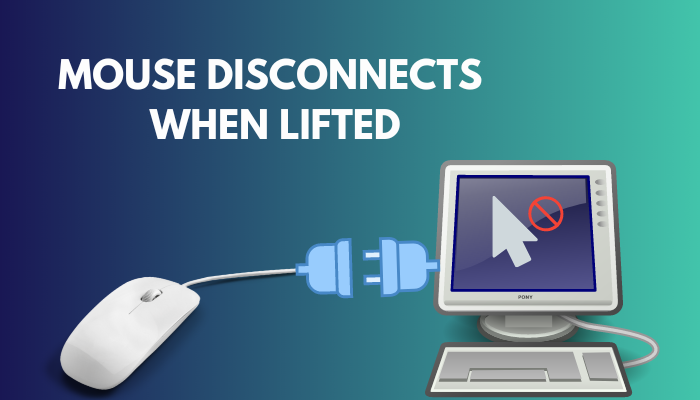
However, your mouse can disconnect when you lift it in the air. While working on a critical project or playing competitive games, a malfunctioning mouse may unleash the beast inside you.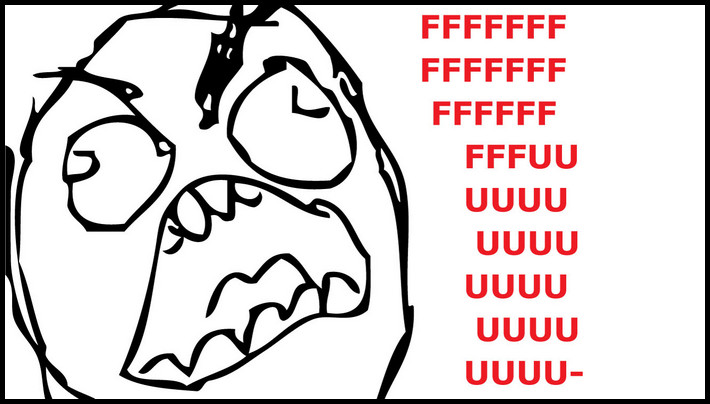
If you have been searching for a permanent fix to this troublesome issue, you are in the right place.
Bear with me to fix the problem and let your productivity thrive.
Why Does Mouse Disconnect When Lifted?
When lifted, your mouse disconnects primarily due to the problem with the USB cable. A defective USB port on the motherboard can also disconnect the mouse when it’s in the air. An intense cable pull from the user end may cause the mouse to loosen up from the port and disconnect.
Here are some common reasons why your mouse disconnects when lifted:
Defective Mouse Cable
The cable of a mouse can go wrong at any time. And when it does, numerous issue occurs. Among these, disconnecting the mouse randomly when lifted is the major problem.
Typically, you will encounter USB not recognized message if the cable is defective and the mouse disconnects. The slightest movement on the wire can make the mouse undetected by the computer.
Wiring inside the cable or at the joint of USB plug can malfunction over prolonged usage.
Damaged USB Port on Motherboard
A common reason for a repeatedly disconnecting USB mouse is a bad USB port on the motherboard.
Bent pins, weary soldering, physical damage etc. can produce a faulty port, and it starts to behave unnaturally.
As a result, lifting up or rapid movement disconnects the mouse completely
Driver Problem
The USB device driver can become glitchy and randomly disconnect the mouse.
Hardware manufacturers roll out a new version of the drivers regularly. Missing out on multiple updates may cause the driver to malfunction.
USB Power Management Issue
Universal Serial Bus, hold on! Don’t panic. It’s the USB we’re talking about.
Here’s the thing, USB transmits power and data via the cable and the port. Now, when the USB port can not supply enough power to the device, it may not be detected altogether and thus disconnects.
Glitchy BIOS
It may sound creepy when I tell you that the mouse disconnects due to a BIOS glitch. Not only the mouse but also other USB devices can disconnect randomly.
BIOS leading to such problems is not so common. Rather it can occur with a specific generation of hardware such as the B450/B550/X570 chipset on the Ryzen platform.
USB devices often disconnected on earlier BIOS versions with these chipsets.
Defective Mouse
Physical problem with your mouse is going to create different issues. Random disconnect and reconnect can occur while playing games, moving fast or lifting up in the air.
Related contents you should read about keyboard and mouse work in BIOS but not in Windows.
How to Fix Mouse Disconnects When Lifted
Fixing the mouse disconnecting issue when lifted is quite tricky to execute. We will go through the fixes eliminating the probable variables.
Here are some methods to fix connection issues with mouse:
1. Switch USB Ports
A defective USB port can randomly disconnect your mouse when lifted up or during normal usage.
Connect your mouse to a different USB port to work around this problem. Keep doing the usual stuff and check whether the issue recreates.
Keep using your mouse, connecting to that port when you don’t face disconnecting issue.
2. Make Cable Connection
Sometimes the cable connected to the USB port can be loose and keeps malfunctioning the USB mouse. This issue occurs while you lift up your mouse in a usual manner.
Check whether your USB cable is connected correctly to the port. Clean any dirt and debris from the port, as these cause an improper connection.
Re-connect your mouse and insert the cable all the way into the port. Gently wiggle to ensure a firm connection.
3. Tweak USB Power Management
USB devices work when the connected devices have enough power to operate. This power travels via the USB cable to the peripherals.
In some situations, the USB port may fail to provide enough power for the devices to function properly. It can happen due to incorrect power management settings.
Here’s how to tweak USB power management to provide power to USB devices:
- Open Windows Run by pressing Windows + R key.
- Write devmgmt.msc in the run input box.
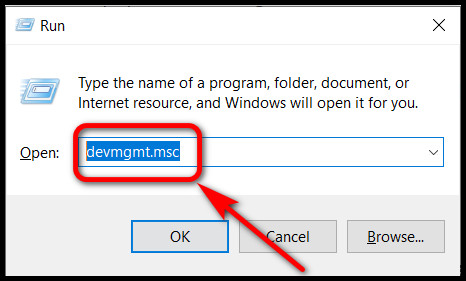
- Double-click on the Universal Serial Bus menu at the bottom of the Device Manager Window.
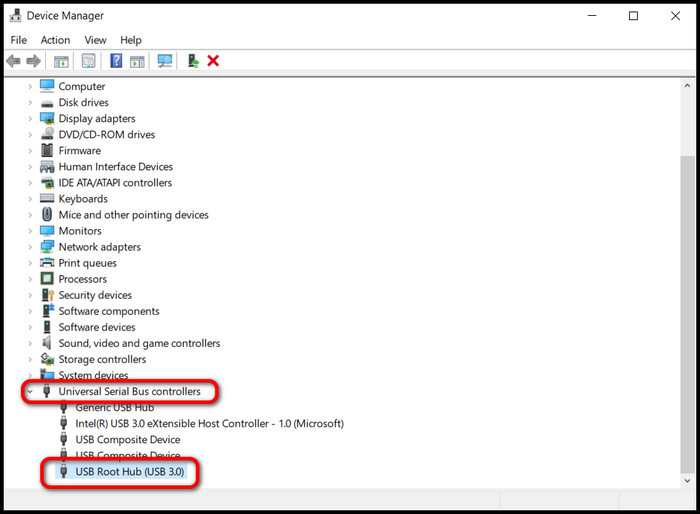
- Right-click on USB Root Hub and select Properties.
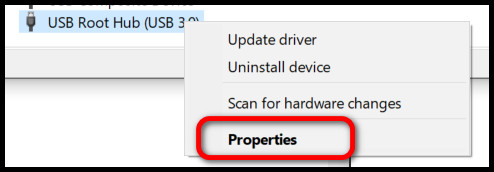
- Choose the Power Management tab from the top and check the Allow the computer to turn off this device to save power box.
For multiple USB root hubs, repeat the process sequentially.
4. Update Driver
There’s a good chance that your mouse is misbehaving and disconnecting while lifting it up due to an outdated driver. So keeping the driver of the peripheral is crucial.
Windows automatically updates USB device drivers. However, issues can still persist, and the manual update process is always fail-safe.
Here’s how you can update your USB mouse driver:
- Write device manager in the taskbar search box. Hit Enter.
- Double-click on the Mice and other pointing devices. You will see all your devices that are acting as mice. HID-complaint mouse is the desired device. For each mouse, it will show up individually.
- Right-click on the HID-complaint mouse.
- Choose Update driver.
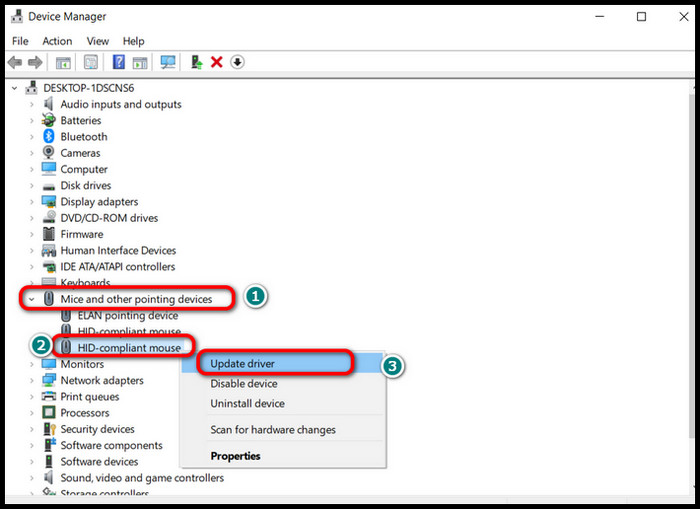
- Select Search automatically for drivers.
Windows will start looking for your device’s best driver and start installing it automatically. After the update, check whether your issue is gone.
5. Update BIOS
Platform wise random mouse disconnecting issue can occur. Motherboard chipsets are to blame for that. Intel and AMD are the two mainstream platform makers.
Different chipsets from different generations can show signs of such glitches. That is why these two companies regularly roll out new updates to make the BIOS bug free.
To rule out one more variable why your mouse keeps disconnecting, a BIOS update is the way to go.
Here is a method of how you can update the motherboard’s BIOS:
- Go to the motherboard manufacturer’s website and download the latest BIOS file. File extension varies as multiple companies make motherboards.
- Take a USB drive and flash it to fat32 format.
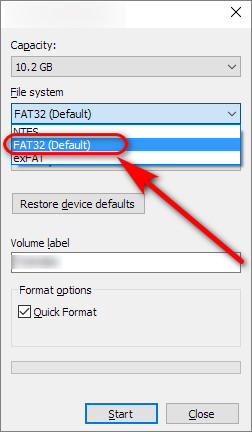
- Copy the BIOS file on the USB flash drive.
- Place it at the root of the drive.
- Boot up your computer and keep pressing the BIOS activator key.
- Navigate to M-Flash/Q-Flash Your motherboard may have different yet similar names. For example, MSI has M-Flash menu for flashing the BIOS.
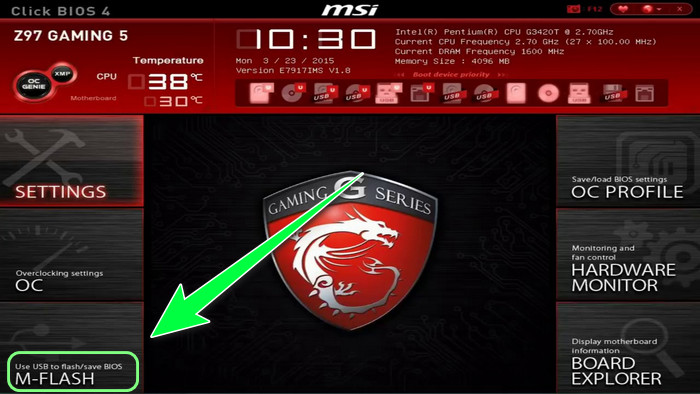
- Select the correct file from the next screen, as you can see it.
- Confirm to flash the BIOS.
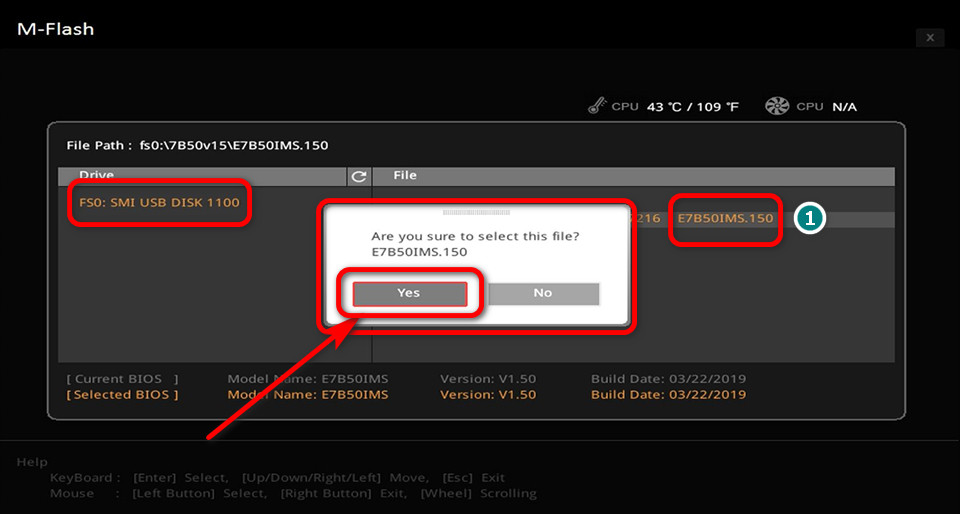
Flashing the BIOS will take some time, and the PC will reboot a few times.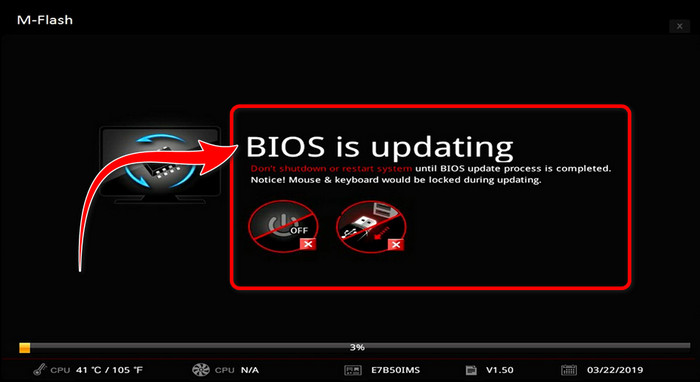
Important Note: Do not turn off your computer when flashing the BIOS. It may permanently damage your motherboard.
6. Replace Mouse
Replacing the mouse is the only option if you have tried all the methods I explained above.
Let’s be honest; if the mouse’s cable is bad, it is difficult for a regular user to solder a new cable onto the mouse’s logic board. And the longevity of the replaced cable is not guaranteed.
Getting a new mouse is a better investment rather than all the hassle.
Some more guides on fix mouse double clicks randomly.
Why Does USB Mouse Keep Disconnecting in Windows 10?
USB mouse keeps disconnecting in windows 10 mainly if the cable of the mouse is faulty. Malfunctioned USB port can also randomly disconnect the mouse. Try plugging in the mouse on a different port and different computer. A persistent disconnecting issue indicates that your mouse is declining.
Windows updates can often break the default USB connection behavior. Random disconnecting and reconnecting issues may appear. Uninstall the recent update to fix bugs introduced by the Windows update.
Third-party utilities such as device RGB software can give a horrible experience with the USB peripherals. They tamper with different drivers and cause issues. Uninstall these sorts of applications from the system for a hassle-free experience.
Follow our guide to know how to change mouse Polling Rate?
Why Does Apple Mouse Disconnect When Lifted?
The battery contact of the apple mouse may become loose when lifted. As a result, it disconnects. When the mouse is lifted, batteries may shake and displace inside the battery compartment on the mouse, creating a connection issue monetarily.
Apple mouse’s bluetooth connection interrupts if the battery is shifted out of the contact points. This is a design flaw of the Apple mouse by design.
Now, If you ask me why a premium brand like Apple has such an issue? Guess what? Nothing is perfect.
Add a piece of aluminum foil at the negative end of each battery inside the chamber. By doing this, you are tightening the space between the battery and the contact points.
From the next lift up, you won’t face the disconnecting problem.
FAQs
Why Does Mouse Disconnect When Moving Fast?
Your mouse disconnect when moving fast because the mouse has a physical problem with the sensor. It can not register the pixels covered by the user at a fast pace.
Why is my mouse automatically disconnecting?
Your mouse is disconnecting automatically because it is connected to a faulty USB port or the connection is loose. Defective can also cause connection problems.
Why does the wireless mouse keep disconnecting?
The Wireless mice keep disconnecting primarily due to a dying battery. When the battery is on low charge, it has a hard time getting the signal transmitter to the receiver.
Ending Note
When the mouse stops working at a vital moment, it is irritating. Precious time will pass, yet you may not achieve a tangible outcome.
This article is a work of art that includes extensive research on a handful of cases. I hope this article has helped you fix mouse disconnecting issue.
Need more insights? Just comment below, partner!



