Are you using an Office OEM (Original Equipment Manufacturer) license or a free trial of Microsoft Office 365? If so, you may get the error 30045-29 when updating Office 365.
If you have arrived here after encountering the same error, this article will provide you with all the information you need to resolve the error permanently.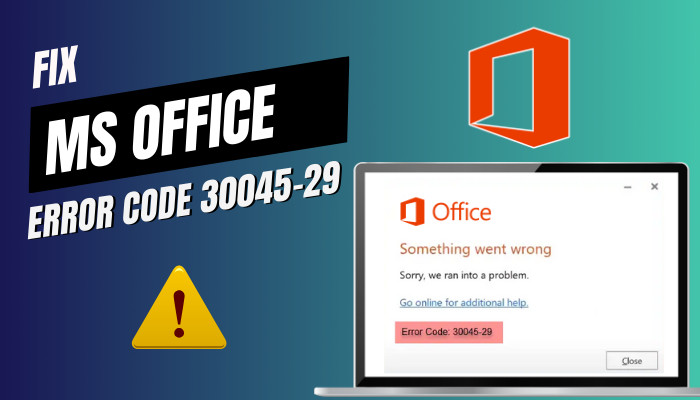
Without further ado, let’s proceed!
What Causes Error Code 30045-29 in Microsoft Office?
Microsoft Office Error Code 30045-29 or runtime code 29 usually pops up when there’s a problem with your Office activation. Moreover, it can also show up on an activated Office account, which might be because of the Click-to-Run service of Microsoft Office.
On the other hand, corrupted or damaged Office installation can also lead to Microsoft Office couldn’t update license error code 29.
The following are the main causes behind the Microsoft Office 30045-29(1) error:
Activation Error: If you’re using a trial version of Microsoft 365 and the trial of the Office installation has expired, MS Office fails to update and throws Office Error Code 30045-29, Something went wrong.
Enabled Click-to-Run Service: When the Click-to-Run (CTR) service of Microsoft Office fails to find any Office installation on your machine, you will get the “Something Went Wrong” error when installing Office.
Corrupted Office Installation: When the Office installation gets corrupted, it cannot perform as it should, leading to the Office Error Code 30045-29 (1).
Corrupted installation is also responsible for Microsoft Office Error Code 147-0, which can be resolved with the subsequent methods along with Microsoft 365 Office Updates – Error Code 30045-29 (1).
How to Fix Office Error Code 30045-29: Something Went Wrong
To fix the error code 30045-29 of Microsoft Office, uninstall the expired Office installation, turn off the Click-to-Run service, and set it to Manual. Besides, ensure the Office program you’re using is activated to resolve the Something Went Wrong error.
Consider the following instructions for step-by-step instructions.
Here are the methods to fix the MS Office error code 30045-29:
1. Uninstall Expired Office Installation
Suppose you’re on a trial version of Microsoft Office, and the subscription has expired. In that case, the Office application fails to update itself due to the absence of a valid license and shows error code 30045-29.
If this is the case on your machine, uninstall the expired Office installation to eliminate the annoying Error Code 30045-29 on Microsoft Office.
Here are the steps to uninstall the old and expired Microsoft Office 365 installation:
- Press Windows + X and select Apps & Features from the pop-up menu.
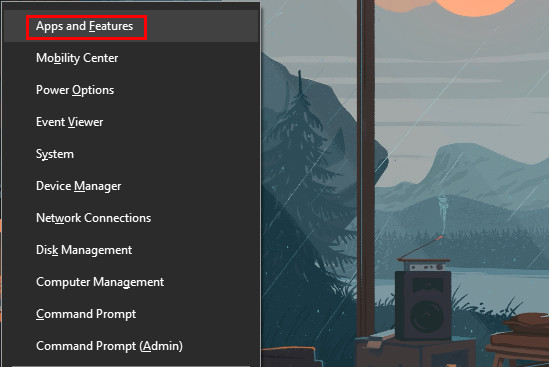
- Scroll down and locate Microsoft Office 365.
- Click on Microsoft Office 365 to expand it.
- Click on Uninstall and perform the on-screen instructions to finish the process.
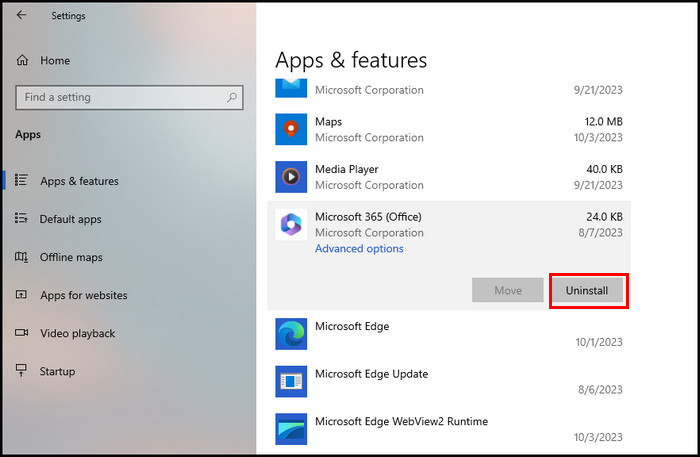
Once the uninstallation procedure is ended, restart your PC to remove all the remaining files and services.
If the error 30045-29 still pops up, you must turn off the click-to-run service from the Task Manager. To learn how, move down to the next section.
2. Disable the Click-to-Run Service
Microsoft offers the click-to-run technology to install and update Office products more efficiently.
If you’re getting the runtime error code 29 even after removing the older version of Microsoft 365, the error appears because of Microsoft Office Click to Run (CTR) service. Turning off the Click to Run service will indeed resolve the error.
Perform the following instructions to disable the click-to-run service:
- Launch Task Manager by pressing the Ctrl + Shift + Esc keys.
- Navigate to the Services tab.
- Locate Open Services at the bottom of the window and click on it.
- Scroll down and locate Microsoft Office Click-to-Run Service.
- Right-click on it and choose Stop to turn off the service.
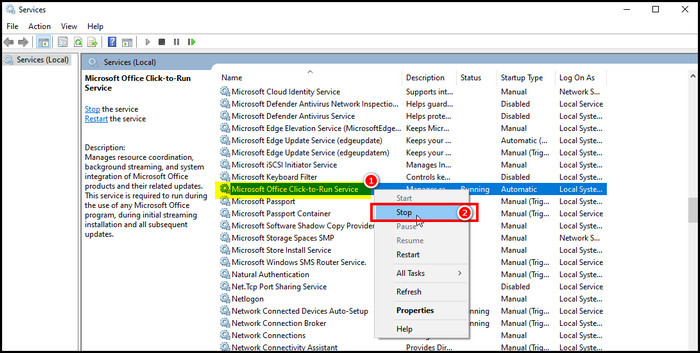
That should resolve the error. However, if the problem persists, change the service’s Startup type to Manual.
Remember, when you disable this service, you may face other errors. For instance, enabling the service can fix Microsoft Office Error Code 0x426-0x0.
3. Switch the Startup Type to Manual
If turning off the click-to-run service doesn’t help, let’s change the Startup type to fix the Something Went Wrong with Error Code: 30045-29 issue.
Execute the subsequent process to alter the Startup type for the click-to-run service:
- Open Task Manager and go to the Service tab.
- Click on Open Services and locate Microsoft Office Click-to-Run Service.
- Right-click on it and choose Properties.
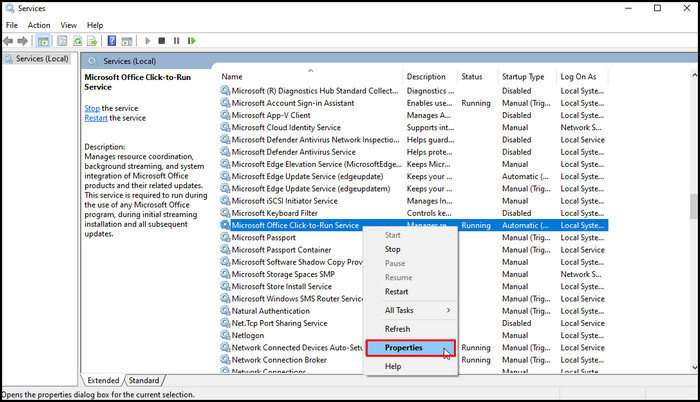
- Set Manual or Disabled as the Startup type.
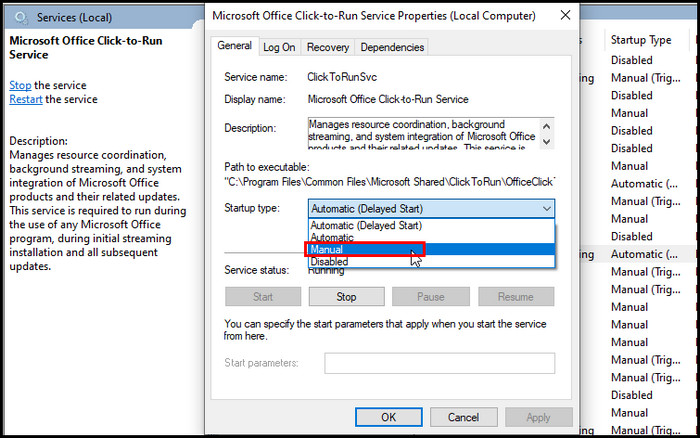
- Click OK to save changes.
Now, all your updates are ready to install. You won’t face the error code 30045-29 this time while updating Office.
4. Check Office Activation
On some systems (mostly with Office OEM license), a deactivated Office application can lead to the 30045-29 error code. If the Office application is inactivated, you must activate it. Once the Office program is activated, you will no longer face the Microsoft Office error code 29.
Frequently Asked Questions
What is error code 30045-29 on Office 365?
The error code 30045-29 on Office 365 indicates an expired Microsoft 365 installation. When the trial period ends, Office fails to update itself, leading to error code 30045-29 with an error message saying, “Something went wrong. Sorry we ran into a problem”.
How to get rid of an old Microsoft Office 365 installation?
To eliminate an old Microsoft Office 365 installation, you have to uninstall the program. Open Programs and Features from the Windows Control Panel, locate the Office installation, select it, and choose Uninstall. Once the process is completed, restart your PC.
How do you fix Microsoft Office error code 30045 29?
To fix error code 30045-29 of Microsoft Office, stop the Microsoft Office Click-to-Run (SxS) processes, ensure Office is activated, and uninstall Office. Also, ensure the license for Microsoft 365 is not expired.
Concluding Words
In summary, the error code 30045-29 appears due to expired Office installation and enabled Click-to-Run service. You can clear up the issue by uninstalling the old Office installation and turning off the Click-to-Run service.
I hope this article helps you eliminate the Microsoft Office 30045-29 error code. For further queries, leave a comment below.