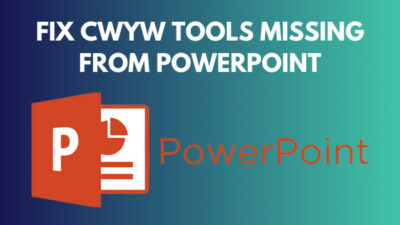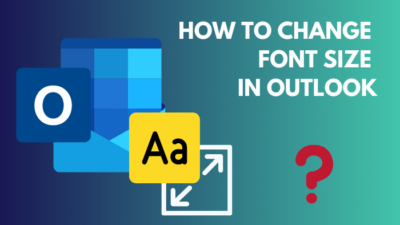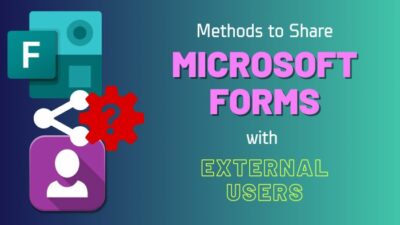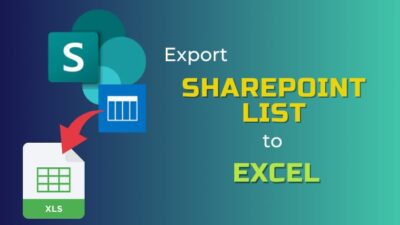eDiscovery is a digital investigation process to identify, collect, preserve, and analyze information for legal matters.
But sometimes, many entities hinder the eDiscovery export tool from working correctly, leading to hang, crash, and freezing issues.
In this article, I’ll describe the reason and provide tested methods to fix the Microsoft eDiscovery export tool error quickly.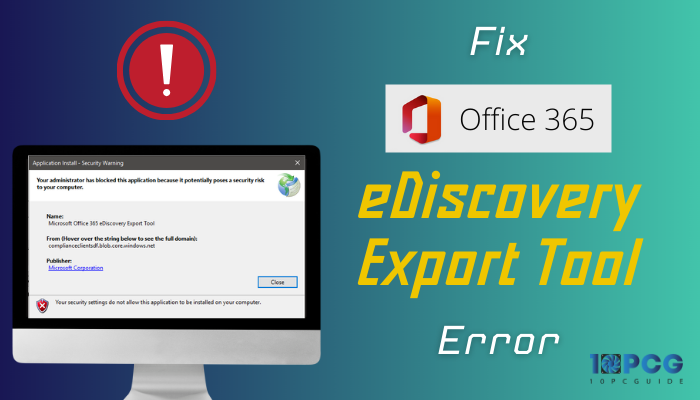
So, let’s begin.
Why Is the Microsoft Office 365 eDiscovery Export Tool Showing Error?
Microsoft Office 365 eDiscovery Export Tool is showing an error because you are using an outdated Windows version and don’t have the .NET framework installed. Also, not using the supported browser and ClickOnce extension will lead to an error in MS eDiscovery.
The error may cause a hang, crash, or doesn’t work at all.
When it happens, you may see You cannot start application Microsoft Office 365 eDiscovery export tool from this location, or You can’t start the eDiscovery PST Export Tool from the Exchange admin center in Exchange Online error message.
The following passage will describe the reason to help you understand better.
Here are the reasons behind the MS Office 365 eDiscovery Export Tool error:
Outdated Windows
Microsoft eDiscovery requires the latest Windows version to maintain the security measurements. If you use an outdated operating system, it will be detected as an unsupported OS and show an error.
Unavailable .NET Framework
When using Internet Explorer 9.0 or later, the .NET framework is a must to run various applications for creating a case.
If you don’t have the framework installed, you will face error while using the eDiscovery Tool.
Network Error
Sometimes, the local computer blocks the eDiscovery domain and proxy server. As a result, the tool is identified as a potential risk to your PC and won’t execute the program.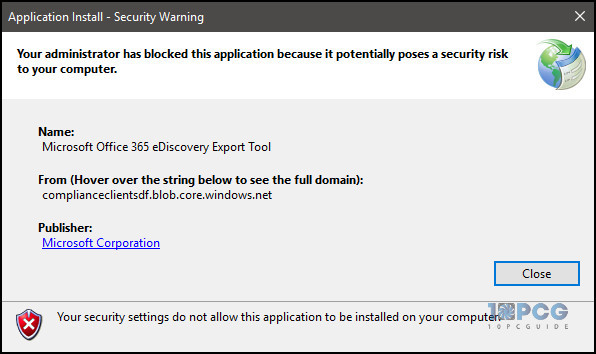
Also, using the custom outgoing proxy server may cause time out from the program.
Unsupported Browser
The eDiscovery tool is dependent on the Internet Explorer settings to download reports. If you use another third-party browser, the tool will not run properly.
Not Using ClickOnce Extension
Many users prefer third-party web browsers like Google Chrome and Mozilla Firefox to run eDiscovery. The ClickOnce extension is mandatory for these browsers.
If you did not install the ClickOnce on your browser, it will show errors during export.
Large Mailbox Size
Microsoft eDiscovery has a maximum size limit for the report. If the mailbox exceeds the size limitation, you will face errors and crashes during the process.
All the above methods are effortless to solve, and the following passage will provide tested methods to fix the eDiscovery not working issue.
How to Fix Error in Microsoft Office 365 eDiscovery Export Tool
To fix the eDiscovery Export Tool error in Microsoft Office 365, upgrade to the latest Windows and install the .NET framework. Also, you must change intranet settings, use a supported browser, install the ClickOnce extension, and open the outgoing proxy server to fix the problem.
eDiscovery investigates the internal and external information of a member of an organization. Therefore, you must be careful about security updates and network connections.
Here are the ways to fix the error in Microsoft Office 365 eDiscovery Export Tool:
1. Update Windows
Microsoft rolls security updates and patches with the latest version. You need to install the new version to match the compatibility with the eDiscovery tool.
Here is the way to update Windows:
- Press on the Windows Start button.
- Search and open Check for updates.
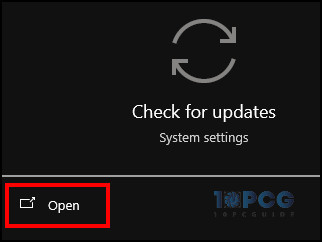
- Click on Download and install.
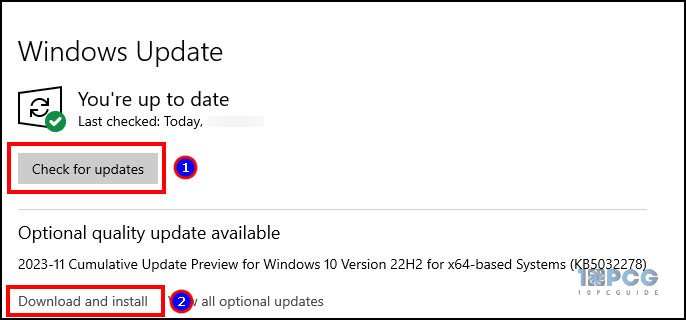
Windows 10 and 11 are both compatible with export tools. After installing the latest Windows update, check Office 365 eDiscovery and see if any error appears.
2. Install .NET Framework
The .NET framework provides enhancements in applications to create and export eDiscovery reports. You need to install the latest update to get the best compatibility support.
Follow the procedure below to install the latest .NET framework:
- Navigate to the .NET framework download page using a browser.
- Press on Download.
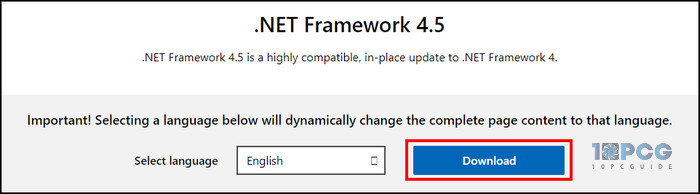
- Find the files in your local storage.
- Install all the .NET framework programs.
Restart your computer after the installation and ensure the eDiscovery tool works properly.
3. Use Internet Explorer or Edge
To export the reports in eDiscovery, you must use the Internet Explorer browser on your computer. Every browser uses IE in the background to download the files.
Currently, Internet Explorer is retired, and the mode has been converted to Microsoft Edge. So, you can use the Edge to access the eDiscovery Tool.
4. Set Up Local Intranet Zone Settings
Microsoft eDiscovery checks the email from Outlook to find related topics. Therefore, you must set Outlook as a trusted site in your local intranet zone settings.
Here are the steps to set up local intranet zone settings:
- Search and open Internet Options.
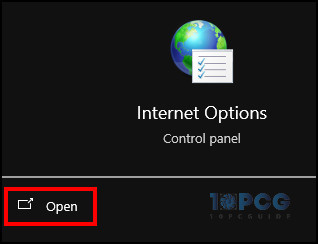
- Navigate to the Security tab.
- Press on Local intranet and click on Sites.
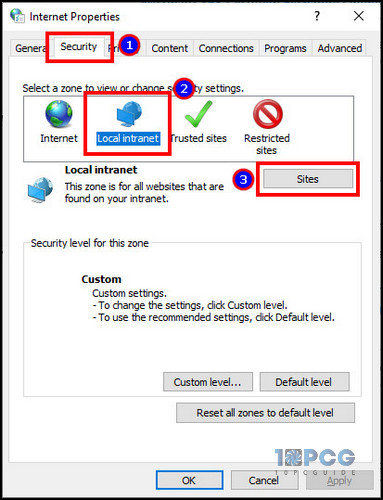
- Click on the Advanced option.
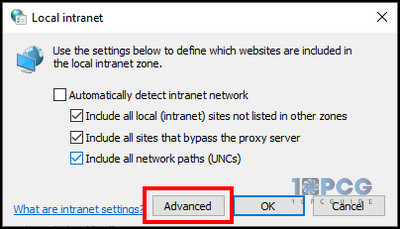
- Add the following websites:
- https://*.outlook.com
- https://r4.res.outlook.com
- https://*.res.outlook.com
- Press on Close.
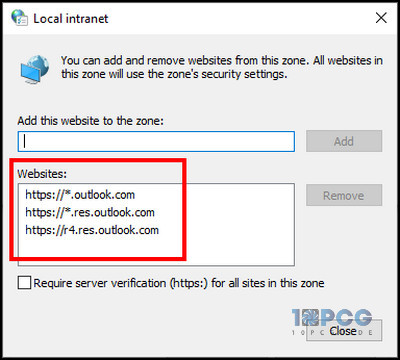
Now, run the eDiscovery tool, and it should fetch data without any error.
5. Install ClickOnce Browser Extension
When using a third-party browser, you need to use the ClickOnce browser extension to avoid automatic application launch and maintain security measurements.
The ClickOnce extension is available for Google Chrome and Firefox. You will find it on the official extension website.
6. Open the Outgoing Proxy Server
Microsoft eDiscovery uses port 8080 for the outgoing data. You need to keep the port open to avoid time out and maintain the flow of information.
Follow the procedure below to open the outgoing proxy server.
- Open Windows Command Prompt.
- Type the following command and click Enter:
netsh winhttp show proxy- Paste the following command and press Enter:
netsh winhttp set proxy proxyservername:8080You must enter the proxy server name in place of the proxyservername—for example, proxy.contoso.com.
7. Reduce Mailbox Size
The maximum mailbox size limit for eDiscovery is 50 GB. You need to ensure the exported data are within the limit.
At that moment, you may see an Export failed with error type FailedToSearchMailboxes message in eDiscovery.
You can separate the mailbox by date or reduce the mailbox size to fit them in the Export Tool.
After completing all the above methods, the error in the Microsoft eDiscovery Export Tool will be resolved.
Ending Note
eDiscovery is an essential tool to find information about a user under the organization and use it to monitor or as proof for legal action.
When the export tool doesn’t work, you can update Windows, install the .NET framework, use a supported browser, open a proxy server, and reduce the mailbox server to fix the error in MS eDiscovery.
Cheers!