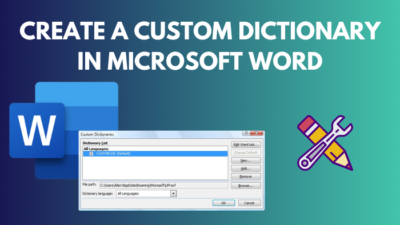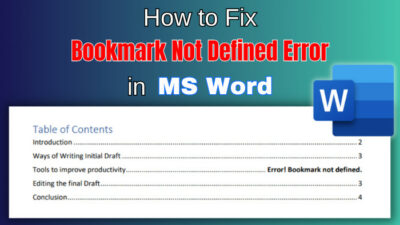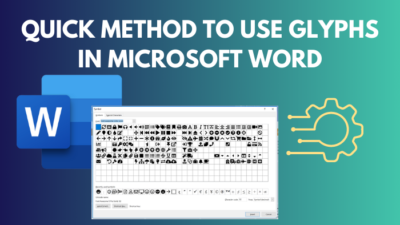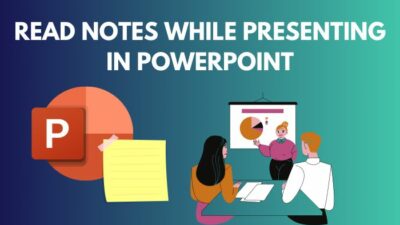Microsoft 365 Groups and SharePoint Sites have emerged as two essential tools for businesses to work together seamlessly. Though both offer similar benefits and features, they have distinct differences that set them apart.
Microsoft 365 Groups is a collaborative workspace that integrates various Microsoft applications, whereas SharePoint Sites is a powerful content management system.
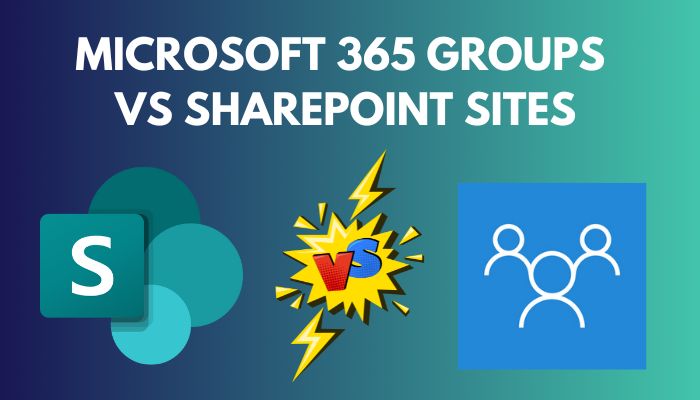
In this article, I’ll explore the differences between Microsoft 365 Groups and SharePoint Sites to help you decide which one is right for your team.
Let’s begin!
Microsoft 365 Groups provides a collaborative workspace for teams to communicate, share files, and manage tasks. At the same time, SharePoint Sites is a platform for creating customized sites to store, organize, and share information.
The table below shows the differences between SharePoint Groups and Microsoft 365 Groups:
| Microsoft 365 Groups | SharePoint Groups |
|---|---|
| Grants permission to all Office 365 products. | Grants permission only to SharePoint content. |
| Microsoft 365 groups include SharePoint online. | You cannot use SharePoint groups along with Microsoft 365 apps. |
| You can view and copy Microsoft Office 365 Member Group in the SharePoint Member Group. | The SharePoint Member Group list is hidden. |
| When you create a Microsoft 365 Group using an MS program, you automatically get an Outlook email distribution list, a SharePoint site, an Outlook group calendar, OneNote and Planner in the group. | A SharePoint Group only exists on the SharePoint site. |
| Microsoft 365 Groups only have two permission levels; Owners and Members. | SharePoint sites have Full Control, Design, Edit, Contribute, and Read permission levels. |
| Permission levels are fixed, and you cannot customize them. | You can add unique permission levels. |
What are Microsoft 365 Groups?
Microsoft 365 Groups is a membership service that enables the users in your organization to work together by utilizing the Microsoft tools you already use.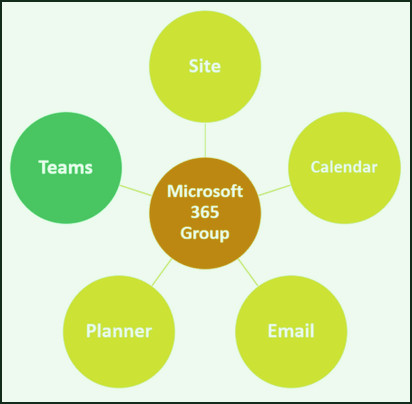
You can create a list of people you want to collaborate with and share a collection of resources, such as a shared Outlook inbox, a shared calendar, or a document library for file collaboration. The list is located in Azure Active Directory, where you can add & remove members as needed.
When you add new members, they are automatically granted the permissions you have set for your group.
You can make a Microsoft 365 Group, either public or private. Public groups are open for anyone to join or view, while private groups require group owner approval for membership.
Microsoft 365 was created in 2015 with improved collaboration in mind within an organization that uses Microsoft apps. It is a cross-application membership service that functions as a security group within Azure Active Directory.
It allows a group with a shared purpose, such as a team, department, or project, to work together. Each group is associated with specific Microsoft 365 workloads, including SharePoint sites, OneNote, Planner, Power BI, Exchange Mailbox, and Microsoft Teams.
Microsoft 365 Groups have proven advantageous for SharePoint Online. Although SharePoint is excellent for managing and storing content, it’s not good enough to organize shared calendars and project tasks.
With Microsoft 365 Groups, organizations can connect all these services and relieve SharePoint of tasks it wasn’t meant to do.
You can make a new Microsoft 365 Group using different Microsoft Office products, including SharePoint Online, Outlook for both web & desktop, Planner, OneDrive, and Teams.
After creating a group using any of the above MS programs, you automatically get an Outlook email distribution list, a SharePoint site, an Outlook group calendar, OneNote, and Planner in the group.
But remember, creating a Microsoft Team is not an automatic feature when creating a SharePoint Online site or an Office 365 Group. If you require a Team, you need to make it manually in Teams and connect it to the existing Office 365 Group.
However, creating a team first in MS Teams automatically makes a Microsoft 365 Group in the background with an associated Planner, SharePoint site, and other elements.
Regarding your business objectives, SharePoint provides two types of sites — Communication and Team. Both types come with pre-defined templates and pages that you can customize to fit your needs.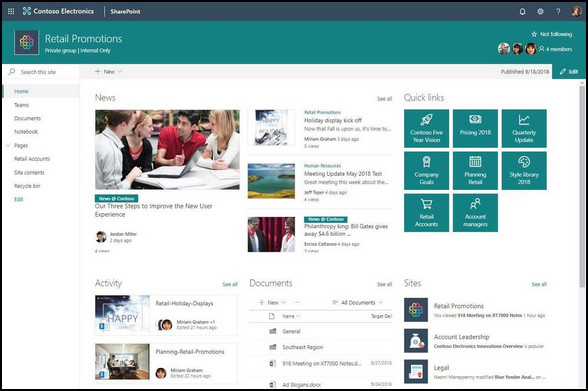
If you aim to share news, reports, and other information in a visually appealing way to a larger audience, creating a Communication site is the way to go. It is ideal for situations where only a few members contribute to the content, but many users consume it.
However, a Team site is better when collaborating with team members on a specific project. With a team site, you can use a default document library for file sharing, lists for data management, and customizable web parts.
All team members can contribute content, and only those who are part of the team can access and consume it.
When deciding between SharePoint Groups and Microsoft 365 Groups to assign permissions to your project team members, you need to consider a few factors.
If you are using all the functionalities of Microsoft 365 together, such as Teams, Outlook, Planner, and SharePoint, then Microsoft 365 Groups would be the better option.
However, if you only use SharePoint as your central tool, then it’s better to stick with SharePoint sites. With SharePoint Groups, you have better control of SharePoint content.
The advantages of using Microsoft 365 Groups include more straightforward access to teams and administration processes, with automatically valid rights for all Microsoft 365 Group apps.
But, it has some disadvantages as well. MS 365 groups only have Owners & Members permission levels. Also, you cannot allocate access rights to document lists and libraries with similar comprehensive details as the SharePoint Groups.
Additionally, member rights in Microsoft 365 Groups are more effective than in SharePoint Groups, which could potentially be dangerous. Also, you cannot customize permission levels in Microsoft 365 Groups.
FAQs
Does a Microsoft 365 group create a SharePoint site?
Yes, when you create a Microsoft 365 Group, you get a SharePoint site along with an Outlook email distribution list, an Outlook group calendar, OneNote, and Planner in the group.
Why would you create a SharePoint site without an Office 365 group?
You create a SharePoint site without an Office 365 group to isolate your team’s collaboration and communication from other groups within your organization.
What is the difference between the Office 365 group and the Teams site?
Office 365 groups provide several Microsoft app features, and Teams shows how to use them. Groups have landing pages, News, and Yammer, which are unavailable in Teams. Teams provide chat, Wiki, Channels, and business to Skype integration. Although Teams prioritizes internal collaboration, Groups allow outside members to participate.
Does deleting a 365 group delete the SharePoint site?
Yes, when you delete a 365 group, it removes the SharePoint site, including the other Microsoft application features.
Final Thoughts
Choosing between Microsoft 365 Groups and SharePoint sites depends on your team’s specific needs.
Through this article, you’ll know when to use what and the features & benefits of each tool, which will help you decide the platform that best supports your team’s progress and goals.
Regardless, Microsoft 365 Groups, SharePoint sites, or a combination of both can help your team stay connected, organized, and productive.