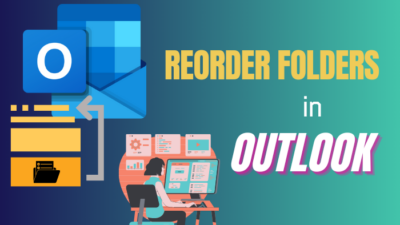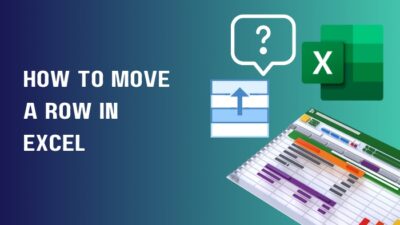Want to wish someone with a touch of creativity to amaze the recipient? Outlook helps you to do that by sending greetings with congratulations confetti.
Surely, the shower of confetti will be fun & make that email a memorable one.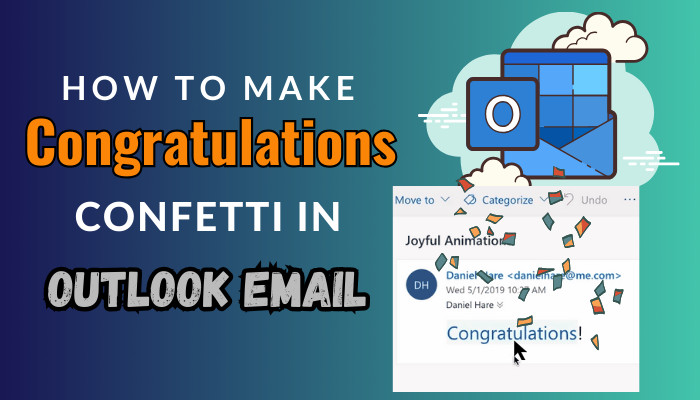
In this article, I will show you how you can double one’s happiness by using a joyful animation in Outlook. Let’s jump in.
How to Make an Outlook Email with Congratulations Confetti
To make a congratulations pop in Outlook, you have to use words expressing surprise or emotion, such as Congratulations, Congrats, and Happy Birthday. The recipient has to use
Outlook Web Access (OWA) with Joyful Animations enabled to view the light rain of glitter.
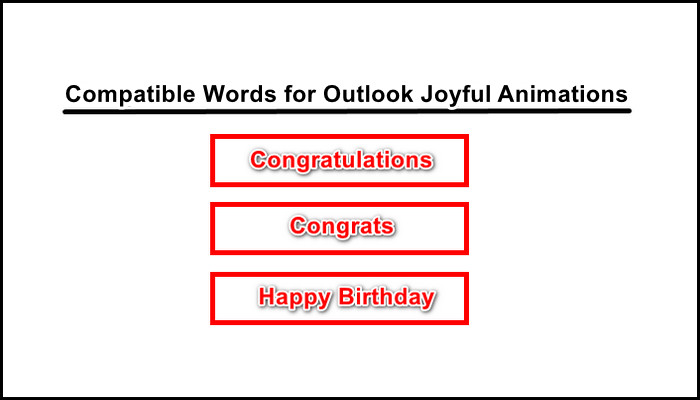
You may want to add a celebratory touch to an Outlook email to praise a friend for his promotion or wish him a birthday anniversary. In that case, you can use an animation of multi-colored digital confetti bouncing from the message, which will stand out from the rest.
Currently, Outlook 365 lets you display the shower of the confetti only with three limited phrases. The words that trigger joyful animations in Outlook are Congratulations, Congrats, and Happy Birthday.
Here are the steps to add an animated congratulations in Outlook:
- Go to the Outlook web page & log in with your credentials.
- Click on the New mail & then Mail.
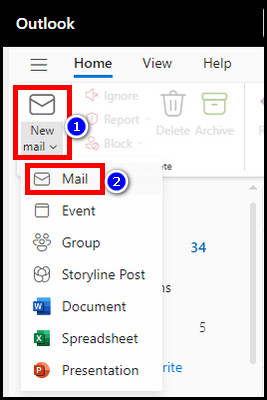
- Type Congratulations or Congrats in the body text.
- Finish composing the mail with the subject & recipient name.
- Hit Send.
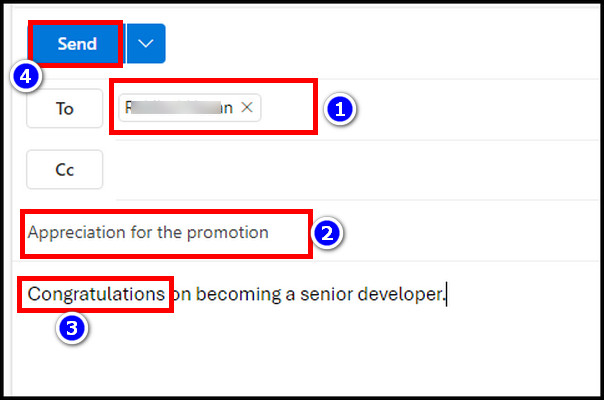
Outlook will automatically detect the congratulations word & when the receiver opens the message, a confetti animation will appear. The visual elements will enhance the user experience.
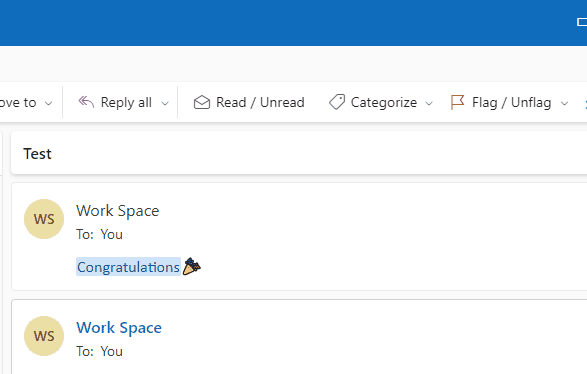
But there is a catch!
The recipient must use Outlook in the Web browser to work the feature for delight. When I tried, most browsers were compatible with displaying the confetti. So, you won’t have to worry if the recipient is using Chrome, Edge, Safari, Firefox, or even Opera.
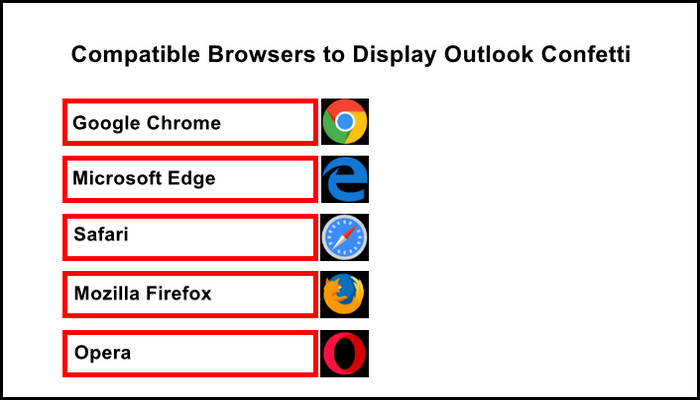
Besides the browser, the recipient also has to enable the joyful animation option in Outlook settings. Otherwise, he/she won’t be able to watch any confetti or animations in their email.
If you don’t know how to enable joyful animation in the Outlook web version, don’t worry.
Follow the below to turn on joyful animation in Outlook:
- Open Outlook Web App in your browser.
- Click on the gear icon (settings) from the top right.
- Select Compose and reply from the Mail tab.
- Scroll down, find Joyful animations & tick it.
- Hit Save to save the change.
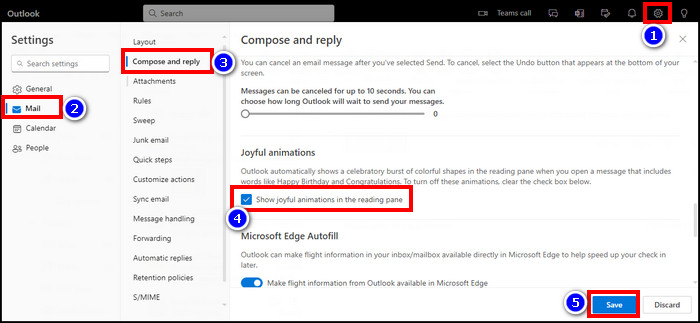
Why is Congratulations Confetti Not Displaying on Outlook Desktop, Mobile, or MacOS?
You can enjoy congratulations or happy birthday confetti on the Outlook web app, but such confetti-like effects are unavailable on Outlook Mac or Desktop versions. On Outlook mobile app, it’s also limited for different devices and screen sizes, which can be complex for viewing animations properly.
So, you must consider alternative options to add engaging visuals to the Outlook messages. The most convenient one is inserting GIF into Email in Outlook.
Here is the process to add animated images in Outlook email:
- Open the Outlook app.
- Click on New Email.
- Select the Insert tab.
- Click on the body text & select Pictures from the top.
- Pick Online Pictures.

- Search GIF confetti & choose one that suits you.
- Click Insert to add the animated confetti.
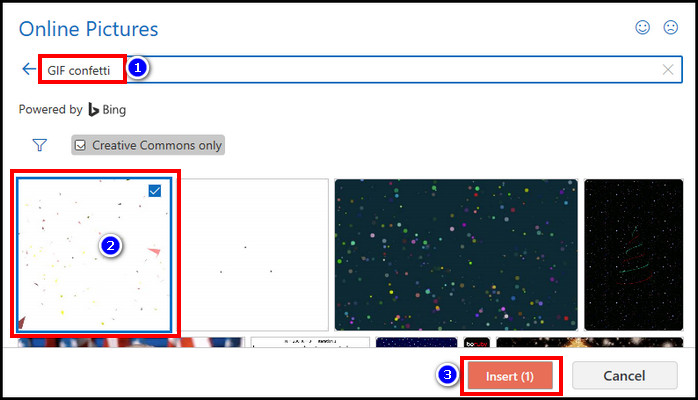
- Hit Send.
The receiver will get the confetti image with your image. In addition, you can also insert emojis in Outlook mail to make it more attractive.
How to Turn Off Joyful Animations in Outlook Web App
The new unique feature Joyful Animations is visible only in the modern Outlook Web App (OWA). But you may not prefer the animations. If you want to disable the unnecessary joyful animations from the Outlook web app, you have to disable the option from the compose and reply settings.
The Outlook web app Joyful Animations is relatively new. The options add animation to greetings or compliment words in your email. But you can easily deactivate the animations in OWA.
Pursue the process to turn off Outlook Web App joyful animation:
- Navigate to the Outlook web page & sign in.
- Go to the settings from the top right.
- Select the Compose and reply tab.
- Scroll down & untick show joyful animations in the reading pane outlook.
- Click on Save.
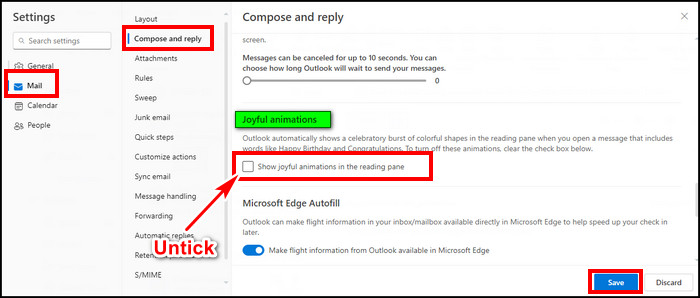
FAQs
What is the benefit of using congratulations confetti in Outlook?
Using congratulations confetti in Outlook email can differentiate your mail from others and make it more special & memorable. The confetti creates more bond between you & the recipient. Using this unique feature indicates that you care about them and they feel special for it.
Are there any alternatives to using congratulations confetti in Outlook?
As a replacement for built-in Outlook web congratulations confetti, you can add celebratory images like balloons or a cake. Additionally, including animated images in the email is another viable option. Moreover, you can also use emojis on Outlook Web, which can be more interactive.
Can you insert emojis in an Outlook Web email?
Yes, you can use emojis on Outlook webmail. Emojis help to identify the true intent behind a message. To add emojis in Outlook Web, go to the Outlook web page > New mail > Mail and select the Insert tab. Select Emoji from the ribbon, which will bring a menu on the right having so many Emojis in it.
When I shouldn’t use confetti in Outlook?
It is a creative & fun way to use confetti in Outlook. It helps to express to someone that you care about them on a special occasion. However, excessive animations can be distractive. As not everyone likes animations, consider your reader. Any excessive usage of something loses its specialty quickly.
Final Thought
Depending on the recipient and message context, include confetti in Outlook email on the web version. You can also add confetti images or emojis in the messages to keep a festive touch. But, note that overusing those items can divert the reader’s attention.
In this article, I guided you on adding confetti to an Outlook email & disabling the option if distracting. I’m sure you are ready to surprise your friend with the next Outlook message.