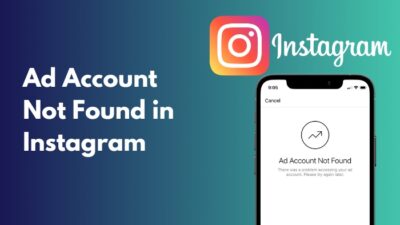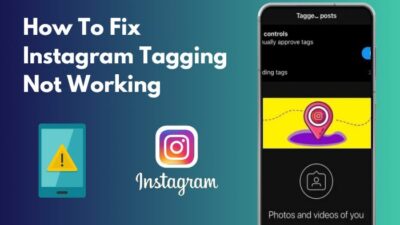Chances are, you’re a Music lover who uses background songs for Instagram Reels and Stories. But for reasons unknown, your music search isn’t working. If that is the case, you have come to the right place to fix this problematic issue.
Instagram introduced a feature that lets users add songs to their stories back in June 2018. Since then, it has gained immense popularity.
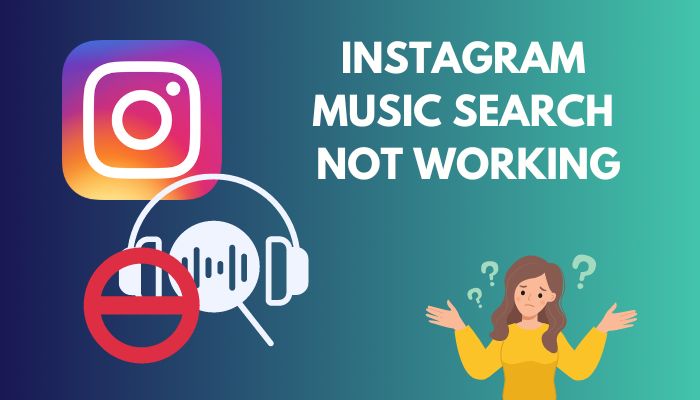
Although 9 out of 10 Instagram users never face issues with music search, this problem has been around for quite some time. Fortunately, I was able to gather solutions after a bit of research.
Here I include all my findings regarding the problem in a way that even a beginner can understand. Please follow them carefully as you read them.
Why is My Instagram Music Search Not Working?
Your Instagram Music Search not working might be related to outdated software and a corrupted cache. Additionally, poor network bandwidth, corrupted app data, credential errors etc. can also be the cause. Other factors include using a Business type account and unsupported music format.
The most common cause of this annoying problem is outdated software. If your Instagram is not updated, chances are you will not be able to search for music there.
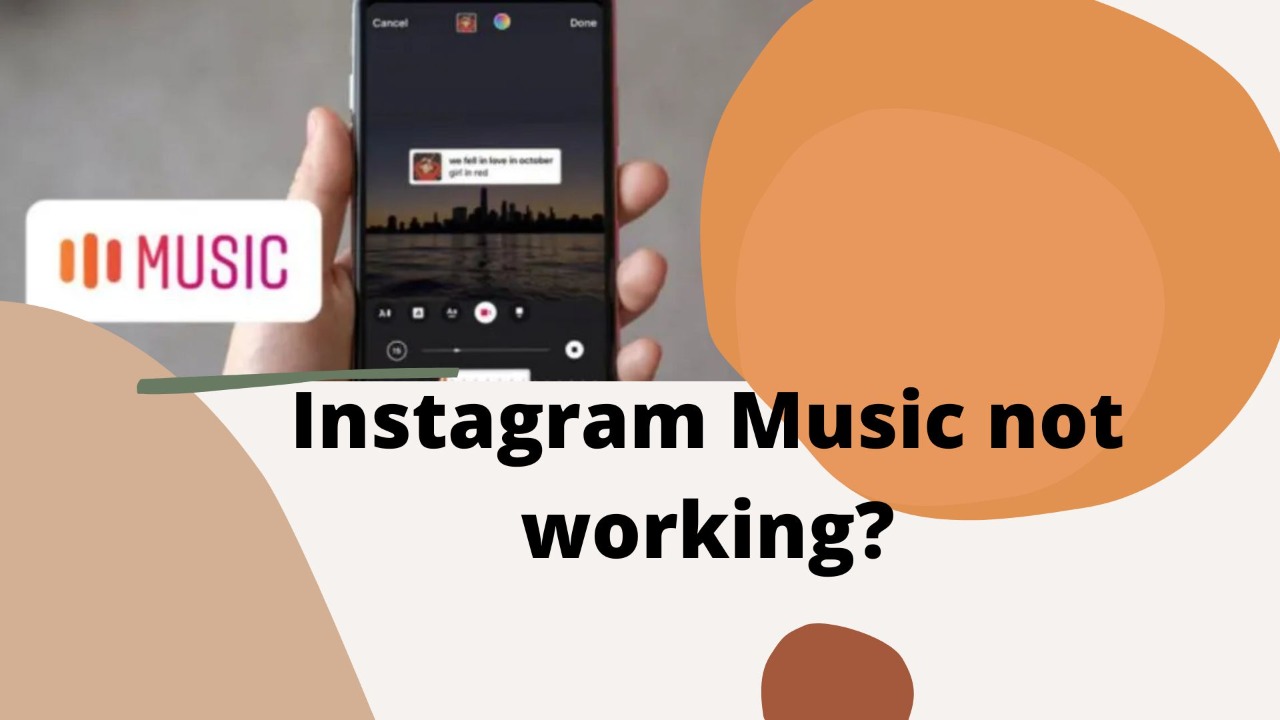
Corrupted cache and app data might be some other common problems, but they are easy to fix comparatively. Some music formats are not supported, and these might need conversion before uploading for others to enjoy.
Some of the music might have a region restriction on them. If so, you cannot enjoy them legally. Again, if your Instagram account is of a business type, you will not be able to enjoy any music as Instagram prohibits it.
Related contents you should read how to fix Instagram tagging not working.
How to Fix Instagram Music Search Not Working?
Fixing Instagram Music search not working is no tough nut to crack. But you must give it time and try these solutions one by one till the problem is resolved entirely.
Here are the steps to fix Instagram Music Search not working:
1. Update Instagram
Updating your Instagram is the first thing you should do when you face any Instagram-related problem. This is because outdated apps contain some issues that the new version by the developers partially resolves.
Follow the steps to update Instagram:
- Open your app tray on your android and tap on Google Play Store.
- Tap on your Google profile picture. Some options will appear in the middle of your screen.
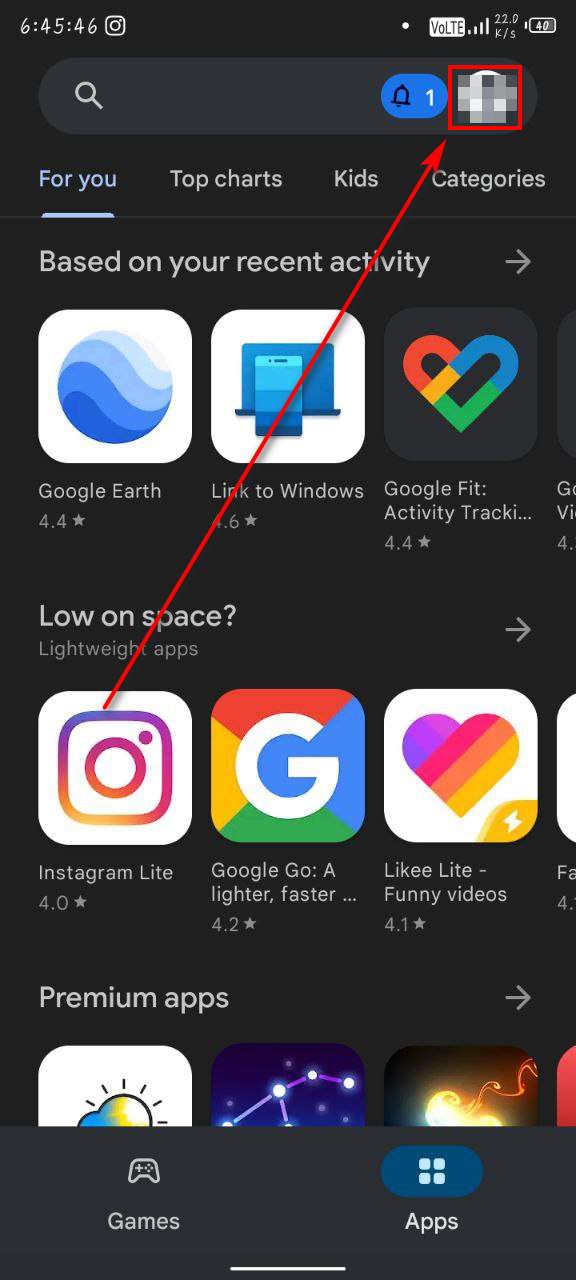
- Select Manage apps & devices from those options.
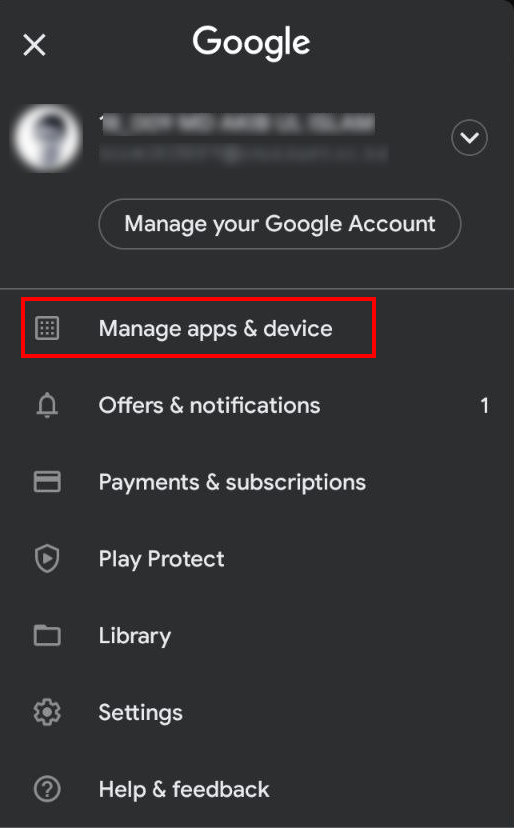
- Make sure the Overview tab is selected and tap on Update now.

- Find Instagram among the apps installed on your device and click the update button near it. Your Instagram will be updated.
You should connect to a wifi connection for the update process. But if it does not help, proceed to the next option.
Follow our guide to fix Instagram not sending sms code.
2. Check Your Network Connection
Sometimes it is the network connection that is at fault. A low bandwidth network connection might not load your favorite music and will not let you enjoy them. So, you should check your network connection and upgrade it if possible.
Follow the steps to check your network connection:
- Open your browser and type com in the search bar. Press enter. You will be redirected to the fast.com website.
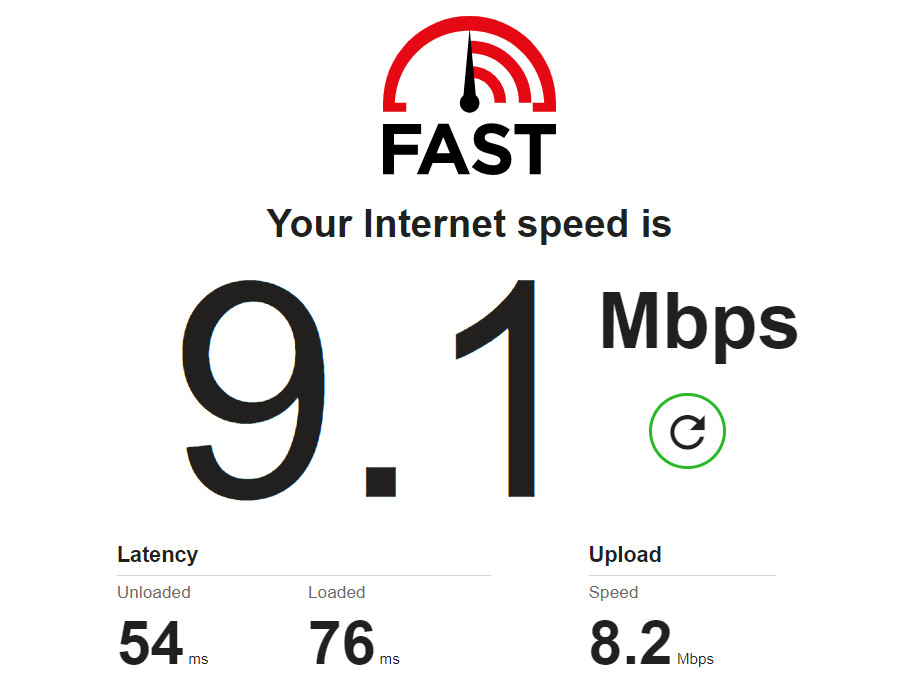
- Wait for a few seconds, and you will see some numbers in the large font. That is the overall speed. If your browser is stuck at 0 or still loading, your internet has serious issues. If that is the case, you need to upgrade your Network plan as soon as possible.
- Tap on showing more info to check the upload and download speed Most of the users will see that their network connection is the issue. But if it is not, then try the next fix.
Check out the easiest way SOLVED Instagram videos not playing.
3. Clear Corrupted Cache
Though cache is created for a fast load and performance boost, it might cause your app to go haywire if it is corrupted somehow. In that case, you will need to clear the cache manually.
Follow the steps to clear the corrupted cache:
- Open your app tray and find Instagram. Long tap on it until some options appear.
- Select App Info, and you will see Instagram settings, permissions and more on the next screen.
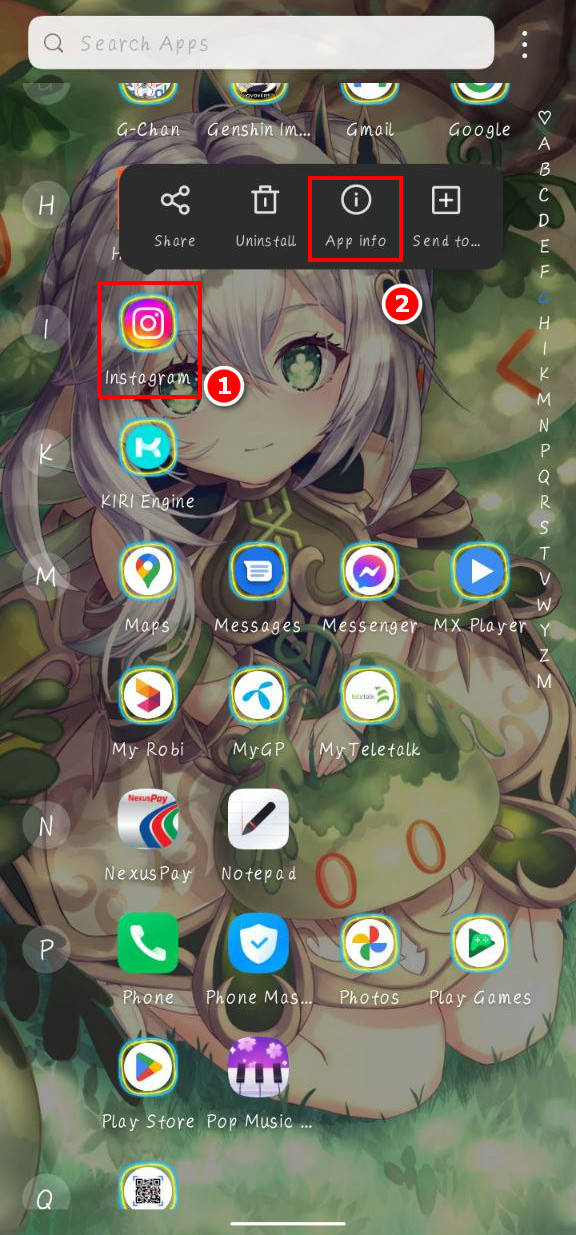
- Find and select Storage & Cache. You will see the Instagram App data size along with the cache size.
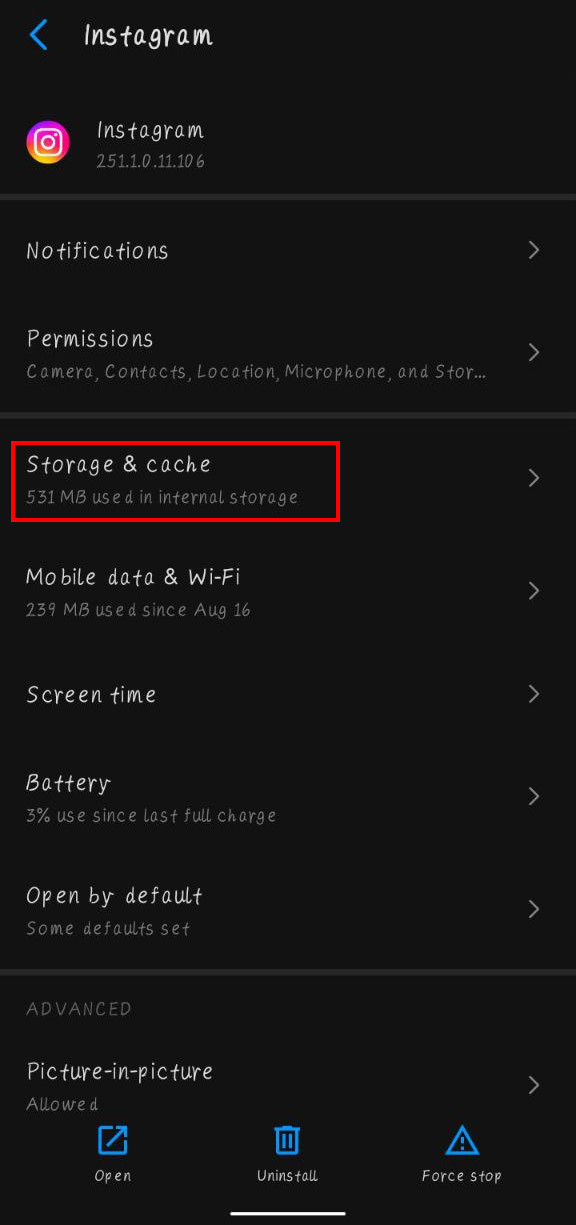
- Look at the lower right corner. You will find the clear cache Click on it, and your Instagram cache will be cleared along with the corrupted cache.
The next time you open Instagram, all necessary cache will be generated again. This method also proved to solve the problem for many users.
4. Reinstall Instagram
If your application itself gets corrupted or somehow you cannot clear the app data, your only option is to reinstall Instagram. For this, you need to uninstall it first, then install it from a safe source like Play Store.
Follow the steps to uninstall Instagram:
- Long press Instagram on your android and select uninstall.
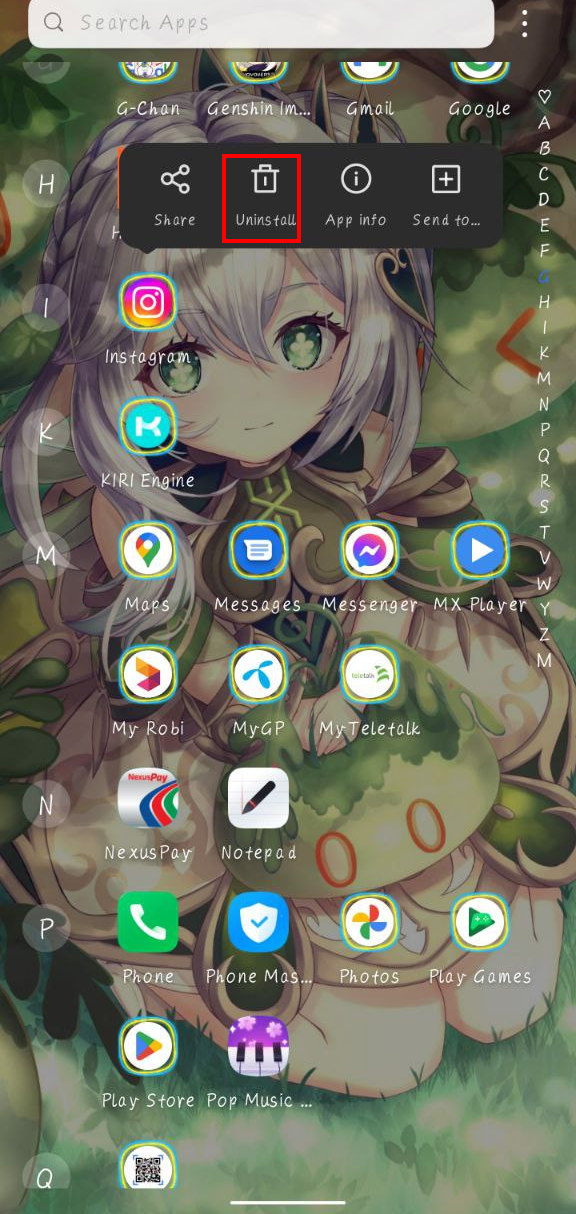
- Tap on uninstall if any confirmation pops up.
- Wait for a few minutes, and it will be uninstalled. Clear any residual files, if any, Now you have to reinstall it from Play Store.
Follow the steps to reinstall Instagram:
- Open your app tray and Tap on the Google play store.
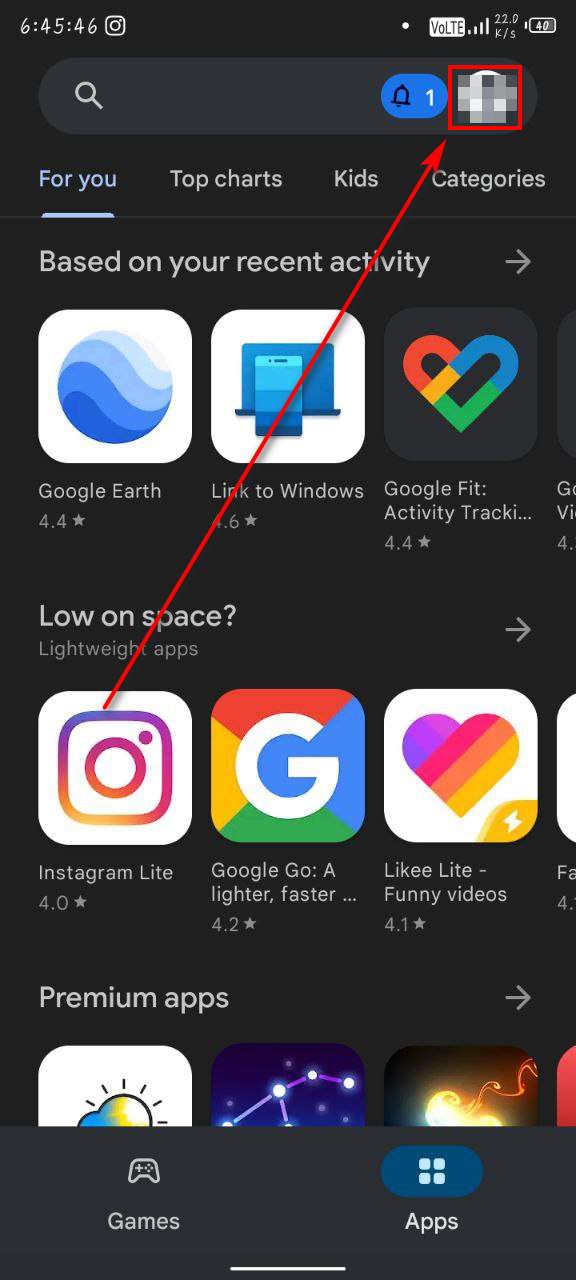
- Write Instagram in the search bar and tap enter. You will soon see Instagram.
- Tap on Instagram and select install. Instagram will soon be installed on your device.
- Log in using your credentials and see if the problem still exists.
It is recommended that you do not install the Lite version of Instagram if there are no issues with your android. You cannot enjoy all the features of Instagram on Instagram Lite.
Also related to this guide how to fix Instagram story not uploading.
5. Log out of and Relog in Instagram
Some users have found that logging out and logging in right after have solved their problem. So, it is worth a try.
Follow the steps to log out of and relog into Instagram:
- Tap on your Instagram icon on your app tray.
- Tap on your profile picture in your screen’s lower right corner. Then select the hamburger option at the top right corner. Some options will appear at the bottom.

- Select the Settings options at the top.
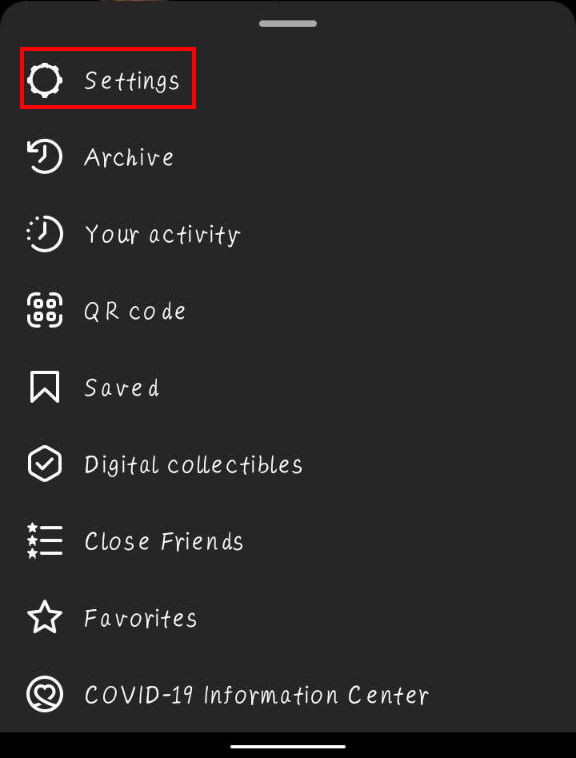
- Scroll to the bottom; you will see two log–out options if you have multiple accounts. Select log out of all accounts or simply log out.
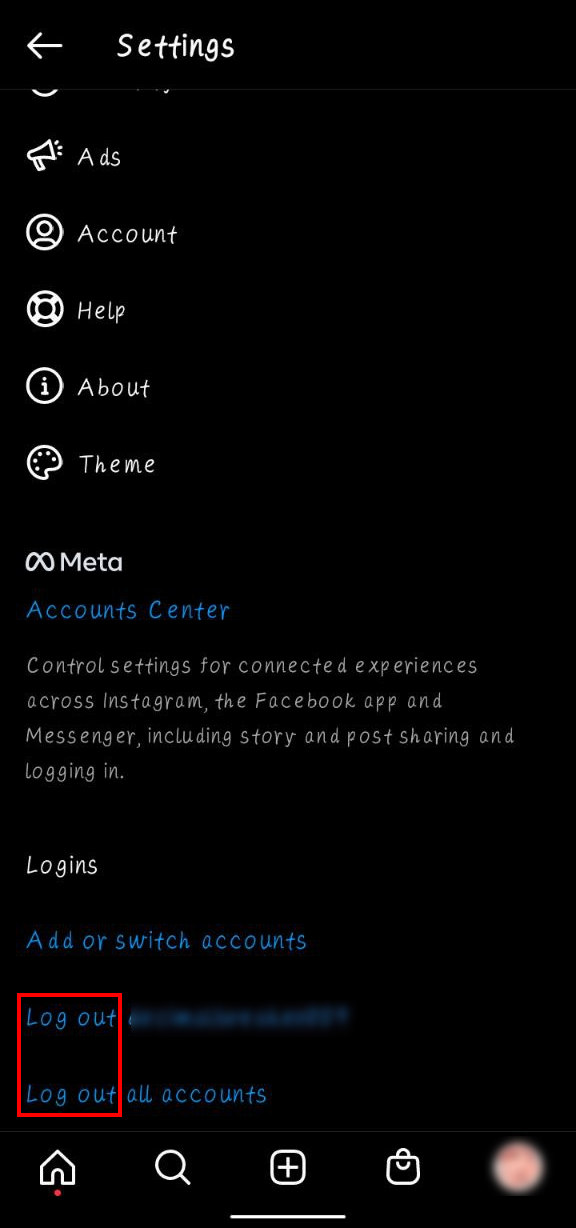
- Provide your Instagram credentials to log in again. Check if you have already solved the problem or not.
6. Avoid Business Account
Instagram does not provide the music feature to the business account. So, you cannot use the music feature if you have a business account.
Either create a personal account or change the type of account from the settings options. But I would recommend creating a personal account for your convenience.
7. Use a VPN
Some of the music content might be restricted to your region. If this is the case, you cannot worry. I can help you.
You can actually use a VPN for this purpose. There are many free VPNs as well as paid ones. I would recommend the paid VPNs like SurfShark or Nord VPN as they are safer than any suspicious websites trying to make you download harmful softwares in the name of free VPNs.
8. Contact Instagram
If your problem is not solved even after trying the above solutions, you will have to contact Instagram Help Center for any further assistance.
Tell them your problems in detail. First, try searching your problem using their search bar. If you find any solutions, then try them.
Some more guide on how to turn off read receipts on Instagram.
Instagram Music Search not Working on Business Account
Business accounts are not permitted the Instagram Music feature. In case you have a business account, you cannot enjoy the music, and your music search will not work.
You have two options to proceed if you have a business account. Firstly, you can change your account type into a personal account. You will see a change account type in the settings option if yours is a Business account.
Another option is that you can try creating a new account for your preference. I would recommend this option as it not only allows you to keep your Business account but also you are getting a new account for music. Having more accounts is not a problem now, as you can use them simultaneously using Instagram.
FAQs
Why can I not use Music search on Instagram?
You might not be able to use Music search because of outdated software, corrupted cache, or poor network bandwidth. Other than that, corrupted app data, credential errors, and using a Business type account can also be the culprit. Additionally, unsupported music formats and geo-restriction of certain music can cause it.
Can I use my personal account along with my Business account?
Yes, you can use both of your accounts almost simultaneously and change between them quite easily, thanks to the Switch account feature of Instagram.
How can I solve my network problem?
You can solve your network problem by doing a router reboot. But if it does not help, you might need to upgrade your Internet Package.
Final Thoughts
Missing out on Instagram music means you are missing a lot on Instagram. Your Instagram experience should not become dull. It should be colorful, and music is a must for this. Generally, updating the app and clearing the cache is all it takes to remove this issue.
Write down in the comment section if you found any of the solutions hard to follow. You can also tell which one of the solutions did the trick for you. And once again, I am open to any kind of suggestions related to the said problem if you have any.