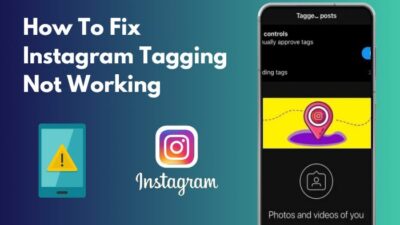You might already know that Instagram has Ad account benefits, and anyone can become a seller. After all, you are here precisely because you’re aware of this feature and have encountered a problem regarding the Ad Account.
Numerous sellers target Instagram as it has enormous market potential. Currently, both luxury and daily use products are being advertised and promoted on this platform.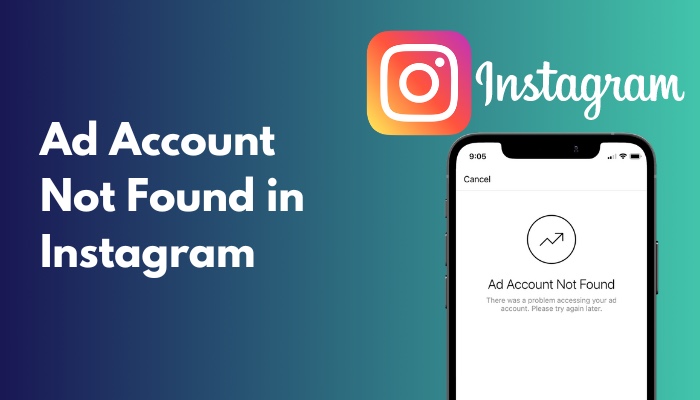
If you’re a trader who promotes products on Instagram, you should know the importance of an Ad Account. If you’re unable to access it, you’ll definitely be in a state of panic. 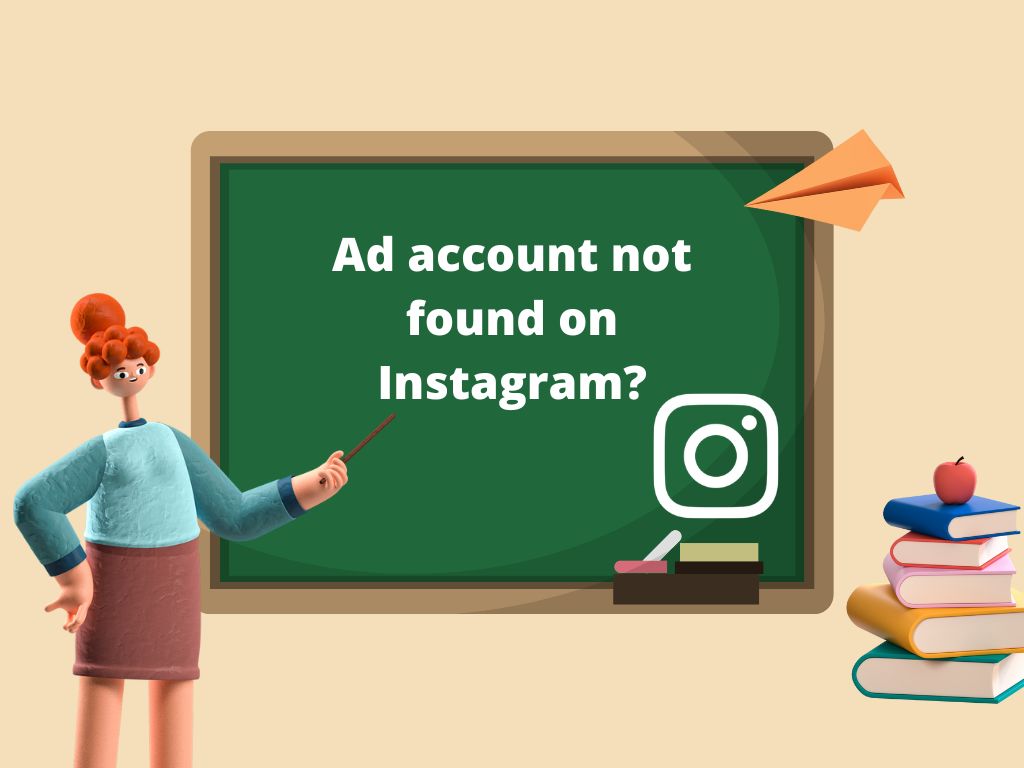
Here I thought I should include my findings for those who’ve encountered such problems. Please read carefully till the end to solve this issue.
Why is Ad Account Not Found on Instagram?
Ad accounts might not be found on Instagram due to a lack of an Instagram account for business. Other factors include no Facebook page associated with the Instagram ad, unlinking of Facebook with Instagram, etc. Unsynced date and time, outage of server, and corrupted cache could also be the reason.
Most users have faced this similar problem because they either do not have a business Instagram account or do not have a Facebook page linked with their Instagram account. If this happens, their Ad account will vanish after a few posts.
Another reason might be that their device time and date are unsynced with the local time. There are other common reasons, but they can be fixed in no time.
Check out the easiest way to turn off read receipts on Instagram.
Ad Account Not Found in Instagram iPhone
The reasons are more or less the same for Instagram on the iPhone. Sometimes there are updates available in the Store. If you do not keep your apps up to date, you might face these problems.
Knowing the specific reason might help your problem solve faster, but keep trying these solutions one by one on your iPhone, even if you do not know. One of them might be the solution you are looking for.
Software glitches should be solved after an update. If not yet solved, then the app cache might be the reason you face this problem. Without further ado, let us check the solution part.
Find out how to fix Instagram pictures not loading.
How to Fix Ad Account Not Found on Instagram
Fixing ad accounts not found on Instagram doesn’t require you to be an IT expert. Anyone with the bare minimum experience in using smartphones or PCs can easily do these fixes. However, you need to follow my instructions word by word.
Follow the steps to fix an ad account not found on Instagram:
1. Check Service Outage
Checking the Instagram service availability is the first thing you should do when you face Instagram-related problems. You do not want to change some device and app settings if there are more straightforward solutions ahead.
Follow the steps to check service outage:
- Open your Chrome browser and click on Downdetector for Instagram.
- You will be prompted to a page where you can see if the service is down or functional. You can even see the service status for the last 24 hours.
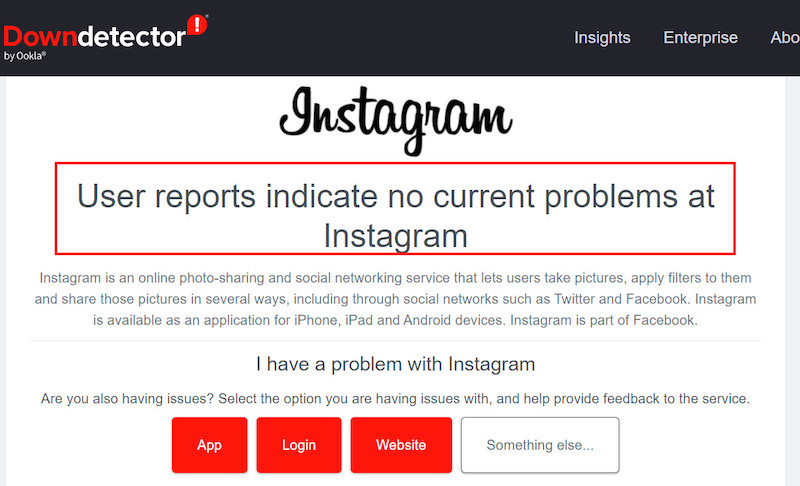
- Wait the time out, as you can not change anything related to the Instagram server if you see the server down.
This is the most common solution. However, if this doesn’t solve your problem, check the following options.
Here is the easiest guide to fix Instagram story not uploading.
2. Check Network Stability
Suppose Instagram service is not down, but your network is the main reason. To confirm this, you need to check your upload and download speed.
Here are the steps to check network stability:
- Open your browser and type com in the search bar. Press enter. You will be redirected to the fast.com website.
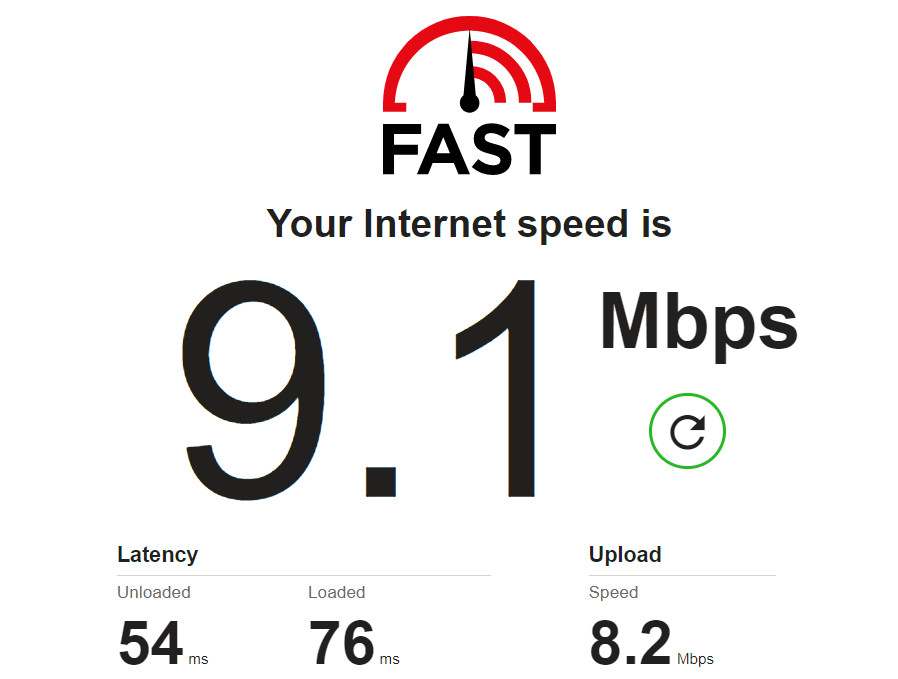
- Check the speed shown on the website. That is the overall speed. If your browser is stuck at 0 or still loading, then your internet has serious issues.
- Tap on showing more info to check the upload and download speed individually.
NOTE: If you’re confident about your internet speed, then you can safely skip this step without further thinking.
Check out our recent article on Instagram videos not playing.
3. Update the Instagram App
This step should solve most of your Instagram problems. It is an excellent practice to keep up to date with softwares. So, do not skip this step.
Follow the steps to update the Instagram app:
- Find the Google play store in your app tray. Tap on it, and it will open.
- Look at the top right corner of your screen and tap on your Google profile picture. Some options will appear.
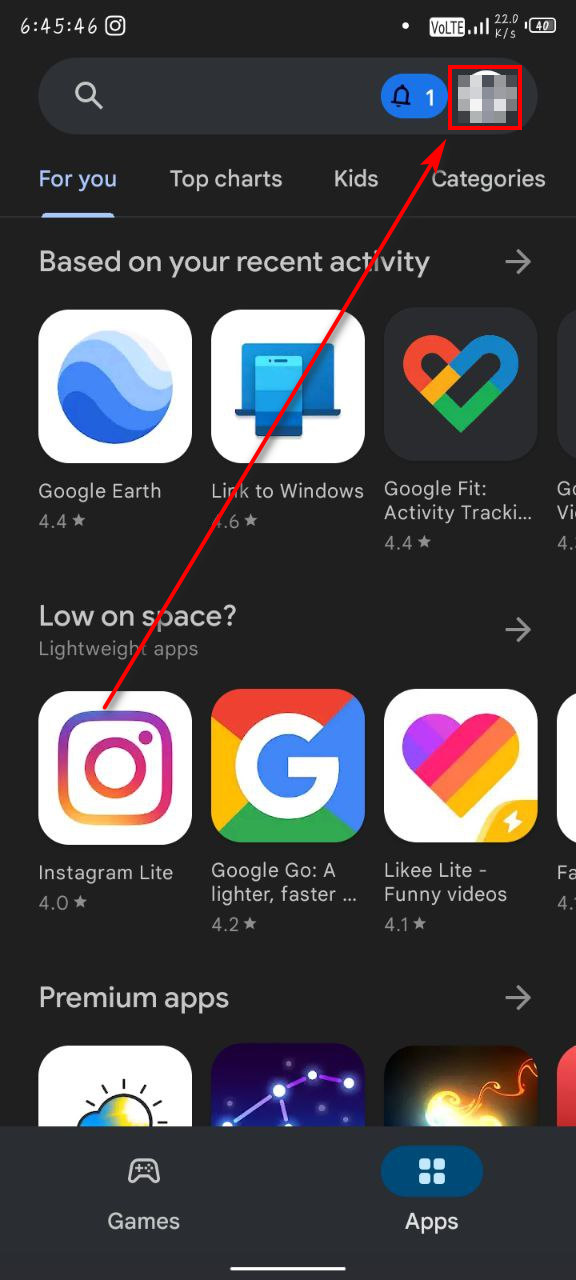
- Select Manage apps & devices from those options.
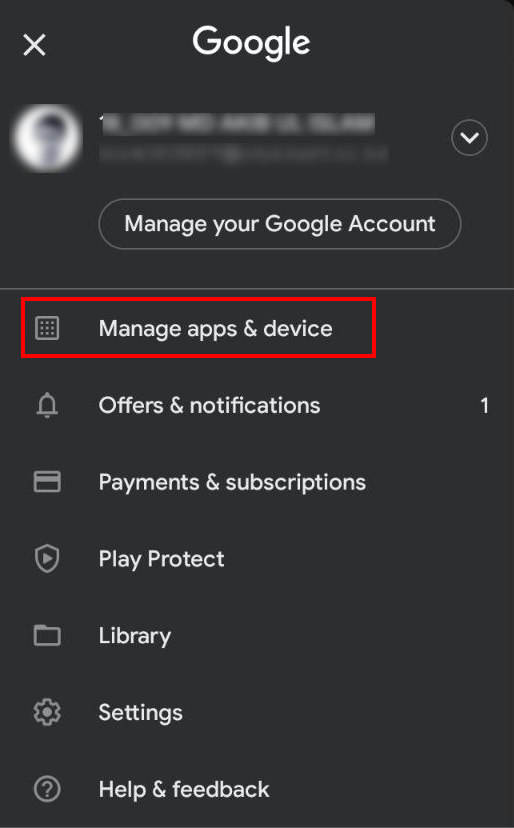
- Select the Overview tab and tap on Update now.
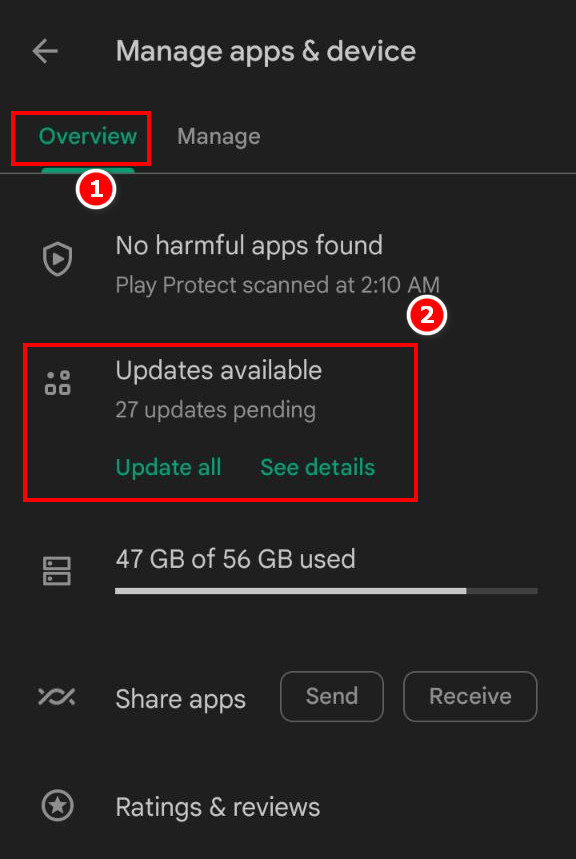
- Find Instagram among the apps installed on your device and click the update button near it.
After the update, try opening the app and see if you find your ad account. If not, go to the next fix.
Follow our guide to fix Instagram not sending SMS code.
4. Link Facebook with Instagram
This is a crucial step in finding your Ad account. You have to link your Instagram account with your Facebook account. Else, you cannot use the Ad account.
Follow the steps to link Facebook with Instagram:
- Open any of your browsers, and type Instagram logs in the Google search bar. Click on the top result.
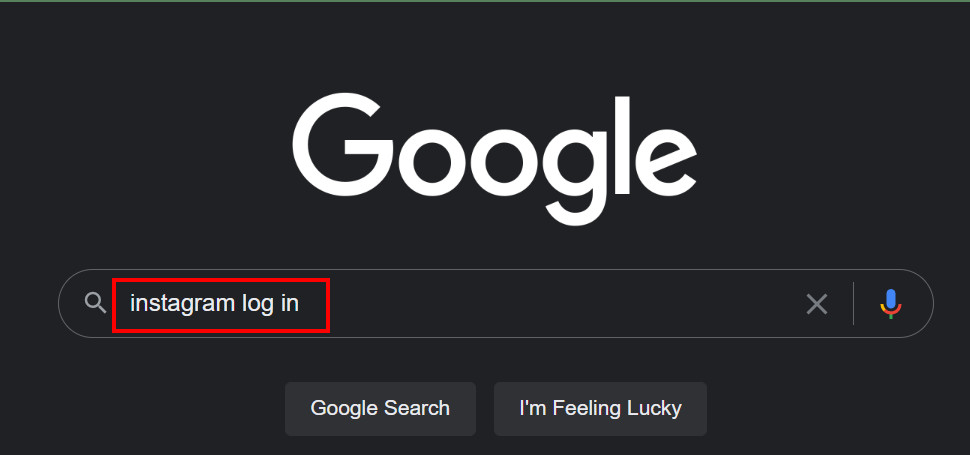
- Click on Login with Facebook and provide your Facebook account credentials if asked.
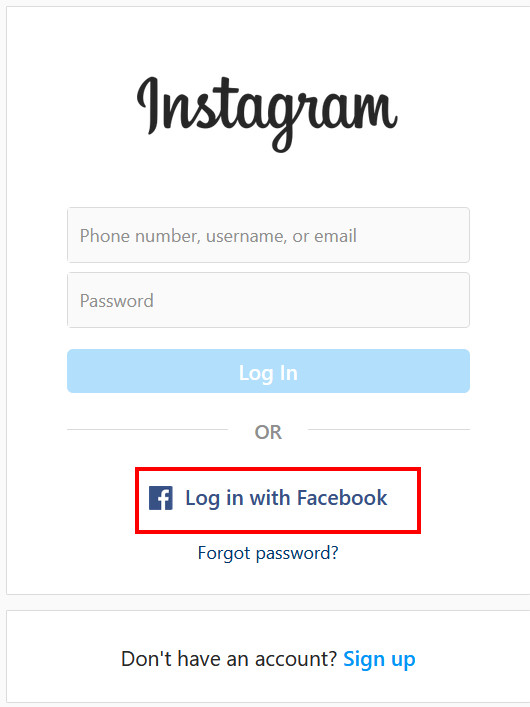
- Confirm the inquiry, and you will be logged in with Facebook. Thus your Instagram will be linked with Facebook.
5. Link the Facebook Page With an Ad Account
You will need to link your Facebook business page with the ad account. For this, you need to set up a business page with enough information required. Then a payment method is to be selected.
After setting up a business page, you need to link it with Instagram. There are some rules according to the country you live in. So, you need to check them in the Meta help center.
TIPS: Click on Meta Business Help Center to learn more about the specific processes and rules for this.
6. Sync Date and Time
If your device time is not in sync with your local time, it will cause problems. An account not found might be one of them.
Follow the steps to sync the date and time:
- Click on the Windows icon at the bottom left corner of your Desktop and type Change the time and date. Select the best match or press enter.
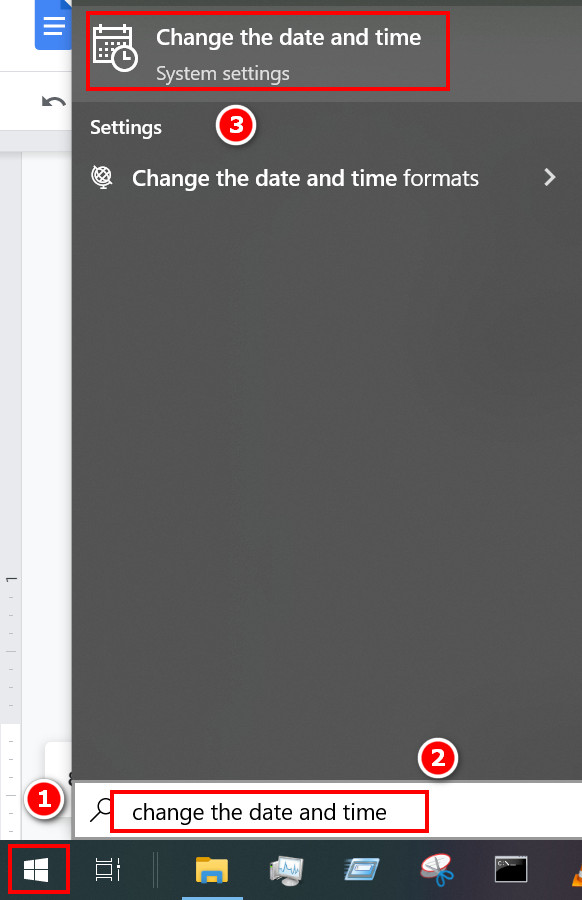
- Find Sync now, click it and wait for a few seconds. Remember that you must connect to your internet before doing this sync.
- Make sure that Set time automatically and set date automatically are toggled on.
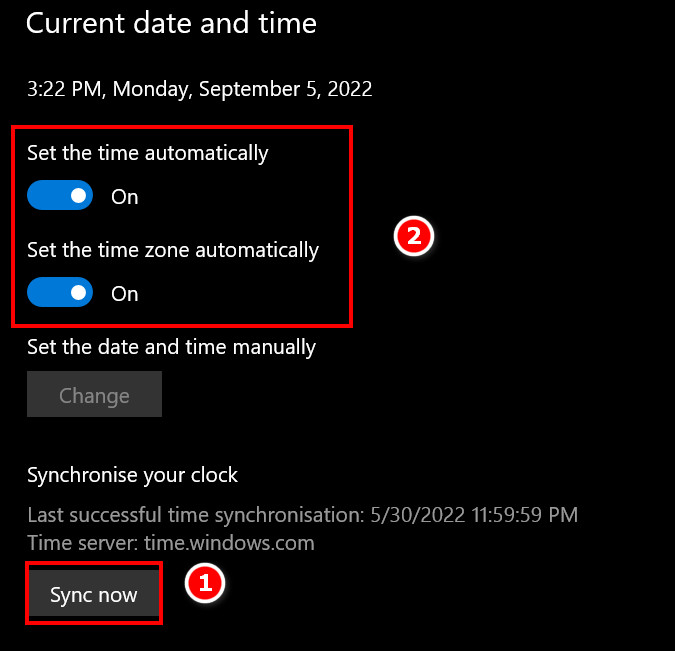
In this step, most of the problems will be solved. But if your problem is not solved, you must proceed to the next fix.
7. Clear Corrupted Cache
This is a common fix for android related problems. You need to clear the cache for this to work.
Follow the steps below to clear the corrupted cache:
- Press the Windows key on your keyboard and type Chrome. Select the best match or press Enter from your keyboard, and your Chrome Browser will be opened.
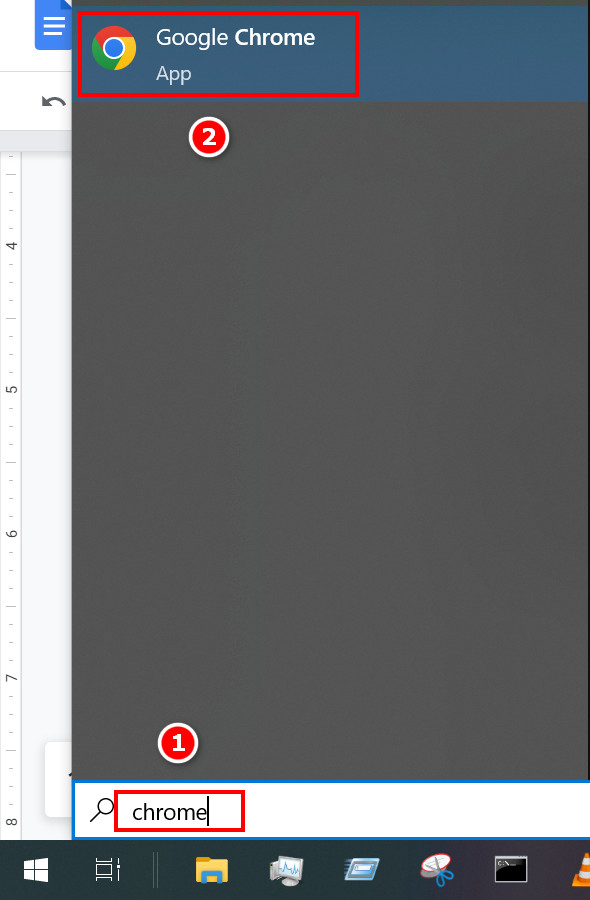
- Look at the top right corner of your browser, and you will see a vertical three dots Click on it, and some options will appear just below it.
- Select Settings from those options. Another Chrome tab will appear.
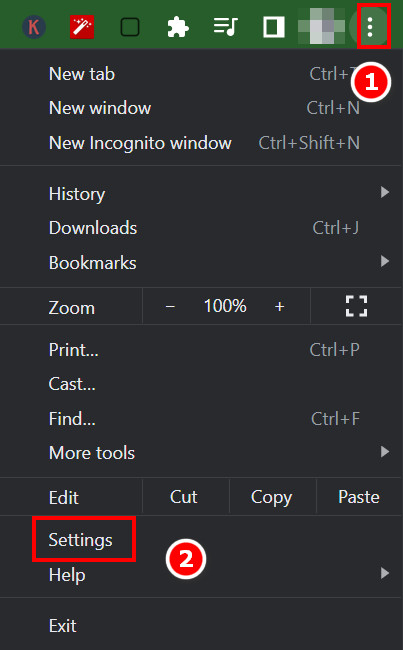
- Look for Privacy and security on the left panel and click on it. Then select Clear Browsing data on the right panel.
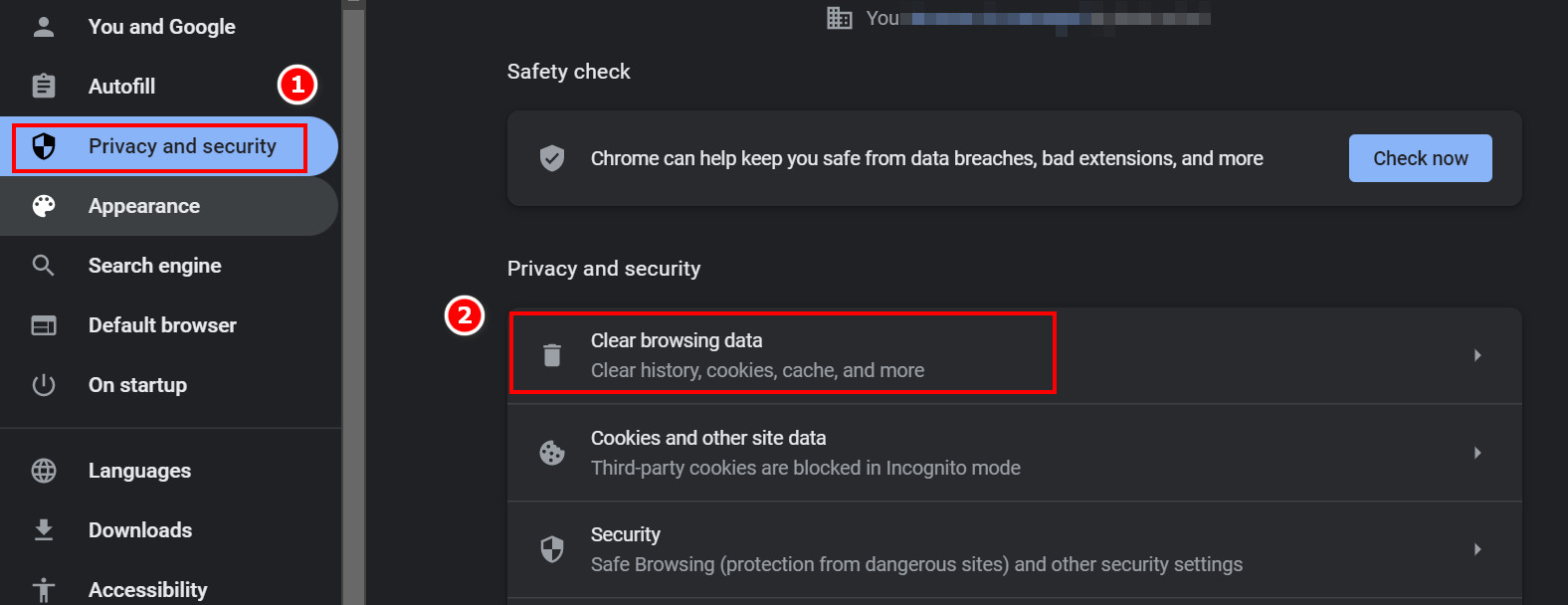
- Make sure you have selected the Basic tab and the time range as All time. All the check marks are to be selected.
- Click on Clear data, and your cache will be cleared.
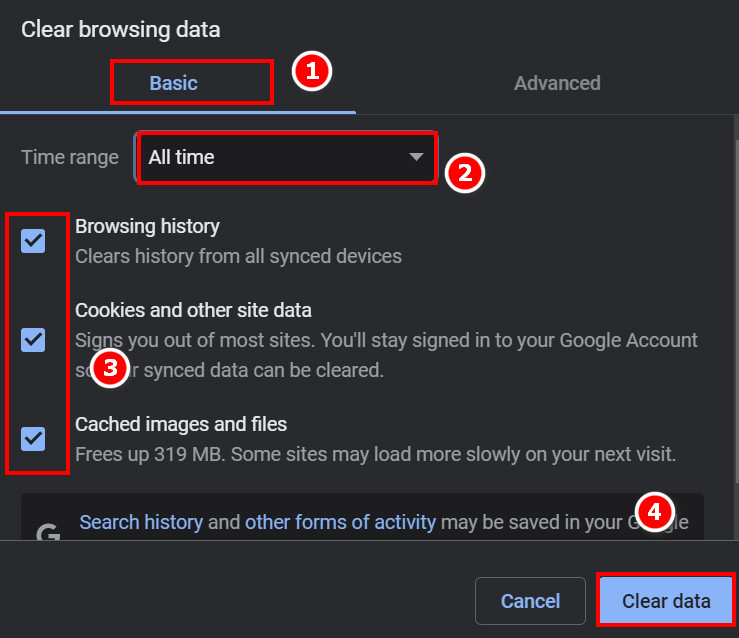
NOTE: Remember to keep backups of all your credentials in case you forget your username and password.
8. Restart Your Device
Some users have reported that all they needed to do was a restart, and their problem was solved. So, it might be a good idea to try a restart.
For Android, press and hold down the power button until the restart and shut-down options appear. Tap on Restart and wait for a few minutes. It will be done.
For PC users, click on the start button and then select Restart. Your computer will shut down and start automatically. 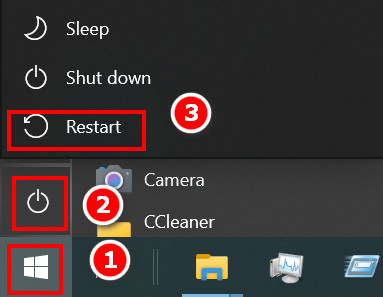
How to Activate My Ad Account on Instagram
Activating your Ad account needs some serious work. You might need your national ID card and related information. But the first thing you will need to do is create a Facebook business page.
As different countries have different rules, and your ultimate target is to become a seller using an ad account, you need to know the in-depth rules and regulations of Meta Business. You should visit the Meta Business Help center for all your queries.
Once you connect your Facebook Business page with the Instagram Ad account, your ad account will be activated. Remember to check your information twice. If the information is wrong, there is a chance that your Ad account will be deactivated.
FAQs
Why did my Instagram Ad Account Disappear?
It is difficult to say the exact reason, but it might be because your Ad account was not linked to the Facebook Business page.
How to Link a Facebook Page with an Instagram Account?
You need to study the Meta Business Help center a bit to do this. But primarily, you will need a Facebook Business page with payment methods added.
Can I Become a Seller on Instagram?
Yes, you can become a seller on Instagram by using the Ad account feature of Instagram.
Final Thoughts
Some of you are already a seller on Instagram. For them, losing the Ad account is a disaster. I tried to make it as simple as possible. Hope it helps. Generally, Linking the account with a Facebook Page often does the job.
You can write in the comment box below about which of the fixes worked for you. If you have any suggestions or new methods, feel free to share them with the community. If any of the solutions were hard for you to understand, feel free to say so.