Bored at work and need a vacation? Just put up Out of Office status in Microsoft Teams to let your colleagues and people outside the organization know about it. So, you don’t leave them hanging.
But how would you do that?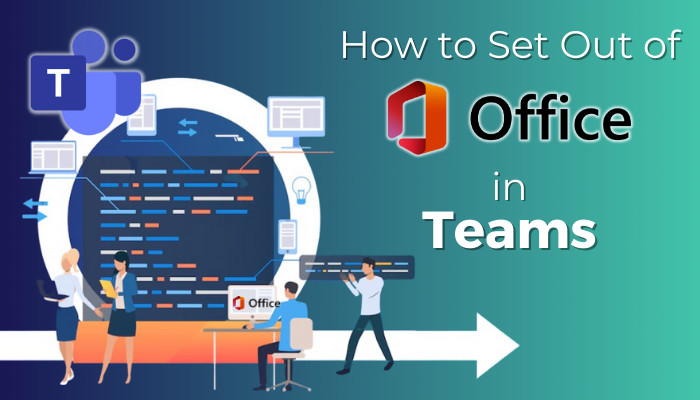
In this article, I’m going to walk you through the steps to set Out of Office in Teams. So, without further delay, let’s take a look.
How to Set Out of Office in Teams
You can set Out of Office in Teams from the Settings in the app and navigate through the MS Teams display picture. Even if you are on a mobile device such as an Android or iOS, set a status message to let everyone know when you’re away from the office.
Below I’ve explained how to set out of office in the Teams desktop app.
Schedule an Out of Office Status in Microsoft Teams Desktop App
With two approaches, Out of Office can be set in the Microsoft Teams desktop app. One is from Settings, and the latter is through the profile avatar.
Here’s how to set up out-of-office in teams:
From Teams Settings
- Click on the three-dot icon beside the profile picture in the top right corner.
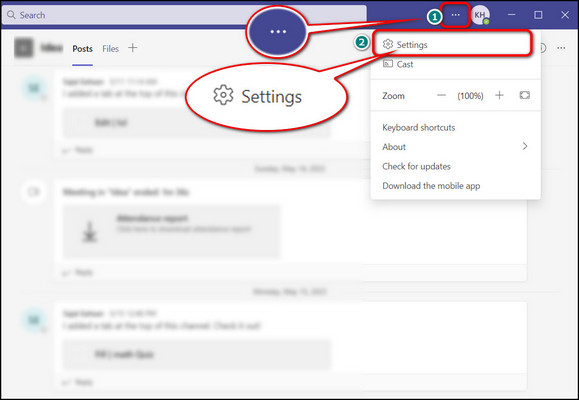
- Press on Settings.
- Scroll down to the bottom of the General tab and click on the Schedule button under Out of Office heading.
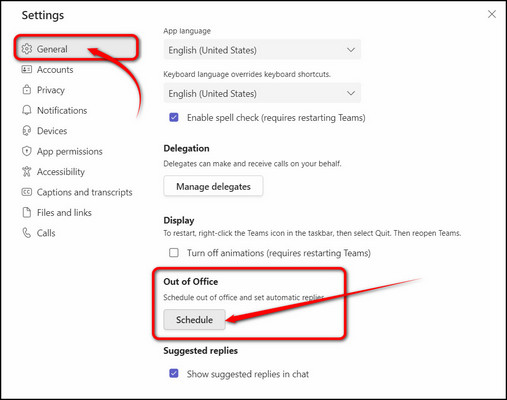
- Enable Turn on automatic replies toggle button.
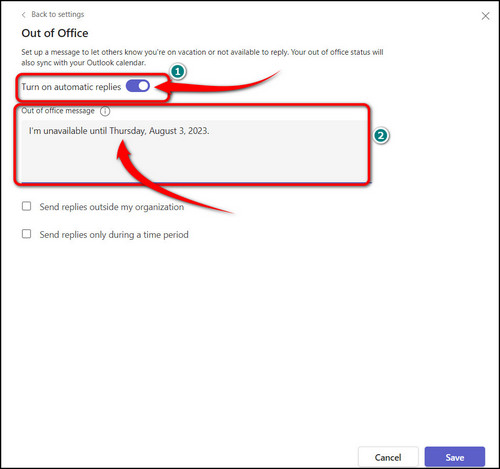
- Type your reply in the Out of Office message box. The internal contacts of your organization will be able to see this.
- Check Send replies outside my organization to enable automatic replies outside your company.
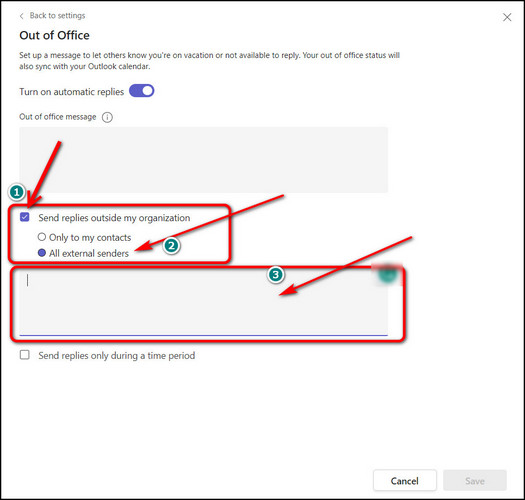
- Choose All external senders and write a message in the box below.
- Create a schedule for automatic reply by checking the Send replies only during a time period.
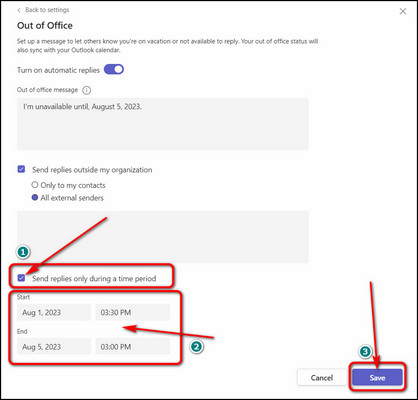
- Set a Start and End date. Automatic replies will only be sent within this time frame.
- Click Save to make the changes.
Once you complete all the steps above, out of office status is set in teams.
From Teams Profile Picture
- Click on your Microsoft Teams profile photo.
- Press on Set status message.
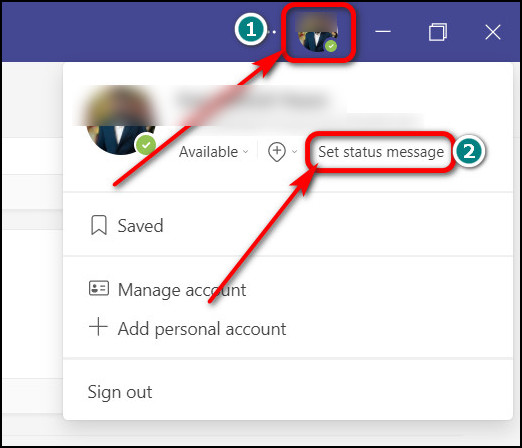
- Access Schedule out of office from the next drop-down menu. This will open Out of Office window.
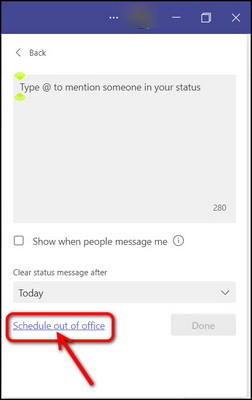
- Toggle on, Turn on automatic replies button. Put your reply in the below box.
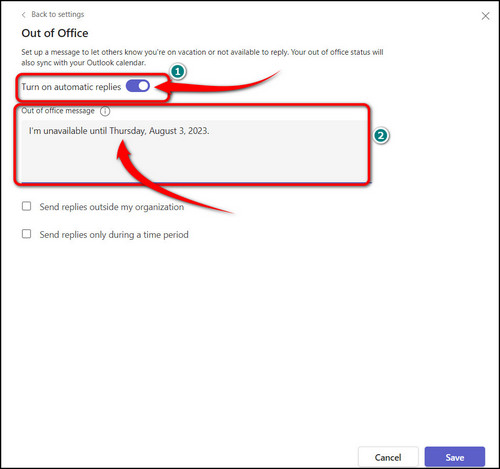
- Place a tick on the Send replies outside my organization to let contacts outside the company know your Out of Office status. Make sure to choose All external senders.
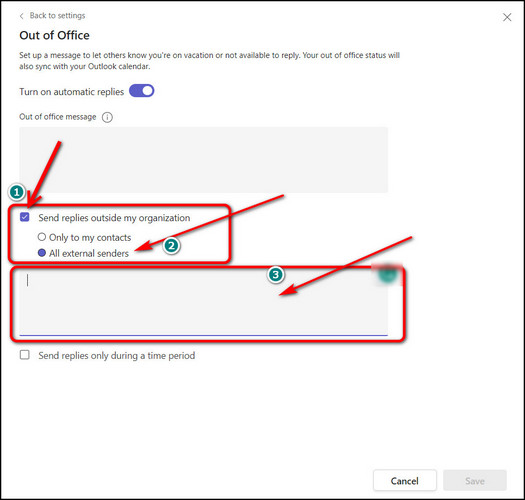
- Check Send replies only during a time period to forward Out of Office messages automatically.
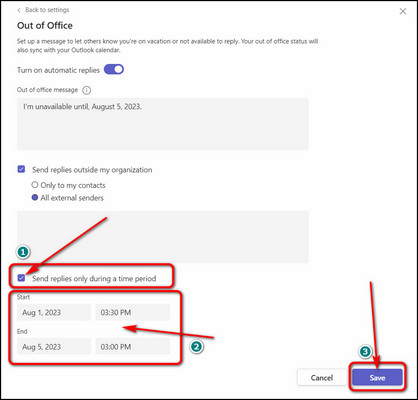
- Press Save.
If you follow the above steps correctly, you’ll successfully set Out of Office in Microsoft Teams.
In case you are wondering how to set out of the office in Teams without auto reply, access Set status message from the profile picture and type in your status. Click the Done button to save your message. This status will only appear when someone mentions you or tries to message you.
How to Set Up Out of Office Status on Teams Mobile App
Unlike the Microsoft Teams desktop app, there’s no direct way to set Out of Office message or status. But you can imply status from the Set status message and let your contacts know that you are Out of Office.
Here’s how to set up out of office status on Teams on Android and iPhone:
- Launch Microsoft Teams App on your Android or iOS device.
- Tap on the profile picture in the top left corner.
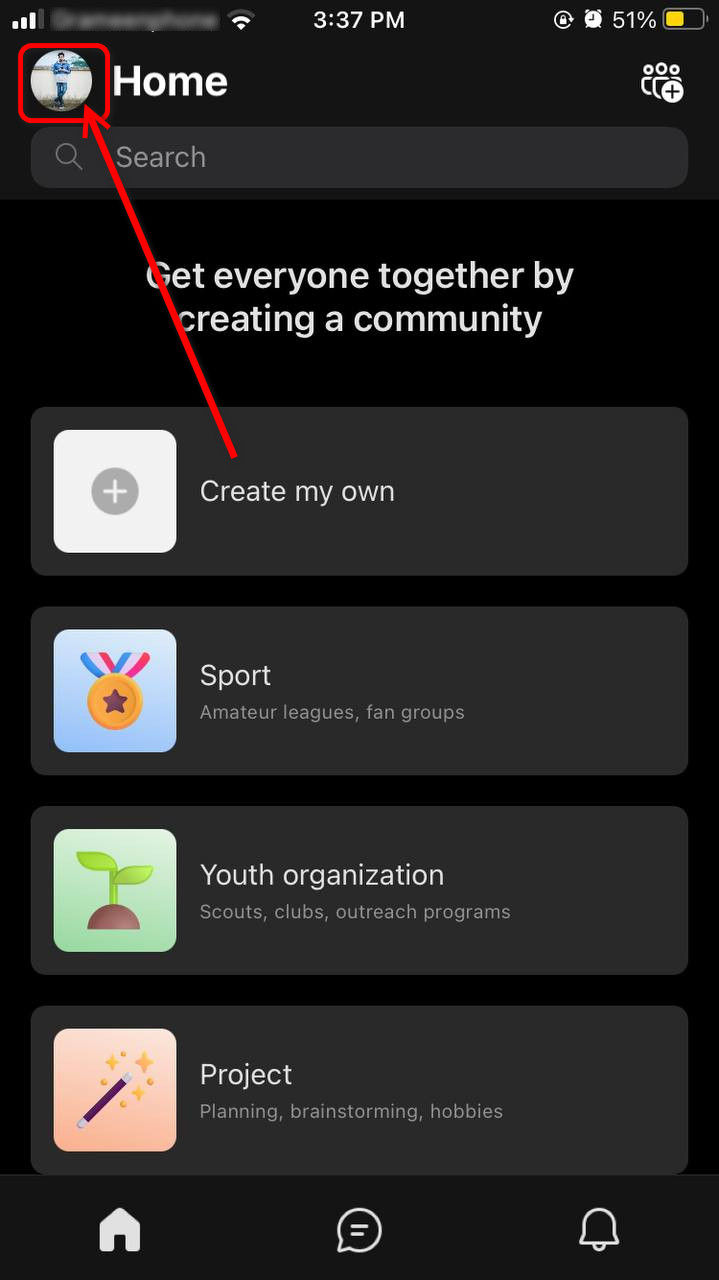
- Select Set status message.
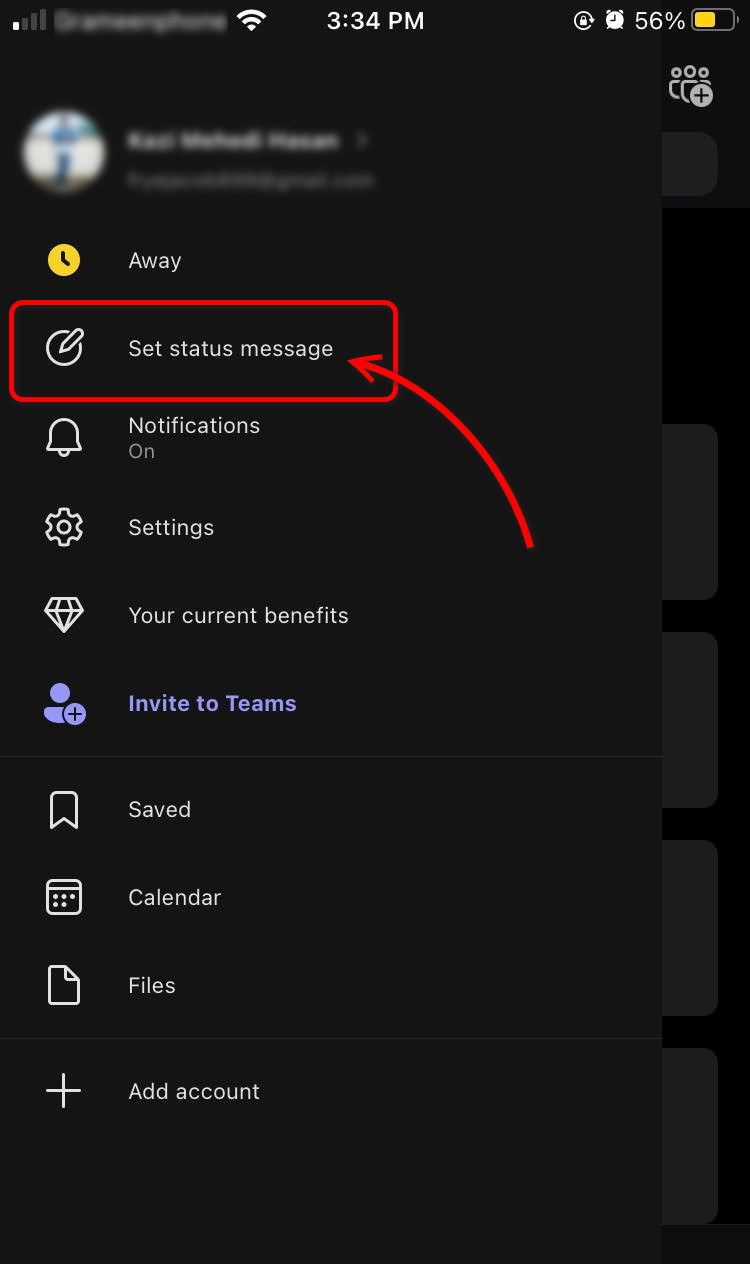
- Write your message in the provided box at the top.
- Enable the toggle button beside Show when people message me to let people know you are Out of Office when they message or mention you.
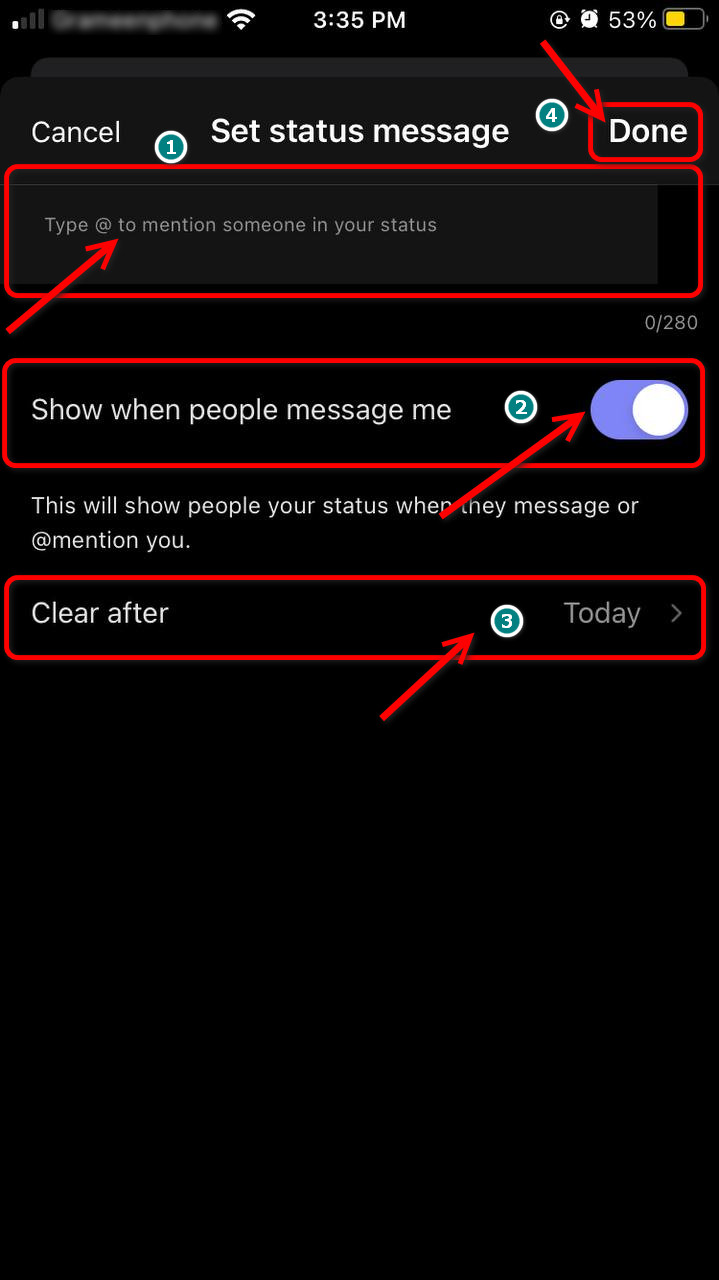
- Tap on Clear after to make the status message appear for a certain period of time. After that, Teams will automatically clear the message.
After making the changes, tap on Done in the top right corner to save.
FAQs
What Is a Good Example for Teams Out of Office Status Message?
A good example of a Teams Out of Office status message can go like this: “Hey, I’m Out of Office until DD/MM/YY. Please contact me via [email protected] in case of emergency.”
Can You Remove Out of Office Status on Microsoft Teams?
Yes, you can remove Out of Office status on Microsoft Teams. Simply navigate to Settings > General > Out of Office > Schedule > Disable Turn on automatic replies toggle button.
How to Fix Microsoft Teams Stuck on Out of Office Status?
If Microsoft Teams is stuck on Out of Office status, first restart the app. Log out of your Microsoft Teams account and then log back in. If it does not work, clear the Teams cache.
Last Bit
When you set Out of Office status in Teams, it not only makes your life easier but also who you interact with on a daily basis. Compose a simple Out of Office status and enable the Turn on automatic replies option from the settings in the Teams app to set it up.
That said, if you still have queries, let me know in the comments.