A SharePoint Site owner is an individual who has full control over the site. So, sometimes it can require contacting the site owner for assistance.
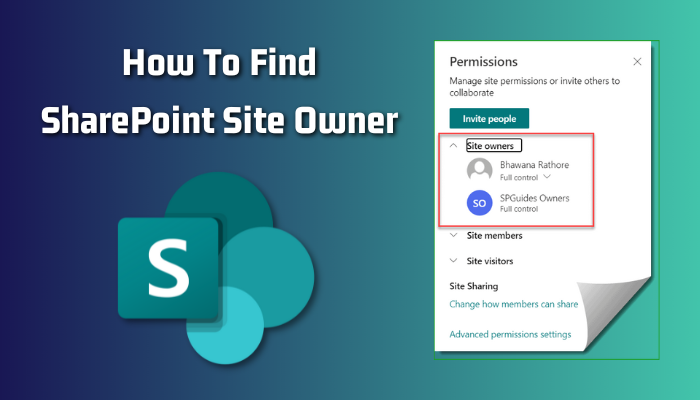
But how to know who is the site owner?
In this article, I will show you how to find the site owner in SharePoint & how to add another owner. Let’s dive in.
The system creates a default permission group as a site admin in a SharePoint site whenever one creates a new site collection. The owner has the ability to add members to SharePoint site, create & manage lists, libraries, and pages, including the ability to manage permission & more.
When you want to change group permissions in SharePoint, discuss pre-migration consultation, consolidate the site together, or site storage issues, you will require to find out who is the owner.
If you want to seek a SharePoint site owner, there are various ways. If you are an organization admin or have admin access, you will have SharePoint permission levels & can identify all site owners from the SharePoint admin center. Moreover, if you are just a member, you can also determine who is the site owner.
If you are an organization admin, follow the below procedure to see the site owners.
- Log in to the SharePoint admin center.
- Expand Sites from the left & click on Active sites.
- Select the site you want to know about the owner & click on Membership from the ribbon.
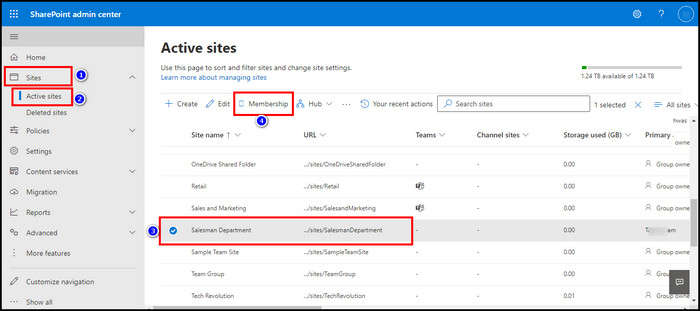
- Choose Site owners from the left panel from the new window.
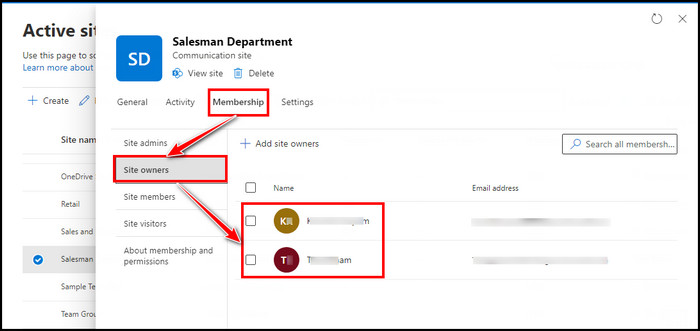
From there, you will find the site owner’s name. You can also find out about the Site admins, members, or visitors from here.
But not everyone has this admin panel access. So, how do you check the SharePoint site owner without having admin access & just being a member? To find the SharePoint site owner from the Office 365 SharePoint settings, follow as below,
- Open SharePoint on your browser & sign in with your credentials.
- Enter the site you want to check for the owner.
- Click on the gear icon from the top right side & select Site permissions.
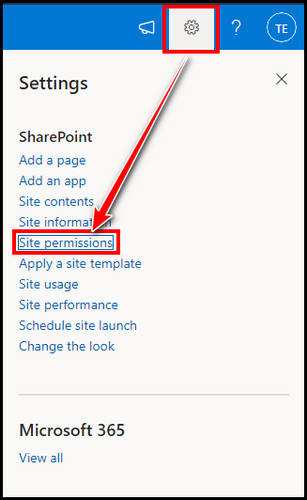
- Expand Site owners – full control from the top.
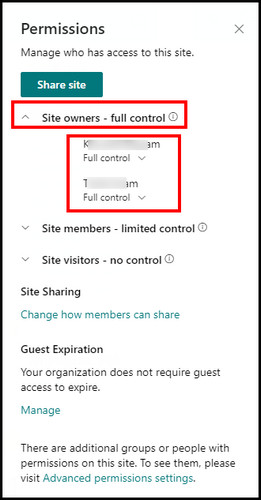
You will find the name or names of the site owner from the list.
The above method will work for both Communication & Teams site. However, if you want to swiftly check the owner’s name, there is a quick way but is a different approach for Communication & Teams site.
To quickly check the owner name for a Communication site, enter the communication site > click on the Share from the right side > expand Site owners. 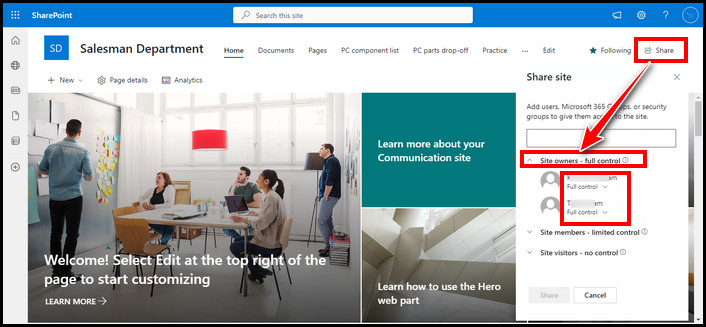
For the Teams site, go to the site > click on the members from the right > find the name which has the Owner tag below their name. 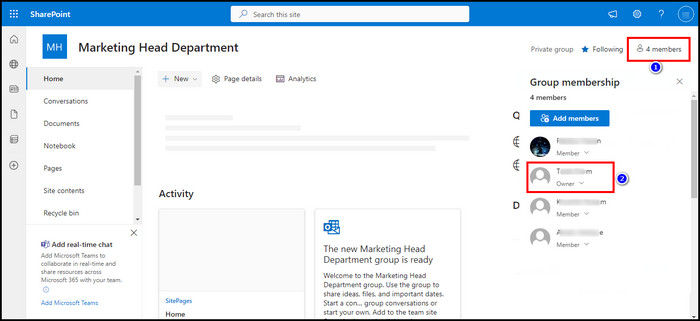
If you require all site owner names, there is a quick way to find out with PowerShell. Read along to know the process.
With the PowerShell command, you can know the site owner’s name too.
You have to download SharePoint Online Management Shell. After that, open the shell with run as administrator. Now use the PowerShell script to get all the SharePoint sites & their owners. Use your organization tenant where the * is located in the url line. Insert your credentials when asked.
Get-SPOSite -Limit All
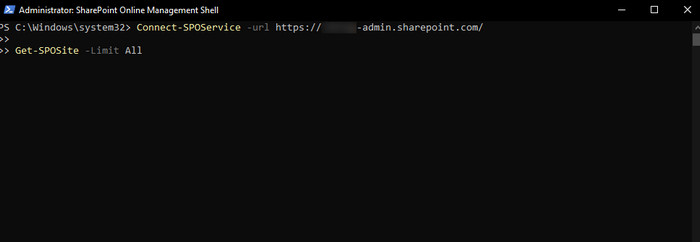
For a specific SharePoint site, use the following command where,
- * – your organization tenant.
- ** – SharePoint sitename
Get-SPOSite https://*.sharepoint.com/sites/** | Select Owner
Now you know who has the full control of the site. In some situations, you will need to add another owner for your SharePoint site. So that, if you require leaving a site, it will still have an owner to maintain the site.
FAQs
Are the SharePoint site owner & admin the same?
Though they both have full access to the site, a site owner can make anyone an admin. But an admin doesn’t have the permit to make an owner.
Is it possible to have two owners on a SharePoint site?
Yes, a SharePoint site can have multiple site owners. The main site owner can make any member into an owner of the site.
Can an admin of a SharePoint site edit permission of members?
The admin has full control access like the site owner, so he has the ability to control almost everything. The site admin can modify permission for a site member or visitor.
Final Thought
You can find the SharePoint site owner from the SharePoint admin center or from site permission. You can also use PowerShell commands to find out who has the full control.
In this article, I described all the ways to find out the owner of a site. If you have any further queries, please leave a comment.