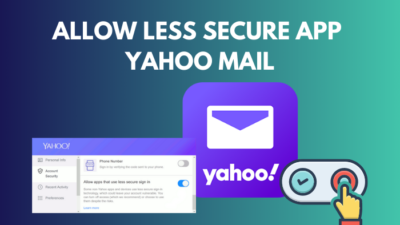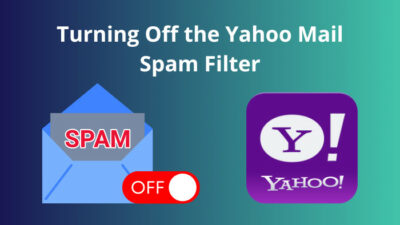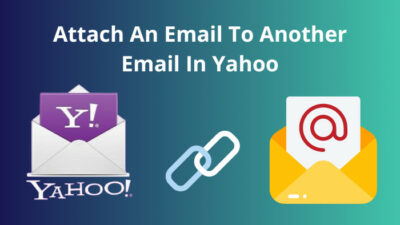You can easily organize your inbox with Yahoo Mail’s archive feature. And the process of archiving is also very simple.
Yahoo offers several methods to sort out your emails to the archive folder. I displayed them in this article, and you can choose the best one that suits you. Plus, if you use Yahoo Mail on your mobile, this content will also help you.
So don’t skip anything from this useful article, and let’s start!
Quickly check our epic post on Yahoo Mail SMTP settings.
How to Archive Your Yahoo Mail on Mac and Windows
The process of archiving your Yahoo mail is very straightforward. You just need to select the emails and click on the Archive button. Also, you can right-click on the email and choose the Archive option. Additionally, with the Select messages arrow, you can Archive your mail on Yahoo.
All the archiving methods are displayed below, so choose the one that fits your criteria. And remember, for Mac and Windows, the steps are relatively the same.
Here are the methods you can use to archive your Yahoo mail on Windows and Mac:
1. Select Checkbox and Archive
The easiest and forthright way to archive emails on Yahoo is the Mail selection and Archive process. Let’s move in and see how you can accomplish that.
Here are the steps to select the checkbox and archive on Yahoo mail:
- Sign in to your Yahoo mail account with a browser on your Windows or Mac.
- Click on the Checkbox situated at the front of your emails. In this way, you can select several emails at a time.
- Press the Archive button when your mail selection is complete.
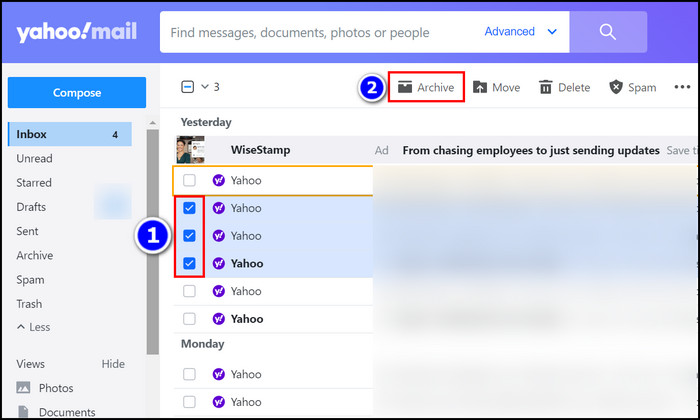
That’s it. You have successfully archived your desired emails. Read on if you want to know about other simple archiving processes.
Follow our easy step-by-step guide to add signature in Yahoo Mail.
2. Use the Right-Click Archive Option
The most commonly used archiving method is the right-click and Archive process. The method is given below for your easy understanding.
Here is the way to use the right-click archive option on Yahoo mail:
- Enter into your Yahoo mail from your commonly used browser.
- Select the mail that you want to archive. You can choose multiple emails by checking the little box located next to your emails.
- Right-click on the emails and choose the Archive option from there.
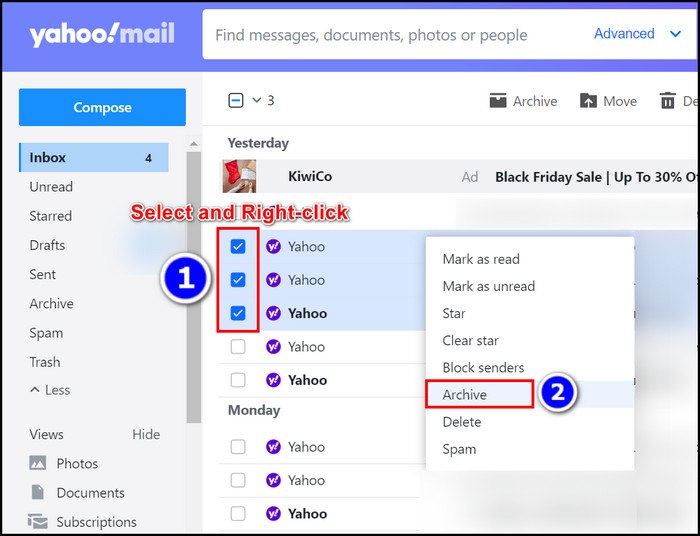
Your selected emails are now moved into the Archive folder.
Check out some of the best ways to fix Yahoo Mail not receiving emails.
3. Apply the Select Messages Arrow Button and Archive Yahoo Mail
When you need to archive specific emails, such as Read, Unread, All, None, etc., you can use the Select messages arrow button and Archive those emails.
Here are the steps to apply the select messages arrow button and archive mail:
- Login to your Yahoo mail and click on the Select messages arrow button.
- Choose your desired option from All, None, Read, Unread, Starred, or Unstarred.
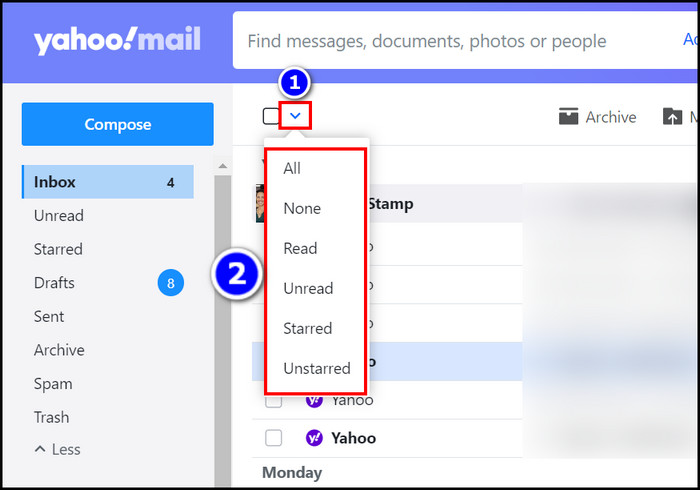
- Hit the Archive button when your specific emails are selected.
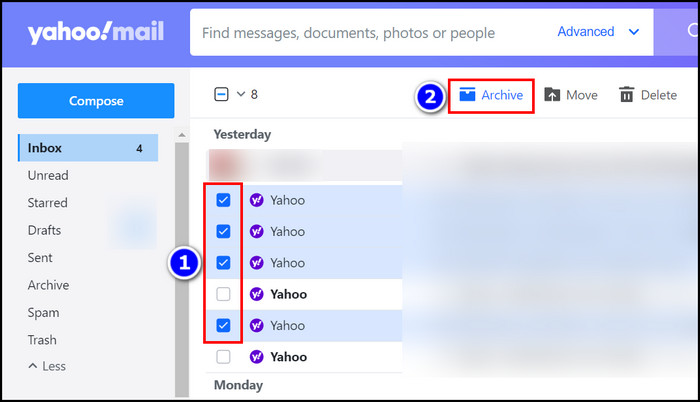
You can see that it is very easy to archive emails on Yahoo.
Follow our easy step-by-step guide to delete folders from Yahoo Mail.
4. Open Mail and Archive
The last method you can use to archive emails on Yahoo is the mail opening and archiving process. But this way, you can not archive more than one email at a time.
Here is the process to open a Mail and archive that mail:
- Open Yahoo mail on your device with the help of a browser.
- Select and open a specific mail.
- Click on the Archive option from the top ribbon.
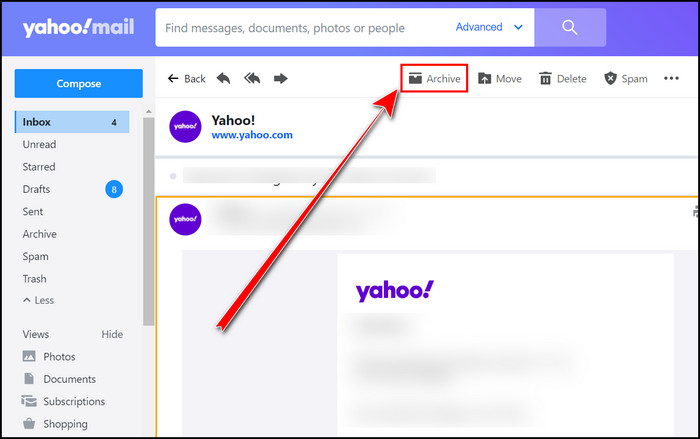
The mail will instantly be stored in the archive folder.
Now you know about all the mail archiving processes on Yahoo. Apply the one that is easy for you to conduct.
Follow our ultimate guide if you want to delete contacts from Yahoo Mail.
How to Archive Your Yahoo Mail on iPhone and Android
You can archive your Yahoo emails with some simple taps on your mobile. And the process of doing so is identical on iPhone and Android. Just tap and hold an email; when it’s selected, touch the Archive option. Then you will notice that your emails are archived immediately.
Let’s check out how to do that with step-by-step guidance. I also provided a picture with it.
Here are the steps to archive your Yahoo mail on iPhone and Android:
- Launch the Yahoo Mail app from your mobile device.
- Long tap on an email that you want to archive. After selecting one email, you can touch other emails to highlight them.
- Touch the Archive button from the bottom navigation panel of your screen to archive all the selected emails.
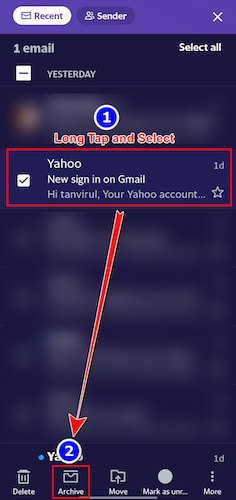
That’s how you archive emails on your Yahoo Mail app from Android and iOS.
FAQs
How do I Archive thousands of emails in Yahoo?
To archive thousands of emails in Yahoo, click the Select messages arrow button from the top left ribbon and choose the All option. Then press the Archive option when all thousands of emails are selected. Instantly all of those emails will be stored in the Archive folder.
What happens when you Archive Yahoo emails?
When you archive a Yahoo email, it will be stored in the Archive folder, and your inbox will look clearer than before. And you can find and read them later from the Archive folder.
Do archived emails stay forever on Yahoo?
Yes, archived emails on Yahoo will stay forever. And if you need them later, you can easily find them in the Archive folder.
Conclusion
The mail archiving process is very easy, as you already know from this content. If you are a Windows, Mac, iPhone or Android user, you will be benefited from reading this article.
Here, I demonstrate all the applicable methods to archive emails on Yahoo. For your assistance, I also provided multiple pictures so that you clearly understand the methods. Choose the best-suited one from here and apply it to get the maximum outcome.
If you need further aid on this topic, you can comment below.