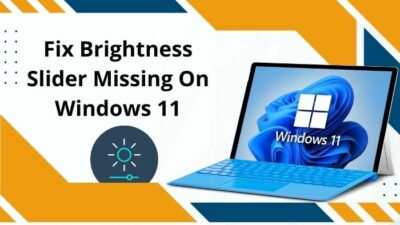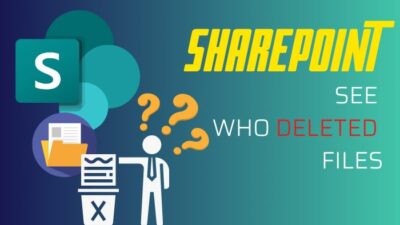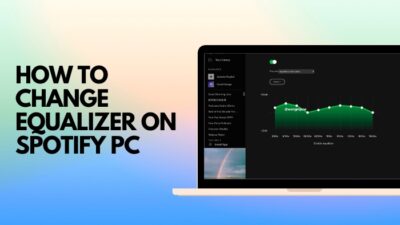Monitoring Docs user’s activity helps identify unauthorized access and reduce the risk of inappropriate actions.
Usually, users can find the Activity Dashboard icon on top of the document. However, with a recent Workspace update, Google demoted it from one-click access to two-click.
Throughout this article, I will discuss the reasons behind the missing Activity Dashboard and demonstrate how you can easily retrieve the dashboard.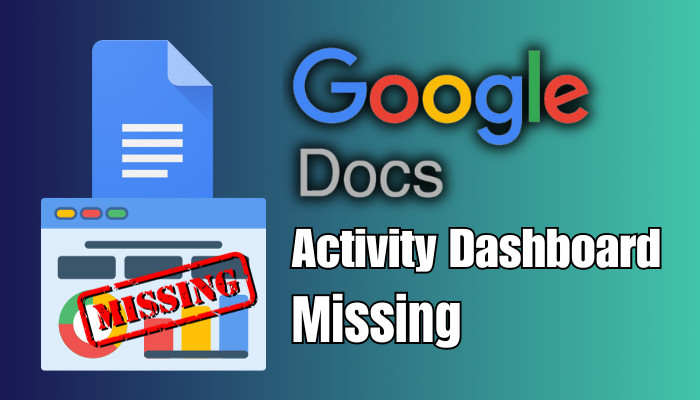
So, let’s begin!
Why is the Activity Dashboard Missing in Google Docs?
Google Activity Dashboard is not available to all accounts. To get it, you must use Workspace (work or school) accounts. If you have a Workspace account and yet the option is not available, your account admin might have deactivated it from the activity dashboard settings.
Previously, the Activity Dashboard was just a single click away. Users can access it by clicking the Activity Dashboard icon (a jagged arrow pointing upward) in the top right corner next to the comments button.
However, with a recent Workspace update, Google has moved the Activity Dashboard icon from the upper right corner to the Activity Dashboard under the Tools dropdown menu.
If everything looks alright and the Activity Dashboard is still missing, ensure your browser is not zoomed in. To zoom out, press and hold the Ctrl key (Command key on Mac) and scroll your mouse wheel.
Using the Activity Dashboard, you can efficiently monitor the changes in your document made by others. However, there are some limitations you should consider.
For instance, you will see who has viewed your Google Doc only when the viewers use a Google account. Furthermore, if you share the document with non-Google users, they will not be listed in the Google Docs view history.
Contact your account administrator to turn on the feature if you cannot find the Activity Dashboard on your Google Docs, Sheets, or Slides files.
If you are your Workspace administrator, you can turn on the Activity Dashboard for Google Docs. Move down to the next section to enable the Activity Dashboard for all users.
How to Fix Activity Dashboard Missing in Google Docs
As a Workspace admin, you can fix the issue by enabling the Activity Dashboard to let users see their file activity (Activity Dashboard). To turn on the feature, go to Activity dashboard settings and select On (recommended) for both Users’ view history and Access to Activity dashboard.
Even after enabling the Activity Dashboard feature, users can still hide their viewing activity for all files or just a specific file.
Once the viewing history is disabled, any views will not show up in the future, even after turning on the view history again. Now, let’s see how to enable the Activity Dashboard.
Here are the steps to fix the missing Dashboard:
- Go to Google Admin Console.
- Navigate to Apps > Google Workspace > Drive and Docs.
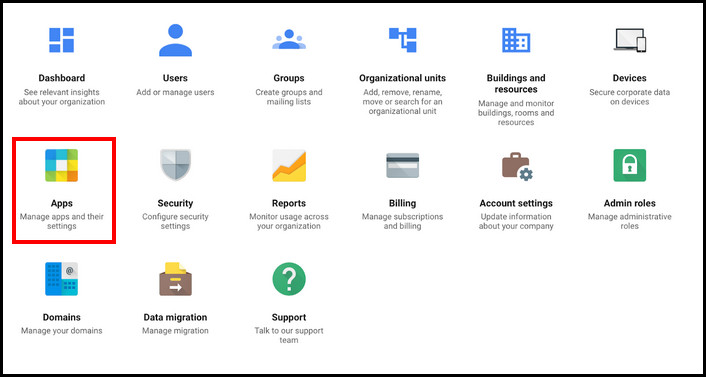
- Select the top or a child organizational unit.
- Go to Activity dashboard settings.
- Choose On (recommended) for Users’ view history and Access to Activity dashboard.
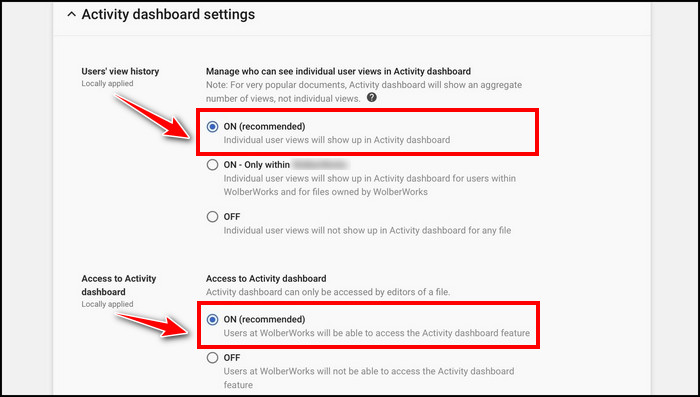
You’ve successfully turned on the Activity dashboard for all or a group of users. You can also choose the On – only within (your company) option so users outside the organization cannot see the file activity.
How to See Who Has Viewed Your Google Docs
Once the Users’ view history is turned on from the Activity dashboard settings, you can easily track the viewers of the document. Remember, users can hide their activity from sharing using the Privacy settings tab.
If the users hide their viewing activity, you won’t be able to see their activity under the Activity dashboard. Consider the following method to check the users’ viewing activity.
Here’s how to see who has viewed the document in Google Docs:
- Open the document you want to check.
- Navigate to Tools > Activity Dashboard.
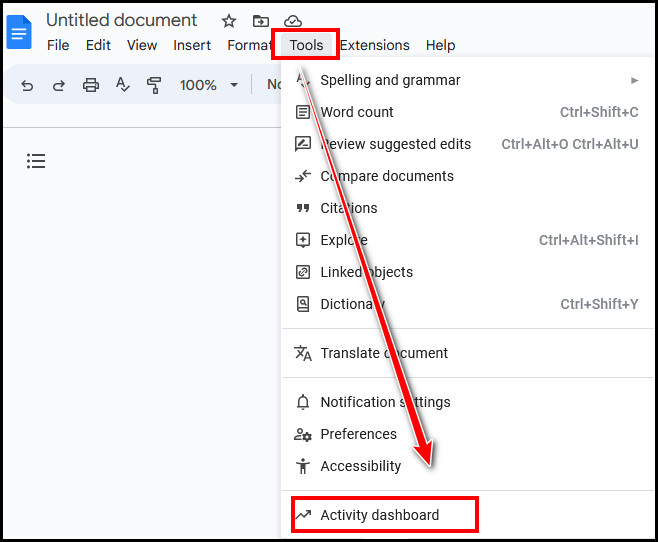
- Select Viewers from the left side of the window.
- Switch to the All Viewers tab.
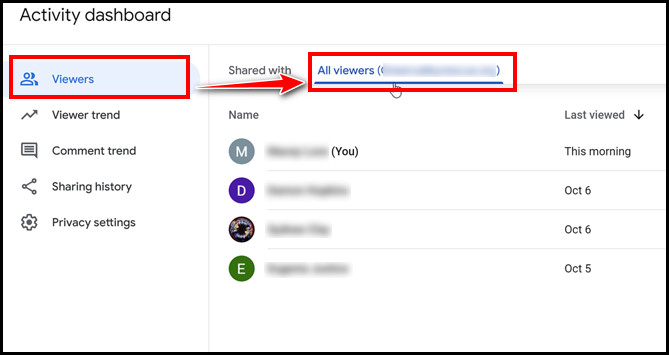
In the All Viewers tab, you’ll find the details of the users who have viewed your document. Using the Shared With tab, you can quickly check the list of people with access to your document. 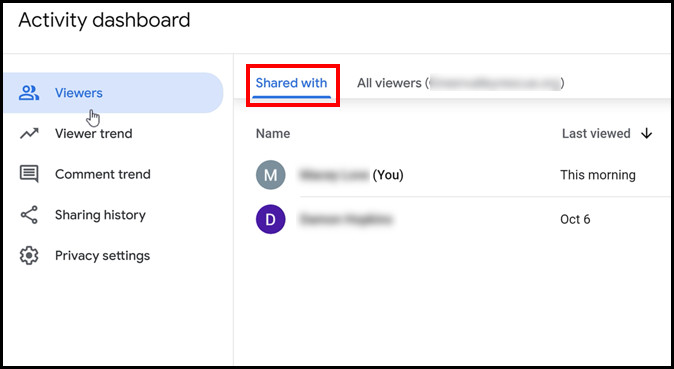
Frequently Asked Questions
How can you tell if someone has viewed your Google Doc?
To see who has viewed your Google document, navigate to Tools > Activity Dashboard and switch to the All Viewers tab. Here, you will see the name of the viewers and the time when they last visited the document.
Where is the Google Docs Activity Dashboard?
Previously, users could access the Google Docs Activity Dashboard by clicking on the Activity Dashboard icon (jagged arrow) in the top right corner of the document. However, now the option is accessible by navigating to Tools > Activity dashboard.
Why can’t you find the Activity Dashboard on Google Docs?
The Activity Dashboard is only available for Google Workspace (Work or School) accounts, not personal ones. You won’t see the Activity Dashboard if you’re using a personal account. Moreover, if the Workspace admin deactivated it, you won’t find the Activity Dashboard option.
Final Thoughts
If you don’t find the Activity Dashboard on a Google document, don’t panic! Ensure you’re using a Workspace account, not a personal one.
Moreover, ensure the Activity dashboard is turned on from the Activity dashboard settings. If you’re the admin of the Workspace, you can easily enable it. Otherwise, contact your Workspace admin.
For further assistance, leave a comment below.