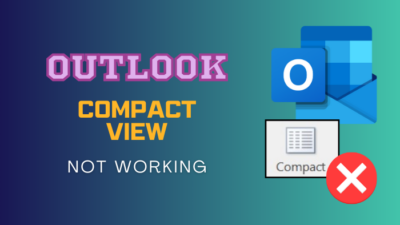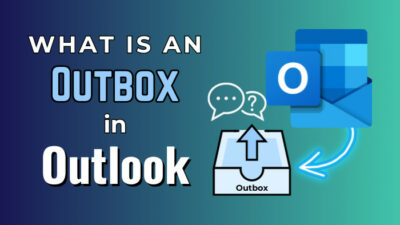You are working on a Word doc, and suddenly it crashes. After the system booting, when you reopen the document file to resume your work, you get an error message with Xml parsing error with the location of the error (Part, Line, and Column).
Microsoft Word users often encounter Xml parsing error after their Word doc crashes, or they upgrade their Office version, or sometimes if the document is exported from a different program.
As this error makes the entire content inaccessible, here I will show you how to restore the file to gain access again quickly.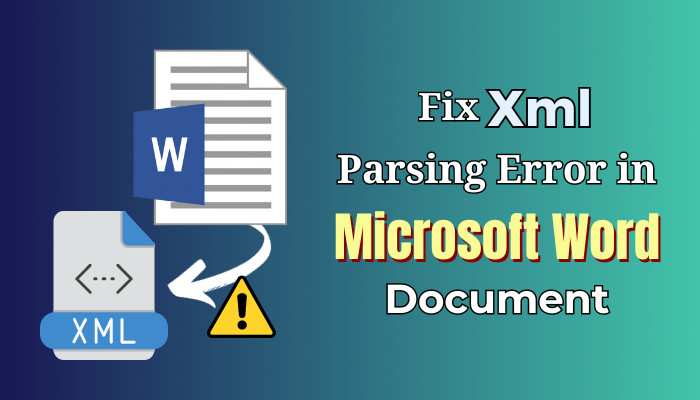
Let’s dive in.
Why Xml Parsing Error Occurs with Microsoft Word?
Various reasons can trigger the issue, and one of the main reasons can be incorrect Xml code formatting in the document. When the document includes an SVG image and Word fails to parse correctly, this problem also arises. The error can occur if your system lacks the Windows update used for parsing.
If your document file is on a USB or hard drive, and you didn’t eject it properly, you can get corruptions where some code lines in the document can break or shift.
When you try to reopen the corrupted file in Word, it goes through an error that cannot read the content, and hence, you get the Xml parsing error.
To troubleshoot the problem and repair the file, we must find the problematic location in the doc and correct the formatting. Keep reading to learn the process.
How to Fix Microsoft Word Xml Parsing Error
To fix the parsing issue, repair the Office app or update Windows to support the SVG graphics. Alternatively, you have to make the Word file into a zip > extract the corrupted xml file > use Notepad++ to edit and correct the invalid text format > insert it into the zip file and turn it into Word file again.
Here are the methods to fix can’t open file for the Xml parsing error in MS Word:
1. Install the Missing Windows Update
A few users reported that they were encountering the issue on their Windows 7 and 8 systems. However, when I collected those files and opened them on my Windows 10 system, it worked perfectly.
Microsoft stopped polishing Windows 7, and if you are still sticking with the old Windows version, you must install a particular update manually. Due to a misstep, the automatic Windows Update (WU) can sidestep the update and create the issue.
To resolve the matter, you must set up the missing update (KB2563227) from the MS webpage.
Here’s the process to install the KB2563227 update to fix the Xml parsing problem:
- Navigate to the Microsoft update catalog page and click on Download for the relevant one for your OS architecture.
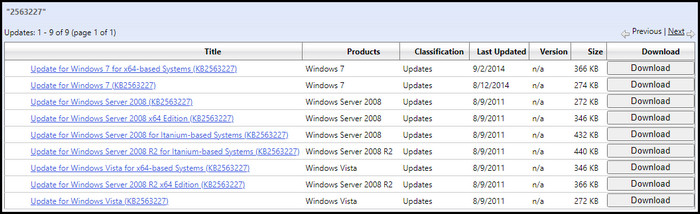
- Click on the link, set the location, and hit Save to download.
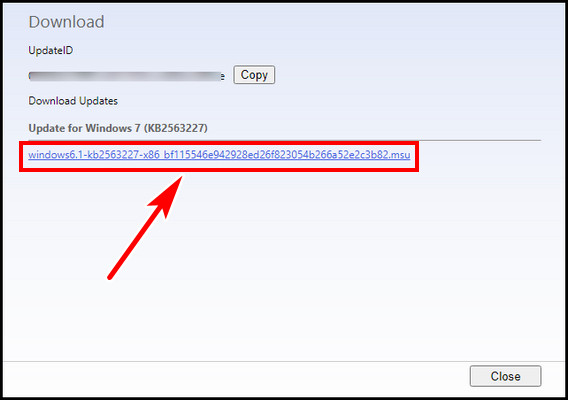
- Open the downloaded file to install.
- Reboot the PC.
Open the problematic doc, and the issue should be solved. If the issue persists, follow the next method.
2. Repair MS Word
When you are working and the Word document crashes, the installed files can sometimes get corrupted or damaged. You must repair the app to function correctly.
Here are the steps to repair MS Word:
- Search Apps & features and open the best result.
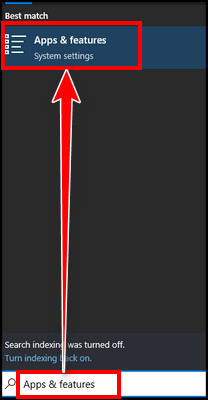
- Select Microsoft Word and choose Modify.
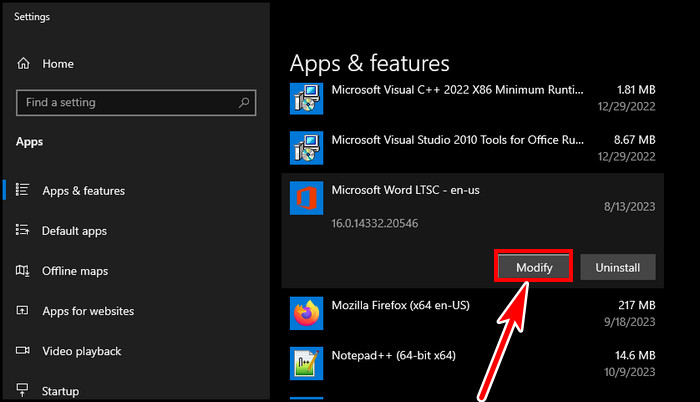
- Pick Quick Repair and hit Repair to fix the app.
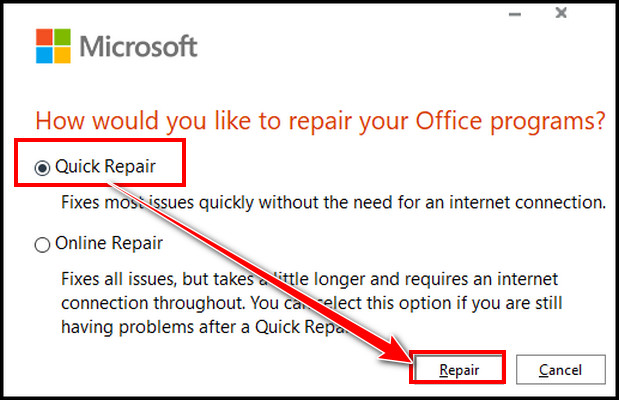
After repairing, the file should open without any issues. If the Xml parsing error still appears, you must correct the format manually, which is discussed below. So continue reading.
3. Resolve the Wrong Text Format with Notepad++
Due to Xml code in the text moving or shifting for different versions of Word or corruption, the Xml parsing error appears and points the line and column for possible faulty codes. A .doc/.docx file is a .zip file containing multiple .xml files.
As you can’t open the file in Word, you have to use two free software, Notepad++ and WinRar, to correct the faulty lines. Then, merge the correct document.xml file in the original file. So, download the latest version and install those two programs before proceeding. For this article, I’m using version 8.5.7 for the Notepad++.
Follow the steps below to solve the Xml parsing error:
- Go to File Explorer, click on the View tab, and ensure File name extensions is ticked.
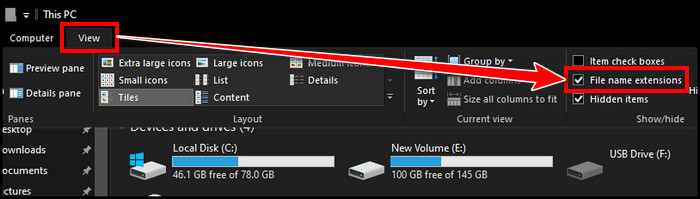
- Right-click on the problematic doc file, select Rename and change its extension from .doc/docx to .zip.
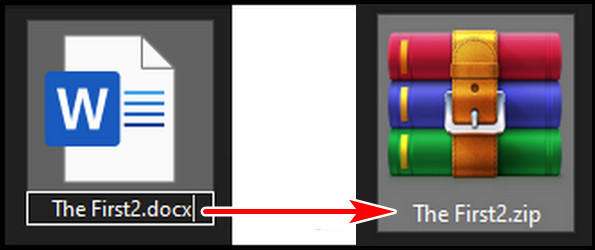
- Click twice on the zip file.
- Locate the problematic .xml file from the error message location and click & drag the file outside. Don’t close the zip file.
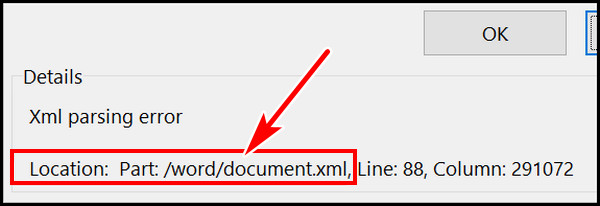
- Right-click on the extracted file and select Edit with Notepad++.
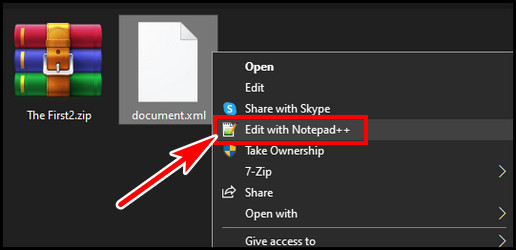
- Click on the Plugins tab and select Plugins Admin.
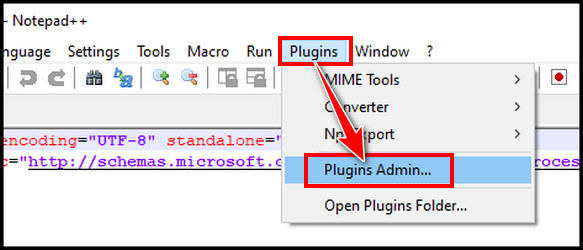
- Find XML Tools from the Available tab, hit the Install button, and click Yes to install the plugin.
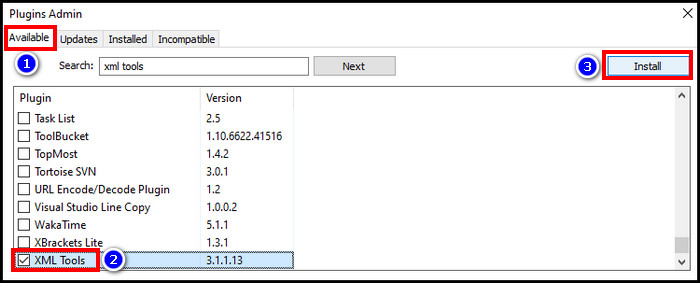
- Click on the Plugins tab after restarting the app, hover the cursor on XML Tools, and select Pretty print.
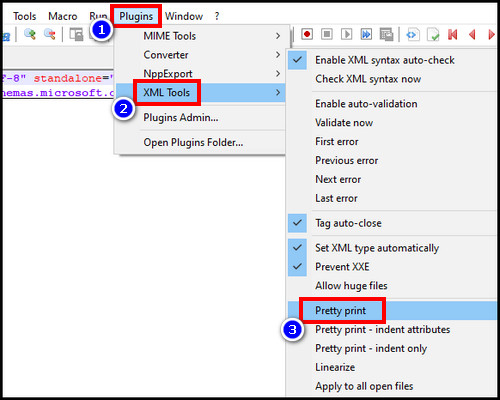
Depending on the content, it can take time to format the file. After formatting, go to the mentioned location (line & column). Look for inconsistent code, incorrect format, unfinished code lines, or shifted lines. 
After finding and fixing the lines, save the file, drag it back to the zip window, and hit OK to confirm. 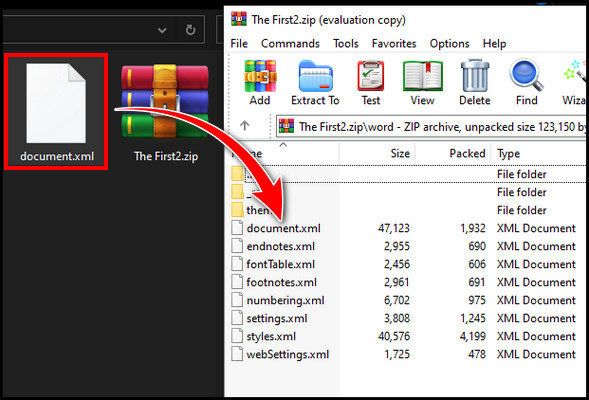
Now, rename the .zip file to .doc/.docx file again. If you correctly solved the lines, you can open the doc in Word without any errors.
The error finding can be labor-intensive if multiple lines get corrupted. You can use the Beautifytools website to quickly organize the xml file and make it easier.
FAQs
What is an SVG image in MS Word?
Scalable Vector Graphics (SVG) is an XML-based image format. It is usually used for logos & graphics for scalable features. Moreover, they remain crisp at any resolution. In MS Word, you can insert any SVG pictures like other image types.
What is Xml code in MS Word?
In Microsoft Word, the .docx format is a collection of XML files. This Xml is a language designed to store and transport data. If you rename a .doc file to .zip and open it with Winrar, you can find those Xml files.
Final Thought
The Xml parsing error can be very annoying when opening a document with Word. But with the help of this guide, you can easily rectify the issue. It can be a bit time-consuming to find the wrong pattern. But once you find it, you can easily restore the corrupted file.
Have a nice day!