The Xbox controller is one of the best gaming controllers you can pair up with your Windows device and play your games directly from there.
As Microsoft produces Xbox controllers, you will get all the native features of Xbox controllers on your Microsoft Windows device. Most windows games are well optimized with the Xbox controller, so you can just plug the controller in and play!

The issue arises when your controller drivers aren’t installed. The problem can be worrisome, but you don’t have to worry about it, as I am here to help you out.
As I have been playing my PC games with Xbox one controller for a long time now, I know how to fix these issues, and this is exactly what I will portray in this guideline.
So keep reading till the end to get your desired fix!
Why Won’t My PC Detect My Xbox Controller?
If the USB drivers on your computer aren’t up to date, it won’t be able to recognize your Xbox controller. In addition, the controller might not recognize it if the USB ports aren’t functioning properly. Also, without a Bluetooth dongle, you won’t able to connect your controller wirelessly.
If you have a gaming PC, you are more inclined to buy an Xbox than ever because you can play all the games with the native feature on your Windows PC.
Because if you have a Dual Sense controller or the PlayStation controller, you won’t be able to capitalize your controller more than your PlayStation. However, you can use the PS5 controller on your PC. It’s just you will miss out on a lot of features.
But the problem arises when you cannot connect your Xbox controller to your PC. This mostly happens because your PC cannot detect the controller.
You can connect your Xbox controller mainly in two ways. One where you connect the controller with a wire like the good old days. Another one would be where you connect the controller with a Bluetooth dongle or the Xbox adapter.
Now there are very few reasons why your PC won’t detect your Xbox controller.
Here are the reasons why your PC won’t detect your Xbox controller:
Drivers Are Missing
You need the latest USB driver in order to detect your controller if you are trying to connect the controller with a wire.
Most of the time, we forget to update the drivers of our computer, which is why when there is a new device trying to set up, most of the time, the USB doesn’t recognize the device that is connected.
The same issue can arise if you are using a Bluetooth dongle and your Bluetooth driver is not updated.
But before that, go through our epic guide on how to get Discord on Xbox One, X, & S Series.
Damaged USB port or Cable
The USB port you are trying to use might be damaged, which is why your controller is not detecting.
On the other hand, the cable you are trying to connect to the controller might not be in working condition as well, which is why your Controller is not detecting. Also, if you are trying to connect your controller with a wire, make sure it is connected to a USB 3.0 port.
Controller Not On Pair
If you are trying to connect the controller wirelessly, then you have to put your controller on pair mode or else your PC Bluetooth dongle won’t be able to detect the controller and connect the controller.
These are the main reasons why your Xbox controller won’t be detected by your PC. Now that you know the reasons, you can fix them easily.
Related content you should read about can you Play Fortnite on Xbox 360.
How To Fix Xbox One Controller Driver Won’t Install
You can fix the issue of the Xbox one or series SIX controllers by installing the driver. Reinstalling all the driver helps at times as well. On the other hand, if the controller is outdated, you can also update the controller from the Xbox accessories.
It can be a bit of a hassle if you buy a Microsoft-certified product and it doesn’t work right away with your Windows device.
If your Xbox controller doesn’t work with your Windows PC, then it defeats the purpose of buying an Xbox Controller. Because you could have bought any controller from the market, but you didn’t for the sake of connectivity.
But I can assure you that it is not a big deal if your Xbox controller is not getting detected or if the driver won’t install.
You will be able to land a solution as soon as possible if you follow the steps down below.
Follow the steps to fix Xbox one controller driver won’t install:
1. Reconnect The Controller
The first thing you should do if your controller’s driver won’t install is trying to reconnect the controller with your windows pc.
While you are trying to reconnect the controller, check if the USB port is working. It would be best if you were trying to connect the controller from a USB 3.0 port. Also, check the USB cable as well. Xbox one controller doesn’t have a C port, so make sure you are using the right cable.
If you are trying to connect the controller wirelessly, make sure the controller is in pair mode.
Follow the steps to turn on pair mode on the Xbox controller:
- Turn on your Bluetooth feature.
- Disconnect the Xbox controller from all the previous devices.
- Press and hold the sync button on top of the Xbox controller.
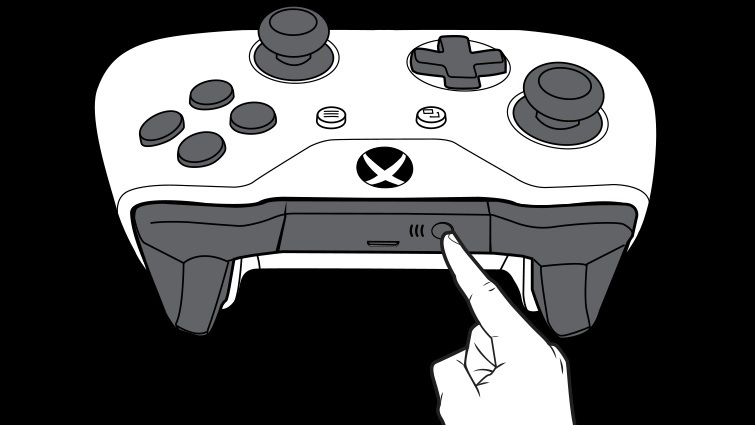
- Let go of the button when the X button starts flashing.
When the controller’s X button starts flashing, the controller is in pair mode. So pair the controller from your Bluetooth settings.
2. Update The USB Driver
If you are using an outdated USB driver, then your Xbox controller won’t detect your controller and install the controller driver. So you have to make sure your USB driver is updated.
Follow the steps to update the USB driver:
- Type device manager into the search window on the taskbar, then click Device Manager.
- Right-click the device you want to update after selecting a category.
- Choose Search automatically for driver software updates.
- Click the Update Driver option.
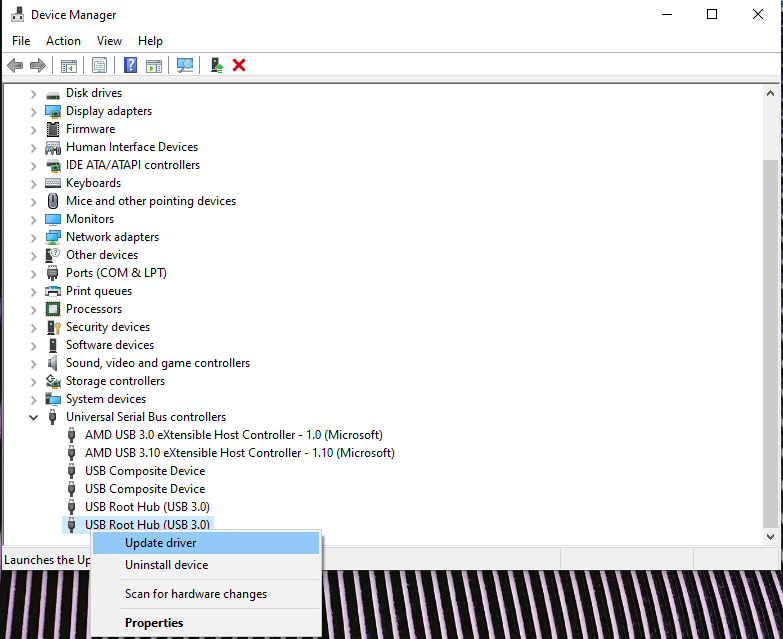
After the update, reconnect your controller. Hopefully, your Windows PC will detect the controller and install the controller’s drivers.
Check out the easiest way to fix AirPods not working with Xbox.
3. Use The Xbox Accessories Application
If your windows device is not automatically installing the Xbox one controller, then you can download the Xbox accessories application from the store and detect your controller from there.
Follow the steps to use the Xbox accessories application on windows:
- Go to the windows store.
- Search for Xbox accessories.
- Download the official application by Microsoft.
- Open the application.
- Connect your Xbox one controller with a wire.
- Wait for the controller to pop up.
When the Xbox accessories application detects your controller, the application will automatically download and install all the drivers for your Xbox one controller.
4. Update The controller
If you are still facing the issue and your controller is not usable on the Windows device, then you can try and update your controller from the Xbox accessories application.
Follow the steps to update the Xbox controller from PC:
- Launch the Xbox accessories application.
- Connect your controller.
- Select update the controller.
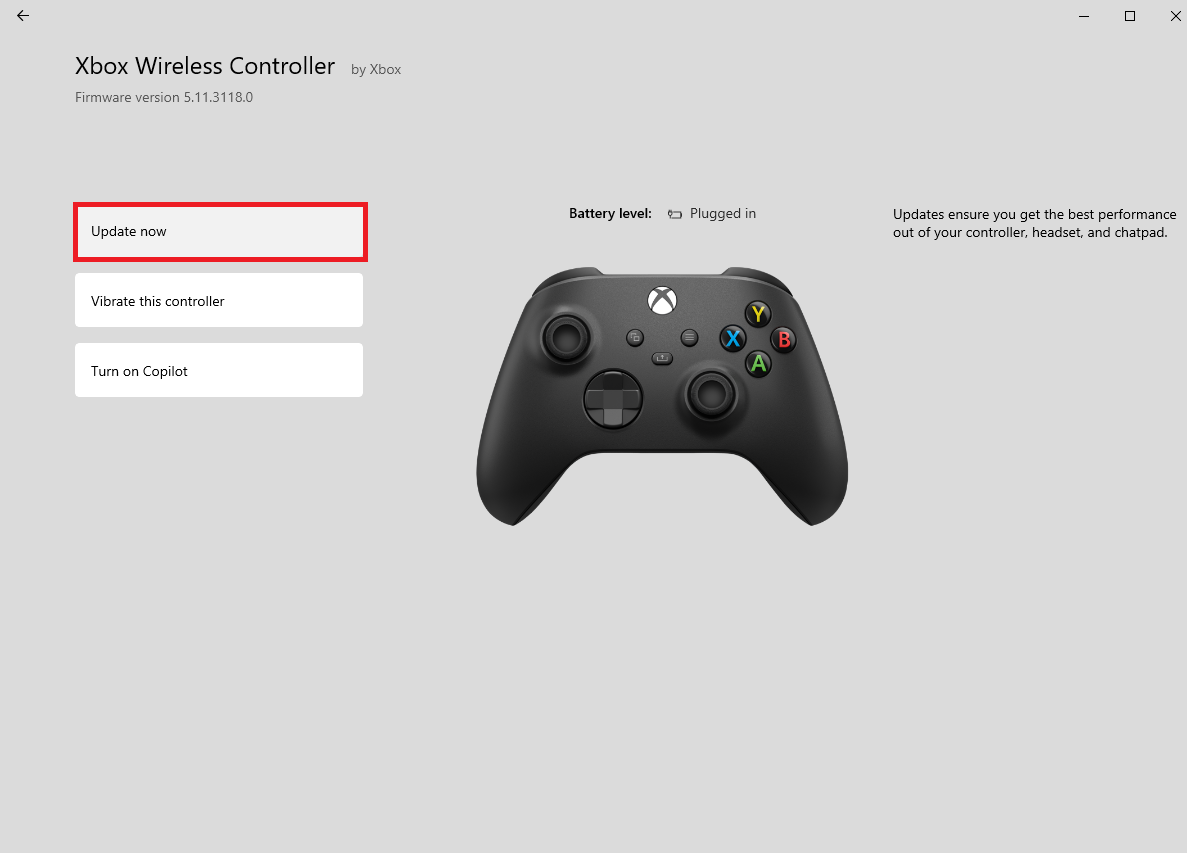
- Read the safety cautions.
- Download the update.
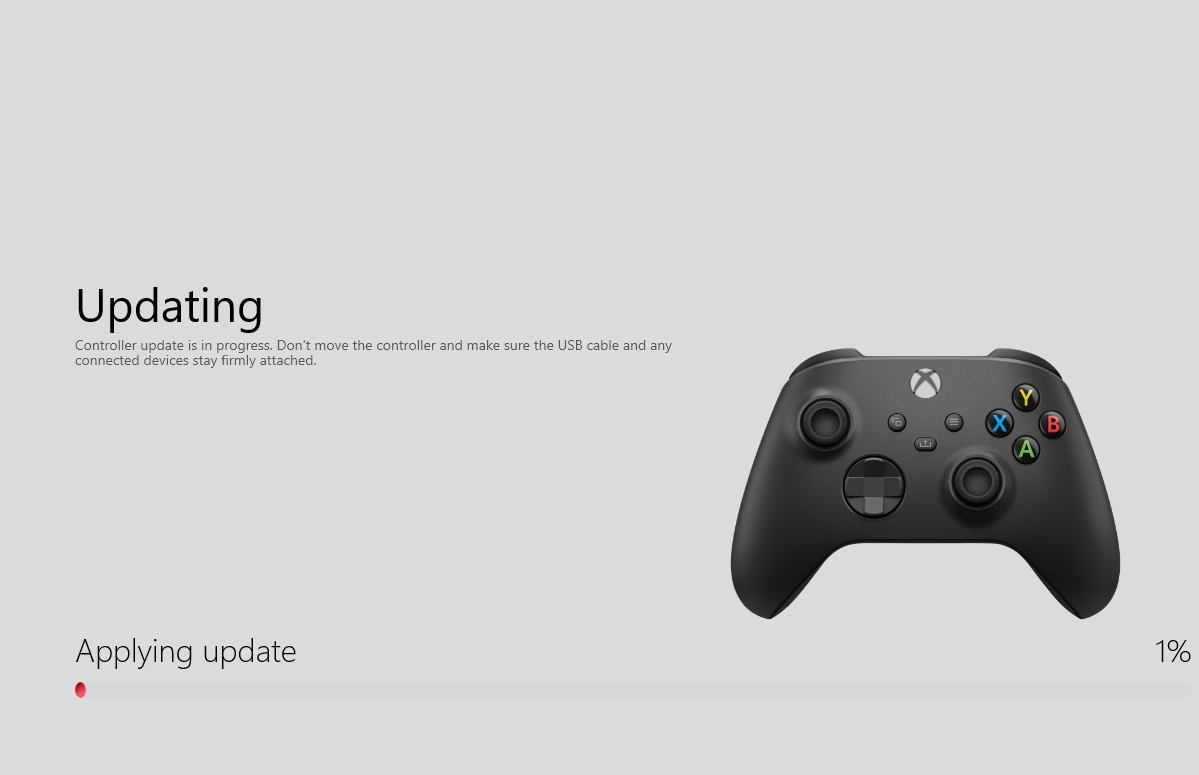
- Wait for the controller to install the update.
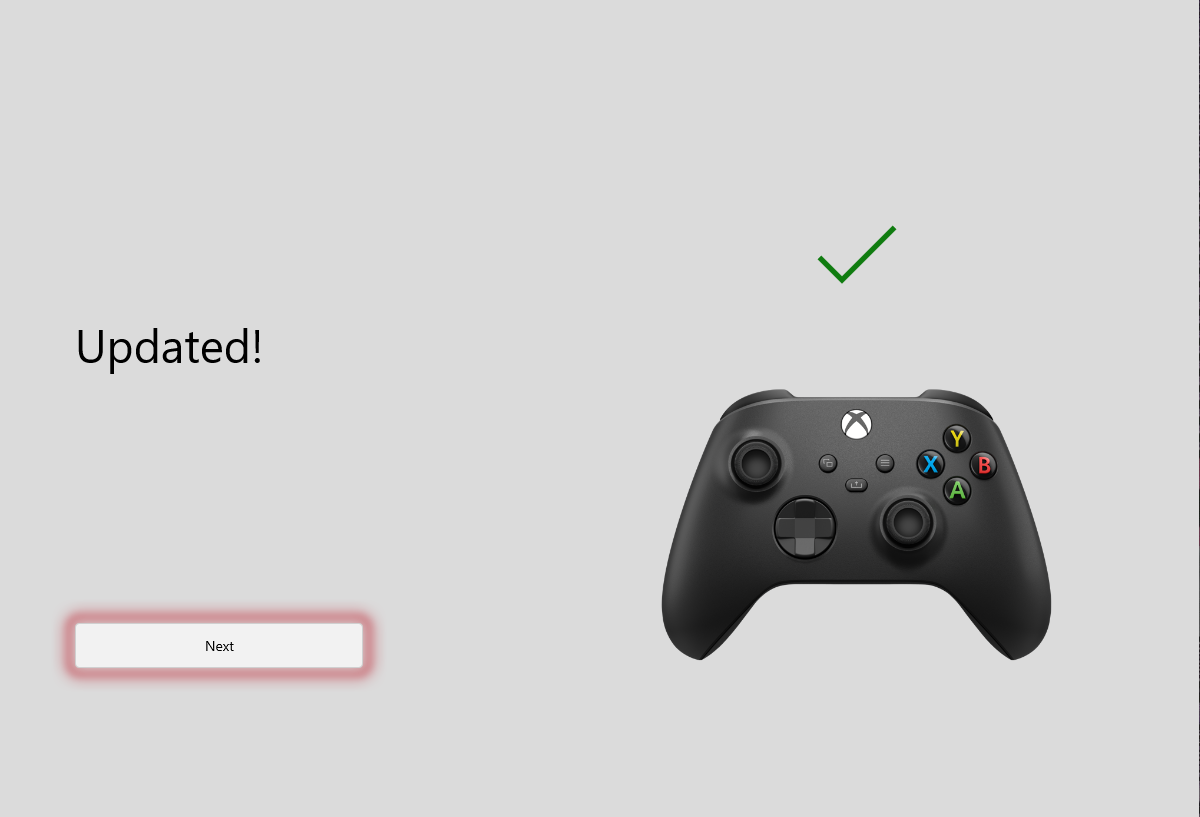
The problem you were having with the controller should now be resolved.
In the event that you are still having issues with your controller, I recommend that you return it to the retailer for warranty service.
Some more guide on is the Forest on Xbox?
How Do I Manually Install An Xbox One Controller Driver?
You can Install or update an Xbox one or series SIX controller driver by going to the device manager of your windows settings. If you have the installation file of the update, you can directly install or add the update from the settings.
Follow the steps to install an Xbox one controller driver manually:
- Search for device manager.
- Scroll down to Xbox peripherals.
- Right-click on your controller.
- Select update driver.
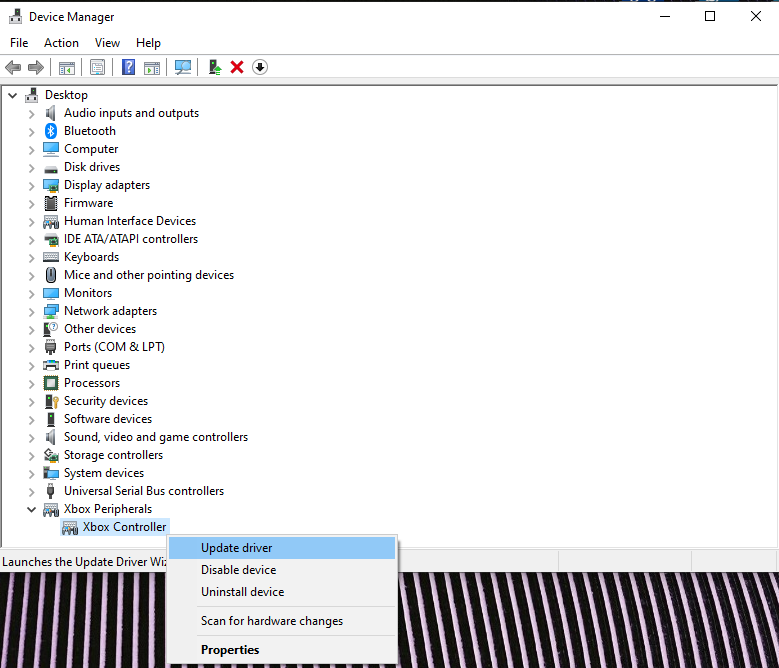
- Click on browse my computer for driver.
- Add your installation file from the folders.
- Install the driver.
There you go; this is how you can manually add an update to your Xbox controller driver.
Final Thoughts
The Xbox controller is one of the finest controllers you can use to play games on your gaming PC! I love pairing my Xbox controller rather than the PS5 controller because of connectivity.
Even though there are some connectivity and driver issues, you can easily fix them by updating the drivers manually or automatically via a driver updater. Installing the Xbox accessories will help you to understand your controller better and update the controller directly from there.
Hopefully, this guideline helped to solve your issues and if you still have any queries, feel free to reach out to us!



