PS5 has become a hot commodity ever since its release in 2020. While the next-gen console comes with many flashy new features, it also retains a few familiar ones from the old-gen counterpart.
Unfortunately, some of those old features which worked perfectly on PS4 are now broken in PS5, such as the rest mode.
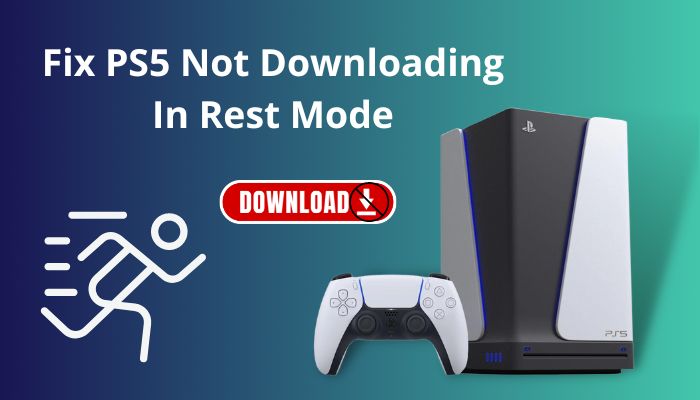
One of the issues that many users have faced is games do not download while the console is in rest mode. It’s really frustrating when you try to download a big-sized game/update overnight & then find out in the morning that it didn’t download when the console was in rest mode.
As a PS5 user myself, I’ve faced this annoyance & spent hours exploring the internet for solutions but only found a gazillion vague & complicated solutions.
So I decided to shortlist the working solutions in great detail so that anyone facing this issue can easily solve it.
So if you’re also a victim of this problem & looking for a proper solution, dive into this article.
What Is Rest Mode in PS5?
PS5 rest mode is a sort-of-turned-off-but-not-really state that effectively puts the console to sleep without actually deactivating it. This feature is activated on your PS5 console by default.
Rest mode can be activated by pressing the PS button on the DualSense controller, scrolling to the far right to view power options & then selecting Enter rest mode. You can also set a timer to automatically put PS5 in rest mode by navigating to Settings > System > Power Saving > Set Time Until PS5 Enters Rest Mode.
In this mode, the PS5 is capable of doing certain background tasks while barely sipping any power. Because of this, you can use the rest mode to take care of a few important tasks while you’re away.
There are lots of benefits of opting for PS5 Rest Mode over turning it off entirely. Such as keeping your controller charged, downloading/updating your games behind the scenes etc.
It still draws some power(3.28 watts), but not nearly as much as it would if it were turned on & idle(49-53 watts). After all, it’s still running but at a reduced capacity.
Be careful not to unplug the AC power cord while the PS5 is in rest mode, as it may cause data corruption or hardware level damage.
But before that, go through our epic guide on fix PS5 can’t obtain IP address.
How to Fix PS5 Not Downloading in Rest Mode
You can fix PS5 not downloading in rest mode/When PS5 is not downloading in rest mode, you can fix it by navigating to Settings > System > Power Saving > Features Available in Rest Mode & enable the Stay Connected to the Internet toggle.
It’s a shame when the rest mode doesn’t work as intended, as this feature allows users to utilize certain functions of the device while it barely sips any power.
PS5’s rest mode bug manifests in different forms with equally various consequences and possible solutions.
Here are the methods to fix PS5 not downloading in rest mode:
1. Enable Stay Connected to the Internet Option for Rest Mode
The main reason behind PS5 not downloading games in rest mode is that the vast majority of users probably haven’t updated their default settings.
You have to enable the stay connected to the internet option first to make your PS5 download games/updates in rest mode. So before putting your PS5 in rest mode, ensure you have enabled this setting.
Here’s how to enable the Stay Connected to the Internet option in PS5’s rest mode:
- Click the gear icon from your PS5’s menu.
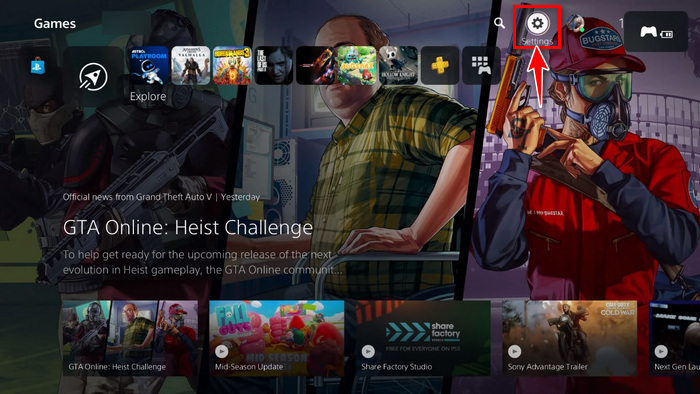
- Select System > Power Saving.
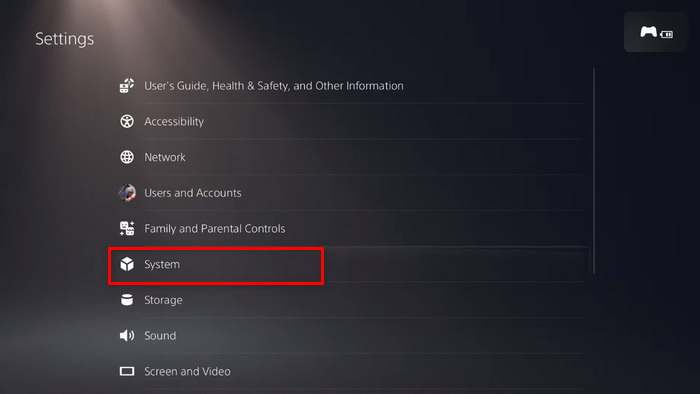
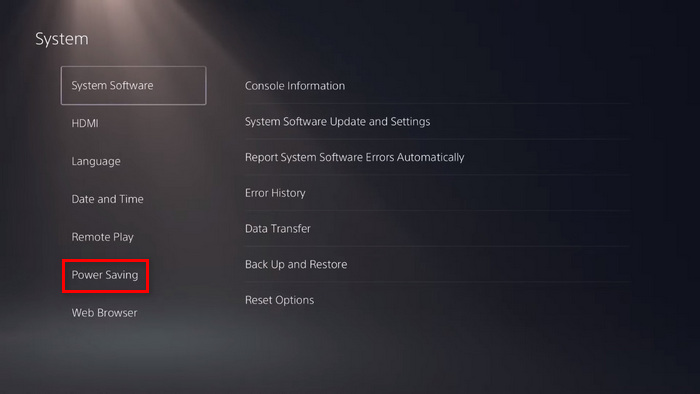
- Click Features Available in Rest Mode.
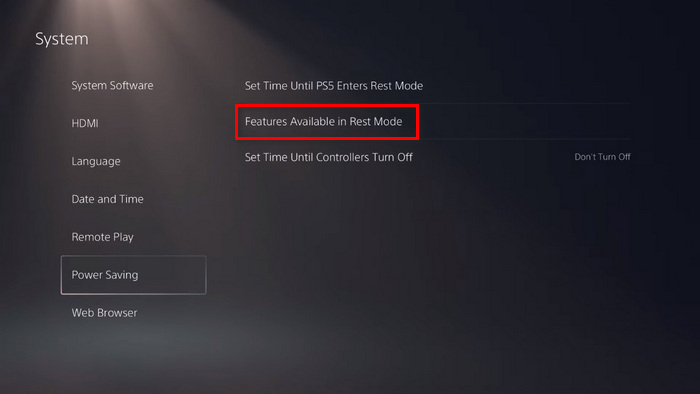
- Enable the toggle beside Stay Connected to the Internet option.
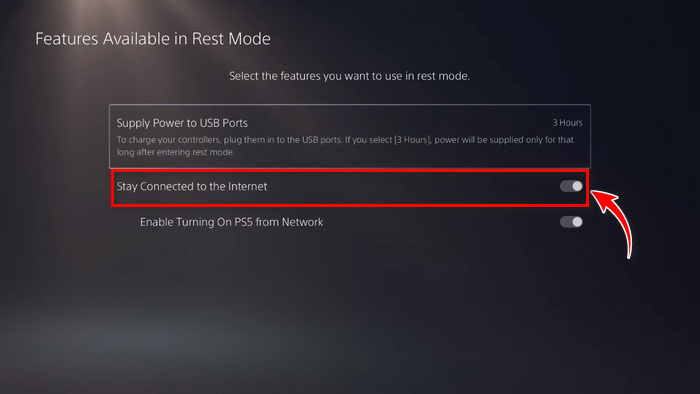
- Press X to save changes.
If you still face this issue, move on to the next one.
Follow our guide to fix PS5 headset not working.
2. Enable Download And Install Game Files Automatically
Another reason why PS5 won’t download in rest mode is the automatic download & install option not being enabled in your PS5 settings.
Here are the steps to enable the automatic download & install option in PS5:
- Click on the gear icon in your PS5 UI.
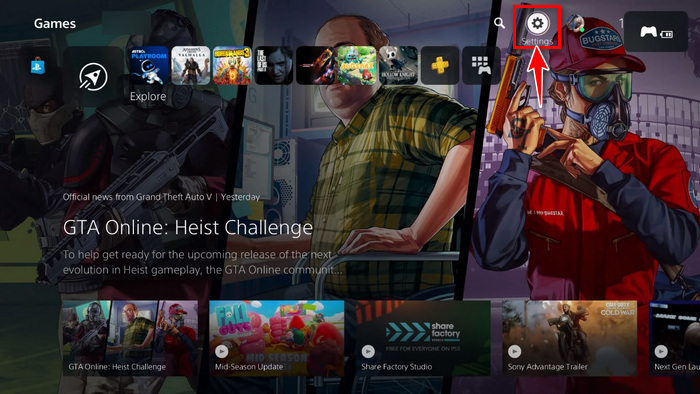
- Scroll down & select Saved Data and Game/App Settings.
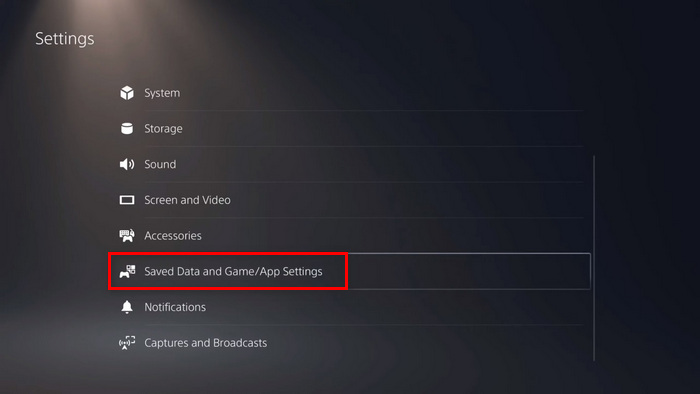
- Select Automatic Updates.
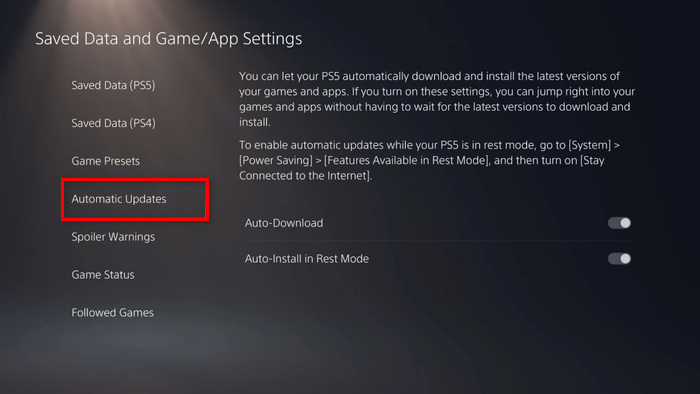
- Enable the Auto Download & Auto-Install in Rest Mode toggle.
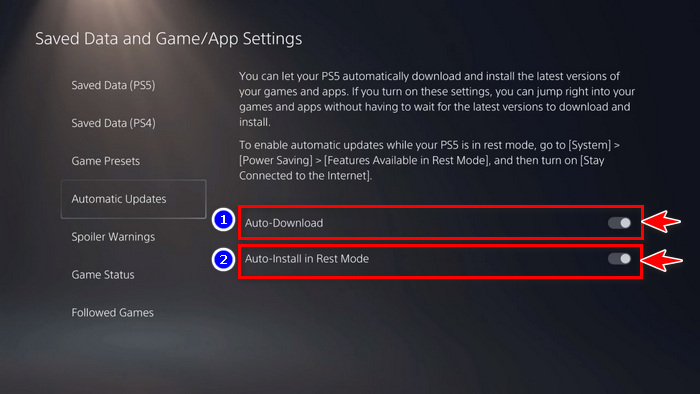
- Press X to save settings.
Now your PS5 should automatically download your game files & updates while it’s in rest mode.
Check out the easiest way to fix AirPods not working with PS5.
3. Enable Download And Install System Updates Automatically
You also need to change the auto update settings for the PS5’s system update. Otherwise, any available system update won’t be downloaded & installed when the PS5 is in rest mode.
Here’s how to enable the download & install system update automatically options:
- Click the gear icon on your PS5’s menu.
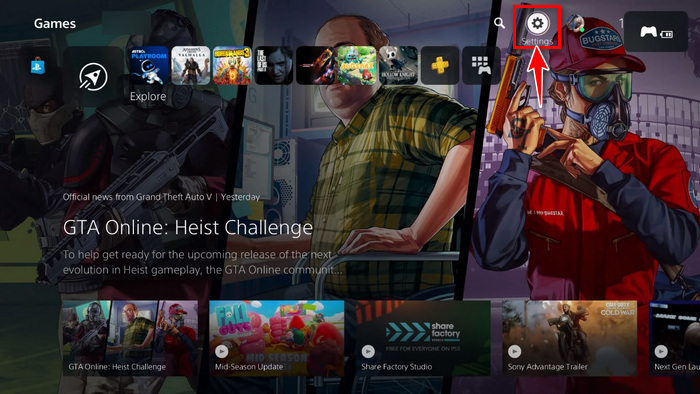
- Select System.
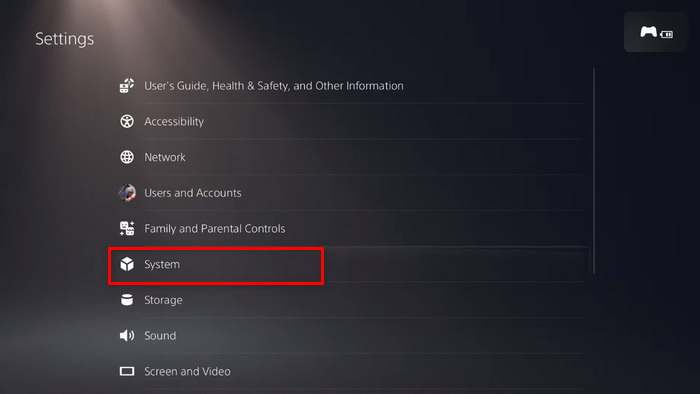
- Go to System > System Software Update & Settings.
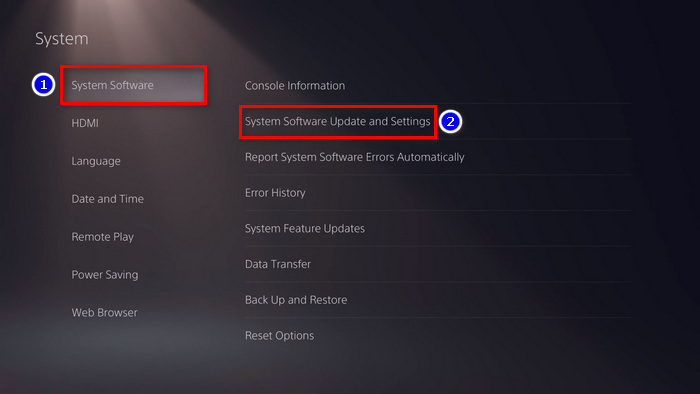
- Enable Download Update Files Automatically & Install Update Files Automatically toggle.
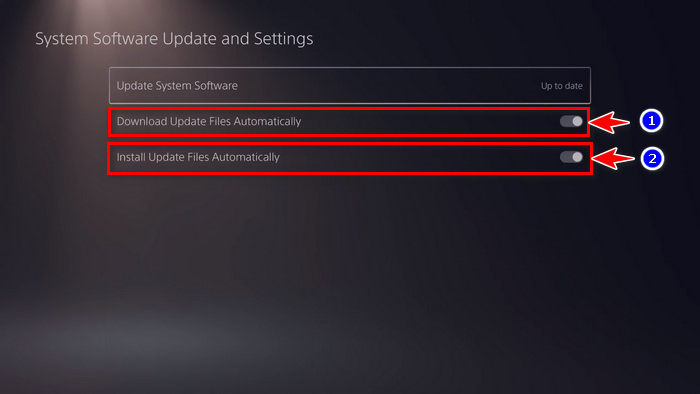
- Press X to save.
Now your PS5 will download & install system updates automatically when your console is in rest mode.
But, before that, do check our latest post on Spotify on PS5 not working.
4. Keep Your PS5’s Firmware Updated
Sony regularly releases system & firmware updates for PS5 to provide its users with a more hassle-free & stable user experience. Keeping your system & firmware up to date is an effective way to resolve any software-related bugs/glitches.
There’s a chance that your PS5 is not downloading in rest mode due to a bug & updating your system firmware may resolve this inconvenience.
Here’s how to update your PlayStation 5 firmware:
- Press the PS button on your controller.
- Navigate to the Power option/icon & select Turn Off PS5.
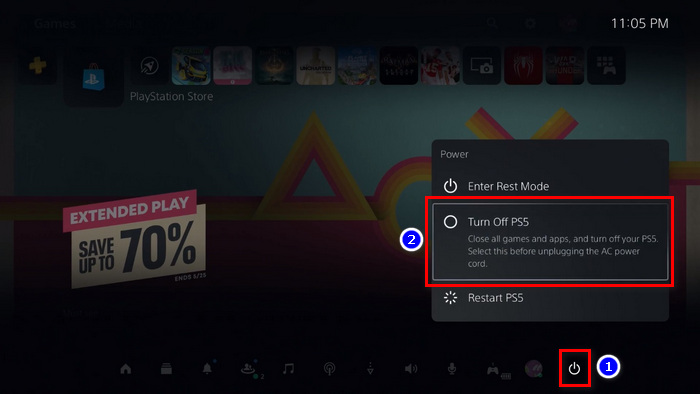
- Press and hold the power button.
- Let go of the power button after seven/eight seconds when you hear a second beep.
- Connect your Dual Sense to the USB-C port.
- Press the PS button.
- Use your D-pad & choose 3.Update System Software.
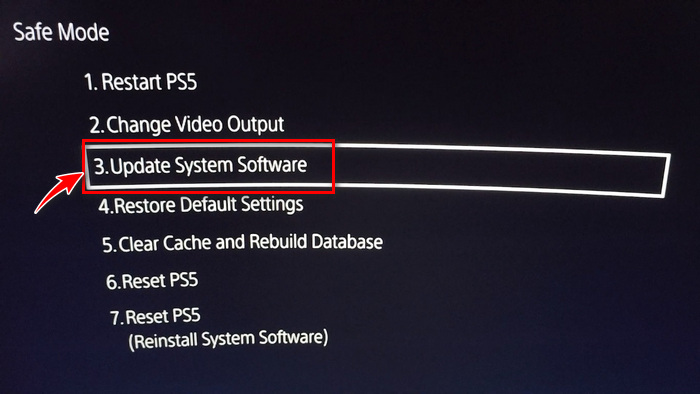
- Select 2.Update Using Internet.
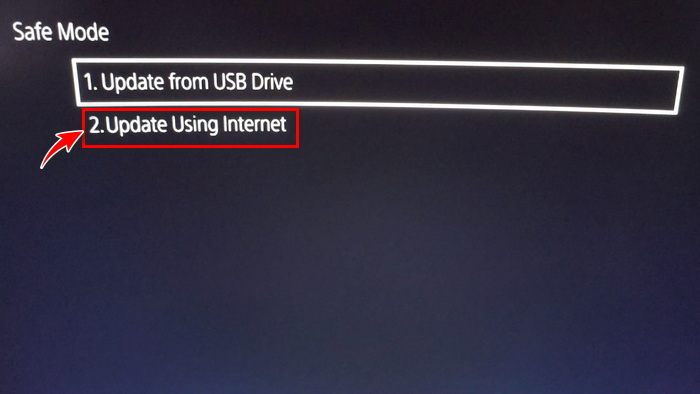
- Hit Update.
It will now download & install the required system software over the internet. Do not unplug your console during the installation process.
Related content you should read on how to fix PS5 triangle button not working.
5. Wait for Sony to Change PS5’s Rest Mode Download Policy
If you have already done everything mentioned above but still facing this issue, then there’s a high chance that it’s an oversight in the download policy for PS5’s rest mode.
There are two download methods embedded in the system of many devices. The fetch method checks & downloads updates after a certain period. The push method downloads updates as soon as it’s available on the server.
There is no official proof, but my guess is that PS5 is using the fetch method in rest mode to download updates instead of push. I have my reasons for coming to this conclusion, so bear with me.
For me, it was updating/downloading games on rest mode at first. But after a few days, it stopped doing both on rest mode for no reason.
I think the way it works is the console will search for updates for the most recently played games (usually the ones right on top, not the ones you find in the library). Also, it will only check for updates once daily, which seems to be around midnight.
If the update for a game comes up after midnight, it won’t auto-update until the next day.
But if you are an active gamer, you will most likely turn on your console before that, and your download will start then. It’s because the console uses the push method to download updates when it’s powered on.
You will have to wait for Sony to change this download policy for PS5’s rest mode. But it’ll most likely not happen as they implemented this policy to consume as less power as possible when the PS5 is in rest mode.
This is probably one of the reasons why PS5 uses only 0.5 watts while PS4 uses 42 watts while in rest mode.
Frequently Asked Questions
Is it safe to use PS5’s Rest Mode?
Yes. Although some users have reported facing the rest mode bug, keeping the PS5 on rest mode is safe when you’re not using it.
How to disable PS5’s rest mode?
You can disable PS5’s rest mode by navigating to Settings > System > Power Saving > Set Time Until PS5 Enters Rest Mode & Toggle the setting to Don’t put in Rest Mode.
Can you install games remotely using PS5’s rest mode?
Yes, you can install games remotely using PS5’s rest mode while you’re away from your console. You can enable it by navigating to Settings > System > Power Saving > Features Available in Rest Mode & toggle the Enable Turning On PS5 from Network switch.
Now when you get a digital game code or buy something from the PlayStation Store via the mobile App, your PS5 will start downloading it straight away while it’s in rest mode.
Final Words
Apart from a few users facing issues, rest mode can free up many hassles if used properly.
Although, in case you plan to unplug or do some maintenance on your device, turning off the PS5 entirely is recommended. Or else you could risk losing your data or system corruption.
Additionally, if you’re facing any rest mode related issues, it’s better to avoid using rest mode & just shut down your PS5.
I hope this article has helped you resolve the downloading in rest mode issue & enjoy this nifty feature. Let us know which solution has worked for you in the comment section below.