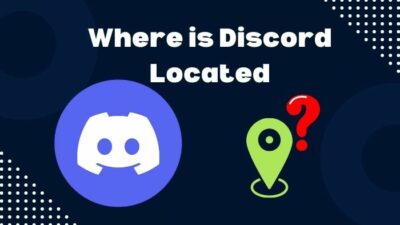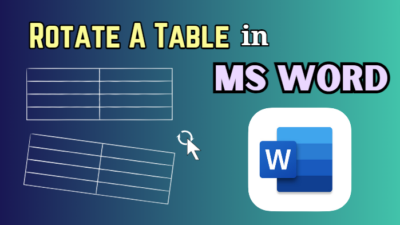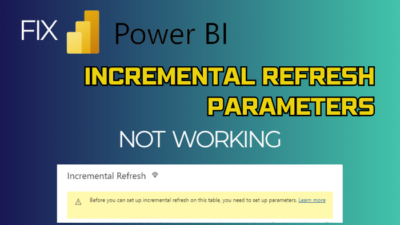Instagram is a great way to stay connected with your friends, family and loved ones by sharing our precious memories as pictures and videos. Be that as it may If your Instagram stops showing the pictures or Instagram pictures are not loading, then it’s a huge dealbreaker.
If you are facing the same problem, then you have come to the proper place for the fix because, believe it or not, I have faced this issue tons of times, even this month.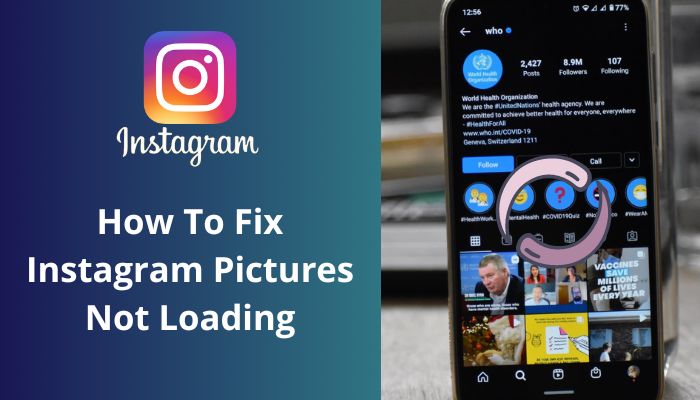
Go through the post, and I will demonstrate the possible methods to fix your issue within just a few steps.
Why is My Instagram Pictures Not Loading?
Possibilities are not endless but fear not, you do not have to think about losing your account; Instagram mostly refuses to load the images for merely internet-related issues; this happens when your internet or mobile data is facing a weak signal or reception.
Additionally, When your phone can not connect with the Instagram servers, you will get Instagram pictures not loading error, And from time to time, Instagram servers occasionally go down once a month, which has happened many times before.
Find out how to fix Instagram not letting me post.
How to Fix Instagram Pictures Not Loading
You can quickly fix it if your Instagram is not loading pictures. This problem is caused for only a few reasons. So you don’t have to worry about losing your account or something like that.
Instagram stops showing pictures, or pictures do not load when either your internet connection is poor, you are connected to vpn, Instagram servers are offline, or your phone storage is full.
These are the main reasons why you might not see the pictures loaded on your Instagram account.
If you check these reasons one by one, then you will be able to get the solution in no time. I will be adding the remedies from the most effective to the least one. You just keep following them.
Here are the steps to Fix Instagram Pictures Not Loading:
1. Check Internet Connection
Instagram requires a constant stable internet connection to run correctly, so at first, ensure that your WiFi connection is working. You can check it by browsing other websites. But before that, I will advise you to forget the WiFi connection and reconnect it again.
After that, you can check your Internet connection for better results.
Follow the instructions below to check your internet connection:
- Open a browser.
- Go to any link, for example, Instagram.
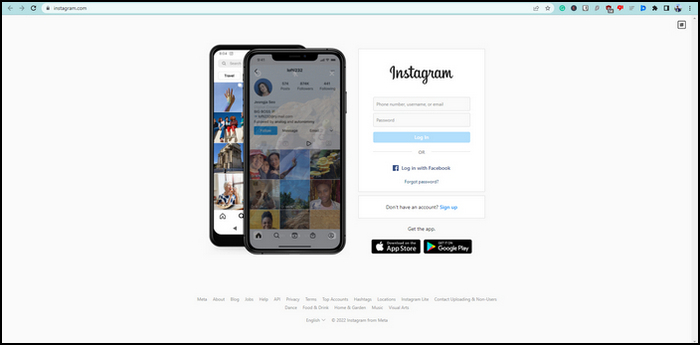
You can also skip opening the browser; instead, you can open an app on your phone that requires the internet to run, such as Youtube, Twitter and Facebook.
Suppose you cannot browse the web version of Instagram while other apps or websites are running perfectly fine. Then try using a VPN to ensure your Internet Service Provider is not having an issue with their end.
1.1 Check Mobile Data Signal
Another reason that your Instagram account is not loading is a poor data connection. You see, data connections are more charge and cash-consuming even though data connections stop working or get glitched after being turned on for a long time.
Also, there is a matter of poor reception. If you are a data user, ensure you have a decent amount of network coverage and turn the data connection off and on. Restarting your phone will fix the glitch if your data connection gets glitched.
Read more on Instagram sound not working.
2. Turn Off/On VPN
If you use a VPN or Virtual Private Network regularly, try turning it Off for a few minutes to check if it is causing the issue. The steps are simple, Open your VPN app from the notification panel and select disconnect. 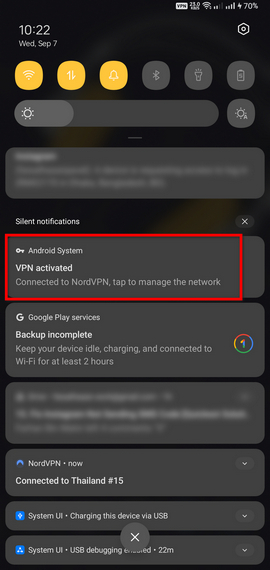
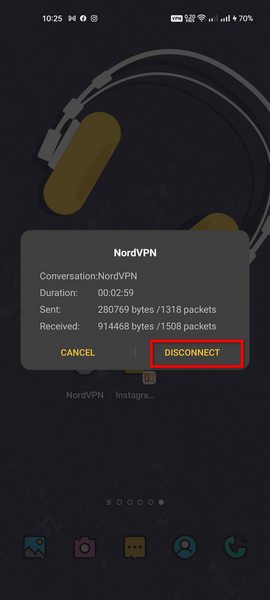
And if you are not using any kind of VPN connection, try downloading one to check if your internet connection is causing the problem.
Follow the instructions below to connect to a VPN:
- Open the VPN app.
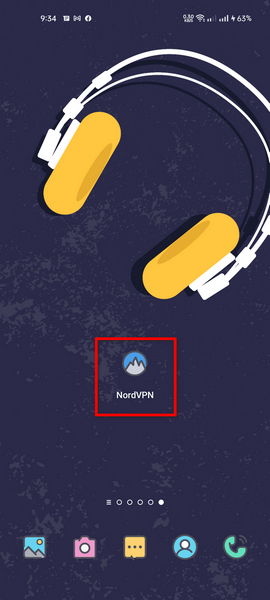
- Tap on Quick Connect or Connect.
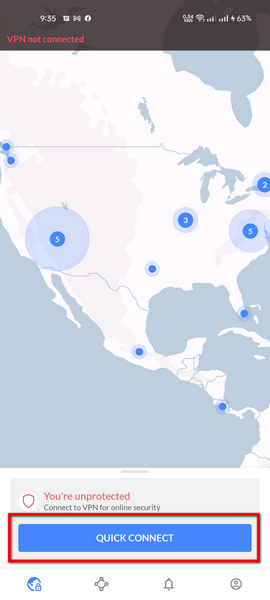
- Minimize the VPN.
- Open Instagram.
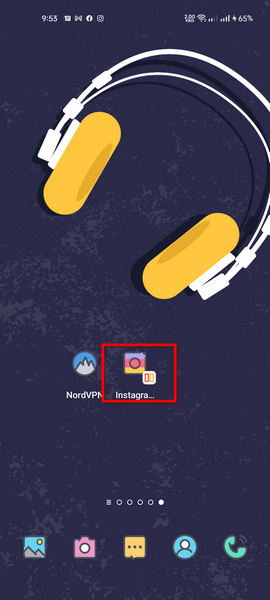
- Refresh it.
Sometimes Internet Service Providers counter problems during maintenance. In these times, many apps and websites stop working. If this is happening to you, then using VPN would be preferable.
Here’s a complete guide on how to know if someone restricted you on Instagram.
3. Check Your Phone’s Storage
In this digital age of smartphones, where almost everyone has smartphones, and the users still do not know that phone storage plays a massive part in how they think.
There is no exact percentage rule to keep your phone free of space. But you will start noticing your phone is getting slower as the storage gets fatter. You might have seen the Email app stops functioning after full storage.
Phone storage can play a part in why your Instagram feed is not loading, and if you are sure that your phone storage is not full, you can skip this part.
Follow the instructions below to check your phone storage:
- Go to Settings.
- Scroll down to navigate About Device.
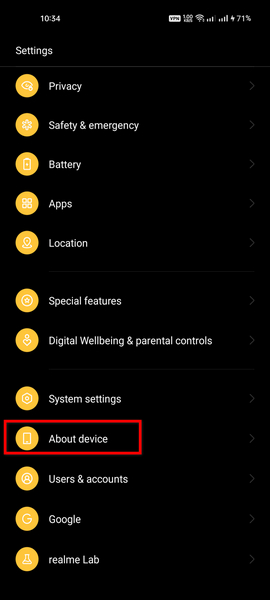
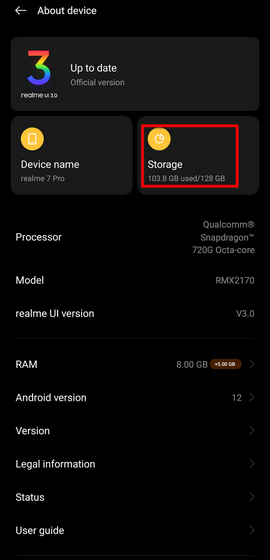
- Tap on Storage.
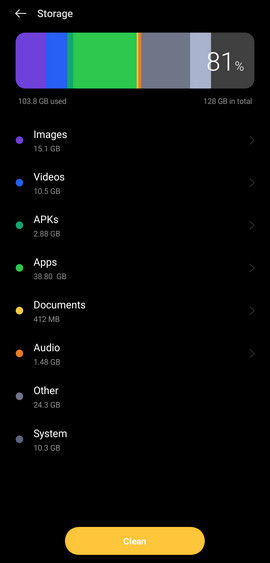 ; if your phone differs, type in Storage in the search bar.
; if your phone differs, type in Storage in the search bar.
If you see your phone storage is bloating in size, then delete some things from your phone to have a minimum of 20-15% free storage.
Also, check out our separate post on how to fix 5xx server error Instagram.
4. Restart Your Internet Router
Every internet router has a routing table, and this table contains the device address information. With each connection, the router holds the data and saves it, but the router does not erase the routing table on its own. After the routing table fill-ups, connected devices face some problems with the Internet.
Here is the information that you might not have known. Only a restart clears the routing table.
Hence, when you call the Internet Service Provider to report an issue with the connection, they suggest you restart the router.
Follow the instructions below to restart your WiFi router:
- Plug out the power adapter.

- After plugging out the adapter, you should wait for 2 to 3 minutes before plugging back in.
5. Check Instagram Server Status
Assume your internet connection is fine and you have tried every method of solution to fix Instagram pictures not loading. At that time, you should check the server status of Instagram. For the reason that oftentimes Instagram server gets down, and it happened last month too.
Therefore, checking Instagram would be more fitting at this point; fear not; if you cannot check or know how I will show you.
Follow the instructions below to check the Instagram server status:
- Open a browser.
- Head to the Downdetector website.
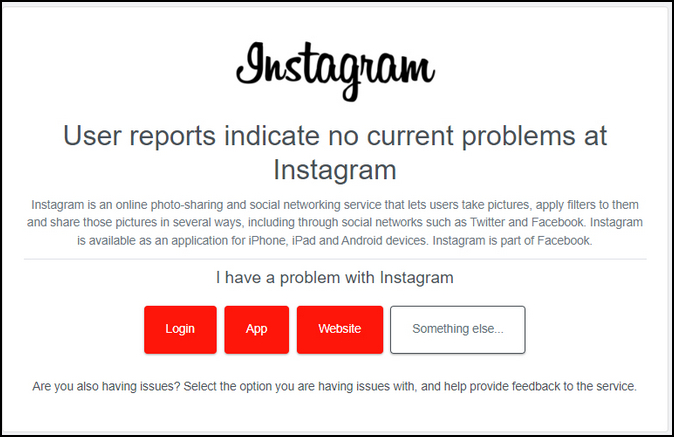
If you see User reports indicate no current problems at Instagram. This means servers are online. And go to the subsequent methods of solution to fix the problem.
6. Clear Instagram Cache
Another method you can try is if your Instagram account refuses to load any kind of pictures or videos. This is totally correlated with your phone storage. You see, smartphone apps create cache data to store the files needed to run perfectly.
This cache data often can create conflicts with the app’s functions. It is advised to clean the cache data of the apps you are using once a month.
Follow the instructions below to Clear Instagram Cache Data:
- Hold Instagram Icon for a second.
- Tap on App info.
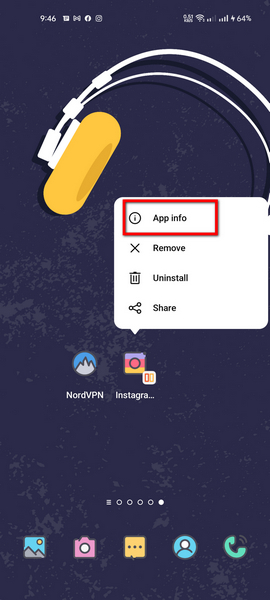
- Select Storage usage.
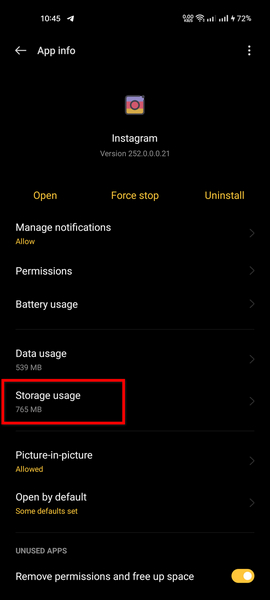
- Tap on Clear cache under the Cache section.
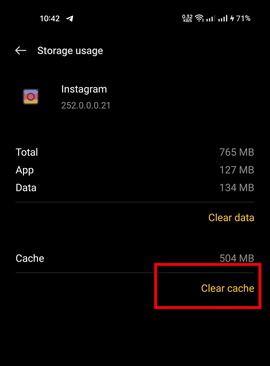
This will clear the old cache data from the Instagram app, you can open the Instagram app again to check if this worked for you or not.
Check out our recent article on Instagram stories not working.
7. Restart Your Phone
Phone companies do not say anything about restarting your phone, but it is recommended to restart smartphones once a week but I would suggest you restart twice a week.
Restarting the phone is helpful because it relaunches every app on your phone with this. Your phone gets relief from memory leaks, random crashes and glitches related to the network connection.
Hold your phone’s power button, then tap on the restart icon to restart your device.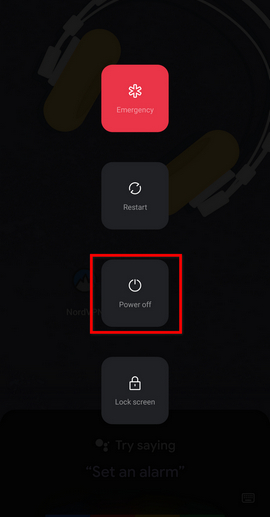
Frequently Asked Questions
Q: Why are posts not loading on Instagram?
Instagram posts do not load due to unstable internet connection or for the server status of Instagram. You see, when Instagram servers are offline, then you would not be able to load new pictures even after refreshing.
Q: What happens if I clear data on Instagram?
Clearing Instagram Data would simply delete the account-related data from your phone. This means after clearing data, when you will open the Instagram app again, You will see the Login page because all the previous data has been deleted. Note: Your account is safe; you can log in back again.
Q: What does Instagram cache mean?
Instagram cache stores or loads the data of pictures and videos. This way, when you browse the same content again, you will not be charged for data connection. Cache helps apps load faster.
Final Thoughts
Like satisfaction, Instagram and other social media platforms can give you dissatisfaction, but that is temporary. Instagram Pictures Not Loading is not a big deal, It is not a sign of losing your account.
This post of mine contains methods to fix the issue when Instagram refuses to load images. It happens mostly when you face network-related issues. First, a few solutions must fix the problem. If you still face the issue, I would suggest you check with another Instagram account.
I hope after reading my post, you have found the remedy for this issue of yours from my post; which solution worked for you?