Are you facing the problem of Instagram not sending the SMS Code? Well, my friend, this is not the first time someone has faced this issue. Instagram introduced extra steps for login called Two-step Verification. It asks for a code to log in after entering the password.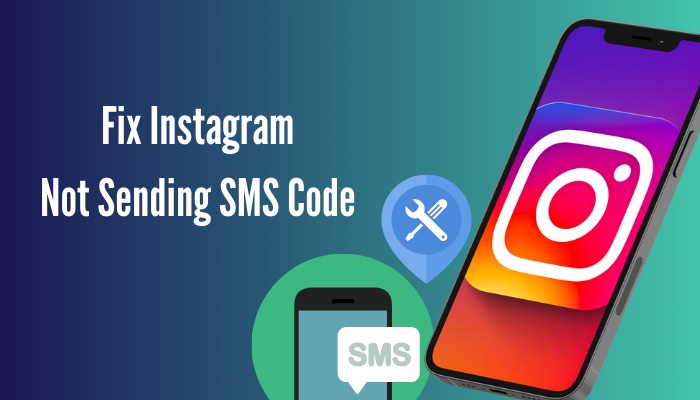
That being said, Instagram implemented 2FA because IG accounts get targeted by hackers who use these hacked accounts to promote crypto scams And socially diminish the user. For this reason, you might have turned this on.
Keep reading my post because you have come to the right place to find a remedy; In this post, I will explain the easiest solutions that can fix the issue.
Why Should You Enable Two-Factor Authentication?
Two-Factor Authentication, also known as 2FA, is a web security layer. It minimizes the immediate risks associated with compromised login credentials. In other words, If you lose your account’s email and password or your account credentials are stolen.
Then the hacker or intruder would not have direct access to your account without the approval of Two-Factor Authentication, which means a password is useless for that person.
Two-Factor Authentication provides an excellent additional layer of web security that strengthens your account and prevents any kind of unauthorized access even after your password is stolen, hacked, guessed, or even phished from you.
It is recommended for every social media user to use any form of Two-Factor Authentication to keep their accounts safe from hackers and ill-wishers.
Read more on Instagram sound not working.
How to Fix Instagram Not Sending SMS Code
Instagram delays SMS codes primarily for network-related issues; sometimes SMS comes after a few hours, and occasionally Instagram does not send any codes.
If you are not receiving the verification code SMS from your Instagram login and do not want to wait, I suggest you try the listed methods one by one. Because I am sure, one or another, will help you.
Follow the steps below to fix Instagram Not Sending SMS Codes:
1. Check the WiFi Connection
You are not getting any SMS because of the internet connection. If you are using an unstable WiFi connection or your sim card company is having problems with their servers. This is the reason you are facing the situation in the first place.
To fix this, you can use a mobile data connection aside from WiFi for login to fix.
WiFi connections often become unstable and with heavy packet loss. If your sim card company is not having any problem, then Mobile data is the best option for getting the code for you in these situations. After that, you will be able to use Instagram normally again with the WiFi.
2. Use a VPN
As said at the top, Instagram does not send SMS codes if you are connected to an unstable internet connection. A VPN or Virtual Private Network connection to a stable IP can avoid this problem.
After connecting to a VPN, Instagram cannot detect the inconsistent connection issue and lets you get hassle-free SMS codes.
Follow the solution below to use a VPN:
- Open the VPN app on your phone, I am using Nord VPN, but you can use any free from the store.
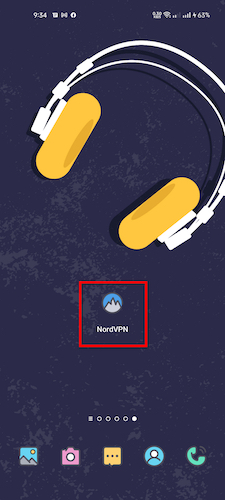
- Tap Connect.
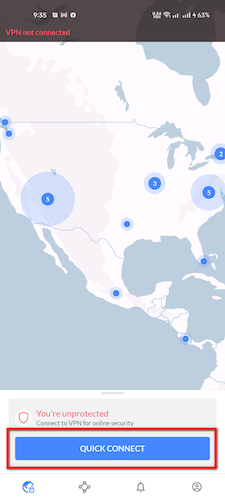
- Open the Instagram app.

- Do the rest of Instagram work while connected to the VPN.
Also, check out our separate post on how to fix 5xx server error Instagram.
3. Try Logging In With Facebook
One way to skip this SMS code issue is to use the blue Continue with Facebook button. This way, you will be able to log in without any codes from SMS successfully.
Logging in with Facebook will save you precious time.
It is a simple process, but your Instagram account must be connected beforehand with Facebook to use the login with Facebook option.
To login into Instagram with Facebook follow the steps below:
- Open the Instagram app.
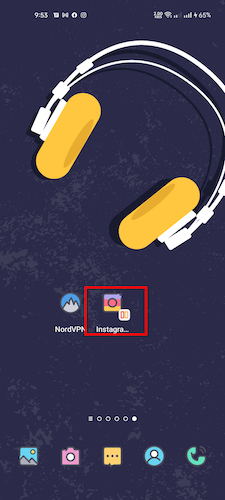
- Tap on the blue Continue with Facebook button.
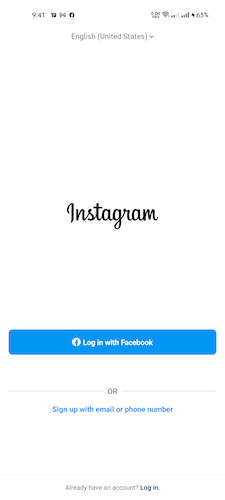
- Enter your Facebook credentials on the newly opened Facebook login page, and if your account is connected to Facebook, then you will not need to type in the credentials.
This way, you will easily be able to login into your account. But if you are trying to reset the Instagram login password, then using the 1st and 2nd solutions is advised.
4. Wait a Couple of Hours
If you are not in a hurry or do not want to try these solutions, you can wait until your Internet connection becomes stable and Instagram feels okay to send you a code via SMS.
This does not mean Instagram will send you the code after a few hours; on the other hand, you have to try the attempt again a few hours later. But one thing I should tell you is that, sometimes, it can take days to get codes with this method.
I faced this problem last year and had to wait for 2 days.
5. Check If You Can Receive SMS on Your Mobile Number
If your internet connection is stable and every other thing is okay. But you are still not getting any texts on your sim card. Then your sim might have expired.
Sim card expiration depends on the carrier, but it usually has a fixed period; one month, six months or a year, for example. These days are counted from the day you have loaded the credit. After the expiration, you must load credit again to keep your sim card activated.
Now you can check if your sim card is expired or not by dialing your sim carrier’s balance checking number or by using the sim card App. Another simple way to check is by sending an SMS to your phone with another number to see if it reaches your phone.
Note: Your sim has not expired if you recently loaded credit.
6. Give Permissions to the Instagram App
Make sure that your Instagram app has permission to use Phone and Contact. On the new versions of operating systems (Android and iOS), apps need permission to work as intended.
Suppose you have installed a regular camera app, but the app is not allowed to use Camera from the settings, then that app won’t function properly.
So you have to ensure that the Instagram app is allowed to use the permissions it needs to function.
To turn on the required permissions follow the steps below:
- Hold the Instagram app for a few seconds.
- Select App info.
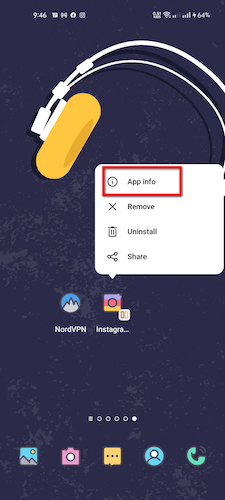
- Go to Permission.
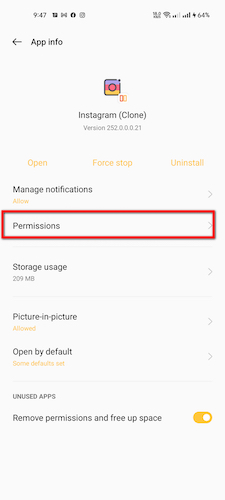
- Allow Instagram to use Phone, Camera, Microphone, Location, Contacts and Storage.
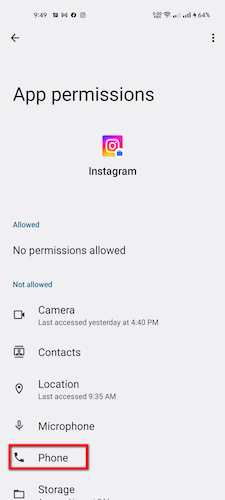
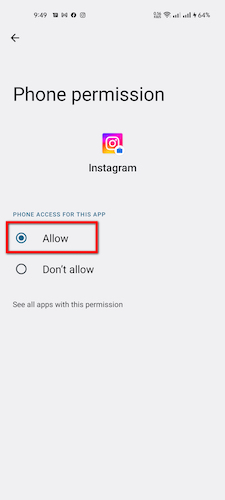
Check out our recent article on Instagram stories not working.
7. Update Instagram Before Sending Security Code
If you have not updated the Instagram app for a while, then try this method, but if you have updated recently, then you can skip this step.
On Android:
- Open the Google Play Store
- Locate the options toolbar on the right corner; tap on your profile picture.
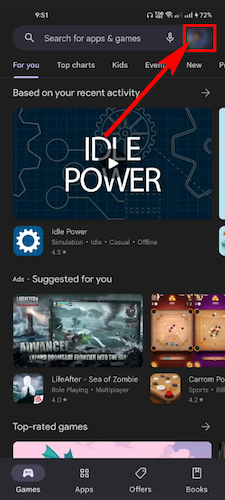
- Select the third option titled, Manage apps & device.
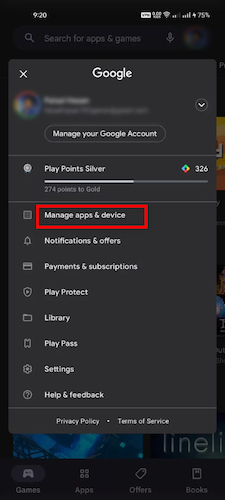
- Tap on updates available.
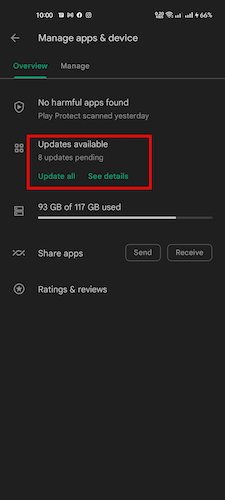
- Tap Update next to Instagram.
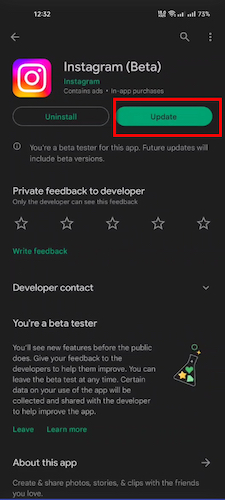
On iOS:
- Open the App Store.
- Tap the Search tab at the bottom.
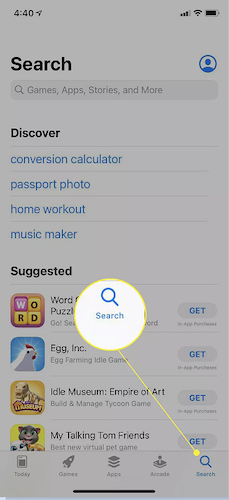
- Type Instagram and search it.
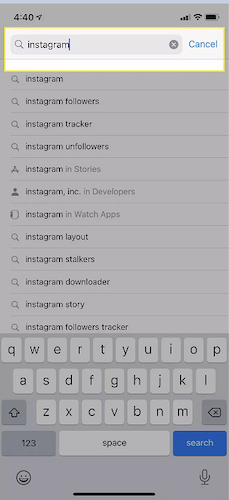
- Tap the Update button next to Instagram.

Now the Instagram app will begin to update; after that, you can go onto the app and try the login process again to log in.
Follow our guide step-by-step to fix can’t change Instagram username.
8. Log in to Your Account from a Web Browser and Send a Verification Code
If you are still having trouble logging into your Instagram account, switching to a Web Browser can help you log in. For that, you should use a computer or any internet Browser on your phone.
To get a Verification SMS code via browser follow the steps below:
- Open a Browser.
- Visit the Instagram login page.
- Type in your Instagram credentials.
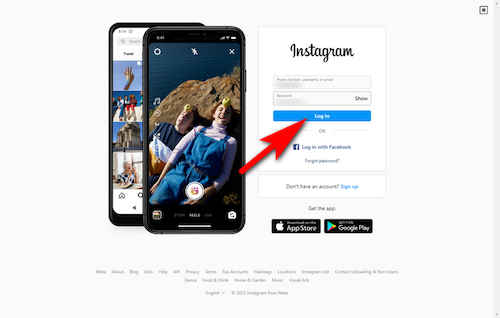
- Click on Login.
- Enter the security code you received from SMS or Call.
Note: Using a new web internet browser would give you the best results, and If you want to use the same browser, then I recommend you to clear cache & cookies from the browser before trying this method.
9. Contact Instagram Support
After trying all the solutions above as the final resort, you should get in contact with Instagram support.
Instagram Support is the last solution if every method has failed you. Contact them and explain to them about the problem you are facing. They can resolve your not receiving SMS from Instagram or not receiving a text from Instagram to reset the password issue.
To Contact Instagram Support Team, Follow the steps below:
- Open any Browser.
- Visit Instagram’s support page.
- Report the problem.
Explain what you are facing from beginning to end. Someone from Instagram support will help you out.
Frequently Asked Questions
Q: Why am I not getting my 6 digit code from Instagram SMS?
You are not getting 6 digit code SMS from Instagram due to a problem in the server of your sim card carrier, or you are using an unstable internet connection. These are the two main reasons for Instagram not sending you the verification code or call.
Q: What is the best way to protect my Instagram account?
The best way to protect Instagram is by using Two-Factor Authentication or 2-Step Authentication. This gives you an extra layer of security that can stop hackers from accessing your Instagram account even if they got your password. You can turn on Two-Factor Authentication by going to Settings>Security>Two-factor Authentication.
Final Thoughts
Two-Factor Authentication lets you secure your Instagram account but sometimes, getting the codes can be a little bit difficult. You can face Instagram Not Sending SMS codes only because of your unstable internet connection.
Either you can wait until the internet issue fixes itself or try the solutions I have given up top in this post; I have given a total of Nine solutions that can work as a remedy. But I believe the first three will fix your issue.
Which one from the solution of the post did the work for you? Leave a comment below.