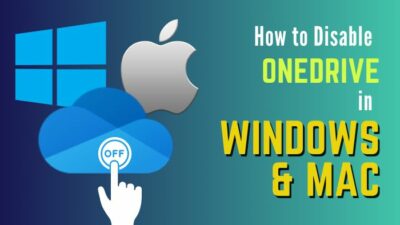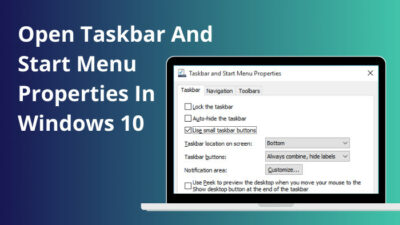Asus Aura Sync is a must-have if you love RGB and have ROG products on your computer. Aura Sync controls all the lighting configurations to give your PC a shiny look you love.
But there are times when Asus Aura Sync will run through errors. Luckily, there are easy fixes to these issues.

This post will discuss the common Asus Aura Sync issues and their respective solutions.
So sit tight and read the post till the end.
What Is Asus Aura Sync?
Asus makes some of the best PC hardware on the market. Not only that, it makes some of the best RGB components as well. 
That’s why Asus came up with the Aura Sync software, an RGB control software designed to work with Aura Sync compatible devices.
All RGB hardware components from Asus are Aura Sync compatible. So you can use the single software to control the lighting effects of all Asus RGB components on your PC.
Moreover, prominent RGB components from other brands are also Aura Sync compatible. You’d see the Aura Sync logo on the box of the component if it’s Aura Sync compatible.
Hence, if you only want to use Asus Aura Sync to control the RGB of all components of your PC, ensure to buy Aura Sync compatible devices.
You can use the Aura Sync software to control the RGB of Asus components even if you have a non-Asus motherboard. But if you have an Asus motherboard, it makes the process smooth, and there’s less likelihood of any errors.
Once installed, you can use the Aura Sync software to control almost everything RGB-related. From lighting effects to fine details like speed, direction, saturation, and timings – there are many options to fine-tune.
Related content you should read about 7 ways to fix BIOS is updating LED Firmware on Asus Motherboards.
Asus Aura Sync Issues
Asus Aura Sync is a great initiative to centralize RGB control under one software. Most of the time, it does a great job of it.
However, there are times when you might face issues related to the software. Among many problems arising from the Aura Sync software, here are the most common ones:
Asus Aura Sync not working: It is a common issue that generalizes the specific problems mentioned below.
But if Asus Aura Sync is not working at all, it might be due to the Fast Startup feature of Windows 10, which causes Aura Sync not to load completely. Driver issues and faulty connections are also among the causes.
Asus Aura Sync has stopped working: You’d get the “Aura Sync has stopped working” error message numerous times. The error shows up while opening the app or if the antivirus blocks the software.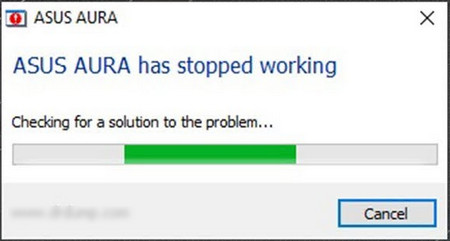
If CPU usage is high on your computer, Aura Sync stops responding, and the error message appears. It also shows up if it cannot detect Sync with RGB components.
Aura Sync not detecting motherboard: If Aura Sync cannot detect the motherboard, most likely, it’s a driver issue. Using Aura Sync incompatible motherboard might also result in the error.
Aura Sync is unable to sync with RGB components: In this case, the RGB will not work or will not sync as it should. The RGB effects will not reflect what you’ve set up in the software.
Using multiple RGB control software is the primary cause of the issue.
If your RGB component is not Aura Sync compatible, it will not work with Aura Sync. Also, if your motherboard is from a different brand than Asus, it might cause issues with other RGB components due to random glitches.
Asus Aura Sync is not opening: Often, the Aura Sync software does not open, no matter how many times you try from the desktop icon, Start Menu, or the Windows Search.
Most likely, an issue with the installation or the latest update (missing files, wrong path) broke the app. Sometimes antivirus software deletes the files required by Aura Sync to run, causing the issue.
Buttons inside the Aura Sync not responding: Sometimes, you’ll see buttons inside the Aura Sync app greyed out and inactive, even though the corresponding component is available. It might be due to a faulty connection leading to the component not getting detected.
Some more guides on 7 ways to fix ASRock Polychrome RGB not working.
Why Is My Asus Aura Sync Not Working?
In the previous section, I’ve brought up the different types of issues related to the Asus Aura Sync and their causes. Some causes are shared by multiple problems, while others are specific.
Here’s a rundown of all the causes behind Asus Aura Sync issues:
- Corrupted installation: If Asus Aura Sync is not installed correctly, either due to a bug in the setup file or conflict with Windows operating system, it will cause Aura Sync issues. Sometimes updates to the app or antivirus checks mess up the installation file. It’s also advisable to install Aura Sync in the default path.
- Aura Sync incompatible components: PC components incompatible with the Aura Sync ecosystem will simply not work. Having an Asus motherboard to make Aura Sync compatible components work is unnecessary, but it will be less prone to errors.
- Other RGB control softwares: If you’re running Aura Sync alongside other RGB control software like MSI Mystic Lighting or Gigabyte RGB Fusion, they’ll conflict. As some components are compatible with all three platforms, all apps will try to control them, creating conflict.
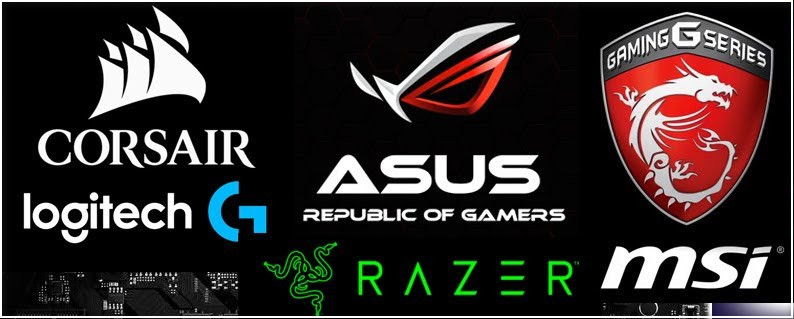
- Fast Startup in Windows OS: Fast Startup in Windows will make your PC boot fast, but Asus Aura Sync might be left to initialize. The result is Asus Aura Sync not working or not loading.
- Antivirus software: Antivirus software can delete essential files to run the Asus Aura Sync, suspecting them as malware. It can also block Asus Aura Sync from interfering with the PC components.
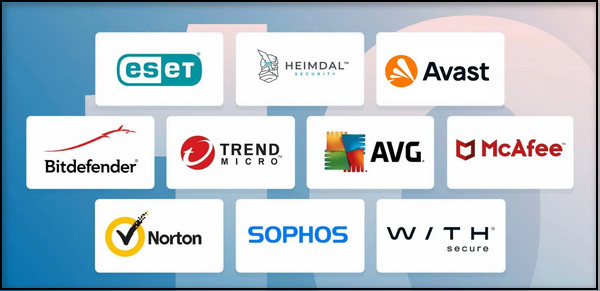
- Faulty connections: Mixing RGB and ARGB connectors or loose connections will cause components not to get detected in Aura Sync.
- Inappropriate PSU: Using a PSU that cannot give enough power to all the RGB components will lead to RGB not working. In such a case, you might think the problem is with the Asus Aura Sync software, but in reality, it’s the PSU.
- Outdated software version: Asus Aura Sync comes with new updates from time to time containing bug fixes. Outdated softwares will contain glitches and might be incompatible with new components.
You may also like to read about what is Asus Turbo Lan in Windows 10?
How To Fix Asus Aura Sync Issues
Your fix to the Aura Sync issue will depend on the type of issue you’re facing.
When you know the type, you can figure out the possible causes of the issue from the above section. Then you can apply the corresponding fixes until your problem goes away.
If you can’t figure out what the Asus Aura Sync issue is, don’t worry. Try all the fixes until the problem is no longer there.
Follow the methods below to fix Aura Sync issues:
1. Check PSU
At first, we will try to clear out the possible hardware issues before dealing with software, as that’s the best way to go about it.
Insufficiently powered PSU is a significant cause behind RGB components not lighting up. You might think Asus Aura Sync is causing the trouble, but it’s the PSU not giving enough power to light the LED.
Use a PSU calculator (for example, Outervision) to determine how much power your system demands with all the components working. The PSU calculator will give a rough estimate of the PSU wattage you need to run things correctly. 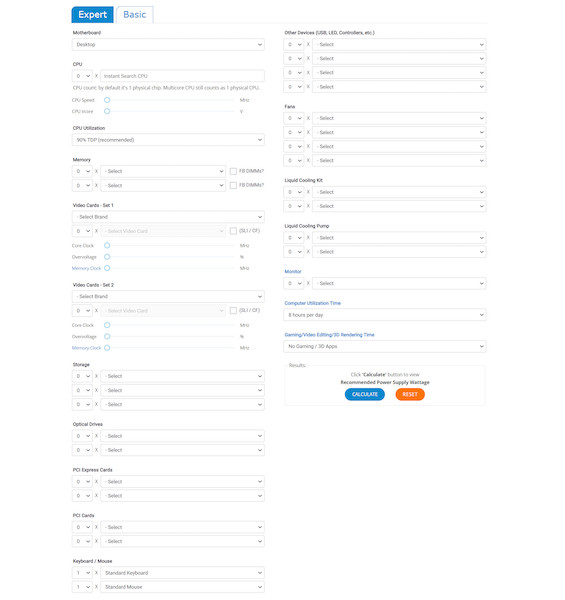
As a rule of thumb, always buy PSU 30-40% more powerful than you currently need. There are reasons behind it.
Firstly, PSU has 80% or more efficiency (depending on the 80+ rating, bronze, silver, gold, platinum, etc.). So no PSU is 100% efficient, and a 500W PSU cannot give out a 500W supply.
Secondly, your PC will likely undergo upgrades over time, possibly increasing the wattage of your system.
2. Check the RGB connections
There are two types of RGB headers: 3-pin ARGB (Addressable RGB) and regular 4-pin RGB headers. Putting one in the other will not work. Hence check all RGB connections carefully for such errors.
Also, RGB connectors might come loose over time, so reattach the connections.
RGB controllers can be pretty confusing. But to make things work correctly, you must set it up. Hence read the manual and ensure you’ve connected everything in the correct order.
Also read, fix Auto Archive not working in Outlook.
3. Ensure RGB components are Aura Sync compatible
Using Aura Sync incompatible components will do no good. Asus Aura Sync software will not detect them and cannot control the RGB on them.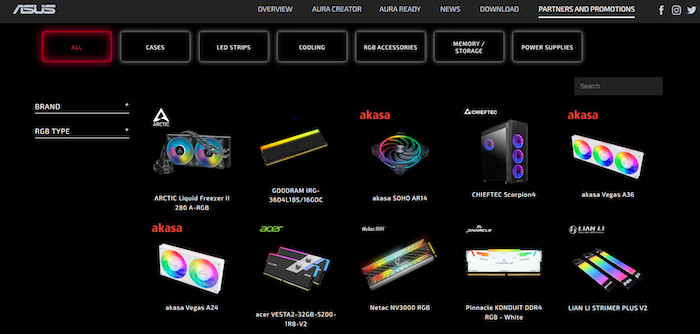
If the RGB components are Aura Sync compatible, then the motherboard brand should not be an issue. You can use motherboards from Asus as well as those from other brands. There is a slight chance of bugs and glitches being more prominent in other brands’ motherboards, but it’s not likely that’s always the case.
Also, the motherboard need not be Asus Aura Sync compatible. As long as you’re not controlling the motherboard RGB with Aura Sync, it will work with other RGB components (motherboard RGB will not work with Aura Sync as it’s incompatible).
4. Remove other RGB control software
Asus Aura Sync will conflict with other RGB control software such as MSI Mystic Lighting or Gigabyte RGB Fusion software.
Except for budget RGB components, most are compatible with multiple RGB ecosystems such as Aura Sync, Mystic Lighting, RGB Fusion, iCUE, etc. So installing multiple RGB control software will lead to a conflict, resulting in one or more software not working.
The solution is to uninstall all the other RGB control softwares and only keep Aura Sync installed.
5. Disable Fast Startup in Windows
Fast Startup makes the boot process shorter, and everything loads up faster. But not all software get the required time to initialize itself and thus does not work correctly.
So you can disable Fast Startup in Windows as follows:
- Go to Control Panel.
- Go to “Hardware and Sound.”
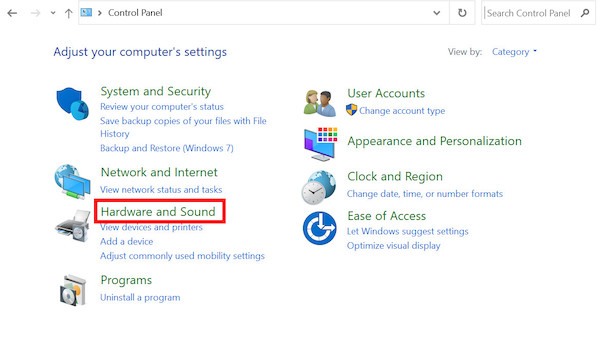
- Select “Change what the power buttons do” Under Power Options.
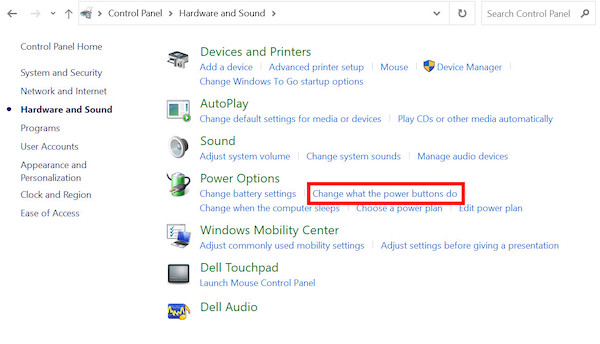
- Select “Change settings that are currently unavailable.”
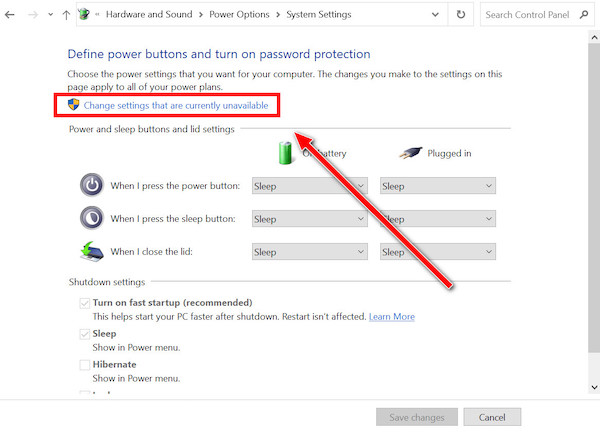
- Remove the tick beside “Turn on fast startup (recommended).”
- Save the changes.
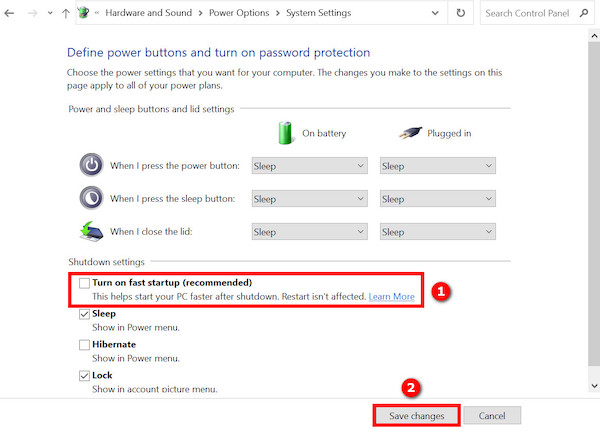
Now restart the PC, and Asus Aura Sync should work correctly.
6. Reinstall the software
Corrupted installation files constitute a significant cause behind Asus Aura Sync issues. You must fix whether it’s the bug-ridden setup file or the new update messing up the installed files.
The way to fix them is to reinstall the software.
Here are the steps:
- Uninstall Asus Aura Sync from Control Panel. You can also use an uninstaller like Revo Uninstaller Free to clear registry and temp files.
- Ensure to uninstall other Asus Aura softwares/add-ons like Asus Armoury Crate, Asus Aura Creator, and Asus Aura Sync lighting effects add-ons.
- Go to the Asus website and download Asus Aura Sync Utility.
- Open the downloaded zip file.
- Run the setup executable file.
- Go through the process of installation. Use the recommended settings.
- Run Asus Aura Sync as administrator once the installation is completed.
With a reinstallation, you got the latest version of the software and got rid of any issue with the wrong path, missing files, etc.
7. Use Asus Armoury Crate
Asus Armoury Crate is a newer software aimed to centralize all the features of multiple Asus softwares.
Asus Armoury Crate software deals with device configuration alongside RGB control. So it’s more versatile and has more options than Asus Aura Sync.
A separate software, Asus Aura Creator, is also embedded into the Asus Armoury Crate. So it is a one-stop solution to all needs.
Asus will gradually shift to Asus Armoury Crate and abandon Asus Aura Sync. So Armoury Crate now receives all the attention, bug fixes, and improvements.
If Asus Aura Sync is not cutting it, Armoury Crate is the way forward.
Do as follows:
- Uninstall all Asus Armoury and Aura software from your computer.
- Go to the Asus website and download the Armoury Crate installer. You need to choose your OS first.
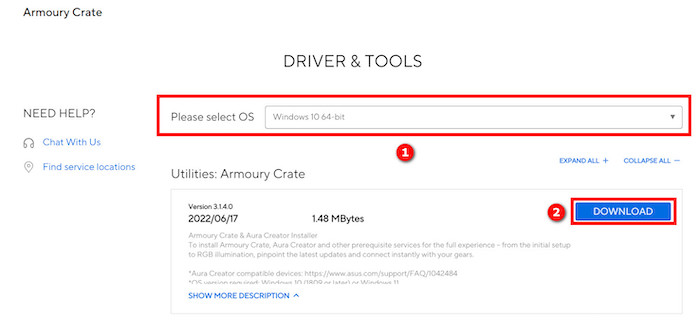
- Run the installer.
- Choose whether also to install Asus Aura Creator. It’ll download and install the software.
Reboot the PC and check.
Final Thoughts
Asus Aura Sync is an excellent RGB utility that can control both RGB and ARGB of Aura Sync compatible devices.
However, it can throw up errors unexpectedly. Above I’ve mentioned some common fixes and their solutions.
Which method worked for you? Reinstallation of the Asus Aura Sync or switching to Asus Armoury Crate seems to be the better fixes.