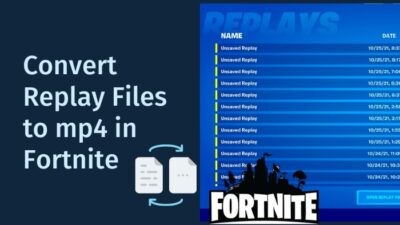When the Elden Ring loading screen gets stuck at 100 percent, and you cannot play the game, your in-game progress will likely be lost.
After encountering the same error, I found some working solutions and could play the game like before without losing the game data.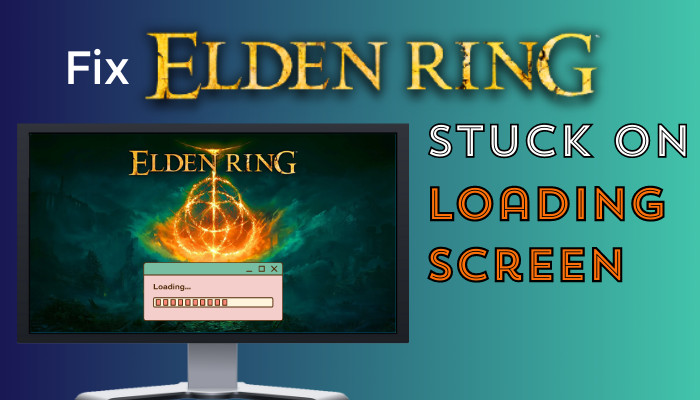
Let me demonstrate how I fixed Elden Ring getting stuck without losing my in-game data.
Why does Elden Ring Stuck on the Loading Screen?
Primarily Elden Ring gets stuck on the loading screen due to corrupted game files. When you close the game forcefully by pressing the Alt + F4 keys, the game cannot save the changes and get stuck on an infinite loading screen. Besides, outdated drivers or game files can lead to the same issue.
Some players reported that overlaying apps like Discord, Xbox Game Bar, or Nvidia GeForce Experience can often cause issues with game performance resulting in loading screen crashes.
Another culprit for the Elden Ring loading screen crash is the lack of system resources. When too many programs are running in the background, Elden Ring fails to access the necessary resources, leading to the game freezing or crashing.
When Elden Ring becomes stuck on the loading screen, you may lose 20 to 150 hours of in-game progress if you fail to resolve the Elden Ring infinite loading screen seamless loop.
However, after facing the same issue on my gaming PC, I’ve gathered several working methods to resolve the case. Let’s move on to the next section to fix the infinite loading screen of Elden Ring.
How to Fix Elden Ring Stuck on Loading Screen
Verifying the integrity of the game files fixes the infinite loading screen loop of Elden Ring for most players. Besides, updating the graphics driver to the latest version and closing all the background applications can solve the loading screen error of Elden Ring.
Before diving into the real fixes, you should perform some preliminary checks. For instance, ensure the game is updated to the latest version, Windows is updated, and no apps with overlay permission exist.
Here are the methods to solve the Elden Ring gets stuck on the loading screen:
1. Verify the Integrity of Game Files
The best working solution to resolve the loading screen issue of Elden Ring is to verify the integrity of the game files, which works for most players, including mine.
If the game has any missing or corrupted files leading to the stuck on the loading page issue, verifying the game files will replace the files with fresh copies. For step-by-step instructions, check the following procedure.
- Launch Steam and navigate to Library.
- Locate the Elden Ring, right-click on it, and select Properties.
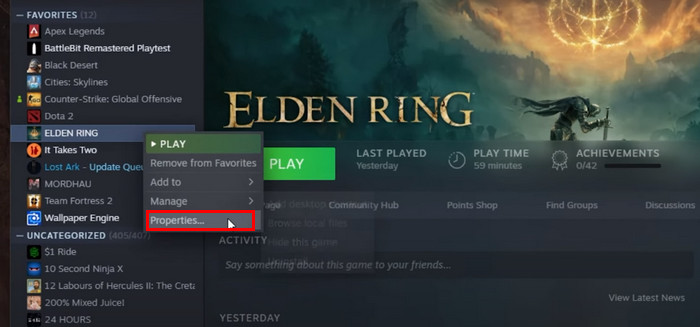
- Navigate to the Local Files tab.
- Click on Verify integrity of the game files.
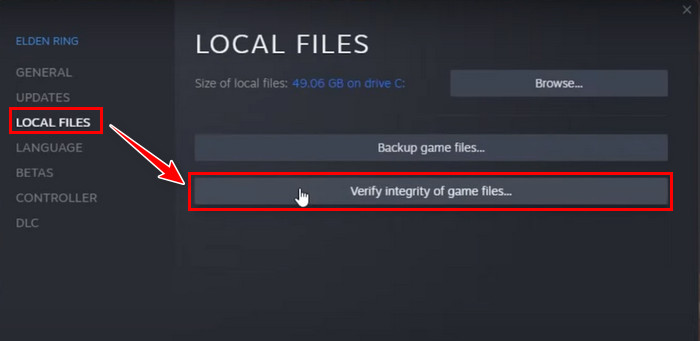
Depending on your system and the corrupted file level, this process can take several minutes to finish. Steam will automatically analyze the game files and fix them if needed.
After completing the process, close Steam and relaunch Elden Ring, and the game should work fine. If the problem persists, move on to the next fix.
2. Update Graphics Driver
Your GPU drivers are like the nerve system that connects the system and game files. Outdated drivers fail to send the signal correctly, and Elden Ring gets stuck on the loading screen. So, you need to update the graphics driver in that case.
Here’s how to update your graphics drivers:
- Press Windows + X keys to open Quick Menu.
- Select Device Manager from the list.
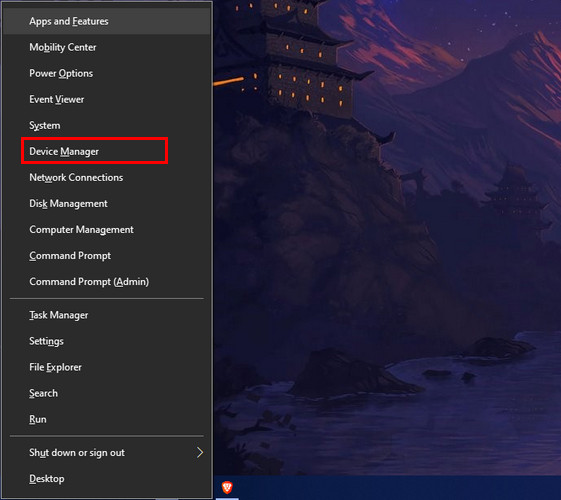
- Expand Display adapters by clicking on the arrow icon.
- Right-click on the graphics card and select the Update driver.
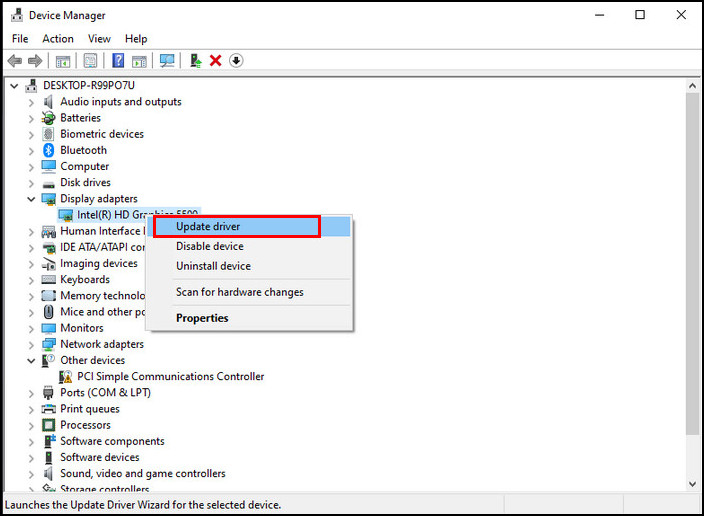
- Choose Search automatically for drivers.
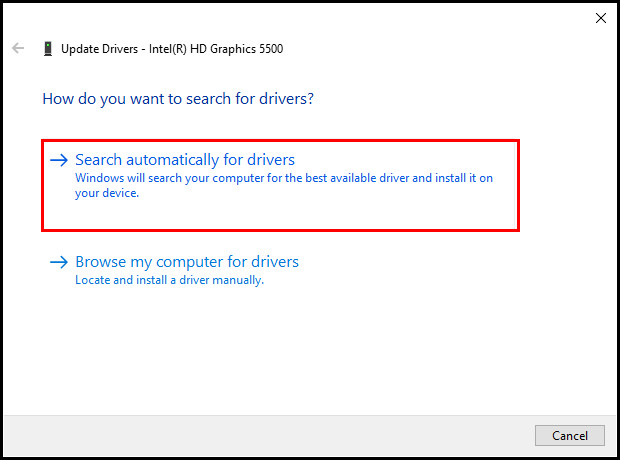
- Wait until the system automatically downloads and installs the latest driver.
Once the upgrade is completed, restart your computer and relaunch Elden Ring. This time the game will run without sticking on the loading screen. If your drivers are already updated, move on to the next fix.
3. Close Background Programs
Running multiple applications simultaneously in the background uses your system resources. If you have background processes running on your system, close them before launching Elden Ring.
Follow these instructions to close background programs:
- Press Ctrl + Shift + Esc keys to open Task Manager.
- Select the program you want to close and click on End task to close the program.
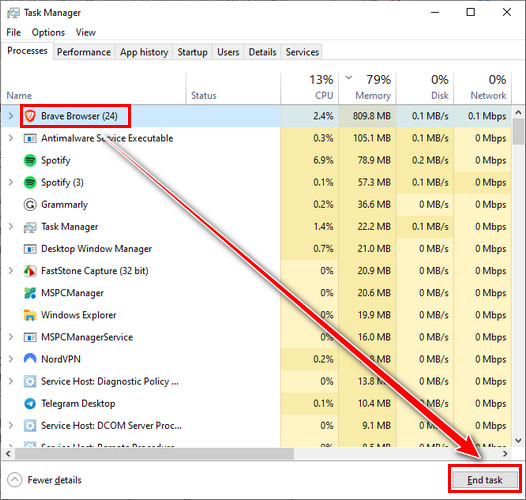
- Repeat the process for all running applications.
After closing all unnecessary background applications, exit Task Manager and relaunch Elden Ring. If the Elden Ring is still not loading properly, continue with the following solution.
4. Tweak Launch Options
When launching in the Windowed mode, Elden Ring often faces difficulty and cannot load on your PC. In such scenarios, launching the game in Fullscreen mode can help to bypass the loading screen loop of Elden Ring.
Here’s how to modify Elden Ring launch options:
- Launch Steam on your PC.
- Navigate to Library > Home.
- Right-click on ELDEN RING and select Properties.
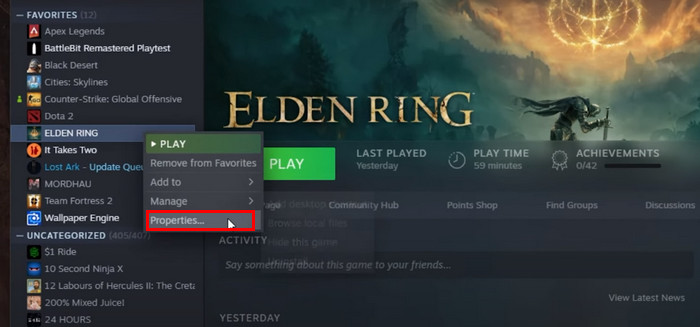
- Locate Launch Options under the General tab.
- Type -fullscreen in the Launch Options text box.
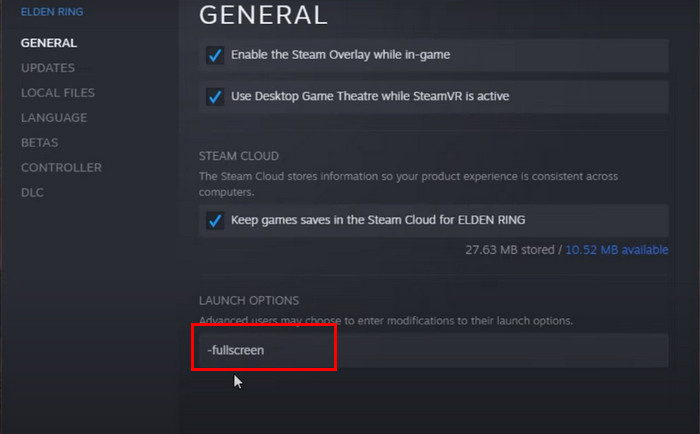
When you relaunch the game, it will automatically load into the Fullscreen mode, and undoubtedly, the game will be playable this time.
5. Modify Game Compatibility
If the full-screen optimizations option is disabled in the compatibility mode, Elden Ring will fail to launch with full optimizations. To ensure smooth gameplay and solve players getting stuck on the Elden Ring’s loading screen, remove the tick and disable full-screen optimizations.
Check the steps below to change the game compatibility:
- Press Windows + E to open File Explorer.
- Navigate to the following path:
- C:\Program Files (x86)\Steam\steamapps\common\ELDEN RING\Game
- Locate eldenring application.
- Right-click on the application and choose Properties.
- Switch to the Compatibility tab.
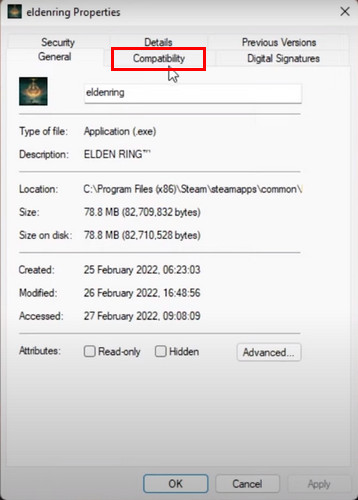
- Tick the Disable full-screen optimizations checkbox.
- Click OK to save the changes.
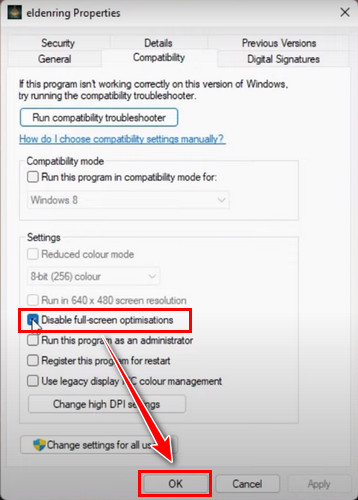
After saving the changes, relaunch the game. It will launch the game with optimizations and solves the infinite loading screen of Elden Ring.
6. Reinstall Elden Ring
If none of the above methods resolves the loading screen loop of Elden Ring, the last bait for you is to uninstall the game and install it again.
A simple console restart can resolve the issue if gaming console users (PS4, PS5, and Xbox) get stuck on the Elden Ring loading screen.
Here’s how to reinstall Elden Ring:
On PC
- Launch Steam and navigate to the Library.
- Right-click on Elden Ring and choose Manage > Uninstall.
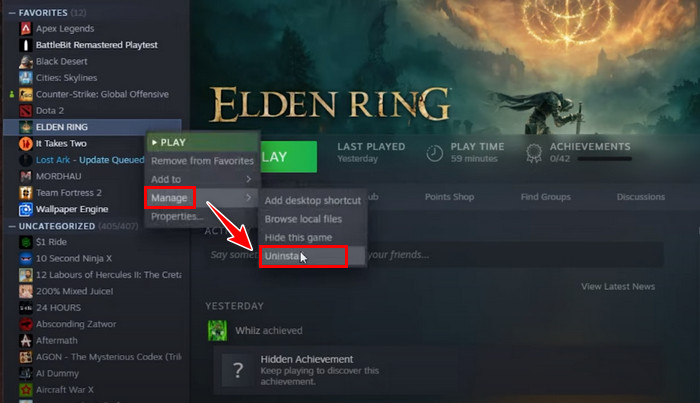
- Wait until the uninstallation process is finished.
- Restart your PC.
- Download and install the game from the Library.
On PlayStation 4 & 5
- Highlight the game from your Games Menu.
- Select the Options button of your PS controller.
- Choose Delete from the menu.
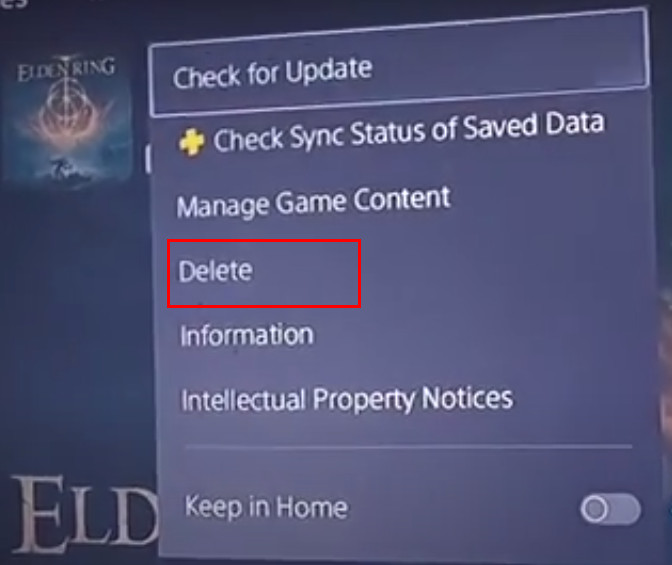
- Click OK to start the uninstallation process.
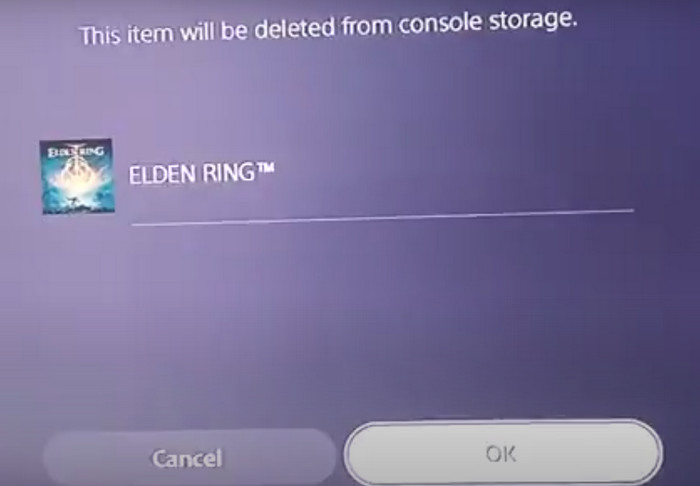
On Xbox
- Press the Xbox button and choose My Games & Apps.
- Highlight the Elden Ring and press the Menu button on your controller.
- Select Uninstall from the menu.
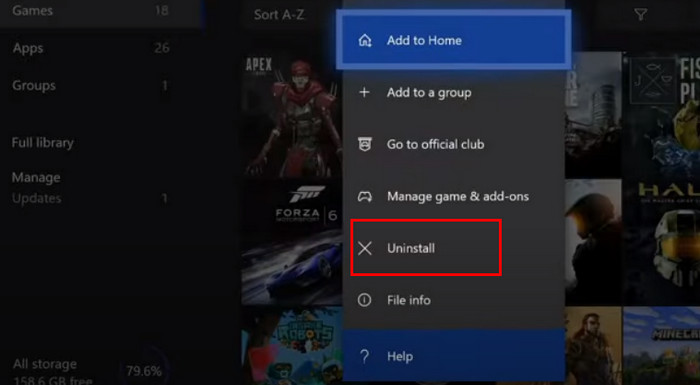
- Choose Uninstall All to delete the game with all components.
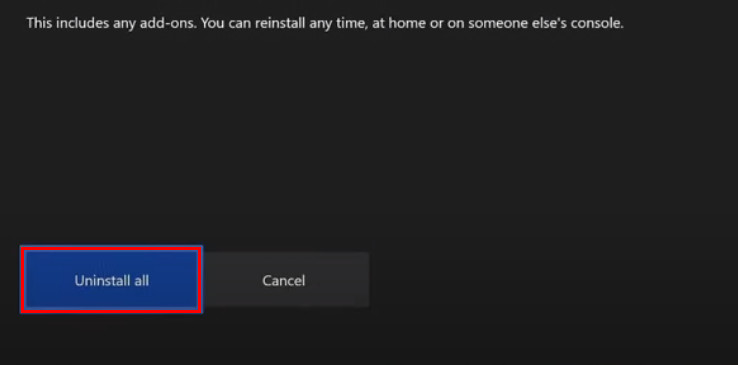
After reinstalling the game, you won’t face errors like Elden Ring’s slow loading or getting stuck on PC, PlayStation, or Xbox.
Frequently Asked Questions
Why is Elden Ring not responding on the loading screen?
Elden Ring gets stuck on the loading page because of missing or corrupted game files. Moreover, outdated graphics drivers and multiple programs running simultaneously in the background can lead to the same issue.
How to fix Elden Ring loading screen stuck on 100 percent on PS5?
When the Elden Ring loading screen is stuck at 100 percent, and you cannot move forward, simply restart the console. If that doesn’t help, reinstall the game to solve the problem for good.
How do you fix your Elden Ring stuck on the loading page on Xbox?
If the Elden Ring is stuck on the loading page on your Xbox, simply restart your console. However, if restarting the console cannot resolve the problem, you must reinstall Elden Ring on your Xbox.
Final Thoughts
Performing the above methods will certainly get you out of the Elden Ring loading screen error. Yet, if you are still stuck on the loading page of Elden Ring, comment below for further assistance.