Wondering what dual-channel memory is, how it affects your gaming performance and how to install it?
The short answer is that the dual-channel or multi-channel technology increases the amount of data that can be transferred between memory and the memory controller by grouping RAMs together to perform better.
Keep reading this post because, by the end of it, you will have a better understanding of the technology, learn how to implement it and what kind of performance it has in a system.
Let’s get rolling.
Follow our ultimate guide if you want to increase your RAM speed.
What Is Dual Channel RAM?
Dual-channel RAM is a technology that puts two different RAM modules in a certain number of RAM slots to get better-optimized throughput. However, you will require a dual-channel supported motherboard and two RAMs of the same model and bus speed to get the optimum result.
Or you can say It increases the data rate of transferring speed between the processor and your computer memory.
Dual-channel or multi-channel allows your motherboard and computer to run programs or any process faster by enabling the two RAM modules to communicate simultaneously on their channels.
For this reason, regardless of the actual capabilities of a single RAM, tuning on the dual-channel memory mode will significantly improve the PC’s performance in gaming and other processes.
Example: Two 16 GB RAMs in dual-channel mode will perform better than two 16 RAMs in single-channel mode.
Go and check our other article on can I use two different brands of RAM.
How Does Multi-Channel RAM Work?
Multi-Channel uses the technological method to share the access path of the memory controller with two memory modules. When the dual-channel is used, the memory controller can access the two RAMs simultaneously, increasing the amount of data it reads and writes at a time.
The multi-channel system allows two or more memory modules to transfer data simultaneously to improve processing capability.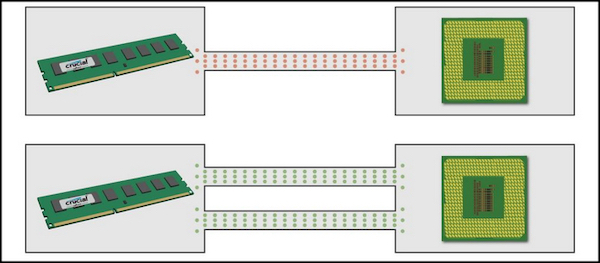
You may ask, Does this doubles the data it can transfer?
The answer is No. It does not double the total transfer rate. However, it helps to run applications faster, with some exceptions.
Software needs memory to run, and the processor allocates that memory to complete the task by checking its cache. When the processor has a cache shortage, the CPU will transfer the data from the RAM modules into its cache.
In this case, If the cache can give enough memory to the software or program, then the process will go at the usual speed, but If the software wants more memory that demands the multi-channel to work, then the process will be faster.
If a software or game is designed to use multi-channel technology, you will observe a significant performance increase in the overall rank.
But remember, to multi-channel work, you must have two RAMs with the same DIMM.
To see the performance chart of dual-channel, head to the last section.
Check out our recent article on is ADATA RAM good.
How To Install Dual Channel Memory
Installation of a dual-channel memory system is rather easy.
You only need two RAMs with the same DIMM and a compatible motherboard. After that, you must install the RAMs in 1th-3rd or 2nd-4th slots to enable the multi-channel mode.
For better understanding, install the RAMs with the same color slots.
Most modern motherboards have color-coded RAM module slots allowing the user to know where to put the RAMs to turn the dual-channel on.
You will usually see two red colors, blue, gray or black, that distinguish the pairs.
Prerequisites For Dual Channel Memory:
- Same DIMM Configuration (Memory size, Number of chips etc.)
- Compatible Motherboard.
Follow The Steps To Install Dual Channel Memory:
- Open your CPU Casing.
- Locate the place of the RAM slots.
- Press the RAM slot latches at both ends to release the lock.

- Align the RAM to the 2nd slot and place your hands on both ends of the RAM to press in firmly.

- Do the same process for the 4th RAM slot with another RAM module.

Follow the image below for a clearer vision.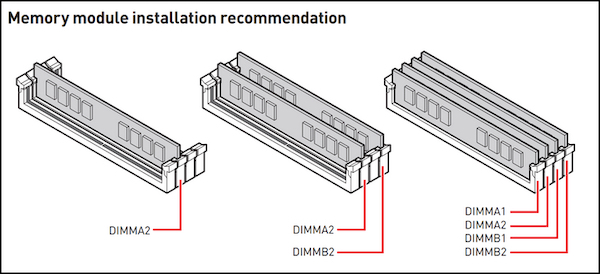
Here’s a complete guide on why is only half of my RAM usable.
How To Check If You Are Running Dual-Channel
Suppose you have two RAMs installed in your computer system but don’t know If it’s running on dual-channel. Then you can follow the simple trick to find out.
You must download the latest CPU-Z application to determine which mode your memories are working in.
This software gives a more in-depth look at the computer hardware and can also find other important information from it.
So, Install the software in your system and follow the instructions below:
- Run CPU-Z.
- Go to the Memory tab.
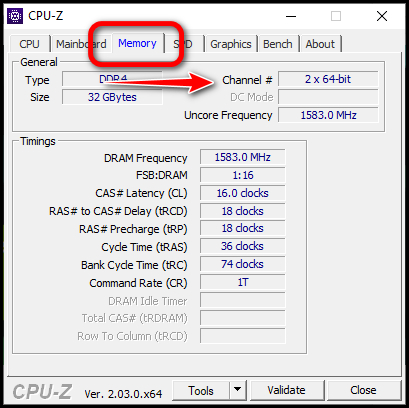
If you see Dual or 2x 64-bit written in the Channel # section, it means your system is running in dual-channel mode, and if it says Single, then your system is running in single-channel mode.
Note: If you have two RAMs and it’s using the Single mode, follow the above section to enable dual-channel in your system.
But before that, go through our epic guide on black screen after installing new RAM.
Single-Channel vs. Dual-Channel RAM: Which One Is Better?
The simple answer is Dual-Channel is better. If you are an average gamer, then you would spot the difference, but a normal computer user won’t be able to find that. The dual-channel memory configuration comes in aid for gaming and boosts performance when it’s needed.
I will attach some performance stats so you understand how much difference dual-channel memory can have.
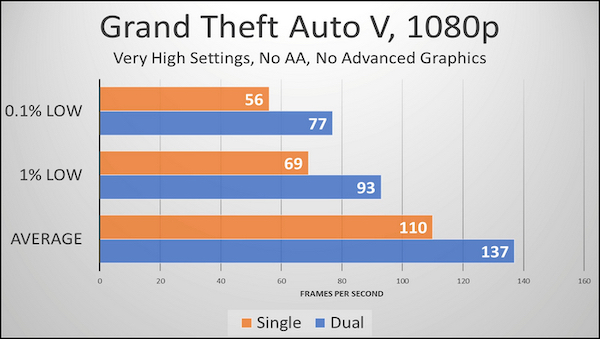
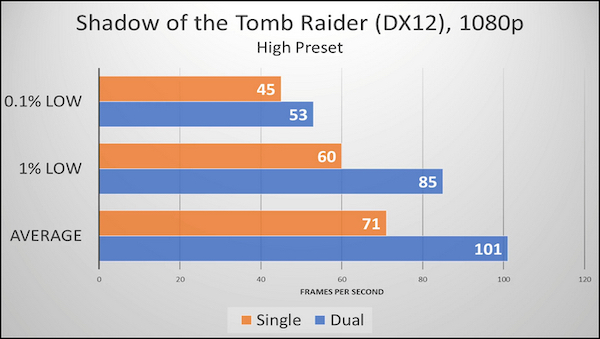
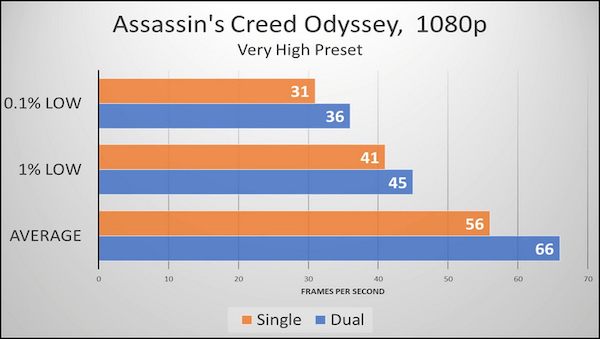
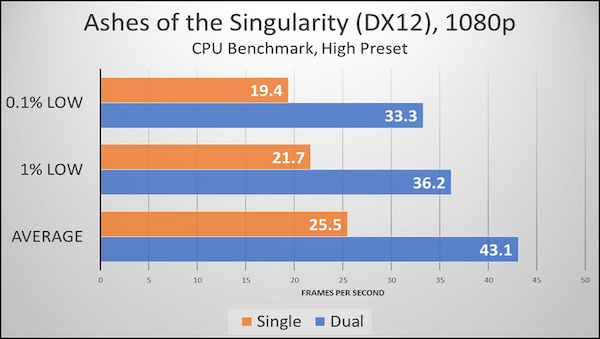
As you can see, after running a few games on a computer system with dual-channel and single-channel, the results came with significant changes. Depending on the game, the average difference between both modes is 10-20 FPS or 5-10%.
Proving the dual-channel mode is much better than the single.
Rig used:
- Intel Core i9 9900K
- Gigabyte Z390 Designare
- 16GB G.Skill TridentZ DDR4
- Gigabyte RTX 2070 Gaming OC
- ADATA 480GB NVMe M.2 SSD
- Toshiba 2TB 7200 RPM HDD
To use a computer to its full potential, dual-channel must be turned on. If you use two RAM sticks, ensure that you have dual-channel turned on for a better computer experience.
Frequently Asked Questions
Can You Enable Dual-Channel Mode With 3 Ram Modules?
No, if you install 3 RAMs in the computer system, the whole system will run in single-channel mode.
How Many RAM Slots Do You Need For Dual Channel?
You need even numbers of RAMs for dual-channel mode. Meaning at least you will need 2 slots to have the mode, and depending on your motherboard, it can increase to 4 or 6 and even 8.
Will Dual Channel Memory Increase FPS?
Yes, dual-channel RAM increases the FPS in gaming. The dual-channel memory doubles the data transfers between the memory controller, which helps to increase the frame per second in most games.
Conclusion
To summarize, Dual-channel RAM technology increases the computer system’s performance by using them simultaneously. If you’re looking to boost your system’s speed, multi-channel can help.
This post has explained dual-channel memory in detail and the installation methods. I hope you have found it helpful. Please let us know how helpful this post was for you in the comment section below.
Sayonara and I’ll see you at the next one.



