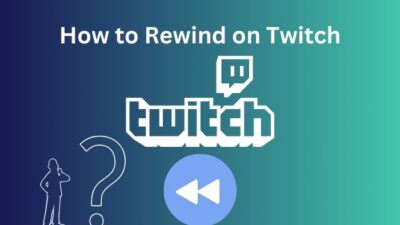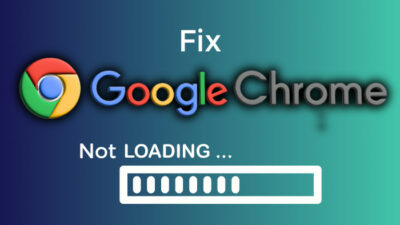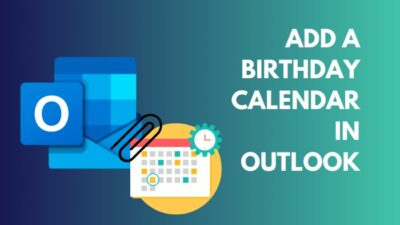You have found that your Laptop has an HDMI port; many users are curious if they can utilize their Laptop’s HDMI port to use the screen of the Laptop as a monitor for console video games or other devices.
Recently my friends & I were chilling on Discord, and one of them got the idea to use his Laptop as a second screen. It was a neat idea for boosting productivity, but after thorough research, I learned something new that I wasn’t aware of.

If you have come here with the same intention and questions as my friend, then keep reading the post without missing a beat.
Does Your Laptop Have HDMI Input?
No, your Laptop doesn’t have HDMI Input unless that specific model is specially designed. Most of the laptops in the market don’t have HDMI Input. Whether your Laptop has it or not, you must observe specifications from the website or the packet.
HDMI stands for High Definition Multimedia Interface, and HDMI transmits high-quality audio and video through a special cable; unlike the VGA cable, HDMI provides quality image output and audio playback.
Meaning if your monitor has a speaker and an HDMI port, you won’t need an extra sound system to hear music or sounds. This is why many TVs, Monitors, Laptops, and Projector manufacturers have adopted HDMI ports for their primary Audio/Video Interface systems.
Back to your question, every laptop has a single HDMI port, so you can’t determine if your laptop supports the HDMI Input and Output simultaneously just with your bare eyes.
HDMI Input is a unique feature for laptops, so if you are not actively searching for the laptop that comes with the feature, you won’t get handed to that easily.
However, as mentioned before, the capability of HDMI Input is written on their specifications page. So if you are seeking a laptop with HDMI Input support, try looking up additional information about it on the manufacturer’s website.
Laptops are being produced without an HDMI Input system. Also, users can’t use their laptops as external displays nowadays.
But you might ask, why do Laptops not have HDMI Input? The answer might surprise you.
The HDMI Input requires more voltage from the laptop’s battery, and it causes the discharge to be rapid, which evolves into constant battery-draining issues.

Additionally, laptops need special hardware to decode HDMI signals.
Another well-known fact is, Laptop manufacturers use LVDS (Low Voltage Differential Signaling) for their laptop inputs. And LVDS inputs because of its incredibly short cables for energy-saving considerations.
Laptop monitors are not designed to support external signals like other monitors. These laptops can only transmit video to another monitor, i.e., HDMI Output.
Manufacturers scrap the idea of HDMI Input because it will increase the overall market price.
Besides, most laptop users buy the product because they do not require much space like a PC and can be carried to different locations due to their portability.
To put it differently, average laptop users do not need an HDMI Input. They don’t intend to use their laptop screen as a secondary display from another device, which is why HDMI Input laptops are currently unavailable in the market.
Check out the easiest way to Fix PS5 HDMI Not Working.
How To Tell If A Laptop Has An HDMI Input Or Output?
Usually, laptop manufacturers don’t label their HDMI ports with HDMI-IN or HDMI-Out on laptops so that you won’t find out quickly. But a better way to know whether it has HDMI In or Out is by looking at the manufacturer’s website or reading the product manual.
But keep in mind most of the HDMI ports that are available with the laptops are Output ports. These laptops can only connect a display and function with two monitors simultaneously.
Although some laptops have two HDMI ports, both can be HDMI Output Ports. And some laptops don’t even have extra HDMI ports to connect a monitor. So the only great way to tell if the laptop has an HDMI Input or Out is by reading the specification.
Can You Convert HDMI Output To Input?
No, you cannot convert HDMI Output to Input; HDMI Input has to be designed into the laptop’s motherboard. Additionally, there is no way to turn this around by changing the motherboard wiring or adding some parts since this method has a high probability of damaging your laptop.
However, another way to use your laptop as a secondary monitor is to take help from the display capture device.
These game-capturing devices are considerably inexpensive compared to buying a new laptop with HDMI Input support. And you can record your display screen and gameplay with the help of game capture without losing any significant quality or system performance.

But you still can if you want to purchase a laptop with an HDMI Input connector. Suppose it fits within your budget.
Read more on how to Tell If HDMI Cable is 2.0
Differences Between HDMI Input And Output
HDMI Input and Output both work with HDMI ports, but their functionality is opposite.
Here Are The Difference Between HDMI Input And Output:
| Features | HDMI Input | HDMI Output |
|---|---|---|
| Chroma Subsampling | HDMI Input can receive high-definition digital video and audio signals from an output device. | HDMI Input can send high-definition digital video and audio signals to an input device. |
| i.e., PC, TV, Projector or Other devices.) Your game console, computer or DVD/Blu-ray player can be an input device. | Your monitor or TV can be an input device. | |
| Display Data Channel (DDC) | ||
| High-Bandwidth Digital | ||
| Content Protection (HDCP) | ||
| Consumer Electronic Control (CEC) | ||
| Transition-Minimized Differential Signaling (TMDS) |
As was already mentioned, an HDMI input streams an audio & video signal into your laptop from another device. Still, an HDMI output sends that signal to a different device, typically a secondary display monitor or Television.
List Of Laptops That Have HDMI Input
You have already established that it’s not nearly impossible but uncommon for laptops to feature HDMI input.
A few laptops on the market offer HDMI Input, but beware that these are not ordinary laptops; most of them are Alienware or other expensive gaming laptops; in other words, they will cost more than the typical laptops on the market. Available in the market.
Even so, you will find these features in some old Alienware laptops.
Here Is The List Of Laptops With HDMI Input Support:
- Alienware m17x R3
- Alienware m17x R4
- Alienware 17 R1
- Alienware m18x R1
- Alienware m18x R2
- Alienware 18
Alienware has stopped manufacturing these laptops. If you’re an enthusiast or want them for a particular purpose, you can still buy them from various online shops.

But it would be best if you considered that since these laptops are old models, they are not in perfect condition performance-wise.
So I recommend you use the Microsoft Miracast or another Third-party casting application to use your Laptop as an extended monitor.
Here’s a complete guide on 7 Tested Fixes for No HDMI Signal from Your Device
How To Use Your Laptop As An Input Device
Plugging the HDMI cable from another computer won’t work unless your laptop supports the HDMI Input technology.
However, there are a few exciting methods you could look into. There are plenty of other ways to connect the laptop to Windows and use them as external displays over a comprehensive WiFi network.
With the help of third-party softwares, you can use your monitor as an external monitor, but you know that your laptop has to be turned on all the time during this process. In other words, you will project your main PC to your laptop.
Windows has its Miracast option that lets you connect your Laptop as a second monitor over the WiFi network.
But first, ensure that your computer system supports Miracast and that Both devices are connected via WiFi.
Here are the steps to use your laptop as an input device:
1. Check If Your PC Is Miracast Compatible
- Press the Windows logo key + R to open the Run dialog box.
- Type dxdiag, then press Enter and Yes afterward.
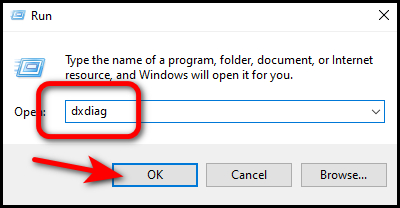
- Click Save All Information, In the DirectX Diagnostic Tool window.
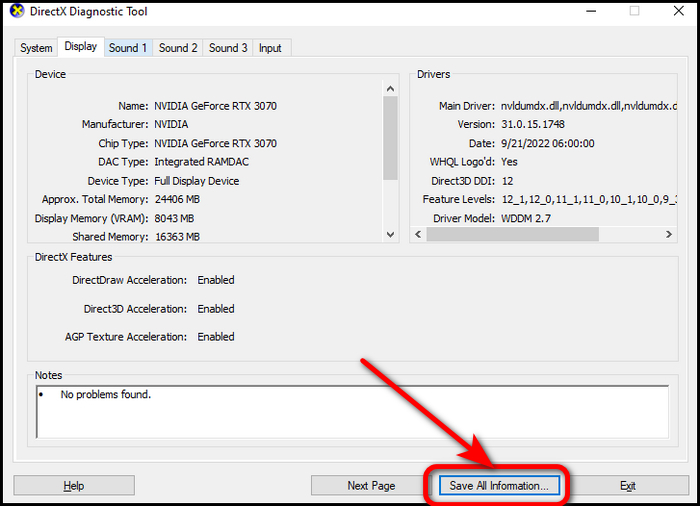
- Choose a location to save the information, In the Save As window. You might want to keep it somewhere familiar since it’s easy to find.
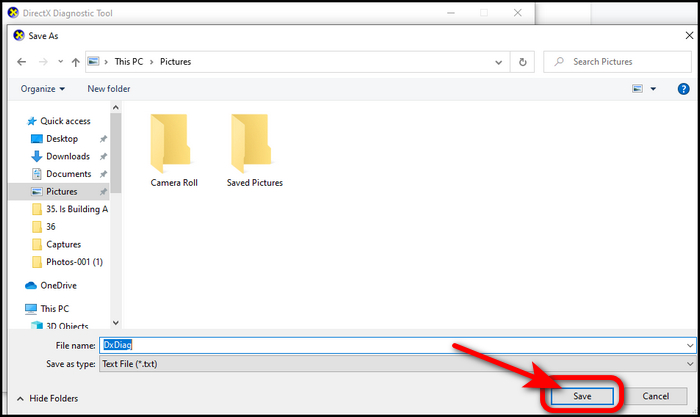
- Open the DxDiag text file by double-clicking it.
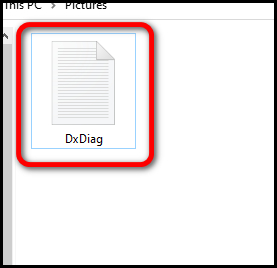
- Scroll through the line Miracast.
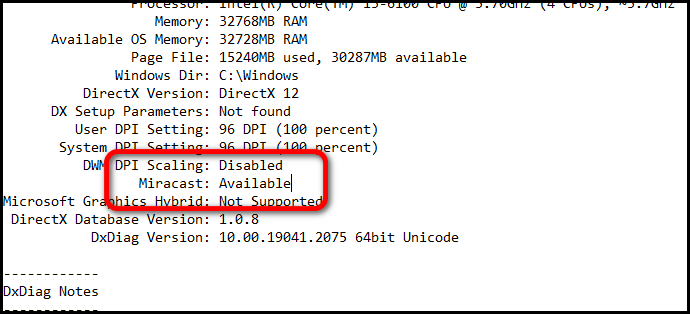
You can check to see if the feature is available or not. If it is, then fantastic!
You can now move on to the next step. If not, your hardware might need to be upgraded.
2. Turn On WiFi In Both Devices
- Press the Windows logo key + R to open the Run dialog box.
- Type ms-settings:network-wifi and press Enter.
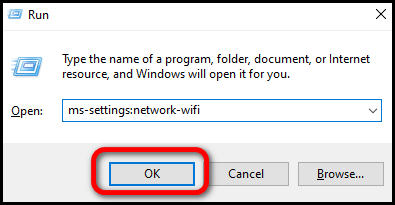
- Turn the WiFi on by clicking the toggle button.
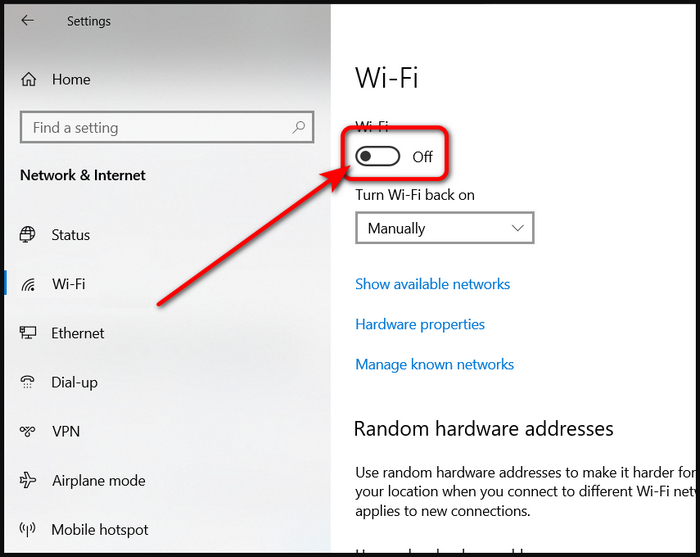
- Do this process on another device too.
3. Connect With Miracast
- Go to Settings on your laptop from the Start Menu.
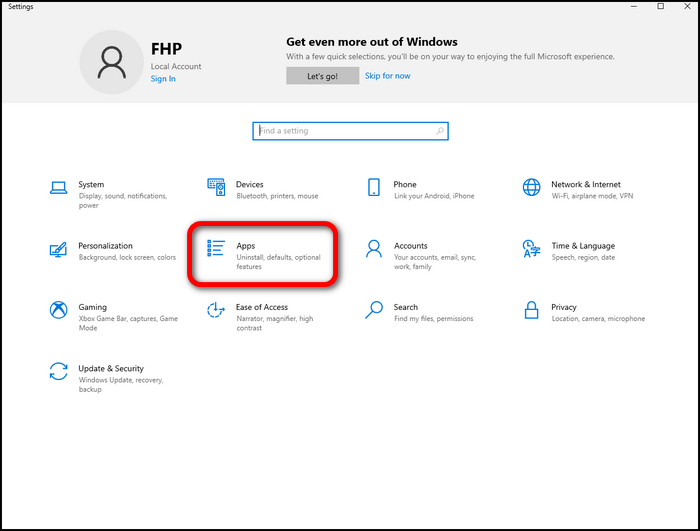
- Select Apps and then click on Optional features.
- Click on Add a feature, scroll down and select Wireless Display.
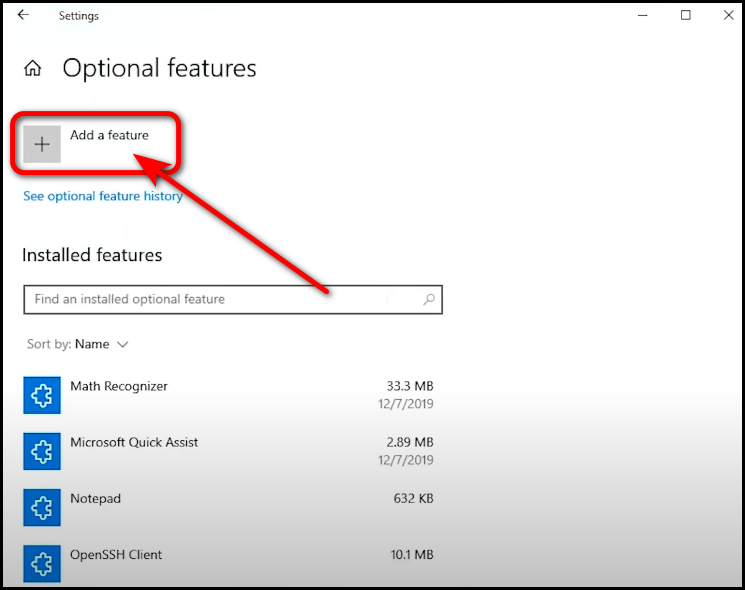
- Hit Install.
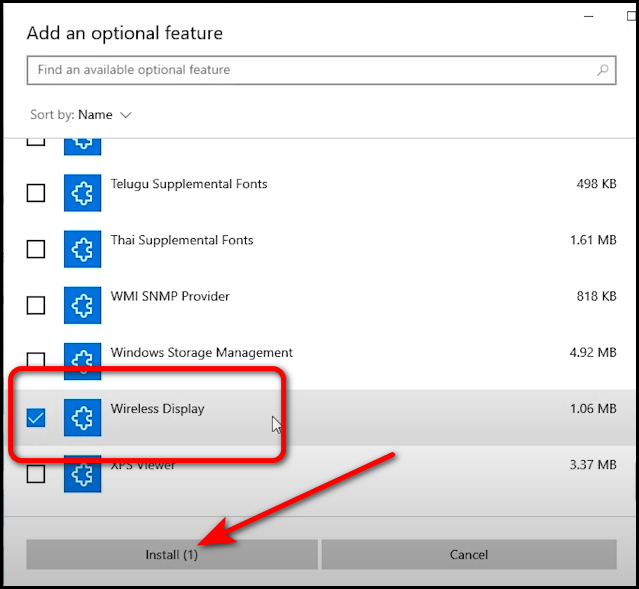
- Search for the Projection Settings from Start Menu after the installation.
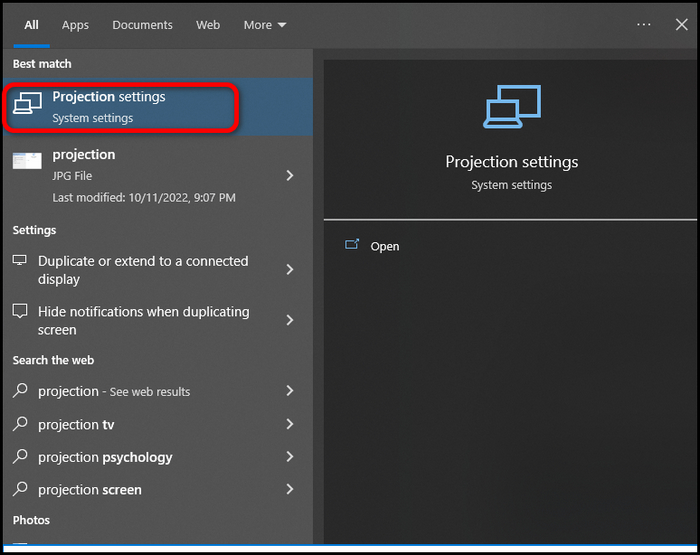
- Select settings according to the image below.
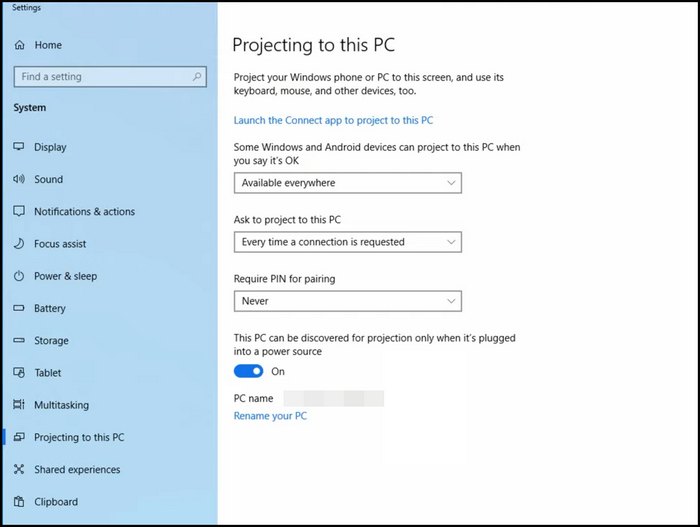
- Press the Windows logo key + K and select your laptop.
- Click OK.
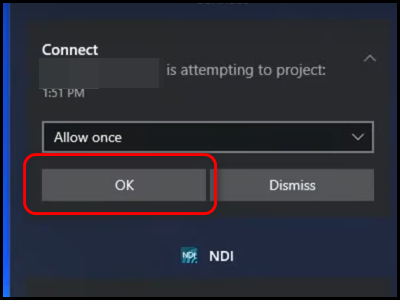
After a few seconds, your laptop will turn into a second monitor. But you can still use your laptop.
Related content you should read: Are Expensive HDMI Cables Worth It
Frequently Asked Questions
Question 1: Can a laptop HDMI be used as input?
Nowadays, most of the laptops in the market do not support HDMI Input in their hardware because implementing HDMI Output with Input will raise the overall price, plus most consumers don’t need the feature. So, manufacturers shelve the idea.
Question 2: How many monitors can I use with my laptop?
You can connect more than one monitor on your Laptop with the help of Laptop Docking Stations, and these are the devices that allow you to use your Laptop as a computer, boosting productivity.
Question 3: Any other ways to use a Laptop as an external monitor?
Since almost all Laptops don’t have HDMI Input, many software developers have come forward and created third-party software to use the Laptop’s monitor as an extended monitor for other devices with the help of casting. Some notable software is Input Director, ShareMouse, Synergy, and Barrier.
Final Words
Since most laptops don’t have the feature of HDMI Input support, you can’t directly use the Laptop’s HDMI output port as an input port. However, you can get the same result using a capture card or other display-casting softwares.
Also, buying a laptop from a decade ago for this feature will be a waste of money because they lack the performance for this modern age.
I hope you have understood the main reason why HDMI Input is not supported on most laptops and found answers to your every question in mind. Thanks for reading, and if you have more questions, ask me in the comment below.