If you are new to Discord or simply want to know more about how to dm someone in discord, then look no further as you have come to the right place.
I have been using Discord for more than five years and have been a mod, so it’s safe to say I know quite a bit about Discord. So, I can definitely say that I can help you guys. I even helped some of my friends with the same situations.
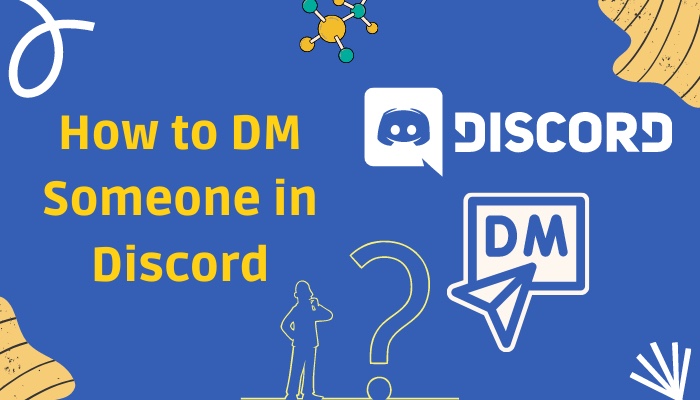
So you may want to read this guide till the end and follow the instructions carefully to learn all about Discord dm and how to do it.
Why do you need to dm someone in Discord?
You might need to use the dm feature in Discord because you might want to send messages to some of your friends or might want to get in touch with someone from the same server, informing them about problems regarding their microphone, etc.
The most common reason to use the dm feature is to directly message someone hence the Direct Message (DM) name. Another feature of this Discord dm is that you can message anyone even if he is not connected to you as a friend.
If both of you are on the same server, you do not need to be friends. You can directly send a message to him. Pretty handy, right?
Even if you have the other user’s Username and tag, you can send him messages. Thus discord provides a good messaging service to all users.
Also read how to clear Discord chat.
Requirements to dm someone on Discord
One of the three requirements must be met to dm someone on Discord. The first one is being friends with him. If he is on your friend list, you will be able to easily dm him from your friend list.
The second one is to be a member of the server that person is in. You can send dm using the dm feature if you are on the same server. You do not need to be friends with him.
Another requirement is to know the other person’s Username and tag. You can directly message using this information as Discord allows it.
How to DM someone in Discord on PC
There are several ways to dm someone in Discord. They are easy, and anyone can do them as long as you can use Discord.
Follow the methods to dm someone in Discord:
1. Use the Friend list
This method works if only you are friends with the person desired. So, if he is on your friend list, try the method below to dm him.
Follow the steps below to use a friend list:
- Click on the Windows icon and type Discord. Press enter.
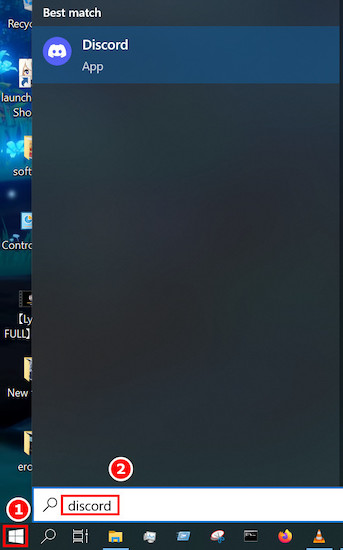
- Select the All tab located at the top middle portion of your screen. You will see all your friends on your friend list.
- Click on the message icon located at the right of their username. The message window will appear, and you can message that person from that window.
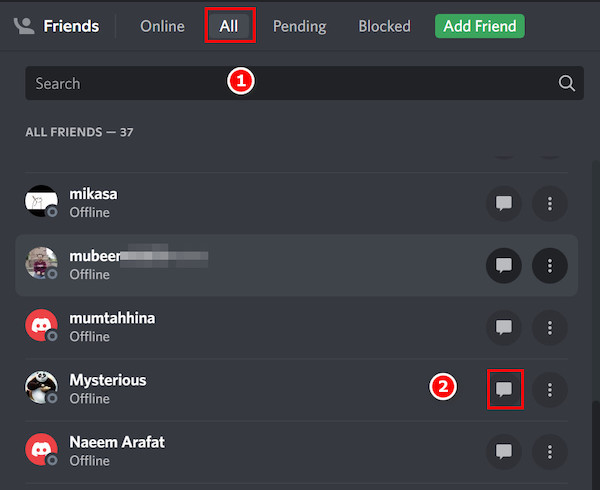
Follow our easy step-by-step guide to make Discord Emotes.
2. Use the server list
In this method, you do not need to be friends with him to message in the first place. All you need to do is find the server you both are members of, and you can easily dm him.
Follow the steps to use the server list:
- Click on the Windows icon and type Discord. Press enter.
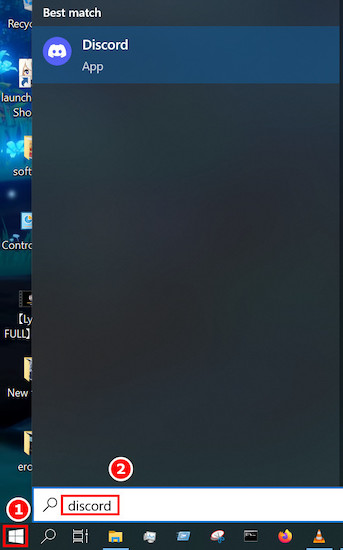
- Navigate to the server the person you want to message is in, and then find his name on the right panel.
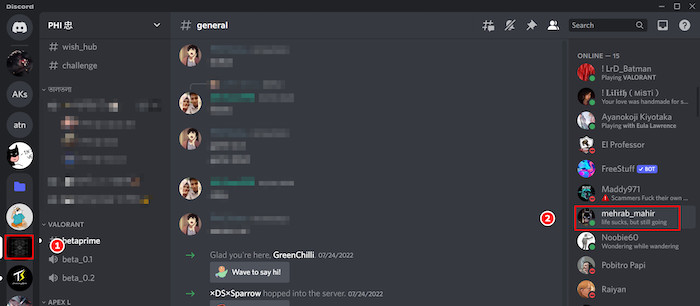
- Right-click on the profile, and then some options will appear beside it.
- Find the Message option and then click on it. You will be prompted to the message page with that person. Here you can type your message and send it.
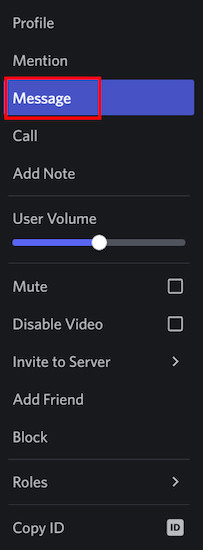
Here’s a complete guide on how to Play Music in Discord.
3. Message using Username and Tag
You can message anyone using a user id and tag. You need to get the other person’s user id somehow before proceeding.
Follow the steps to message using username and tag:
- Click on the Windows icon and type Discord. Press enter.
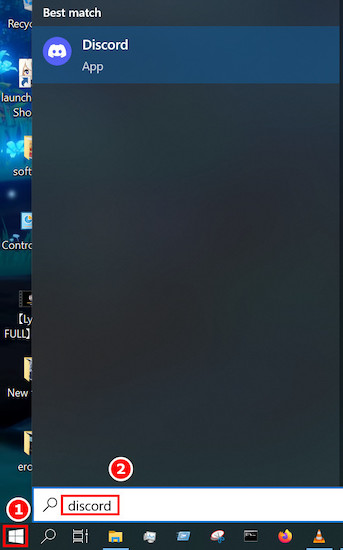
- Click on the Discord icon located at the top left corner. Then click on the box saying Find or start a conversation. Your cursor will be there.
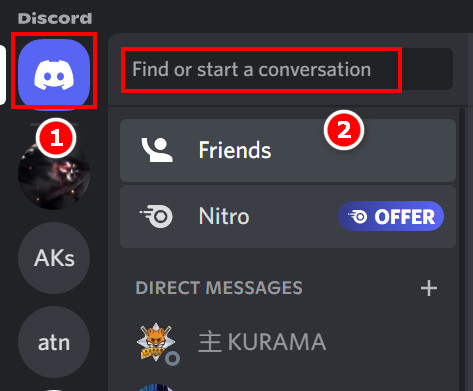
- Type the user id and tag along with the # and press enter. You will see the message page of that person. Now you can easily type and send a message.
How to DM someone on Discord in Mobile
You might have heard of or even used the Discord Mobile app. This is quite handy for mobiles as it is both fast and convenient. You can also use Discord Mobile to dm someone quite easily.
Follow the steps to DM someone on Discord in Mobile:
1. Use the Friend list
You can also use your friend list to send DMs on Discord Mobile. You just need to find the friend list option, and you are done.
Follow the steps below to use the friend list:
- Tap on the Discord icon from your App tray. Discord Mobile will open.
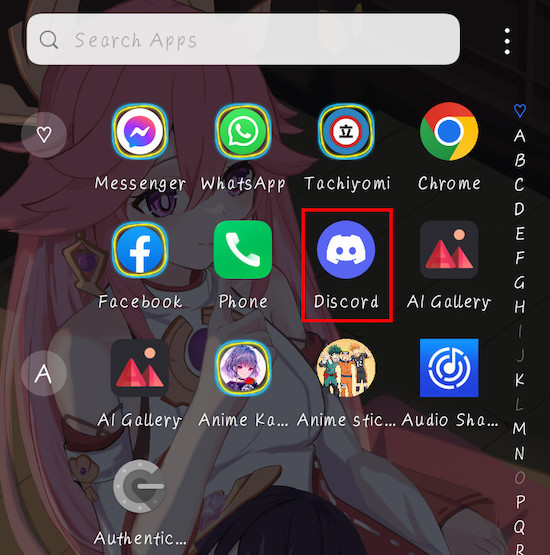
- Swipe the screen to the right, and then you will see some icons at the bottom of your screen.
- Tap on the human-shaped icon, and you will see your friend list.
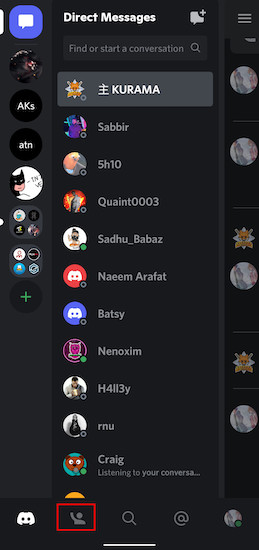
- Find the friend you want to send DMs to, and then tap on the message icon right beside his name. A new screen will appear where you can type and send messages.
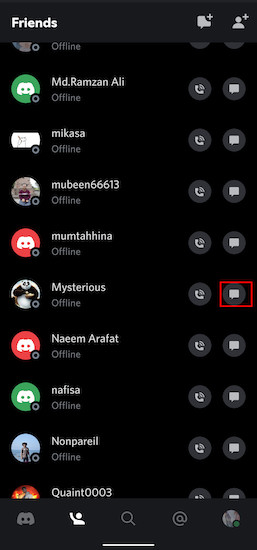
Go and check our other article on Spotify lisen along not working on Discord.
2. Use the server list
This method for mobile is only valid only if both of you have a server in common. Then you can find him from the server member list and message him.
Follow the steps to use the server list:
- Tap on the Discord icon from your App t Discord Mobile will open.
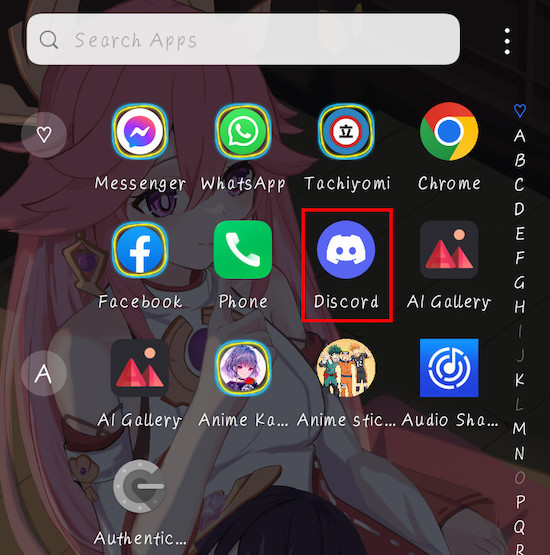
- Swipe the screen to the right, and then you will see some icons at the left of your screen. Those are server icons.
- Tap on the server icon both of you are in.
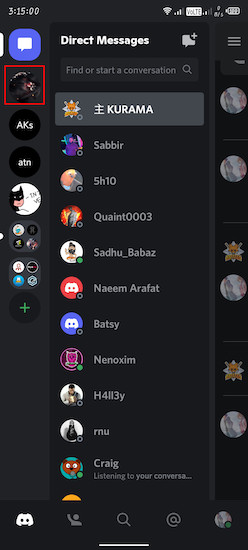
- Swipe to the left, and you will see the server members.
- Find the person you want to dm and tap on the username. A window will open under the screen.
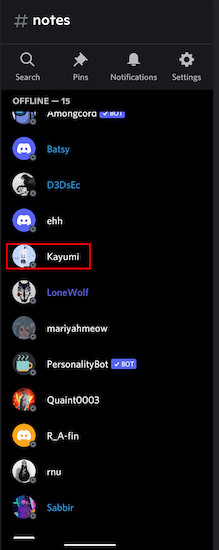
- Tap on the message icon, and you can send DMs.
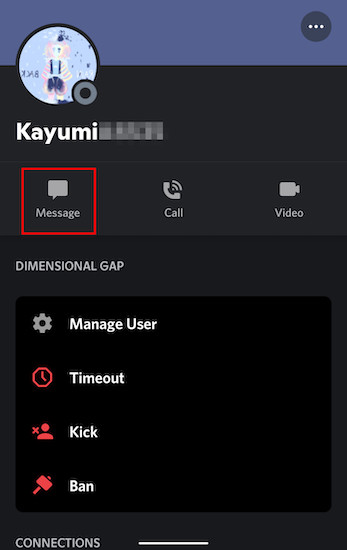
3. Message using Username and Tag
This method is the same as for the PC. You need a username and a tag of that user. Using Discord’s built-in search function.
Follow the steps to message using username and tag:
- Tap on the Discord icon from your App tray. Discord Mobile will open.
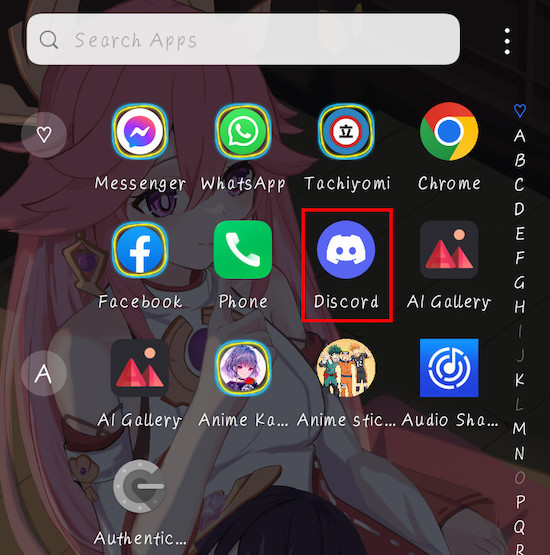
- Swipe your screen to the right, and you will see some options on the left.
- Tap on the box located at the top left corner that says Find or start a conversation.
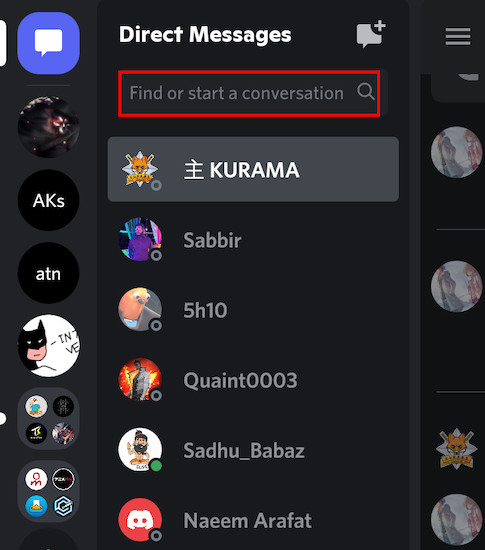
- Type the username and tag and tap on enter. You will see the message box of that user.
Facing JavaScript error, you can quickly fix Discord JavaScript error from our detailed guide.
Are Discord DMs private?
You all might be wondering about the privacy of the Discord Direct message feature. Well, be glad that Discord DMs are private, and no one other than the sender and receiver can see those messages.
So, you do not need to worry about your DMs being leaked or anything. For the group DMs, all the users that are added to the group can see them.
There is no way to read your DMs unless your account gets hacked or you lose your device, and someone gets control of your device.
FAQs
1. How do you dm users who are not friends?
You can DM any users who are not added to your friend list in Discord. Either you need to know the username and tag of that person or mutual servers between you two. Then you can send messages following the above steps.
2. Are the Discord DMs safe?
Yes, Discord DMs are safe if you are only using them for text messages and images. But it will be harmful if the other party sends any malicious files and you download them without checking.
Conclusion
Now you know about Discord DMs and different ways to do it for android and a PC. Let us know in the comment box which one among the above you find most confusing.
Also, if you guys have other methods not mentioned above, feel free to write down about them in the comments section.