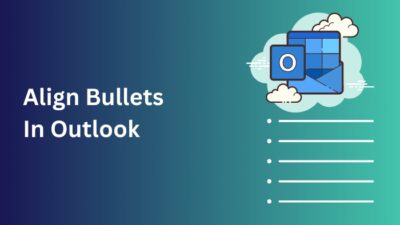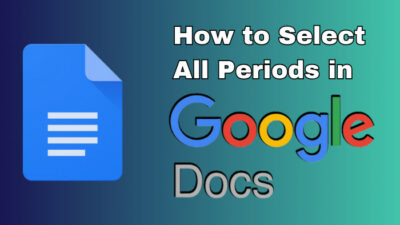If you’re a student writing a research paper or someone creating a professional document, inserting a running head in your paper will elevate your work. With the help of Google Docs, you can easily create and customize one according to your document with just a few clicks.
In this article, I’ll explain how to add APA & MLA format running heads in a Google Docs document. It’s a complete running head guide.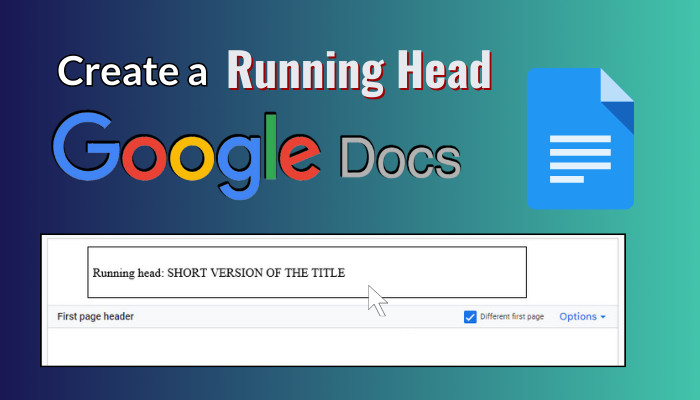
Let’s begin!
What is a Running Head and Its Formats?
A running head is a shortened version of a paper’s title that appears at the top of every page of a research paper or academic document. It’s used to help readers quickly identify the document content. The format for a running head varies depending on the citation style you are using.
Mainly, two running head styles are available — APA (American Psychological Association) and MLA (Modern Language Association).
Below, I’ve explained the different format styles of a running head in Google Docs:
APA Style
- The running head stays in the header section of each page, aligned to the left.
- The header should include the page number aligned to the right.
- It consists of the title of the paper in all capital letters, up to 50 characters, including spaces.
- On the title page, insert ‘Running head:’ before the running head itself.
- On subsequent pages, remove ‘Running head:’ from the title, and only the actual running head is displayed.
- Your text should be double-spaced without additional gaps between paragraphs.
- The preferred font is Times New Roman with size 12.
- Start the body paragraph with a 0.5-inch indent.
- Maintain a 1-inch margin on each side of the page.
MLA Format
- The running head title is optional. Instead, you include your last name, followed by a space and then the page number in the header, aligned to the right.
- Insert the page number in the header’s top-right corner.
- The preferred font size is 12, and the style is Times New Roman.
- Maintain a 0.5-inch gap from the top side and a 1-inch margin from the right.
- Use sentence case for the running head.
- Use double-line spacing throughout the document.
- Avoid page number abbreviations, such as ‘Page no.’ or ‘p.,’ to represent page numbers.
- Don’t put a blank line between the running header and the text of your document.
- Do not include any periods or other punctuation marks in the running head.
So, a running head identifies a document’s content, but its format and usage differ between APA and MLA styles.
How to Add a Running Head in Google Docs
To insert a running header in Google Docs, double-click on the header section of your document. Type in ‘Running head: ’ followed by a shortened title of your paper. It should be within 50 characters, including spaces between words and punctuation.
This method will make an APA format running head in the document.
In the following process, I’ve explained how to create a running head for your document in Google Docs with more details.
Here are the steps to add a running head in Google Docs:
- Open the document for which you want to make a running header in Google Docs.
- Click on Insert from the top menu and select Headers & footers > Header.
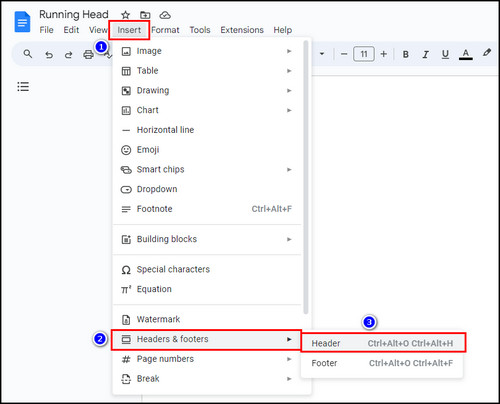
- Check the Different first page option.
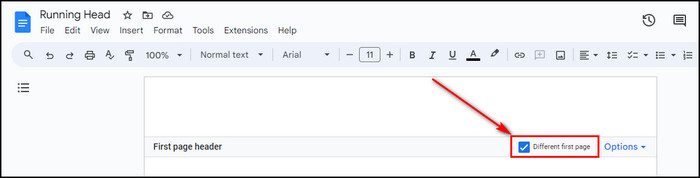
- Type in your running head for the document just like the following example:
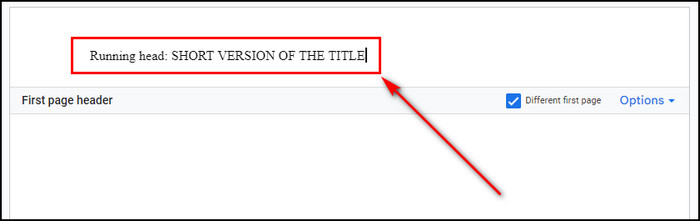
- Choose View from the top menu bar and select the Show ruler option.
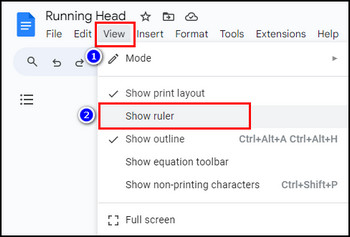
- Click on the top ruler and select Add right tab-stop.
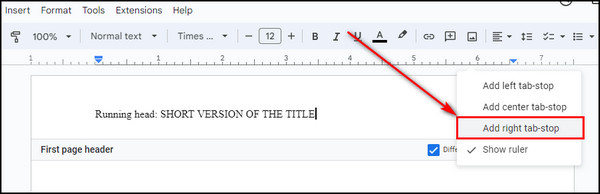
- Select the small blue triangle on the top ruler and drag it to the right up to the 6.50 mark.
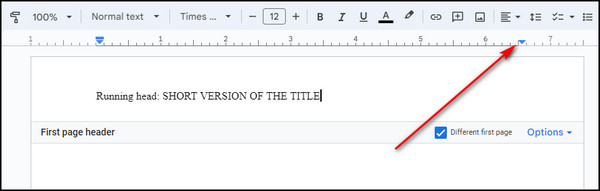
- Place your cursor at the end of your running head title. Then press Tab on the keyboard, and it’ll jump to the right tab stop.
- Select Insert > Page numbers and choose the first option.
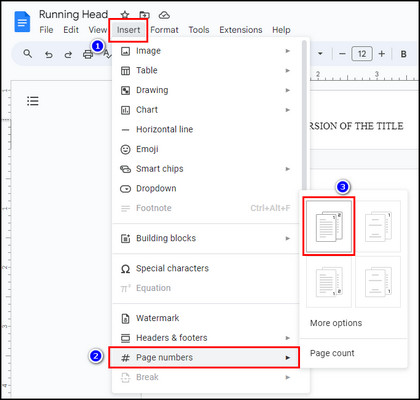
- Double-click on the header section of the 2nd page.
- Input the running head title with all caps. But this time, don’t include ‘Running head.’
- Insert the page number on the 2nd page just like you’ve added on the 1st page.
Now, you’ve got your running head all set up in the Google Docs document. All the pages in the paper will display the APA style running head you’ve created.
To insert an MLA running head in Google Docs, use the same steps I’ve described above. The only difference is that you don’t need to provide the paper title in the running head. Instead, you just enter your last name. Also, make sure the running head is right-aligned.
Why Do You Need a Running Head?
A running head is usually used in academic or professional documents in Google Docs to identify its title and page number at the top of each page. It ensures a paper’s identity remains clear, even if the pages are shuffled. It helps readers to navigate and review the paper.
If you need more information about the importance of running heads, I’ve described them below.
Here’s why you need a running head in your document:
- Document Identification: A running head provides essential information about a document, such as its title or author’s name, at the top of each page. It helps readers quickly determine the document’s content.
- Professional Appearance: In academic and professional documents, a running head adds a polished and organized appearance.
- Numbering Pages: It includes page numbers alongside the document’s title and other relevant information. So it’s easy to keep track of page order and navigate the document.
- Reader Engagement: Running heads can engage readers by previewing the document’s content. It encourages them to read further.
FAQs
What should a running header look like?
An APA running head should be a shortened version of your paper title. It shouldn’t exceed 50 characters, including spaces between words. Its font size should be 12; the preferred style is Times New Roman. MLA format running headers also have the same font style and size. But they don’t include a title. Instead, they contain the author’s last name.
What is the difference between a header and a running header?
The running header is a short version of your document title. It is up to 50 characters long, and its font size is no bigger than the normal body text. A running head appears on top of each page, along with the page number. While a header only appears on the title page with a significantly larger font size to draw attention.
What is a running head in MLA format?
A running head MLA format is right aligned. It includes the author’s last name, other information, and the page number. Its font size should be 12; the preferred style is Times New Roman.
Final Thoughts
Now, you can easily create a running title in Google Docs that meets your needs, making your document stand out and provide a polished & organized look. It is a simple and effective way to improve the professionalism of your documents.
Comment below if you have further questions, and we’ll reply.