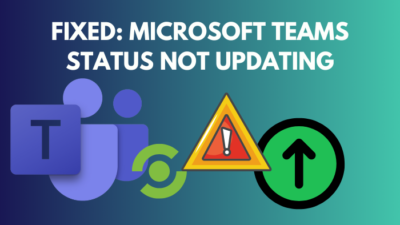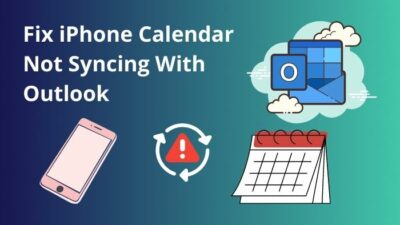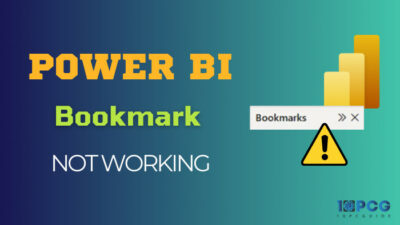Are you scratching your head about whether you could use multiple email clients along with Outlook? Well, you can. But to synchronize them, you need to convert the Outlook MSG file to EML before you can get started with others.
No worries, though, as this is a complete guide to converting MSG files to EML in Outlook.
So, without further ado, let’s take the tour.
What is MSG & EML File Format in Outlook?
The MSG (.msg) file format is exclusive to Outlook only. It’s curated by Microsoft for its proprietary email client — Outlook. Emails, calendar events, contacts, tasks, schedules, and other events are saved outside of Outlook in MSG format. This file is compatible with any previous or modern Windows versions.
EML (.eml) files are email messages that are stored in simple text. Unlike MSG, It’s the most common file format used across different email clients such as Windows Mail, Microsoft Outlook Express, Apple Mail, Mozilla Thunderbird, and so on.
In terms of ease of use and compatibility, EML pulls ahead of MSG. The key differentiating factor is the ability to get along with a variety of email clients. MSG falls short in this regard. That can be a bummer for a lot of people. However, if you are only dependent on Outlook, sticking with MSG makes more sense.
How to Convert MSG to EML in Outlook on Windows and Mac
First, save an Outlook email with .msg extension as a text file. You can either select an email message from your inbox or drop a MSG file into Outlook. After that, open the text file with Notepad and replace the .txt extension with .eml to convert from MSG to EML in Outlook.
Note: Drag and drop feature may not work on Outlook sometimes. Restart the app to fix it.
Here’s how to Convert MSG to EML in Outlook on Windows and Mac:
Convert MSG to EML on Windows 11/10
The standard procedure to export .msg file to .eml format is also known as the manual method. But it’s not possible to convert a message to eml in Outlook directly on Windows. First, save an Outlook message in a text file, then rename the extension to .eml.
Here are the steps to convert msg to eml in Windows 11/10:
- Launch Outlook on your computer.
- Select an email message or choose a MSG file, then drag and drop it into Outlook.
- Click on File and select Save As .
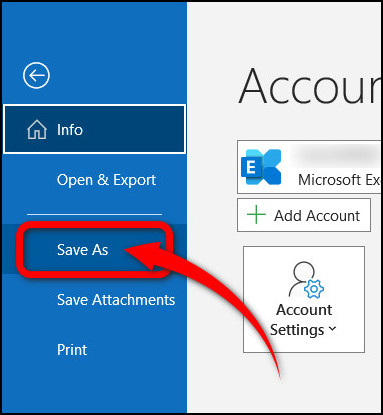
- Specify a drive location, then press on Save as type and choose Text Only format from the drop-down.
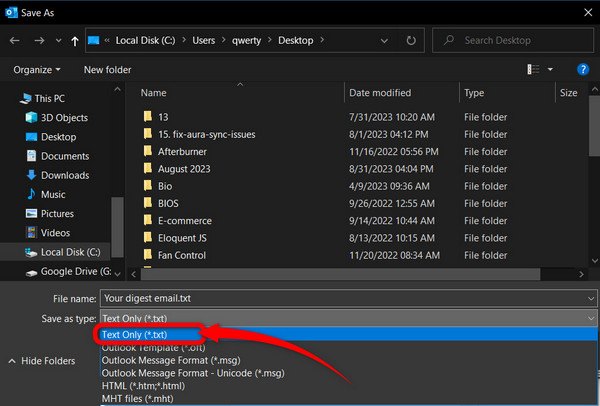
- Click on Save next.
- Click Yes when the warning dialog pops up.
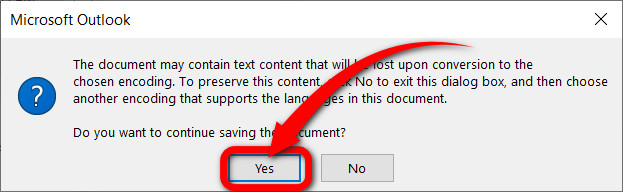
- Go to the location where you saved the email as a text file.
- Double-click to open it in Notepad.
- Press Ctrl + Shift + S or click on File > Save as.
- Choose a location on your local disk where you want to save the file.
- Rename the extension from txt to eml.
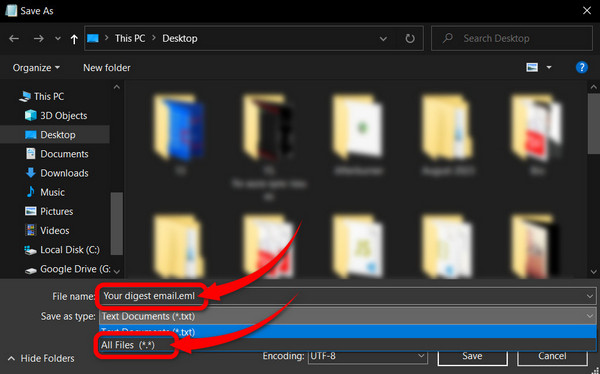
- Select All Files from the Save as type drop-down.
- Click Save.
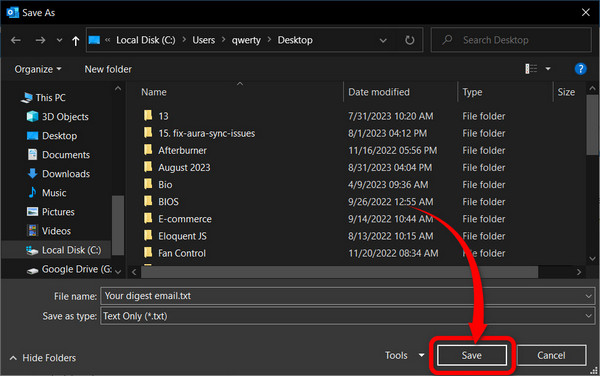
You will successfully save a mail into a .eml file with Outlook when the abovementioned steps are completed properly. Now, go ahead and open it in EML compatible mail clients such as Mozilla Thunderbird.
Warning: Large MSG or PST files may cause the Outlook Error 0x80040115 problem.
Convert MSG to EML on Mac
MSG to EML on Mac is super simple. It does not require any use of third-party apps to convert Outlook .msg files to .eml anymore.
Here is the process to convert Outlook msg to EML files on Mac:
- Open Outlook on your Mac/Macbook.
- Drag and drop an MSG file into Outlook or choose an email message from the inbox.
- Hover at the top of the screen and click on File from the Apple menu bar.
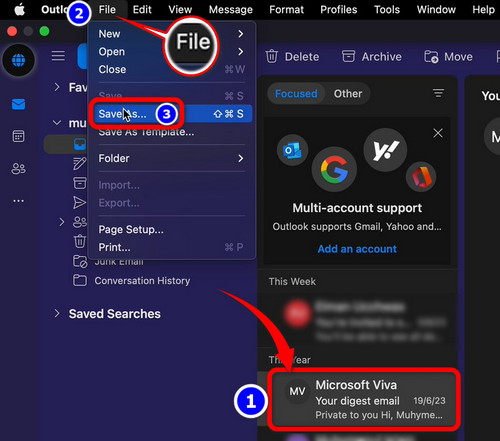
- Select Save As or use the Shift + Command + S keyboard shortcut.
- Press the Save button from the pop-up window. Ensure Email Message is selected.
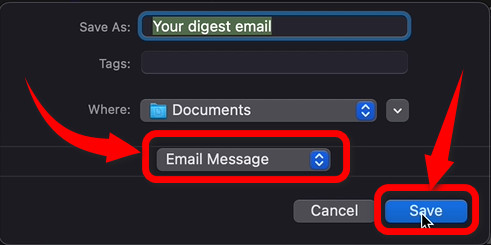
- Go to Finder > Documents.
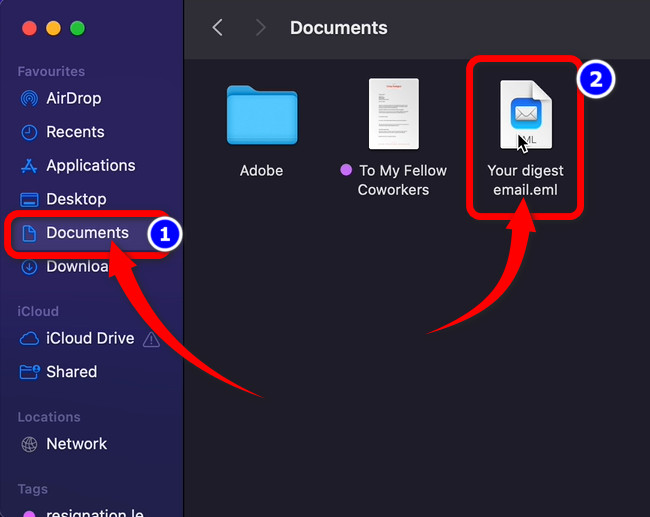
You’ll see the email message is exported in eml format automatically. Double-click on it, and the Apple mail now can open it without any problem.
Frequently Asked Questions
How to Open An MSG File in Outlook?
To open an MSG file in Outlook, simply drag and drop the file inside the application. There’s another way to do this, by the way. Right-click on the .msg file and click on Open with. Next, choose Outlook from the context menu.
Can You Open MSG Files Without Outlook?
You can not open MSG files without Outlook. Convert the file with a .msg extension to an EML file. Use eml-supported email clients such as Mozilla Thunderbird, Windows Mail, Apple Mail, or other third-party apps to view such files.
Where Are Outlook MSG Files Stored?
Outlook generally stores MSG files in the Outlook Files folder inside Documents. Microsoft has programmed this app to store messages, folders, calendar events, contacts, and other items with a .pst extension.
Last Bit
Using the manual mode to convert MSG to EML is simple and effective. It requires no additional download of third-party tools or software.
Follow the steps I’ve described above to get started with the conversion process, whether you’re on Windows or macOS.