If you are a subscriber to Patreon and want to connect your Patreon account to Discord, then look no further. In this article, you will learn all about the method to join them.
Through Patreon, artists get a chance to secure incentives, and fans can get extra insight into their favorite creator’s work. Meanwhile, Discord ensures smooth communication between both parties.
I use Patreon, and some of the channels I subscribed have Discord servers for better communication. It was important to connect with them, and it helped me to support and receive rewards from my favorite artists.
If you’ve got no idea how to connect Patreon with Discord, then I got the proper methods ready for you. So let’s get started.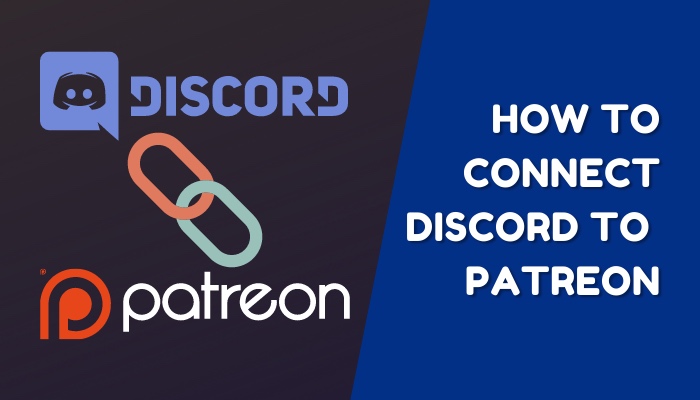
Why do you need to connect Patreon to Discord?
As a Content Creator, you’d want you’re Patreons to be connected to your Discord server as it’s easier to foster the community, give rewards, and create a reward-tier system. It is also necessary to get the opinions of Patreon subscribers and give Discord Roles.
The most effective function of the integration of Patreon to Discord is to create a reward system. Discord servers have the ability to create and distribute roles. This ensures the patron tier of a User, and based on this, rewards can be given.
Another important use is to create a community solely based on the creator’s own works. This community not only gives opinions about the works but also shares new ideas for Patreon.
Quickly check our epic post on best Discord server name ideas.
Steps to connect Discord to Patreon
You need to follow some steps in the correct order to connect Patreon to Discord. Remember, if you don’t follow sequentially, it might not work as expected.
Follow the steps to connect Patreon to Discord:
- Open your browser and go to the Patreon website. Log in using your credentials.
- Click on the gear icon located on the left side of the panel. Some options will appear on the right side.
- The default tab you will see is the Basics tab. Click on the More options. You will see some more options below.
- Select Connected apps. You will see a list of third-party apps available.
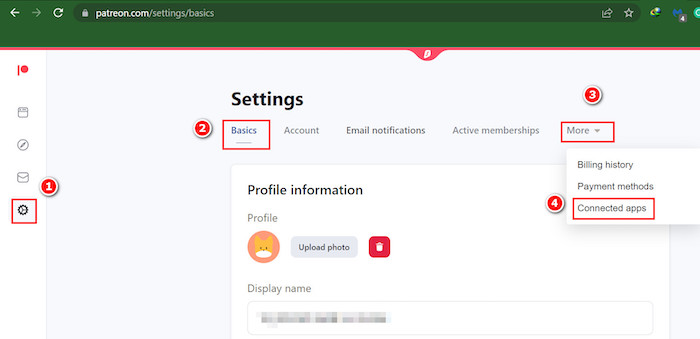
- Click on the connect option near Discord.
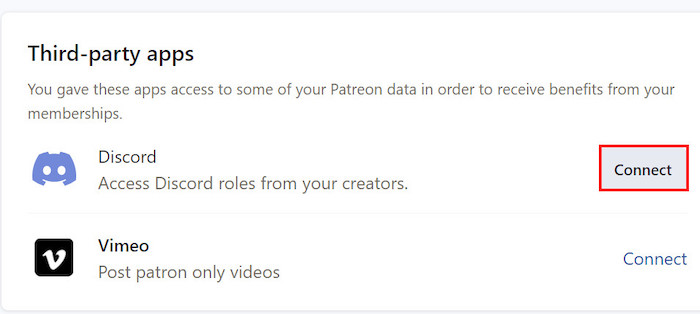
- It will open a new browser window, and you will be asked to provide your Discord credentials to log in. If the credentials are valid, you will be logged in.
- Once you are logged in, you will see the option Disconnect in red color beside Discord. It proves that your Patreon integration was a success.
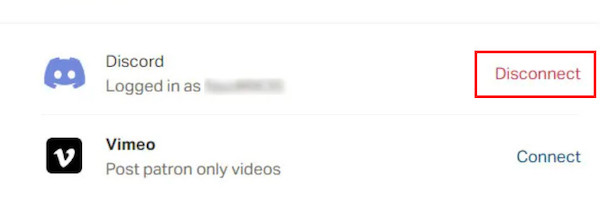
Quickly check out our separate post on how to find Discord servers.
How to Create Servers for Patreon Community
You need a server in Discord to assign roles according to your Patreons’ reward tiers. Only then will Discord be able to help you distribute the rewards according to roles. So, if you do not have a server of your own, you are to create one.
Follow the steps to create servers for the Patreon community:
- Click on the Windows icon and type Discord. Then press Enter from your keyboard.
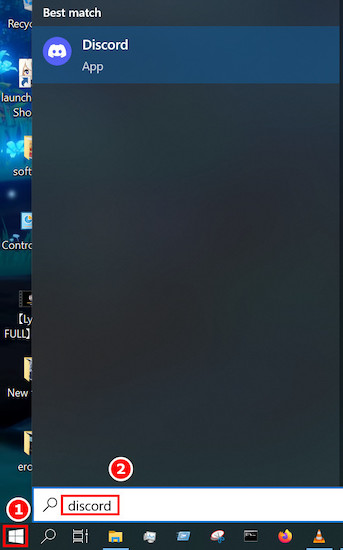
- Look at the left side of your screen, and you will find a + icon there. Hover your mouse pointer over it, and you will see a text saying Add a server. Click on it.
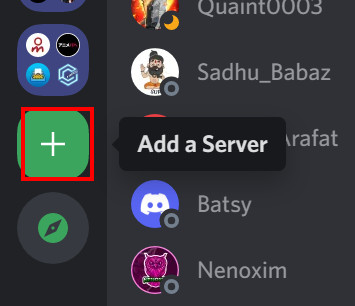
- Select any of the templates in the next pop-up window. It will help you create your server based on a simple and basic structure. Select Create my own if you want to create it from scratch.
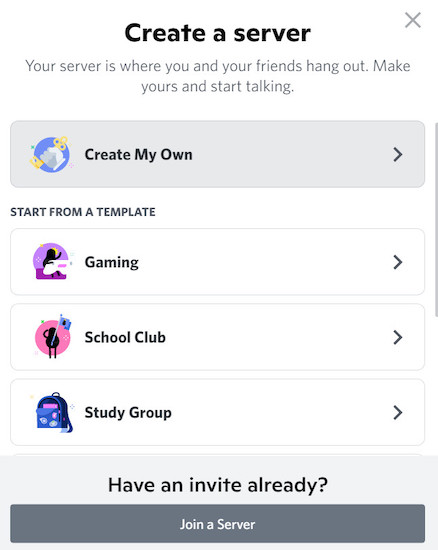
- Create some text channels and voice channels.
Follow our guide step-by-step to change Font Discord.
How to create roles for Patreon in Discord
If you want to create Discord roles for your patreons, then you have to use the Discord app or the browser version. Using it, you can create your Patreon-specific roles on your server.
Follow the steps to create roles for Patreon in Discord:
- Click on the Windows icon and type Discord. Then you are to press Enter from your keyboard.
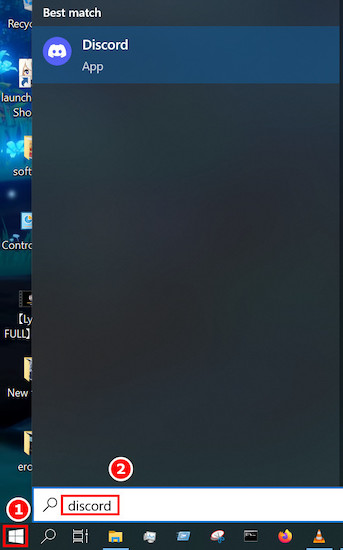
- Navigate to the server you want to create roles in. You will see a V icon near the server name. Click on the V icon.
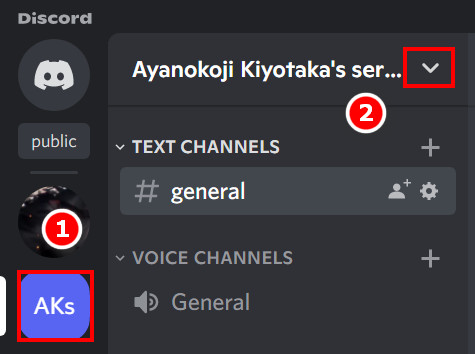
- Select Server Settings from the options.
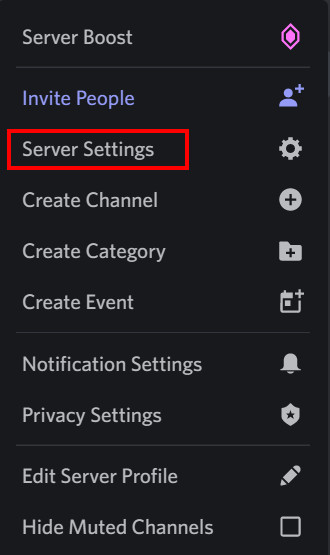
- Click on Roles located on the left panel and then select Create roles.
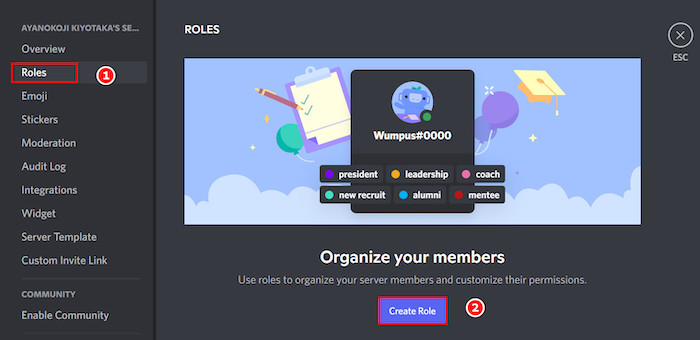
- Type a name for the role in the Role name box, and you may also pick the role color.
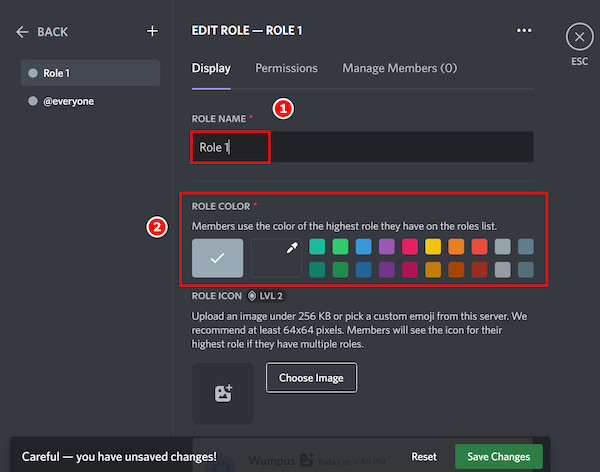
- Click on the Permissions tab and set the necessary permissions for that role. If you want the new role to add roles or delete roles, then make sure to toggle on the manage role permissions.
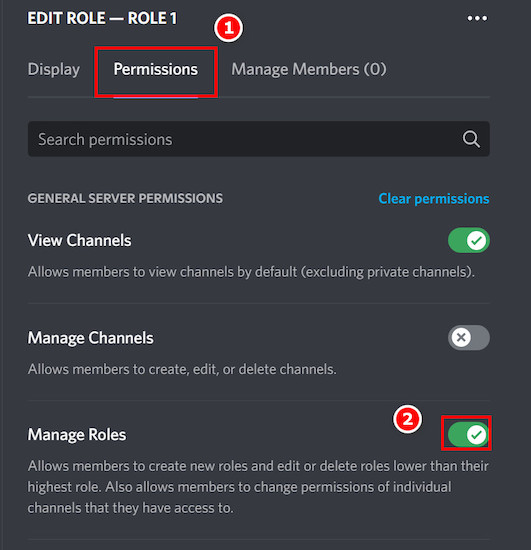
- Click on Save changes, and you are done. Thus you have to create some new roles for your Patreon tiers.
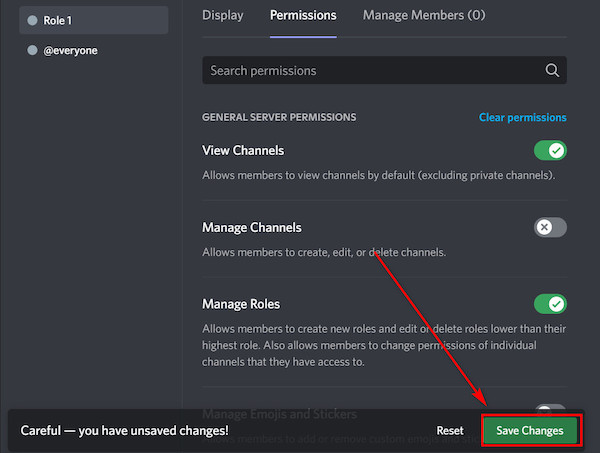
Also, check out our separate post on how to DM someone in Discord.
Assign Roles according to Patreon Tiers
If you have a Patreon account and have already created roles, you can assign them to your members manually or by using a Discord bot. The latter one is better, but for those of the manual type, I am describing the normal one.
Follow the steps to assign roles according to Patreon tiers:
- Open your browser and go to the Patreon website. Log in using your credentials.
- Click on the gear icon located on the left side of the panel. Some options will appear on the right side.
- The default tab you will see is the Basics tab. Click on the Tiers and then select Edit Tiers just under it.
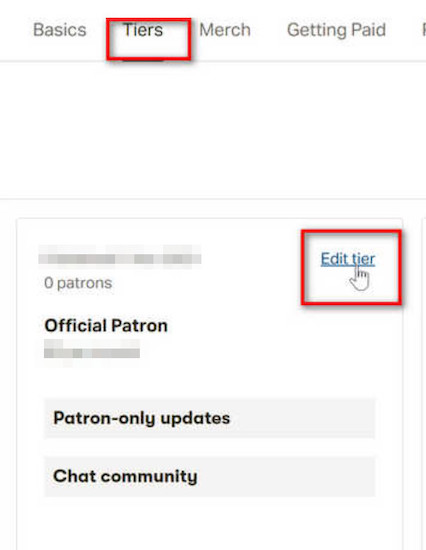
- Click on the Advanced option and find the option Give Patrons access to selected Discord roles. Click on it.
- Select the roles you want your patrons to have in the dropdown menu and click save Tier for saving.
Find out how to lock Discord Channel.
FAQs
1. How can I link Patreon to Discord Mobile?
If you are using a mobile and want to link Patreon to Discord Mobile, you just need to open a browser on your mobile device and go to the Patreon website. After logging in successfully, go to the settings option from the gear icon and click on More options. Select connected apps, and you will have to select Discord.
Provide Discord credentials to log in and authorize Patreon access to your Discord account, and you are done.
2. Why do we need Discord for Patreon?
We need Discord because Patreon does not have a built-in feature for communication with the Patrons. So, the need for third-party software arises. And Discord happens to be the most appropriate one to have the role system among all of them. This helps the Patreons manage the Reward tiers better just by assigning roles to their Patrons.
3. Why is the Patreon Discord bot offline?
The Patreon Discord bot will show as offline if it is not actively assigning roles at that moment. It will become active once the role–assigning work starts. So, make sure not to remove it from your Discord server.
4. What are the benefits of Patreon Discord collaboration?
The benefit of Patreon Discord collaboration is that the Patrons get their rewards according to the roles specified on the server, which can be done using bots to save time. Another important benefit is that Patreon can have its own community and use the opinions of its Patrons to its own advantage.
Final Thoughts
The process of connecting Patreon to Discord thus can be summarized as the main four steps are– Connect Discord from the Patreon website, Create your own server, create roles, and assign them according to Patreon Tier.
The layouts and options might change depending on future updates to the website and Discord itself. But the central theme remains all the same.
I understand that these are a bit confusing, so I tried my best to make them as simple as possible. Take your time and follow this guide to connect these two platforms successfully.
Feel free to write down in the comment box below which step you found the most confusing and why. If you have any better ways to do this, consider mentioning it as it will help others.