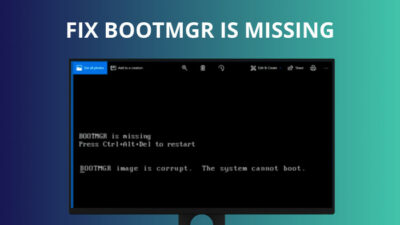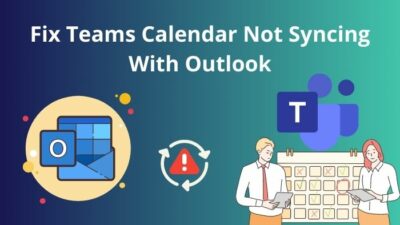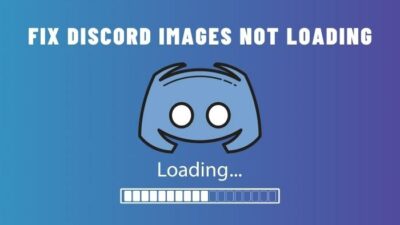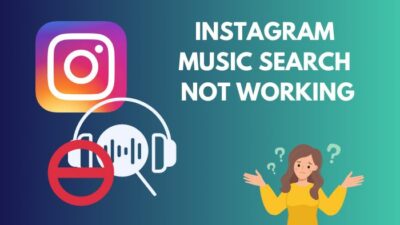You’ve probably tried to turn on your computer like you usually do, but instead of seeing the Windows logo, you heard four beeps.
Is it a frequent occurrence or something that happens once in a while?
Several factors generate the beeping sounds on a computer, which vary according to RAM, processor, system board and so on.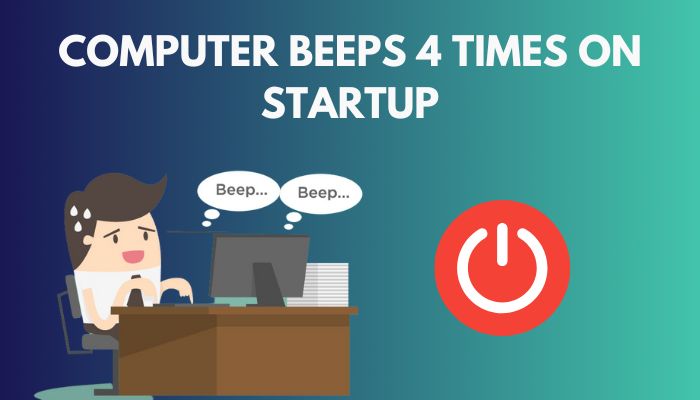
In this article, you’ll learn how to fix your computer beeps 4 times when turning it on.
Let’s begin!
Why Does My PC Beep Four Times Before Powering on?
Your PC beeps four times before powering on, mainly for two reasons; one, your RAM is damaged or not properly connected, and two, the motherboard or CPU fans are faulty. When you turn on the PC, the POST indicates that either the motherboard or CPU fans are defective and cannot process the system.
Majorly a computer beeps multiple times when it has a problem with RAM. This could be because you have changed the amount of RAM in a computer, and the computer has sensed a change in this. Checking the RAM is fitted properly is advised.
If faulty RAM is suspected, it is recommended to try it on another machine. Sometimes you may have to register the RAM in BIOS, especially if you’re greeted with an American Mega Trends error 0164 on the screen.
On the other hand, The motherboard has a fault warning system on board which is designed to help you troubleshoot any issue. In case your motherboard tells you something is wrong with the processor. Try to pull out and inspect the processor.
Look for any bent pins or thermal paste that may have reached the underside of the CPU, the CPU socket or the motherboard. If you spot any, use alcohol to wipe away the thermal paste.
If the pins are bent, you may attempt to bend them very gently back into place. But if this has happened, it is very difficult to correct the pins without skill and without snapping them off.
Related contents you should read about how many years should a desktop computer last?
How to Fix 4 beeps On PC Startup
The beeping problem becomes severe if there’s a RAM or motherboard issue. You can fix this by reseating and replacing the RAM sticks. Furthermore, the issue can also be cleared up by reseating and replacing the expansion cards.
In this article, I will propose 4 simple methods to resolve this 4 times beeping issue.
Here are the methods to fix 4 beeps on PC startup:
Method 1: Reseat The RAM Sticks
The error can simply occur because of dirt and debris build-up on the RAM sticks, or maybe the RAM has somehow gotten loose.
Reseating the RAM sticks has reportedly solved the issue.
Here is how to reseat the RAM stick:
- Turn off the computer or laptop and unplug the power cables.
- Unscrew the side/back panel from your machine.
- Navigate to the RAM modules on the motherboard.
- Press the retaining clips to release the RAM stick.
- Remove the RAM module from its slot without touching the metal contacts.
- Blow on the slot with compressed air.
- Slide the module back into its slot.
- Push on both ends of the RAM stick, and the clips should snap into place automatically with a clicking sound.
- Plug the cables back in and start the computer without touching anything else inside the chassis.

If you don’t hear any beeping sound and the system begins to boot like normal, you’ve solved your problem.
Method 2: Replace The RAM Sticks
If reseating the RAM sticks didn’t help, you need to find out which one is causing the issue.
So, correctly place the RAM sticks in their respective slots except for one. After turning on the computer, if you don’t hear the beeps and your PC starts to boot up, that means you have found the troublesome RAM stick.
However, If you hear the beep again, alter the RAM stick and remove the previous one. Repeat this process until you find the damaged one.
After finding out the damaged one, replace it with a new one, and see if the problem resolves.
Check out the easiest way to fix computer turns on and off repeatedly.
Method 3: Reseat Expansion Cards
Just like RAM sticks, expansion cards can also malfunction due to dust and junk. Reseating them might help to resolve this issue.
Here is how to reseat expansion cards:
- Turn off the computer and unplug the cables.
- Open up the case.
- Navigate to the expansion cards. They’re usually secured to the case with a retaining screw.
- Remove the screw.
- Move the wires out of the way.
- Use a firm grip on each side of the expansion card, and avoid touching the electronic parts on the card.
- Slightly pull the card up a little, one side at a time.
- Pull out the card from the slot gently.
- Inspect the card for any dirt or damage.
- Clean the card and the slot.
- Blow some compressed air both on the slot and the card.
- Move the cables and wires and align the expansion card into its slot.
- Face the mounting brackets towards the outside of the case.
- Push the card down firmly and secure it with the screw.

But before that, go through our epic guide on fix internet slow on one computer but fast on another.
Method 4: Replace Expansion Cards
After reseating the expansion cards, see if your computer boots up without beeping. If it doesn’t, you definitely have a defective expansion card. Remove all the cards and try to start your computer again.
If it boots up fine, one of the cards is causing the issue.
Locate one card in its place and try to boot the computer. Do this with all the cards until you get the beep code again. Once you find the corrupted card, replace it with a new functioning one.
Also, check out our separate post on fix computer freezes with buzzing sound from speakers.
FAQs
What does continuous beeping mean?
Continuous beeping generally means that there is a hardware problem related to memory that can prevent your computer from starting up.
What does one beep mean on a computer?
One beep means that it has finished its POST and found no errors, so your operating system will load normally.
Why is my PC beeping and not turning on?
Your PC is beeping and not turning on because new hardware is installed incorrectly, creating POST errors.
A Final Thought
After reading this article, now you know how to fix computer beeps 4 times on startup by following the methods such as reseating and replacing the RAM stick and the expansion card.
I am sure this article has answered all your queries and helped you to fix your problem without difficulties.
For further inquiries, comment below.