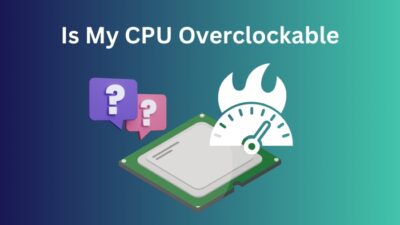Thermal paste is a crucial substance that keeps the processor from running at a high temperature. Therefore, it saves the whole computer from damage.
But applying thermal paste is not a one-time process. For proper heat dissipation, you need to scrape off the old, dried-out thermal paste from the CPU completely and apply a new thermal paste again.
Failing to do this the right way will overheat the CPU. As a result, it will shorten its lifespan by half.
So, in this article, I’ve described the steps to clean the thermal paste off your CPU and how to reapply it correctly.
Let’s start!
What is Thermal Paste & Why Should You Use It?
Thermal paste is a type of paste that is a thermally conductive compound, meaning it can transfer heat very well. This paste is applied between the CPU and the heatsink, so it can carry heat from the CPU to the heatsink and keep the CPU cool.
Without the thermal paste, air gaps between the CPU and heatsink will build up, and the air is not a conductive material. It will block the heat from reaching the heatsink from the CPU.
As a result, the processor will get very hot, reducing its lifespan.
But putting thermal paste between the CPU integrated heat spreader and the heatsink of the cooler eliminates all air gaps, and nothing prevents the heat from reaching the heatsink.
What Items do You Need to Clean the Thermal Paste Off CPU?
You need to clean the thermal paste the right way because failing to do so will overheat the CPU and cause damage. And to clean the thermal paste correctly, you will need supplies such as Isopropyl alcohol, microfiber cloth and cotton swabs.
Here are the items you’ll need to clean the thermal paste of a CPU:
- Microfiber cloth: It is perfect for wiping the thermal paste because it won’t leave any residue on the processor. You can also use coffee filter papers.
- Isopropyl alcohol: Dried-out thermal paste can be hard to remove properly. The Isopropyl alcohol will react with the thermal paste making it easier to clean. You should get 90% or higher isopropyl alcohol.
- Cotton swabs: These will help you to apply the Isopropyl alcohol to the thermal paste.
- Thermal paste: after removing the old, dry thermal paste, you must reapply the new paste as it is essential to dissipate heat from the CPU.
Read more on how to Find Out What CPU Cooler I Have.
How to Clean Thermal Paste Off CPU
To remove the thermal paste off a processor sufficiently, first, you’ll have to detach the CPU cooler safely and carefully remove the thermal paste using Isopropyl alcohol to make the paste soft and a microfiber cloth to wipe the CPU clean.
Here are the steps to clean thermal paste Off the CPU:
1. Disconnect the CPU Cooler
To get to the CPU, you have to detach the CPU cooler which is covering it. The cooler removal process may vary depending on the product’s manufacturer, but the steps are mostly the same.
Here’s how to remove the CPU cooler:
- Start your PC and run it for around 15 minutes. So, the thermal paste gets hot and soft, making it easier to remove. Cold thermal paste will keep the CPU and heatsink glued together.
- Turn off the computer and unplug every component.
- Unscrew the cooler’s bolts and open the clips. If you are unsure how to do it, see the cooler manual.

- Twist the cooler back and forth carefully until it loosens up. Do not put too much pressure, or you might damage the CPU pins.
- Take the cooler off at this point.

In case you are having difficulty removing the CPU cooler, refer to their manufacturer’s manual.
You may also like to read how to Fix CPU Suddenly Overheating.
2. Remove Thermal Paste from CPU
Now it’s time to remove the thermal paste off the CPU. Follow the steps below to do it the right way.
Here are the steps to clean the thermal paste off a CPU:
- Take a clean microfiber cloth or a coffee filter paper and wipe off the thermal paste from the CPU. It will remove the majority of the paste.

- Dip a cotton swab in the Isopropyl alcohol and dab it off on a paper towel, so the alcohol doesn’t leak all over the motherboard.
- Rub the cotton swab across the CPU to remove the excess thermal paste.

- Keep cleaning until the CPU looks nice and shiny.
- Take the microfiber cloth again and wipe the CPU for the final time.

- Repeat the process to clean the thermal paste from the CPU cooler.

When cleaning the processor, make sure you are grounded, as you don’t want to send any static shock through any of the motherboard’s components.
How to Clean Thermal Paste from CPU Pins
If the CPU pins come in contact with electrically conductive thermal paste, it will damage the CPU. But if the thermal paste is not electrically conductive, you can easily clean it off using alcohol and a toothbrush without damaging the CPU.
There are typically two types of CPU pin sockets: Pin Grid Array (PGA) and Land Grid Array (LGA). 
Follow the steps below to learn how to remove the thermal paste from both types of CPU sockets.
Here are the steps to clean the thermal paste from CPU pins:
Pin Grid Array (PGA)
You should be extra careful when cleaning this CPU socket because you can easily bend the pins if you are not paying attention. 
Get a toothbrush with soft and plain bristles. You’ll also need 90% or higher isopropyl alcohol and a clean paper towel.
Here’s how to clean the thermal paste from PGA socket CPU pins:
- Pour a little isopropyl alcohol into a cup or glass and put the toothbrush in it for about a minute.

- Take the toothbrush and gently brush the thermal paste away from the rest of the pins and towards the edge of the CPU. Don’t put too much pressure.

- Clean the toothbrush using a paper towel when it gets dirty.
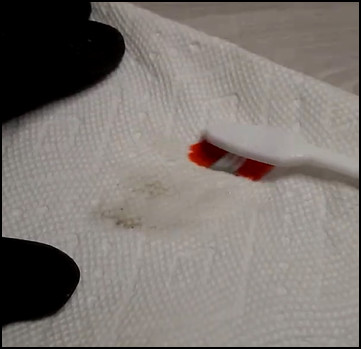
- Add more alcohol to the toothbrush.
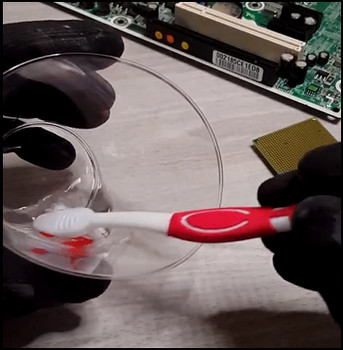
- Keep brushing until you think all the thermal paste has been removed from the CPU pins.
- Leave the CPU dry for an hour.
Land Grid Array (LGA)
Cleaning thermal paste from LGA CPU sockets is much easier. As LGA processors don’t have pins for connectors, you don’t need to brush the thermal paste off using a toothbrush.
Here’s the process of cleaning the thermal paste from LGA socket CPU pins:
- Take a piece of clean paper towel and lightly dip it in isopropyl alcohol.

- Wipe off the thermal paste gently from the CPU using the paper towel.
- Repeat the process until all the thermal paste is gone.
- Let the CPU dry for an hour.
You may also like to read about how to fix CPU fan not detected in BIOS?
How to Apply Thermal Paste on CPU
After cleaning the thermal paste from the CPU, you cannot just reconnect the CPU cooler and start using the computer. You need to reapply the thermal paste correctly, or the processor will overheat and cause damage to itself and other PC components.
Here are the steps to apply thermal paste on a CPU:
- Squeeze a pea-sized amount of thermal paste onto the center of the CPU-integrated heat spreader.

- Connect the CPU cooler to the motherboard while applying top-down pressure to the CPU. The pressure will evenly distribute the thermal paste.

- Check whether any excess thermal paste has spilled over on the CPU edge. If you see any spills, wipe them off with a microfiber cloth or paper towel.
When you install the cooler, and if it slides or even moves a little, you’ll have to start from the beginning again. That means you have to clean the CPU again, put thermal paste once more and set the CPU cooler again.
You have to go through all this because if the cooler moves while the thermal paste is still wet, air will be trapped between the CPU and the heatsink, making the thermal paste useless.
When Should You Clean Thermal Paste off CPU and Reapply?
Depending on whether you run intensive programs or just perform simple tasks, you should clean and reapply the thermal paste to the CPU at least once every 3 to 5 years. Or else your computer will overheat due to unsuitable heat dissipation.
But you don’t need to wait 3 years to apply new paste if you see your PC is running at a very high temperature even when it is not doing any graphics-intensive programs or games. In that case, you can put new thermal paste on the CPU.
You can also apply thermal paste if you think the original thermal paste was applied incorrectly.
Or, if you ever remove the CPU cooler or replace it, you will need to reapply the thermal paste.
FAQs
Should I clean off thermal paste on CPU?
If your CPU is running at a high temperature or you’ve removed or replaced the CPU cooler, you should clean off the thermal paste on the CPU.
Will rubbing alcohol clean thermal paste off CPU?
Yes, alcohol reacts with the thermal paste and softens it, which makes the thermal paste easy to clean from the CPU.
What happens if thermal paste gets on CPU pins?
If the thermal paste is electrically conductive, it can short-circuit the CPU pins and cause damage. But if the thermal paste is not electrically conductive, you have nothing to worry about. You can just brush off the thermal paste from the CPU pins using a toothbrush and isopropyl alcohol.
Final Thoughts
Thermal paste is a virtual object that keeps the CPU cool. But it becomes totally useless in case you don’t remove all the dry thermal paste or fail to apply the new paste correctly.
However, if you follow the step-by-step processes I’ve explained here, you’ll know how to remove & reapply thermal paste and when to apply it.
Let me know if you have any questions regarding cleaning the CPU and applying thermal paste.
See you in the comment section.