Capturing the name and email address of the MS Forms responder is essential for contacting them to ensure the survey’s accuracy or to inform them about any future updates.
Microsoft Forms default settings don’t allow the forms to collect any responder’s personal information like name, email address or password.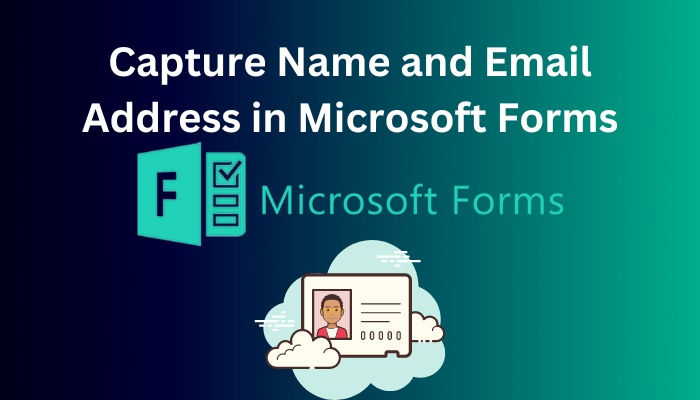
However, sometimes you may need to collect the responders’ information for several reasons. If you are one of them, this article will show you the straightforward process of capturing the responders’ information.
So without wasting time, let’s get started!
Here’s a complete guide on how to add hyperlink in Microsoft Forms.
How to Pick Name and Email Addresses in MS Forms
You can capture the name and email address of your form responders. To do so, open a new form and navigate to More form settings > Settings. Under Who can fill out this form, select Only people in my organization can respond. That will allow Forms to store the information automatically.
When Only people in my organization can respond, and the Record name is selected in the Settings, the form creator can collect the name and email address of the responders.
Once you enable the Only people in my organization can respond option, the responders must sign in to fill out the form. Microsoft Forms automatically collects the sign-in information of the responders and stores it.
Enabling the Only people in my organization can respond option adds an extra notification text on the Forms saying Hi Name, when you submit this form, the owner will be able to see your name and emails.
Here are the steps to capture name and email address in Microsoft Forms:
- Go to Microsoft Forms using any modern web browser.
- Sign in using your Office 365 or Microsoft 365 login credentials.
- Open your desired form.
- Select More form settings.
- Click on the Settings.
- Tick the Only people in my organization can respond and Record name checkboxes.
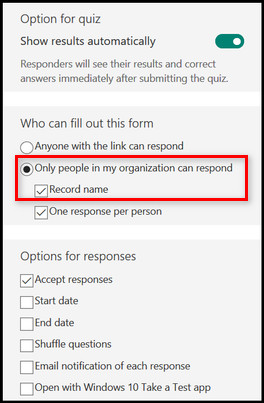
After changing the settings, you can share your form link with the people under your organization. When people respond to your form, Microsoft Forms will automatically store the name and email address.
Quick Note: Only people in my organization can respond, and Specific people in my organization can respond options can be only found on Office 365 Education and Microsoft 365 Apps for business users.
Follow our guide step-by-step to insert checkbox in Microsoft Forms.
How to Add Contact Info for the User to Fill out on Forms
If you are taking a survey from people outside of your organization, there is no direct option to collect the responders’ contact information. In that case, you must create a field on your form so that responders can type their name or email address.
You can also use branching to set a choice question where selecting Yes will show a name field, and selecting No will skip this step. Consider the following instructions to add the contact info field on Forms.
Here is the way to add the contact info field on MS Forms:
- Open the form where you want to add the contact info field.
- Click on Add new.
- Select Text from the available options.
- Type your question in the Question box.
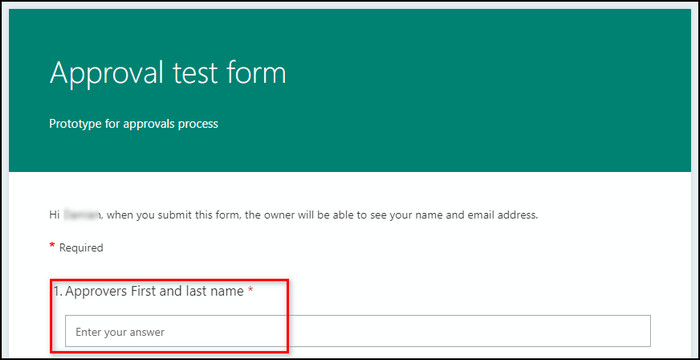
In the Question box, you can type What’s your name? Or What’s your email address? And toggle on the Required option to ensure the users must put their name and email address while filling out the form.
Follow our guide how to duplicate a form in Microsoft Forms.
Frequently Asked Questions
Can you collect email addresses in Microsoft Forms?
Yes, you can collect the name, and email address of the responders in case they are from your organization and their email ID is under the same tenant. Ensure the Only people in my organization can respond option is selected while sharing the form link.
Can Microsoft Forms identify respondents?
Yes, each response on MS Forms creates a respondent ID. You can find the respondent IDs in the Responses tab of the form by selecting View results.
Are Microsoft Forms really anonymous?
Yes, Microsoft Forms is truly anonymous. When a form is shared with an anonymous function, the owner can’t see the responder’s identity for the anonymous responses.
Final Thoughts
Capturing the name and email address is easier if you are a part of an organization and use Microsoft Forms to collect the employee’s data.
However, when you need to collect the name and email addresses of anonymous responders, you can modify your form and add a text box to let the users type their name or email manually.
I have covered all the procedures to pick the responder’s name and email address using Microsoft Forms.
Leave a comment below if you need further assistance regarding this topic.