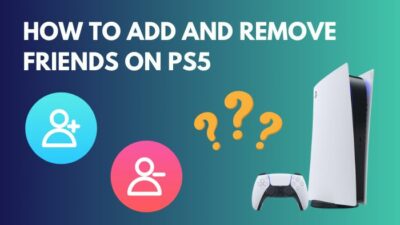The console gaming community prefers wireless headphones over wired headphones. We don’t want any more wires coming out of our console apart from the power adapter and HDMI cable.
To help us out of this situation, Sony exclusively made wireless headsets for PS5. And you might want to know how to connect the headset to your PS5. Also, you might be wondering if you can pair your usual Bluetooth headset with your next-generation console.
The short answer is yes, you can. But how do you connect a wireless headset to your PS5? As a PS5 user, I am going to write a comprehensive guide on pairing your headset with your PS5.
So keep reading till the end to get your queries solved.
You may also like to read about how to turn off Parental Controls on PS5?
Can You Use Bluetooth Headphones On PS5?
Yes, you can use BlueTooth headphones on the PlayStation 5. There are plenty of first-party headphones for the PS5 that you can pair with your console. Also, you can pair your third-party Bluetooth headphones with your PlayStation 5 via the smart TV or with a Bluetooth adapter.
True wireless earbuds or Bluetooth headphones are climbing the rank and making their place in the gaming industry.
Gamers have made their remarks on gaming which is as wireless as possible. Nobody likes the idea of tangling wires on their table, and too many wires ruin the whole gaming setup. But if we come to reality, wireless gaming stuff was still inconsistent because of latency.
But in 2022, latency is no longer the issue as the new Bluetooth technology keeps the delay as low as possible, which is why gaming Bluetooth headphones are on the rise.
And yes, PlayStation 5 does support Bluetooth headphones on the console. The limitation is that if you want the plug-and-play feeling, then you have to buy first-party Bluetooth headphones, as in the official headphones made for the PS5 by Sony.
On the other hand, with your smart TV’s help, you can connect your Bluetooth headphones to the PlayStation 5. Or you can use a Bluetooth adapter to pair your Bluetooth headphones with the PS5.
But, yes, there is always a but; if you connect third-party headphones to your console, then you will not be able to use the microphone of your wireless headphone. Though that doesn’t mean you cannot utilize your third-party headphones to talk on the PlayStation party.
You can connect your Bluetooth wireless earbuds to your phone and join the party chat using your PlayStation mobile application. But the question remains, how to connect unsupported Bluetooth headphones to ps5? This is where I drop in.
I will describe all the necessary steps you need to take to utilize your third-party headphones down below!
Related contents you should read about best Ethernet cable for PS5.
How To Pair Bluetooth Headphones To PS5?
To connect your Bluetooth headphone to PS5 directly, you need the official Bluetooth headphones for the PlayStation 5. And if you have any third-party Bluetooth headphones, you need a smart TV or a Bluetooth adapter to pair the headphones to your PS5.
Now, if you have the official Bluetooth headphones for the PS5, then your work here is pretty simple, as it is pretty easy to pair the official Bluetooth headphones to your PlayStation 5.
But when it comes to third-party wireless headphones, you have to take the hard road because you cannot just turn on the Bluetooth feature of your PS5 and put your headphones in pair mode and connect them to your console.
Most of the time, your PS5 will not find third-party Bluetooth headphones to pair and even if you do find the headphones, they will appear with a question mark, and when you pair it, you will not be able to use them as the PlayStation 5 does not recognize the device.
But now that you are here, I will not let you go without a solution to your problem.
Related guide on how to check controller battery level on PS5?
Follow the steps down below to pair Bluetooth headphones to PS5:
1. Pair PS5 Wireless Headset
If you are lucky enough to have official PS5 wireless, then you can just follow the steps down below, and you will be able to connect your wireless headset to your PS5. Ensure you have the adapter on sight that comes with the wireless headset for your PS5.
Follow the steps to pair a PS5 wireless headset:
- Charge the Headset with a USB cord.
- Turn on your PS5.
- Insert the adapter into your console.
- Turn on the headset and wait until the blue light stops blinking and stays on.
When a successful pairing has occurred, the light will remain solid blue. Easy, Right? If you are having issues connecting the PS5 wireless headset, Double check that the wireless adaptor is securely plugged into your gaming system. Click the OFF button next to the ear cup to power down the headset, then press the ON button to turn it back on. When the device is trying to pair, the headset’s light will flash and turn to solid blue when it is done pairing.
Some more guide on does PS5 have GPS?
2. Use A Bluetooth Adapter
Now, if you have Bluetooth headphone that is not made by Sony, then you have to follow this method. You need a Bluetooth Adapter for this method. If you have bought one already, follow the steps down below.
Follow the steps to pair a Bluetooth headphone with PS5 using a Bluetooth adapter:
- Switch on your PS5.
- Plug the Bluetooth Adapter into your PS5.
- Turn on the Adapter.
- Put your Bluetooth Headphones on pair mode.
- Wait for some time to pair the Headphones.
If you are yet to buy a Bluetooth Adapter for your PS5, don’t buy the 3.5mm Bluetooth transmitter, which will limit the options to connect more devices with the adapter.
But if you are still on the hunt for a PS5 Bluetooth adapter for headphones, then you really should consider buying a good quality one and avoid the cheap ones. With a good quality Bluetooth USB adapter, you can control your Bluetooth gadgets from afar while maintaining a solid connection. The main determining factors between cheap & good-quality adapters are their Bluetooth version, speed, and range.
Adapters with Bluetooth version 4.0 or later will do the job best due to their greater data transfer rate and reduced power consumption. Thanks to the lower power draw, your battery life won’t be drastically impacted while you enjoy streaming audio to headphones or speakers over a higher bandwidth.
Also related to this guide on fix PS5 repairing console storage error.
3. Pair Bluetooth Headphones Using Smart TV
Do you have questions like how to connect Bluetooth headphones to PS5 without adapter? You are in the right place. You can connect your Bluetooth headphones without an adapter if you have a smart TV with Bluetooth feature.
Follow the steps to pair Bluetooth headphones to your PS5 using smart TV:
- Go to your PS5 Audio output settings.
- Change the Audio Output to TV.
- Switch over to your TV settings.
- Turn on the Bluetooth.
- Put your Bluetooth headphones on pair mode.
- Search for the headphones on your TV.
- Select the headphones to pair with your TV.
From now on, you can use the headphones to stream all the audio coming from your PlayStation 5.
Read more on does PS5 play DVDs?
Which Bluetooth Headsets Work With PS5?
All the official Bluetooth headsets made by Sony for PS5 will work on PS5 natively. To pair the first-party headset, you have to plug in the headset adapter to your PS5, and the console will automatically pair them like your dual sense controller.
Here is the list of PS5-compatible wireless headsets:
- Pulse 3D Wireless Headset (model CFI-ZWH1 / CFI-ZWD1).

- NEW Gold Wireless Headset (model CUHYA-0080).

- Gold Wireless Headset (model CECHYA-0083).

- Platinum Wireless Stereo Headset (model CECHYA-0090).

Among them, the Pulse 3D wireless headset is made exclusively for the PS5, which comes with 3D spatial Audio to elevate your gameplay. So if you are in for a wireless headset, I suggest you buy this one because you can enjoy all the PS5’s features natively.
Also read, fix PS5 error code CE-108255-1.
Can You Pair AirPods With PS5?
Yes, you can pair your AirPods with PS5. However, you cannot natively connect the AirPods to PS5. You will need a Bluetooth transmitter or a Bluetooth adapter to connect the AirPods to your PS5. You can also use your Bluetooth-enabled TV to pair the AirPods.
Even though PS5 comes with Bluetooth compatibility, you cannot connect all the Bluetooth-enabled devices with your PS5 because Sony PS5 doesn’t have the Bluetooth Audio feature enabled in the console.
Now you might ask, why doesn’t ps5 support Bluetooth audio? The main reason would be that Sony doesn’t want you to connect your third-party headphones to the console because they make most of the money by selling PS5 accessories. For example, the controller and the wireless headset for the PS5.
This is the reason why AirPods is not compatible with PS5. But if you have a Bluetooth adapter or a smart TV, then you can easily connect your AirPods to PS5.
Check out the easiest way about to fix PS5 keep disconnecting from the Internet.
Final Thoughts
Apart from the microphone capability, the third-party headphones with your PS5 will work well if you pair them to your PS5 using a Bluetooth adapter or a TV with Bluetooth capability. But if you have the official wireless headset, then you don’t have to worry about the middle man, and you can also enjoy the party chat natively using the PS5 headsets.
Hopefully, by reading this guideline, you will be able to land a solution for pairing your headset to your console.