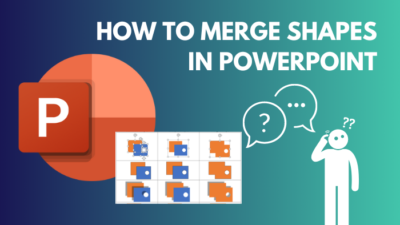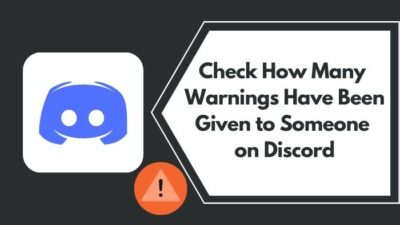Troubled with deciding to get a FreeSync monitor with your Nvidia GPU?
Nvidia released G-Sync’s groundbreaking new display technology in 2013. It started a revolution in the gaming industry by providing smoother gaming through decreasing input lag, display stutter and removing screen tearing.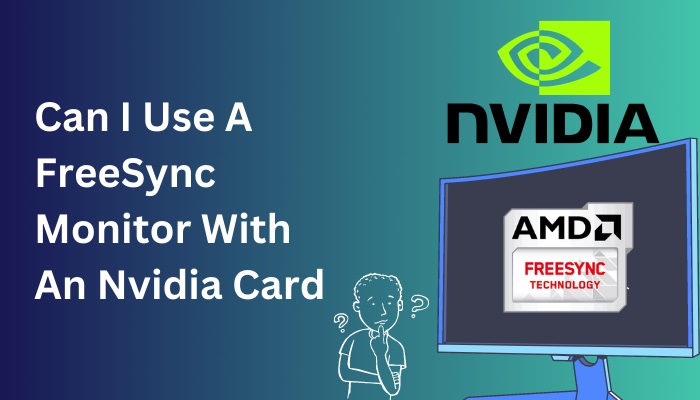
The downside of G-Sync is that these monitors cost more than standard ones; then AMD came as the savior and released FreeSync technology, which cost less than Nvidia’s G-Sync monitors. And provided almost the same technological features as G-Sync.
Although in the beginning, Nvidia GPUs only supported G-Sync monitors, what about now?
To find the answers keep reading the post; in this, I have given every answer you’re looking for.
What is FreeSync?
FreeSync is a monitor technology developed by AMD’s engineers to answer and compete with Nvidia’s revolutionary G-Sync technology. The technology synchronizes the display’s refresh rate with GPU’s fps. Therefore it eliminates the input latency, screen tearing, and stuttering in gameplay.
This feature is proven super helpful for the contemplative scene or rank matches by providing a more precise picture quality while moving around the environmental objects.
Many fast-paced action shooter professional players over and above take advantage of these monitors to have an extra bit of edge over others.
One of the best selling points of FreeSync over G-Sync is AMD’s FreeSync monitors are more cost-effecting which is why gamers who want to have these features choose to buy the FreeSync monitors because, at the end of the day, unlike G-Sync, it doesn’t put a massive dent in their pocket.
Although at first, Nvidia started a monopoly in the market, at that time, GeForce Graphics Cards only supported the G-Sync monitors, which was purely intentional to boost the sales of their GPUs.
But in 2019, Nvidia updated the driver and unlocked FreeSync monitor support for GeForce Graphics Cards.
Which was celebrated by mid-budget gamers all over the world.
Can I Use A FreeSync Monitor With An Nvidia Card?
Yes, you can use the G-Sync Compatible FreeSync monitors with an Nvidia Graphics Card, let alone almost any of the monitors on the market. However, for using the FreeSync monitors, you need at least GeForce Series 10 or Series 20 Graphics Card.
A question you might ask, What are G-Sync Compatible FreeSync monitors?
At the time, Nvidia supports 3 types of G-Sync monitors by using adaptive synchronization technology: G-Sync Ultimate, Standard G-Sync and G-Sync Compatible.
They all have their price range, and with them comes some extra features. The more you pay, the more features you will be able to bag in.
- G-Sync Ultimate: The best G-Sync monitor with an Nvidia Graphics Card, it comes with a dedicated G-Sync module for that this monitor can provide the best gaming experience by delivering stunning contrast, ultra-low latency, HDR and many more. G-Sync Ultimate is validated and tested by Nvidia to make sure customers get the best of best gaming experience with this monitor.
- Standard G-Sync: These monitors are the actual G-Sync monitor; they come with the G-Sync module but don’t have HDR support and are only suitable for the GeForce Graphics Cards. Standard versions of G-Sync monitors are also tested for the optimum gaming experience possible.
- G-Sync Compatible: After embracing the VESA adaptive sync standard, Nvidia started to support FreeSync Monitors and branded them as Compatible monitors. Unlike Standard & G-Sync Ultimate, this (Compatible Monitor) doesn’t have a G-Sync module. Instead, they use VESA’s free and open-standard Adaptive-Sync protocols that have been validated by Nvidia and support their Graphics Cards.
The drawback of G-Sync compatible monitors is that Nvidia does not test FreeSync monitors.
Moreover, you can’t use HDMI or DVI ports to connect with your GPU; the only way to connect is through DisplayPort.
These monitors are called G-Sync Compatible FreeSync Monitor or Nivida FreeSync.
Additionally, you should know that G-Sync Standard and Ultimate monitors are more extensive in the area of features.
For example, a 144Hz G-Sync monitor works perfectly fine within the 30-144Hz range, but a 144Hz FreeSync monitor works only in the 48-144Hz range. This means if the game’s Frame Per Second drops to less than 40fps.
The FreeSync monitor would have to resort to Low Frame Compensation and multiply its Refresh rates to stop screen tearing. And executing Low Frame Compensation, also known as LFC, can cause stuttering.
In the table below, you will understand the difference between the three monitors:
| Validated Experience [Adequate Variable refresh rate range, No flicker, No Blanking, No Artifacts, Default On]. | Premium Experience [Nvidia Certified, +300 Image Quality Tests, Full Variable Refresh Rate Range, Variable Overdrive, Factory Color Calibrated, Ultra-Low Motion Blur, & Overclocking.] | Ultimate HDR [+1000 nits brightness, Highest resolution + Highest Hz, Ultra-Low Latency, Multi-Zone blacklight, Wide Color Gamut, Advance Nvidia G-Sync Processor.] | |
|---|---|---|---|
| G-Sync Ultimate | ✔ | ✔ | ✔ |
| G-Sync Standard | ✔ | ✔ | x |
| G-Sync Compatible | ✔ | x | x |
From the table, you can see that G-Sync Compatible FreeSync Monitors are the least feature-full monitor. Still, you should not worry about this because if you have a powerful gaming rig, these frame drops shouldn’t be your concern.
You can use the G-Sync Compatible FreeSync Monitors with your Nvidia Graphics Card, but there are some requirements to take into consideration.
Conditions Are:
- FreeSync monitors only support GeForce 10 and 20 series or newer Graphics Cards.
- Connects through only the DisplayPort.
- Version 417.71 or higher GeForce drivers must be installed into the computer system.
If you meet these requirements, then you can go ahead and get a FreeSync monitor.
How To Connect G-Sync Compatible FreeSync Monitor With An Nvidia GPU
Connecting G-Sync Compatible FreeSync monitors is as easy as other standard monitors. But you must follow two methods to connect and turn on the G-Sync mode. I will tell you how you can do it yourself.
A. Connecting FreeSync Monitor
Here Are The Steps To Connect FreeSync Monitors With Nvidia GPU:
- Take the DisplayPort and put the connector into the GPU and Monitors sockets. (if you have a GTX 16, RTX 20, or RTX 30 series Nvidia Graphics Card, you can use HDMI 2.1 port).
- Go to Nvidia Driver webpage.
- Download the latest version of the driver for your Nvidia Graphics Card.
- Open the downloaded executable file.
- Finish the installation
- Restart your computer.
B. Set up the G-Sync mode on FreeSync Monitor
- Open the Nvidia Control Panel (You can open it by right-clicking on the desktop and selecting it from there or searching from the Start Menu).
- Expand the Display section from the left side of the window.
- Select Set up G-SYNC.
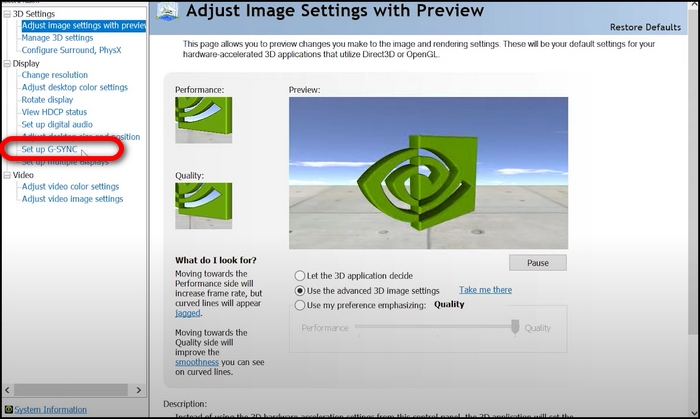
- Check the box of Enable settings for the selected display model under the Display Specific settings.
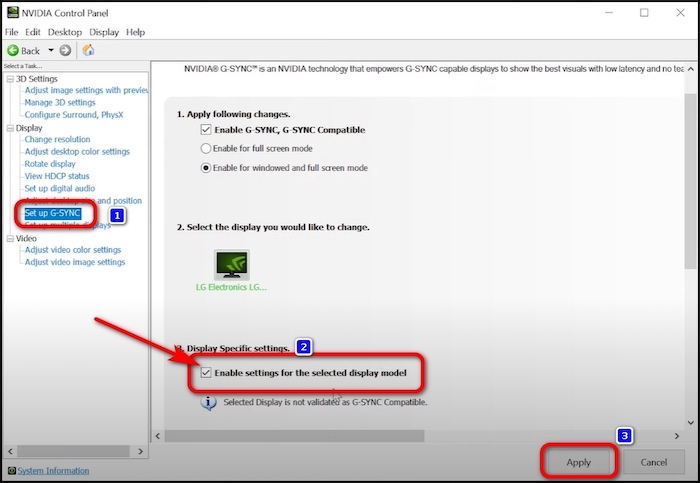
- Hit Apply to save the changes.
- Enable the Variable Refresh Rate functionality of your display by using the monitor’s controls and On-Screen Display (depending on your monitor brand, this process’s steps can differ from other monitors).
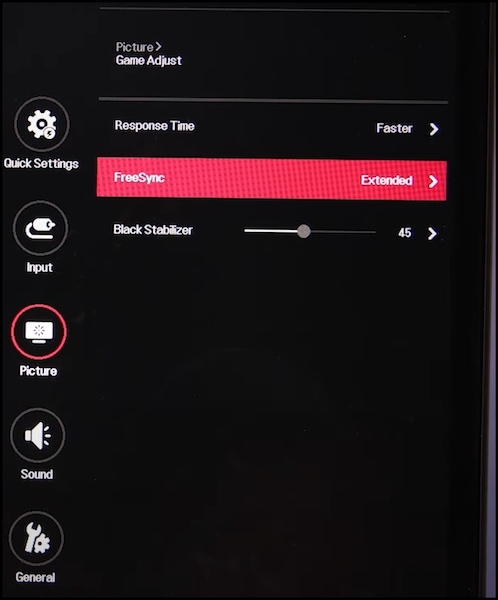
You are good to go, and now you can enjoy the best visual gaming experience with your FreeSync monitor.
Can You Use A G-Sync Monitor With An AMD GPU?
Yes, but the sad news is variable refresh rate that makes G-Sync a superior technology for gaming will not work. G-Sync can only be used with Nvidia hardware, and It’s an exclusive Nvidia technology that’s created solely for Nvidia Graphics Cards.
You need to know that Nvidia trailered the G-Sync and utilizes the technology for Nvidia’s architectures and their products, so getting a G-Sync monitor with an AMD Radeon Graphics Card would be just like getting a standard monitor.
Unless you want to change your GPU in the future.
Then you can get a G-Sync monitor with your Radeon Graphics Card but remember you have to use it without the additional features that the monitor promises until you are not getting an Nvidia GPU.
How To Use G-Sync With An Normal Monitor
You can enable the G-Sync for normal or standard monitors, but Nvidia has stated that It might not work.
But if you want to check them by yourself, you can follow the instructions below but ensure that you have installed the latest version of the Nvidia graphics driver.
Here Are The Steps To Enable G-Sync On a Normal Monitor:
- Follow the B) Set up the G-Sync mode on FreeSync Monitor until the last step.
- Check the box next to Enable settings for the selected display model.
- Select Apply.
If you can’t see the setting, follow these:
- Go to Manage 3D Settings.
- Click on the Global tab and locate the Monitor Technology.
- Select G-Sync Compatible from the drop-down menu.
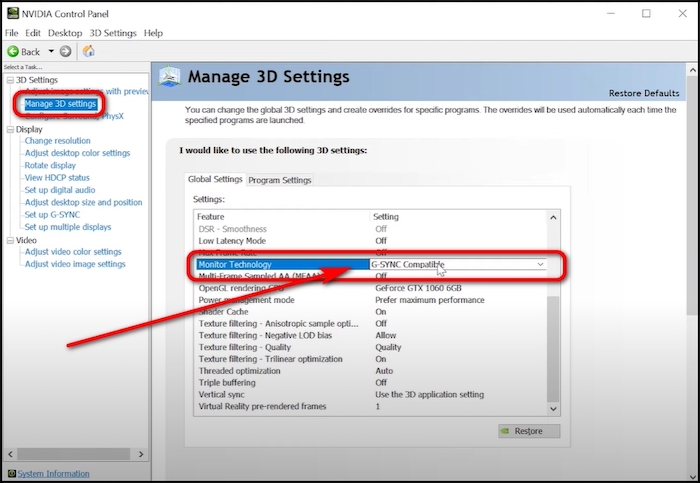
- Select Apply.
The chances of working in the unsupported monitor are pretty slim. If you don’t get any better results or are disappointed, I recommend you turn it off.
Best FreeSync Monitors
You can check out these nine monitors if you are looking for the best FreeSync available in the market. They have been held as the best FreeSync monitors for gaming.
| Name and Model | Specification |
|---|---|
| Asus TUF Gaming VG27AQL1A | Screen size: 27" | Aspect ratio: 16:9 | Resolution: 2,560 x ,1440 | Panel type: IPS FreeSync, G-Sync Compatible | Brightness: 470cd/m2 | Refresh rate: 170 Hz | Response time: 1ms | Inputs: 2 x HDMI 2.0, 1 x DisplayPort 1.2 |
| LG 24MP60G-B | Screen size: 23.8" | Aspect ratio: 16:9 | Resolution: 1,920 x 1,080 | Panel type: IPS FreeSync | Brightness: 250cd/m2 | Refresh rate: 75Hz | Response time: 1ms | Inputs: 1 x HDMI 1.4, 1 x DisplayPort 1.4, 1 x D-sub |
| LG UltraGear 27GN950-B | Screen size: 27" | Aspect ratio: 16:9 | Resolution: 3,840 x 2,160 | Panel type: IPS FreeSync Premium Pro, G-Sync Compatible | HDR compatibility: HDR10,DisplayHDR 600 | Brightness: 600cd/m2 | Refresh rate: 144Hz | Response time: 1ms | Inputs: 2 x HDMI 2.0, 1 x DisplayPort 1.4 |
| Asus ROG Swift PG329Q | Screen size: 31.9" | Aspect ratio: 16:9 | Resolution: 2,560 x 1,440 | Panel type: IPS G-Sync Compatible | HDR Compatibility: HDR10, DisplayHDR 600 | Brightness: 600cd/m2 | Refresh rate: 175 Hz | Response time: 1ms | Inputs: 2 x HDMI 2.0, 1 x DisplayPort 1.2 |
| Alienware 25 Gaming Monitor (AW2521HF) | Screen size: 24.5" | Aspect ratio: 16:9 | Resolution: 1,920 x 1,080 | Panel type: IPS FreeSync Premium, G-Sync Compatible | Brightness: 400cd/m2 | Refresh rate: 240Hz | Response time: 1ms | Inputs: 2 x HDMI 2.0, 1 x DisplayPort 1.2 |
| Samsung Odyssey G7 | Screen size: 27" 1000R | Aspect ratio: 16:9 | Resolution: 2,560 x 1,440 | Panel type: VA QLED FreeSync Premium Pro | Brightness: 600cd/m2 | Refresh rate: 240Hz | Response time: 1ms | Inputs: 1 x HDMI 2.0, 2 x DisplayPort 1.4 |
| LG UltraGear 34GP950G-B | Screen size: 34" 3800R | Aspect ratio: 21:9 | Resolution: 3,440 x 1,440 | Panel type: Nano IPS Nvidia G-Sync Ultimate, FreeSync | HDR compatibility: DisplayHDR 600 | Brightness: 600cd/m2 | Refresh rate: 144Hz (180Hz OC) | Response time: 1ms | Inputs: 1 x HDMI 2.0, 1 x DisplayPort 1.4 |
| Samsung 65” Class QN90B Neo QLED 4K Smart TV | Screen size: 64.5" | Resolution: 4K | Panel Type: Neo QLED | HDR Compatibility: HDR10, HDR10+, HLG, Quantum HDR 32X | Refresh Rate: 120Hz | Inputs: 4x HDMI 2.1, 1 x RF, 1 x Optical Audio Out |
| Gigabyte Aorus FV43U | Screen size: 43" | Aspect ratio: 16:9 | Resolution: 3,840 x 2,160 | Panel type: VA FreeSync Premium Pro, G-Sync Compatible | HDR: DisplayHDR 1000 | Brightness: 1,000cd/m2 | Refresh rate: 144Hz | Response time: 1ms | Inputs: 2 x HDMI 2.1, 1 x DisplayPort 1.4 |
At this point of the post, you might have decided what you will do next. I suggest you get a FreeSync monitor cause it will help you to save a couple of hundred bucks. And If the budget isn’t your problem, you can get a G-Sync monitor.
Frequently Asked Questions
Question 1: Which Nvidia cards support FreeSync?
All the new GeForce Graphics Cards support FreeSync like Nvidia 10-series, 16-series 20-series and 30-series and newly released 40-series GPUs with driver version 417.71 or higher.
Question 2: Does FreeSync work with Nvidia 3060?
Yes, it does support FreeSync every 30-series of Nvidia GPU work with FreeSync.
Conclusion
FreeSync is a technology that tried to mimic the G-Sync and did that successfully. You can choose to get a FreeSync monitor over the G-Sync If you are short of cash or trying to save some for other reasons.
In this post, I have answered if the FreeSync monitors work with Nvidia Graphics Cards and present some insights about the technology, which can help you decide the next monitor for your gaming computer.
Thank you for reading this post; I hope you learned something new today, and don’t forget to comment on which monitor you have chosen to buy.